Between meetings, monotonous tasks, and projects that require creative energy, we’re constantly asking ourselves how we can get it all done faster without sacrificing quality. From office distractions to time spent on repetitive tasks, it’s no surprise many of us search for ways to increase productivity at work.
So what can we do to improve time management and get more done? One of the biggest strategies companies can adopt is using productivity software. In this article, we’ll review the best options on the market to help you find the perfect fit for your team.
TL;DR: Productivity software helps teams manage tasks, automate workflows, and collaborate efficiently in one central place. The best platforms offer customizable views, robust integrations, and AI features to streamline processes and boost output.
The 5 best productivity software and tools (2025 review)
1. monday.com — Best overall productivity software
monday.com is a comprehensive Work Operating System (Work OS) that allows teams of any size to build custom workflows for any project or process. It’s designed for managers, teams, and executives to streamline critical processes, set strategies, and manage everything from high-level portfolios to daily tasks with complete clarity.
Summary: With a highly visual and intuitive interface, monday.com stands out for its flexibility. You can manage anything from simple task lists to complex, cross-departmental projects. Its strength lies in its modular building blocks, including powerful automations, customizable dashboards, and seamless integrations, making it a scalable solution for growing teams.
Key features:
- Resource and workload management: Plan and allocate resources efficiently with real-time workload visibility to prevent team burnout.
- Customizable views: With over 27 options like Kanban, Calendar, and Gantt charts, you can visualize work in a way that makes sense for your team.
- Integrations: Connect with 200+ third-party apps like Slack, Dropbox, Gmail, and Salesforce to keep all your work in one place.
- Automations and AI: Save time by automating routine tasks. Use AI features to summarize text, generate tasks, and compose emails directly within the platform.
Pros & Cons:
- Pros: Extremely customizable, user-friendly interface, excellent for cross-team collaboration, and powerful reporting capabilities.
- Cons: The number of features can be overwhelming for brand new users.
Pricing:
- Free plan available.
- Paid plans start from $9 per user/month.
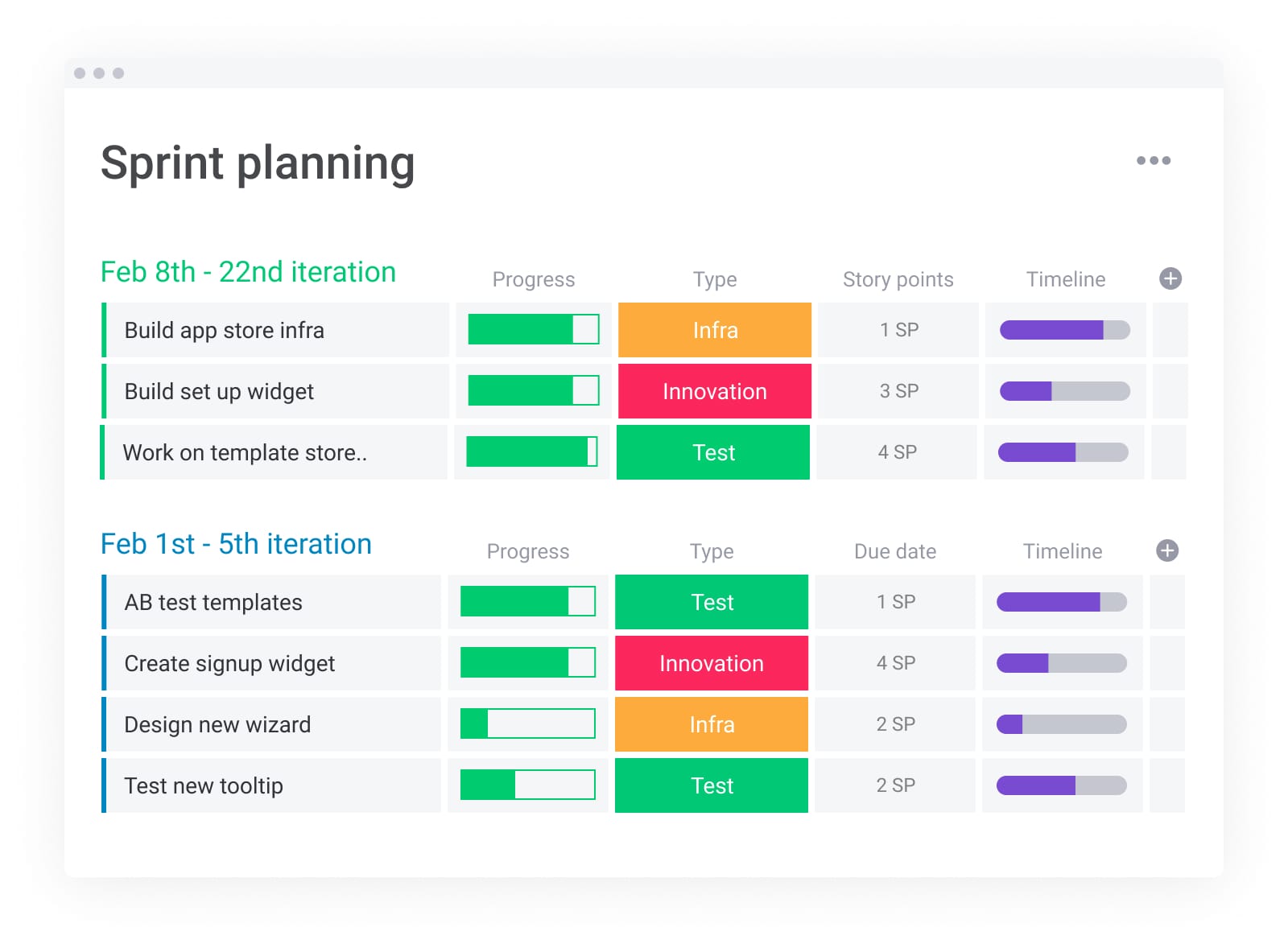
2. Wrike — Best for complex workflow management
Summary: Wrike is a robust productivity and project management software designed for larger teams and enterprises. It excels at handling complex projects with features like custom workflows, proofing tools, and detailed reporting.
Key features:
- Document management and version control.
- Over 400 app integrations.
- Customizable workflows and request forms.
Pros & Cons:
- Pros: Powerful features for enterprise-level needs, strong security, and highly customizable.
- Cons: Can have a steep learning curve and may be too complex for smaller teams.
Pricing:
- Free plan available.
- Paid plans start from $9.80 per user/month.
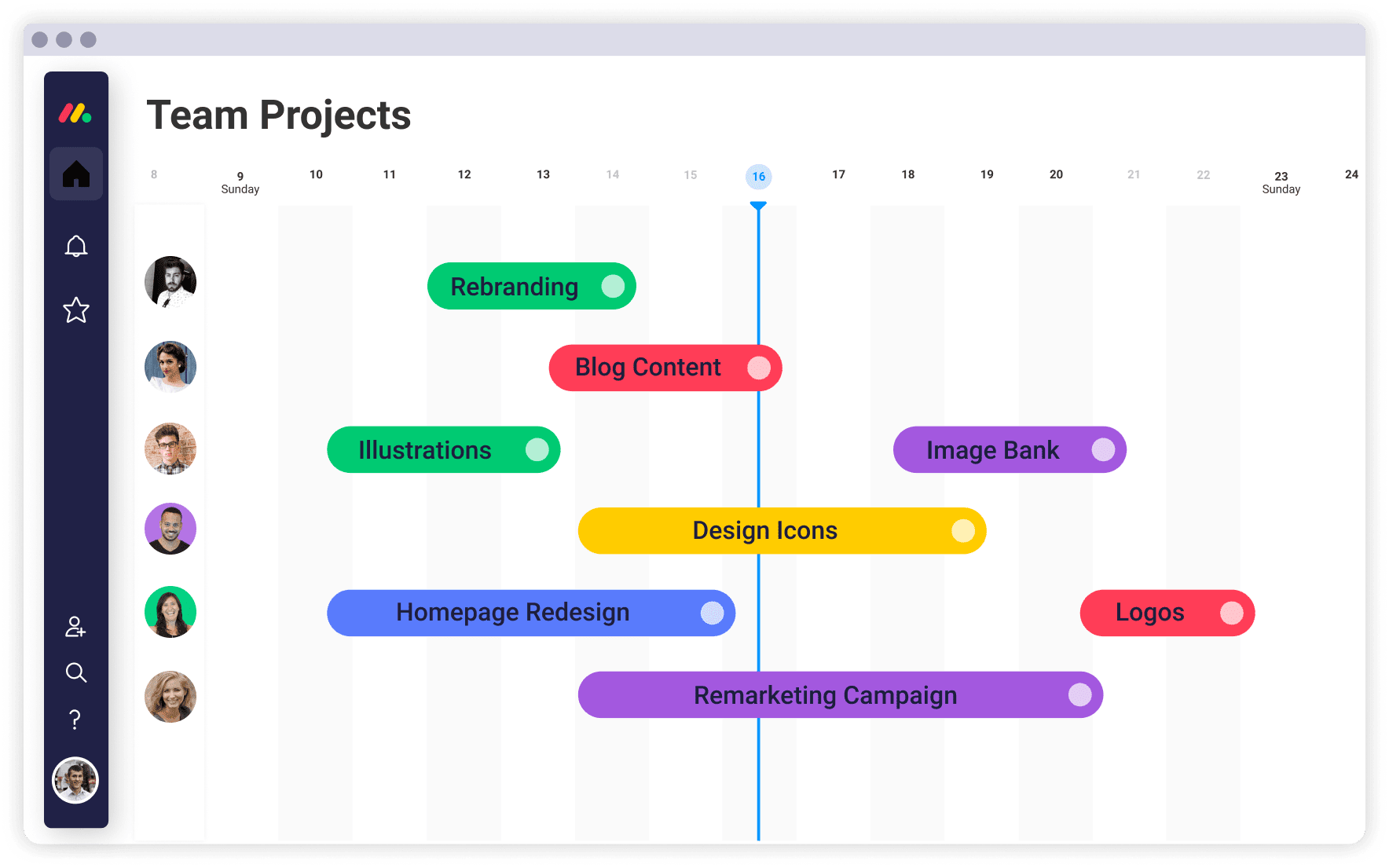
3. Trello — Best for visual small teams
Summary: Trello is a simple, visual, Kanban-based collaboration tool. It’s perfect for individuals and small teams who need a straightforward way to organize tasks and projects using boards, lists, and cards.
Key features:
- Kanban-style boards with drag-and-drop cards.
- Checklists and due date setting.
- Commenting and tagging teammates.
Pros & Cons:
- Pros: Very easy to learn and use, great for simple project tracking, and has a generous free plan.
- Cons: Lacks advanced features like reporting, time tracking, and dependency management.
Pricing:
- Free plan available.
- Paid plans start from $5 per user/month.

4. Smartsheet — Best for dynamic spreadsheets
Summary: Smartsheet is a spreadsheet-style productivity tool that offers project management and collaboration features. It’s ideal for teams comfortable working in Excel but needing more power for task management and automation.
Key features:
- Grid, calendar, and card views.
- Automates calculations and workflows across sheets.
- Strong reporting and analytics features.
Pros & Cons:
- Pros: Familiar spreadsheet interface, powerful automation capabilities, and good for data management.
- Cons: The interface can feel cluttered, and it’s less visual than other competitors.
Pricing:
- Free plan available.
- Paid plans start from $7 per user/month.
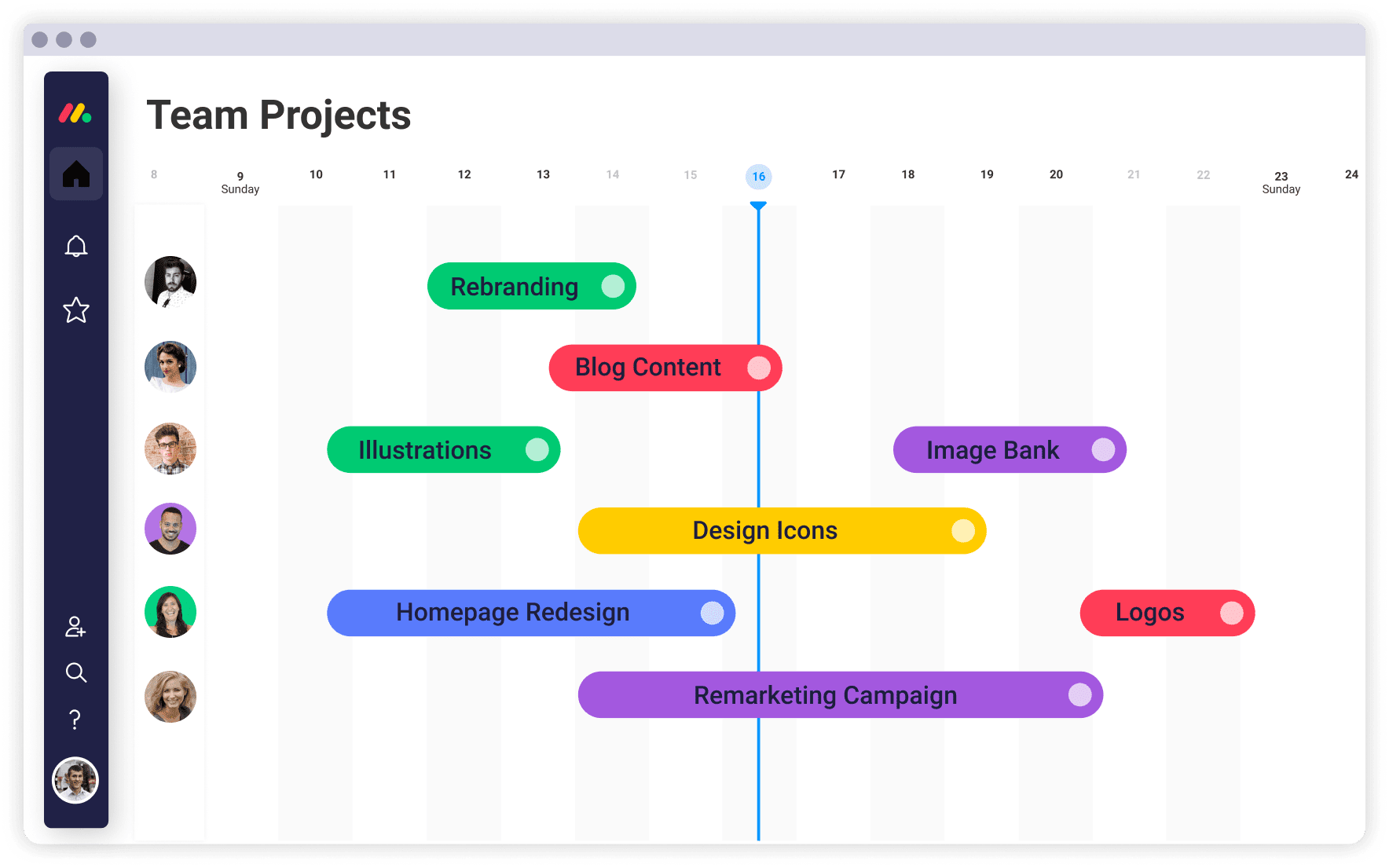
5. Asana — Best for task-focused workflows
Summary: Asana is a popular productivity and project management tool that helps teams organize, track, and manage their work. It focuses heavily on task management and offers multiple ways to visualize project progress.
Key features:
- Task tracking with list, board, and calendar views.
- Integration with other tools like Slack and Google Drive.
- Task dependencies and workflow automations.
Pros & Cons:
- Pros: Clean interface, strong task management features, and good for teams of all sizes.
- Cons: Can become expensive for larger teams, and some key features are locked behind higher-tier plans.
Pricing:
- Free plan available.
- Paid plans start from $10.99 per user/month.
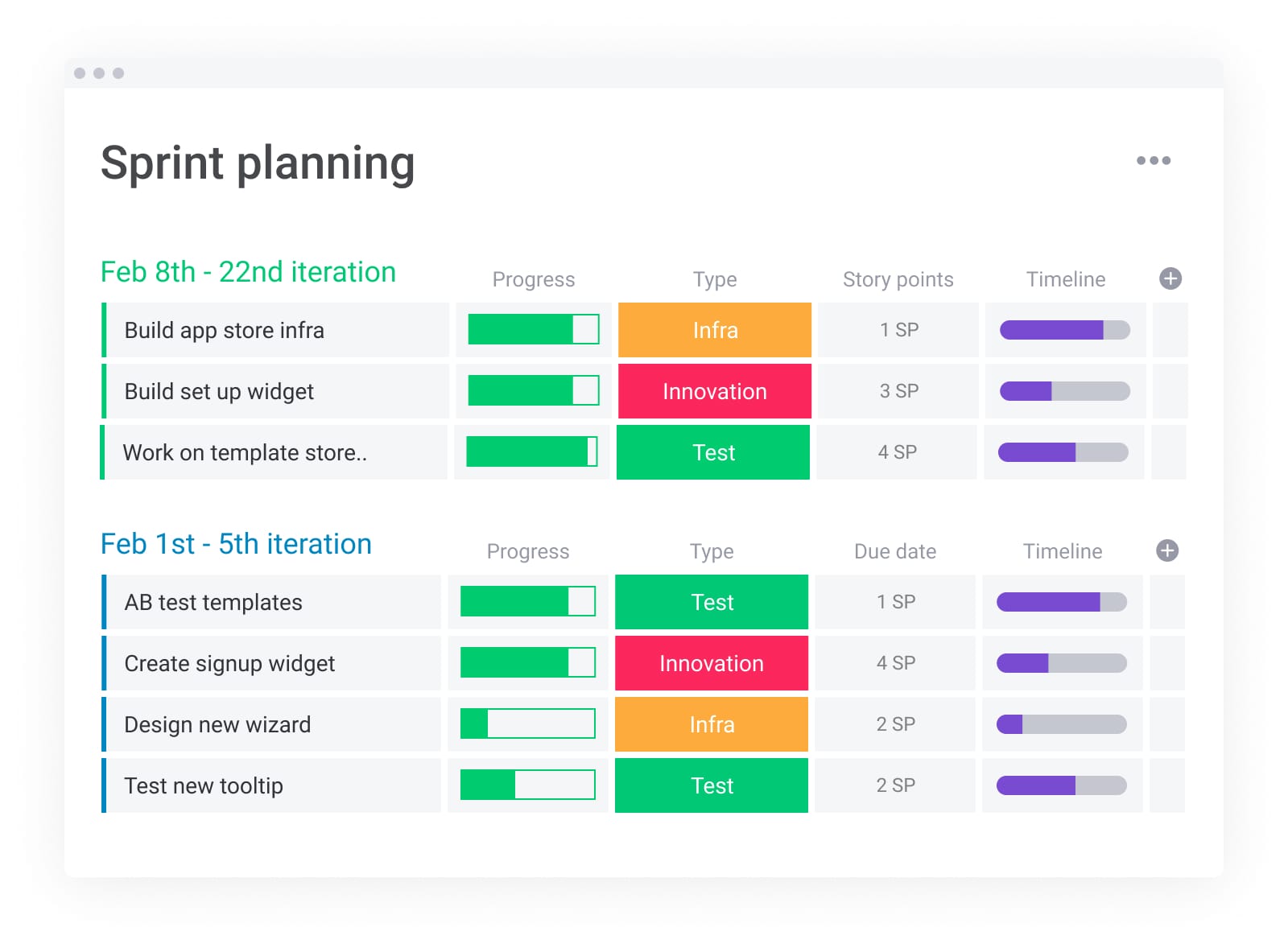
What is productivity software?
Productivity software uses a series of tools to help make life and business more efficient. These tools can range from simple list-making apps to more advanced platforms with automation and chart-making capabilities. Essentially, productivity software helps you and your team get more done in less time.
This technology is important because it makes team members more efficient by giving everyone a single source of truth. When collaborating on a project, everyone can see which tasks are done, in progress, or stuck. Team members can attach documents, assign tasks, and see overall project progress in one view, which increases transparency and efficiency. For more on this, check out our piece on the best productivity apps.
Key features to look for in productivity software
When looking for productivity software, consider options that are reliable, easy to learn, and simple to use. Here are the key features to look for:
Collaboration and communication
Managing a remote team or need to compare schedules? Collaboration features bring multiple brains together on a task in one easy-to-find space. Look for features like file sharing, real-time document editing, and in-context commenting to keep everyone aligned.
Task and project management views
Different tasks require different views. A great productivity tool offers multiple ways to visualize work, such as Kanban boards for workflow management, Gantt charts for project timelines, and calendars for scheduling. This flexibility allows teams to work in the way that suits them best.
Automation capabilities
Why spend time on repetitive tasks when a bot can do it faster? Boost productivity with automations that handle routine work. For example, you can automatically send a notification when a task is complete, assign a team member when a status changes, or create recurring tasks.
Integrations
Your productivity software should work seamlessly with the other tools you already use. Look for a platform with a robust integration library, so you can connect your email, cloud storage, communication apps, and more. This keeps all your team’s work in one central place.
Reporting and analytics
Built-in charts and analytics help teams understand what’s going on with any given task or project. Dashboards provide a high-level overview of progress, helping you track KPIs, monitor budgets, and spot potential bottlenecks before they become problems.
Security and scalability
For executives and managers, ensuring data is secure is a top priority. Look for enterprise-grade security features, role-based permissions, and compliance certifications. The software should also be able to scale with your organization as your teams and projects grow.
The role of AI in modern productivity software
Artificial intelligence is transforming how we work, and modern productivity software is at the forefront of this change. AI features are no longer a novelty; they are essential for unlocking new levels of efficiency. By embedding AI directly into workflows, these platforms help automate complex tasks, provide intelligent insights, and free up teams to focus on strategic work.
On monday.com, for example, AI is integrated directly into the platform to help with core business challenges. You can use AI to:
- Generate tasks and action items: Automatically create a structured to-do list from meeting notes or long documents.
- Summarize complex information: Get the key takeaways from long text updates, emails, or reports in seconds.
- Compose and refine text: Draft professional emails or clarify your writing with a single click.
- Automate data analysis: Use AI blocks to automatically detect sentiment in customer feedback, categorize items, or extract key information from files.
By handling the grunt work, AI in productivity software empowers teams to achieve more than humanly possible.
How to choose the right productivity tool for your team
Selecting the right productivity software is a critical decision. To make the best choice, consider the following factors:
- Team size and structure: Is your team small and agile, or a large, complex enterprise? Some tools are better suited for small businesses, while others offer the security and scalability needed for larger organizations.
- Primary use case: What is the main problem you’re trying to solve? Whether it’s project management, task tracking, or workflow automation, identify your core need to narrow down the options.
- Ease of use: The best tool is one your team will actually use. Look for an intuitive interface and a short learning curve to ensure smooth adoption.
- Integration needs: Make a list of the essential tools your team relies on daily. Ensure the productivity software you choose integrates seamlessly with them.
- Scalability: Choose a platform that can grow with you. Consider whether it can support more users, more complex projects, and evolving workflows in the future.
- Budget: Determine your budget per user, per month. Many tools offer different pricing tiers, so you can find a plan that fits your financial constraints.
Get into a productive flow
We’ve often wondered how we can get more done in fewer hours. And because we can’t stop time, we rely on the next best thing: a robust productivity software. With endless customization options, dozens of integration possibilities, automations, and time tracking tools, a platform like monday.com makes it simple for teams to stay connected and achieve their goals.
Ready to boost your team’s productivity? Experience the power of a true Work OS.
 Get started
Get started 

