Project management
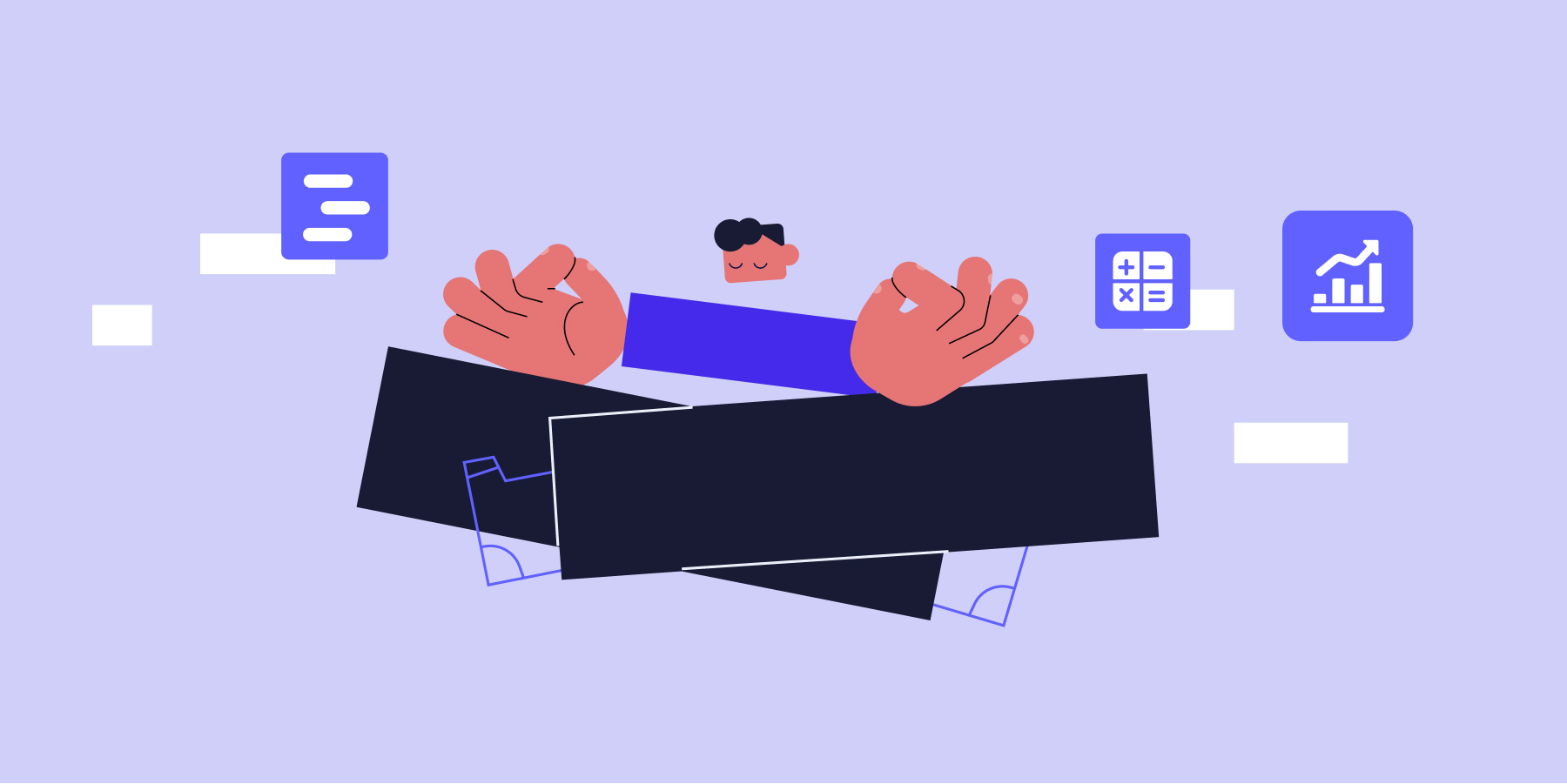
How to Create the Perfect Project Plan [2025] + 5 Templates
Learn how to write a project plan and a technology that will make each stage of the process easier.
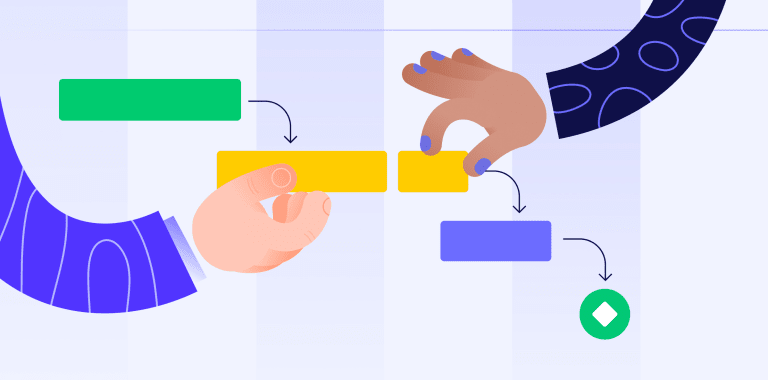
What is a Gantt chart? Examples + easy to use template [2025]
When managing a project, keeping everything organized and on track can feel like herding cats. Deadlines shift, resources get stretched, and teams need a clear picture...
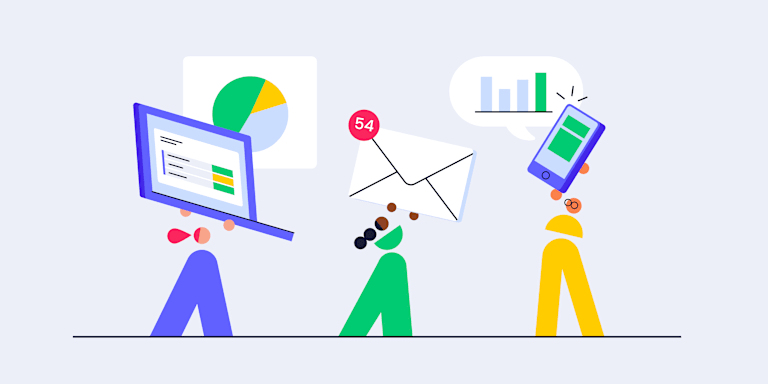
What is Project Management? The Complete Guide [2025]
Efficient project management is a must-have when delivering projects on time, within budget, and satisfying all stakeholders. But what does best-practice project...
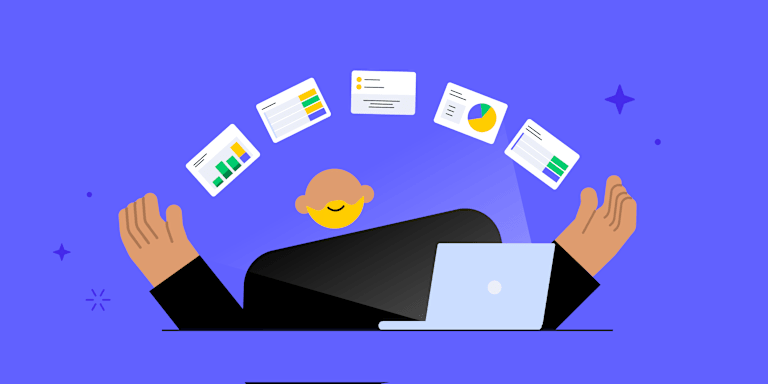
15 best project management software tools for 2025
Project management without the right software is like conducting an orchestra where half the musicians can’t see the sheet music. Everyone plays their own tune, timing...
Resource smoothing in project management: benefits and templates in 2026
Picture a development team wrapping a major sprint after 60-hour weeks, while the design team had just 20 hours of work each. This feast-or-famine cycle is common, leading to burnout during crunch...
15 ways to work smarter not harder for people and teams
Teams that delivered three major projects last quarter often find themselves further behind than when they started. Calendars remain packed, emails accumulate faster...
Stakeholder engagement: complete 2026 guide
A solid strategy is in place. The team knows the plan. But three months in, key departments are pushing back, deadlines are slipping, and what looked like organizational...
Project compliance in 2026: definition and best practices
As organizations prepare for 2026, project compliance is evolving from a background check into a core strategic function. It’s the framework that ensures every...
Scope change: 7 steps to effective management in 2026
Projects start strong. Stakeholders are satisfied, deadlines appear realistic, and teams settle into productive rhythms. Then a single question disrupts everything:...
Infrastructure project management: complete guide for 2026
A $500 million highway expansion spanning eight years. Twelve government agencies. Over 200 contractors. Three million daily commuters affected. Six months into...
Project manager: essential information and AI trends for 2026
Picture a typical Tuesday: back-to-back meetings fill the calendar when someone asks who’s handling the Q3 product launch. Three different people raise their...

15 best marketing calendar software tools for 2026 (AI-powered & collaborative)
Modern marketing teams run campaigns across email, social, paid media, and events, each with distinct timelines, stakeholders, and approval paths. When planning lives in...
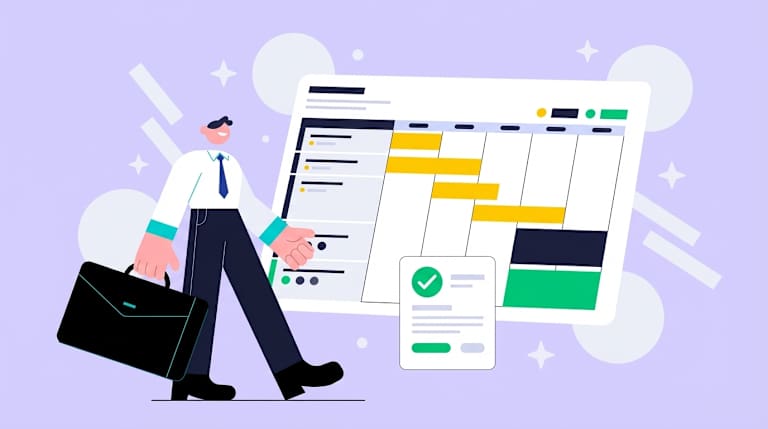
The best project management software for a project manager in finance [2026]
You’re managing a quarterly budget review when your CFO asks for real-time visibility into three major system implementations, two compliance initiatives, and next...
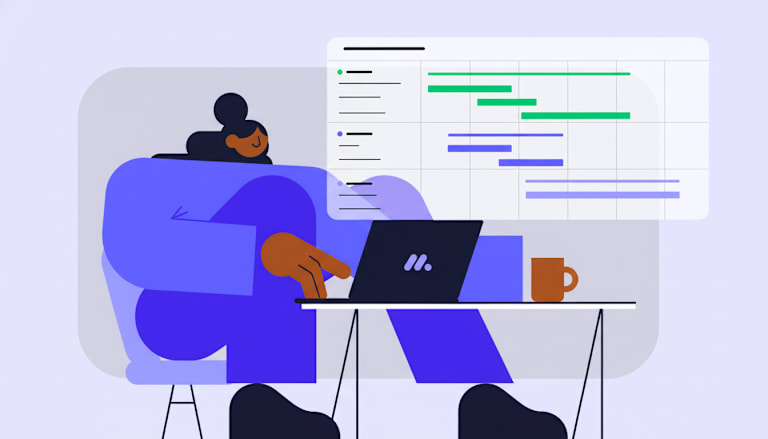
The best Gantt chart software for marketing leaders in services [2026]
Marketing teams managing enterprise campaigns face a coordination challenge that spreadsheets and email threads can’t solve. When 50-100+ people across content,...
The best goal tracking software for a head of marketing in the services industry (2026)
Marketing teams in services organizations often set ambitious objectives, yet translating these goals into measurable outcomes remains a persistent challenge. Goals...
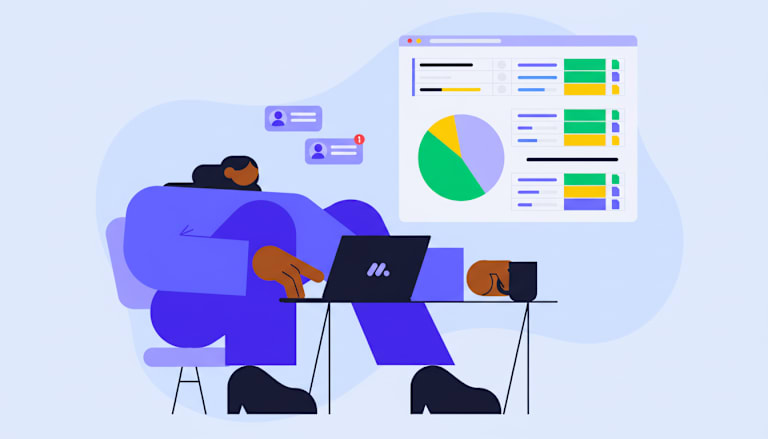
The best goal tracking software for a head of marketing in finance (2026)
Finance marketing leaders manage complex campaigns across multiple channels while coordinating large, distributed teams. Strategic objectives often live in spreadsheets...
The best goal tracking software for a head of marketing in retail (2026)
Retail marketing teams operate in a fast-paced, multi-channel environment where campaigns span physical stores, e-commerce, and seasonal promotions. Tracking progress...