At work, reinventing the wheel isn’t always necessary and this also rings true with Gantt charts— it’s sometimes helpful to take inspiration from existing Gantt chart examples, weaving all of those ideas into one perfect creation.
Sometimes, all we need is a little inspiration to get going. In the next few minutes, we’ll go over some Gantt chart basics and highlight some of our favorites. Up first, defining Gantt charts.
What do we mean when we use the term Gantt chart?
Gantt charts are a type of bar chart that allow project managers to visualize a project timeline, resource allocations, and how individual tasks within a project are interrelated. Gantt charts might be the oldest tool in your project management tool chest, dated right back to 1896 when they were first created by Henry Gantt. Now, fast forward to today. What are some of the ways modern professionals use Gantt charts? Let’s get into the specifics.
What is the purpose of Gantt charts?
At the fundamental level, Gantt charts are used for planning and managing projects, though they are definitely stronger on the planning side of things (more on this later).
More specifically, Gantt charts are used by project managers to:
- Plan and allocate resources
- Determine task dependencies
- Understand project timelines
- Determine the critical path
- Set project priorities
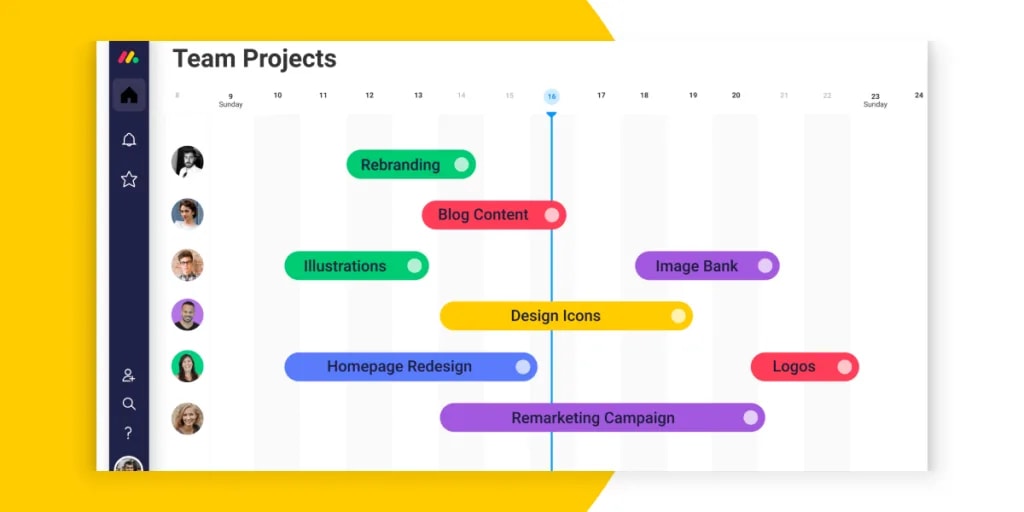
Fun fact: the Hoover Dam‘s builders used a Gantt chart to manage the construction.
What are some essential parts of a Gantt chart?
A simple Gantt chart is comprised of:
- Timeline: the timeline spans left to right, is usually measured in days, and depicting the dates the project will take place.
- Tasks: each rectangle on the Gantt chart represents an individual task that contributes toward the project.
- Duration: the length of each task determines how long it is going to take. These are often marked by a start date and end date.
- Assignees: most Gantt chart software platforms allow you to assign tasks to different team members, which may be displayed in real time as names or images.
- Milestones: milestones are tasks with no duration, which are ticked off when a major section of the project is completed or major events occur. Often, larger projects will be split up into multiple phases, represented as milestones on a Gantt chart.
- Dependencies: one of the most important features of a Gantt chart is its ability to show task dependencies, which are when a task can’t begin or end until another task has started or finished. Poorly planned projects (and unaccounted for dependencies) is a major reason why projects fail 12% of the time, so a strong understanding of task order and duration is a major key to project success.
What is Gantt chart software?
You can imagine that some 120 years ago, when Gantt charts were first invented, creating and updating them was a bit of a nightmare. You’d have to draw up a completely new one every single time the project schedule changed.
Luckily for us, today we have an easier and faster way to create a Gantt chart.
Using a comprehensive Gantt chart software platform, project managers can simply punch in the project data, assign and notify team members responsible for specific tasks, and adjust as required.
Online Gantt charts can help you effectively manage everything from marketing campaigns to construction projects to social media strategies, but of course, this project planning technique looks different for everyone.
Get started with monday.com3 different Gantt chart examples
So, what do Gantt charts look like? Do they vary from use to use, or can you copy and paste each one? Let’s take a look at three simple Gantt chart examples ranging in functionality.
1. Gantt Chart for Project Management
Of course, the number one use for Gantt charts is project management.
We’ll start with an example built for teams company-wide. You’ll notice in this sample Gantt chart, the tasks are color coded and divided into several sections, such as Planning and Execution. The UX is clean, sleek, and intuitive.
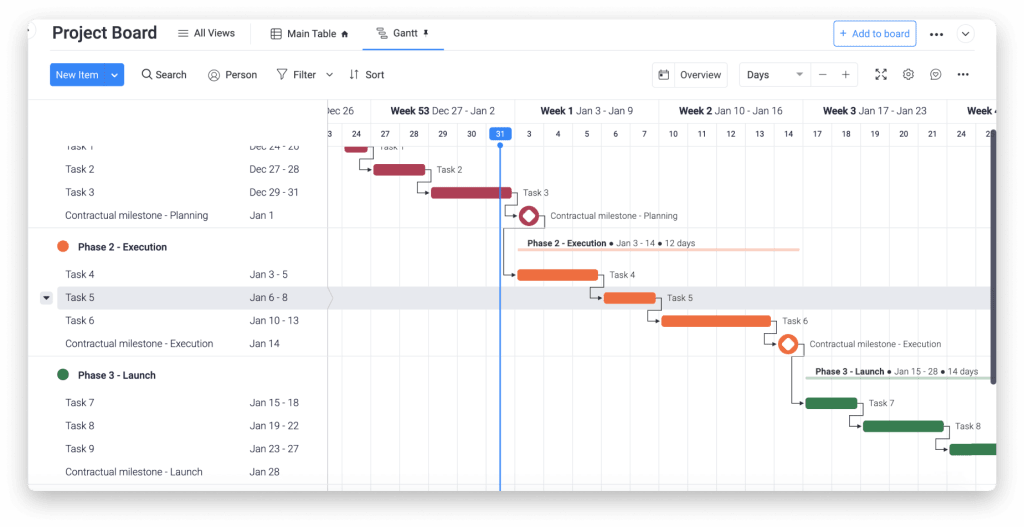
Gantt charts like the above allow project managers to separate project schedule into phases for the sake of simplification. This also makes it easy for a team leader to quickly see where the project stands.
Some advanced Gantt chart tools even allow you to filter out data to really narrow down on a specific part of your project plan.
2. Gantt Chart for Business Plans
If you’re thinking of starting up a new business, Gantt charts can be a great way to determine the steps you’ll need to take before going to market.
In the below project Gantt chart example, you’ll see that the stage ‘identify needed resources’ depends on the previous stage: ‘Interview owners of similar businesses.’
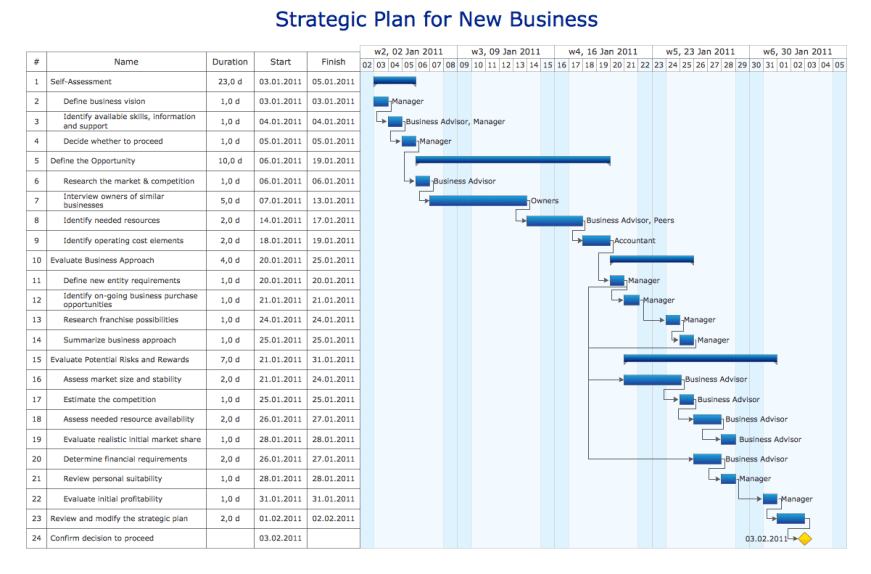
Though this follows the standard organizational methods of a Gantt chart, this example is packed with text and information making it slightly harder to understand with a single glance.
3. Gantt Chart for Marketing Campaigns
You can plan and manage all kinds of marketing campaigns with Gantt charts.
The below example, shows how a company might plan their communications around email campaigns, events and social media campaigns.
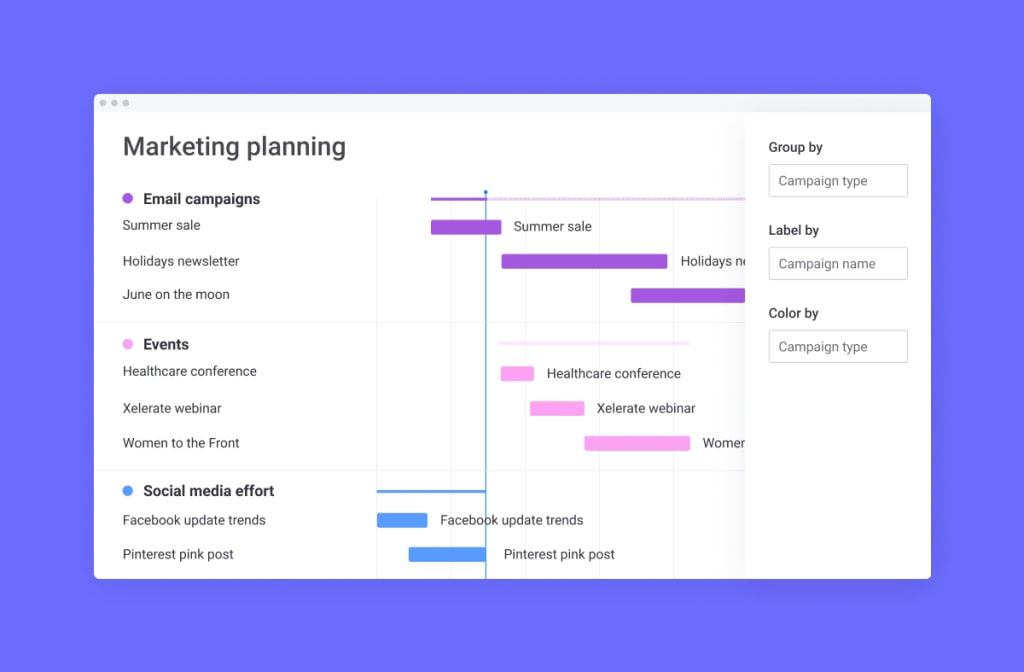
We’ve seen a few Gantt chart samples, but let’s get to the bottom line. Next, we’ll identify which platforms provide you with the tools you need to create your ideal Gantt chart.
Which Gantt chart tool is right for you?
Creating Gantt charts has never been easier. We have access to all kinds of online Gantt chart tools that allow project managers to have their project in a chart within minutes.
Even many of the software programs you use on a daily basis can be used to create Gantt charts (although it’s not always ideal). Take the following popular tool for instance:
Gantt Chart in Excel
It’s possible to create an Excel Gantt chart, but it’s not always easy to identify all the information you need to stay organized.
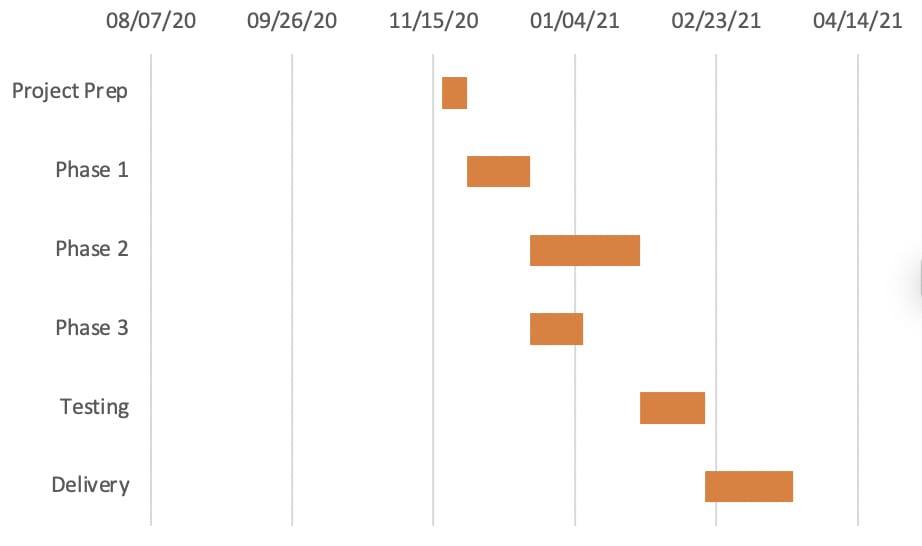
As you can see, it’s not the most detailed of Gantt charts. There’s no room for assigning people to tasks or to group items within a task. On Excel, creating dependencies and task updates takes more effort.
Pro tip: Look for tools that have time and date customization, a way to assign tasks to teammates, a status column to to update stakeholders, and a view that makes it easy for anyone to understand project progress straightaway.
Gantt Chart in PowerPoint
As PowerPoint is a more visual medium than Excel, there are slightly more customization options. In the example below, you see the addition of color coded months and teams, along with a clearer way to mark milestones.
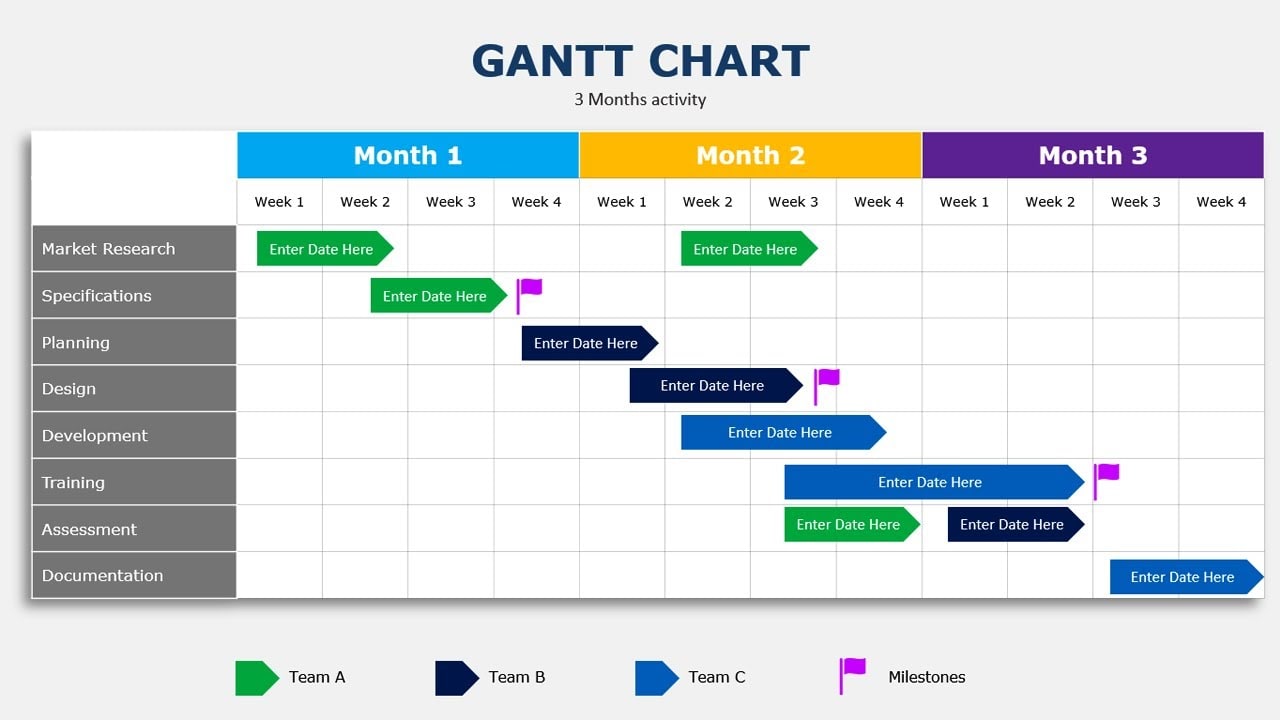
Though more colorful, Gantt chart in Microsoft Powerpoint might not be the best option for ongoing project management, as they still lack the full picture more robust solutions provide.
Gantt Chart in Word
Microsoft Word is one of the most widely used software product in the world, so it’s unsurprising that project managers have figured out a way to use it to create Gantt charts.
Here’s an example of a Gantt chart for a business plan.
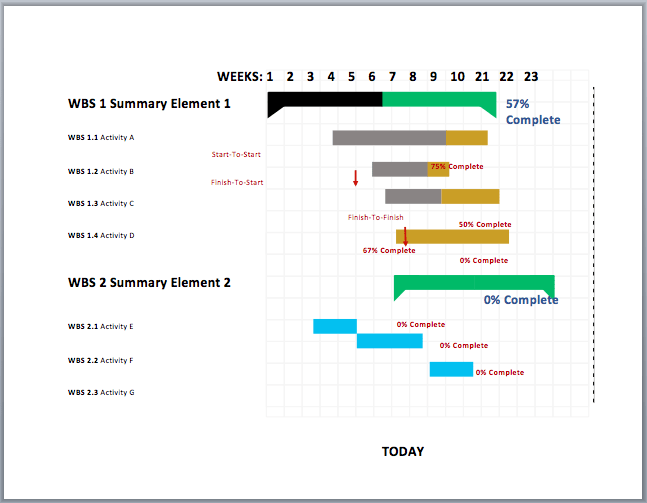
Though much more detailed than the Excel version, it’s still lacking an interactive element that helps teams adapt to project challenges or updates on the fly.
We may have gone over some big names, but there’s one software we haven’t mentioned yet.
A truly interactive Gantt chart example that raises the bar
On monday.com, you can fully customize your Gantt chart and easily share it with your team! You can also assign tasks and notify team members of roadblocks or status updates, attach documents and comments, access the information in several different views, easily access your data, and much more.
Let’s take a look at some of these capabilities more in depth:
Assign and notify team members
With monday.com, you can assign tasks to new team members, tag them in comments, and send them reminders when tasks are overdue.
These reminders can even be integrated with other tools you might already be using, like Zoom. Once you assign a team member, they’ll receive a notification and be able to see all updates in real-time and follow up right from the chart.
Want to share your Gantt chart with external stakeholders but don’t want them having access to every aspect of your plan? Just jump into the settings window and set their individual viewing permissions.
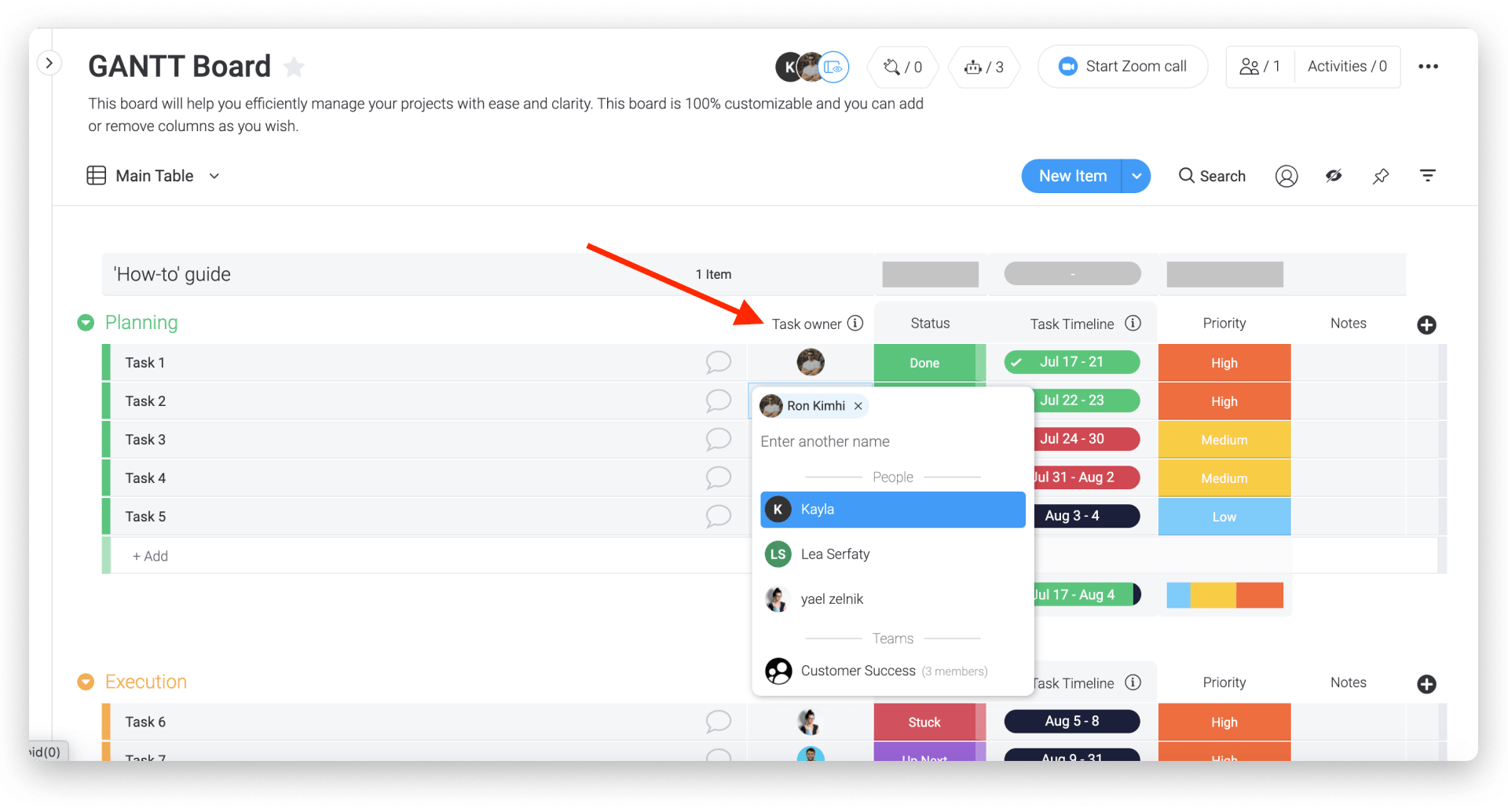
Attach documents and comments to tasks for in-chart context
No need to scour your email trying to look for messages and important documents. On monday.com, users can attach documents and add comments to individual project tasks, ensuring one point of truth for smooth flowing projects.
All communications are within the context of that specific task or project so you and your team save time and increase efficiency.
See the same project in different views
Feel like a Kanban board might suit you better for day-to-day workflows? There’s no need to create an entirely new project in that view. With monday.com, you can simply choose a new view with all the same data.
You can even view your project in two views at once, using split-screen mode. In the image below, we see that this team member prefers to use a Gantt chart as well as board view to check the project status.
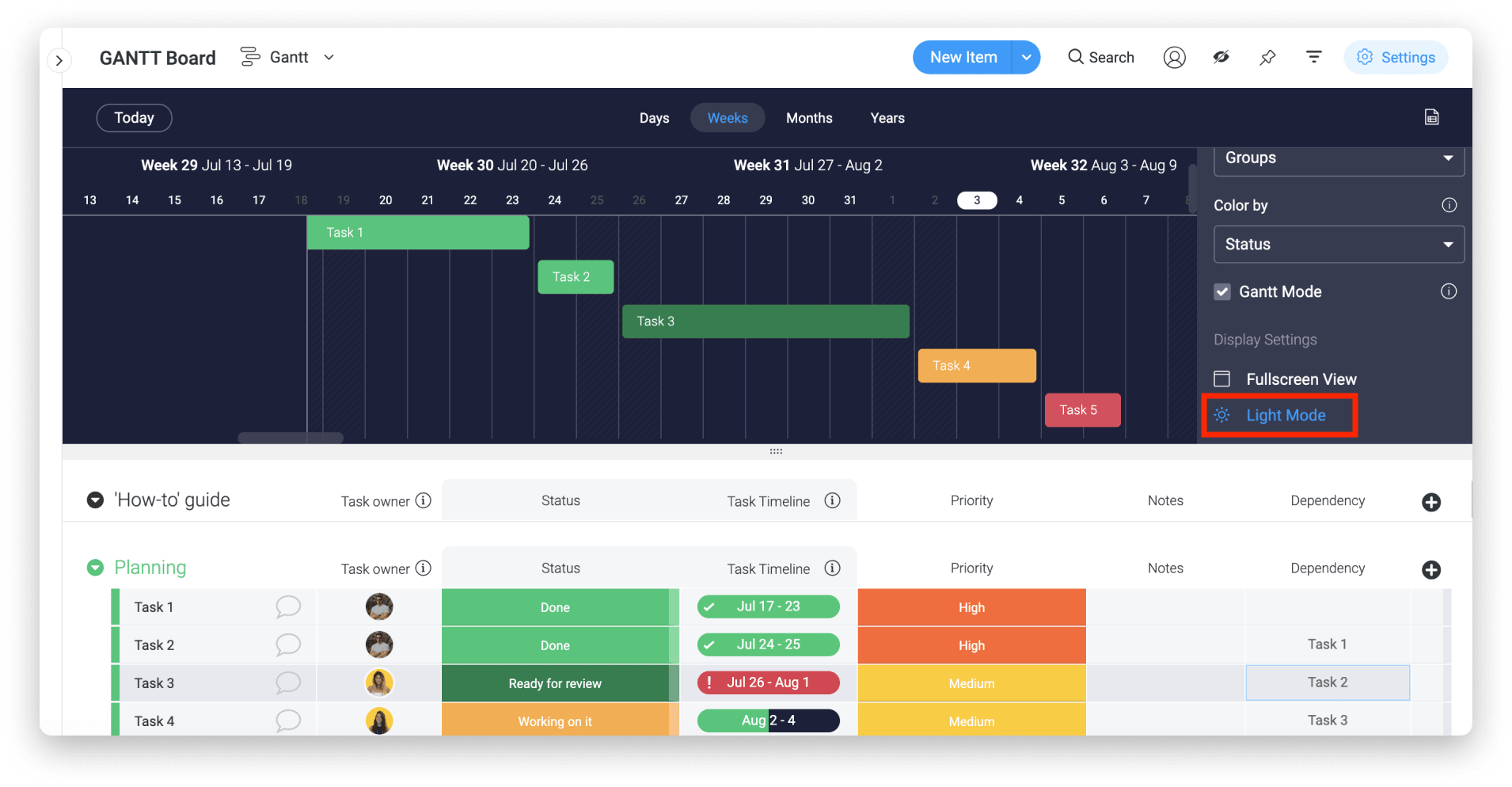
Create smart workflow automations that work for you
Repetitive admin tasks like updating timelines and notifying your teammates take up time. Precious time that, is better used elsewhere.
With a monday.com Gantt chart, you can set up automation actions to automatically complete these simple tasks for you. We can in the below image the automations in progress, but you could create your own in the automations center using a variety of prebuilt recipes. Just choose your triggers, actions, and conditions and you’re all set!
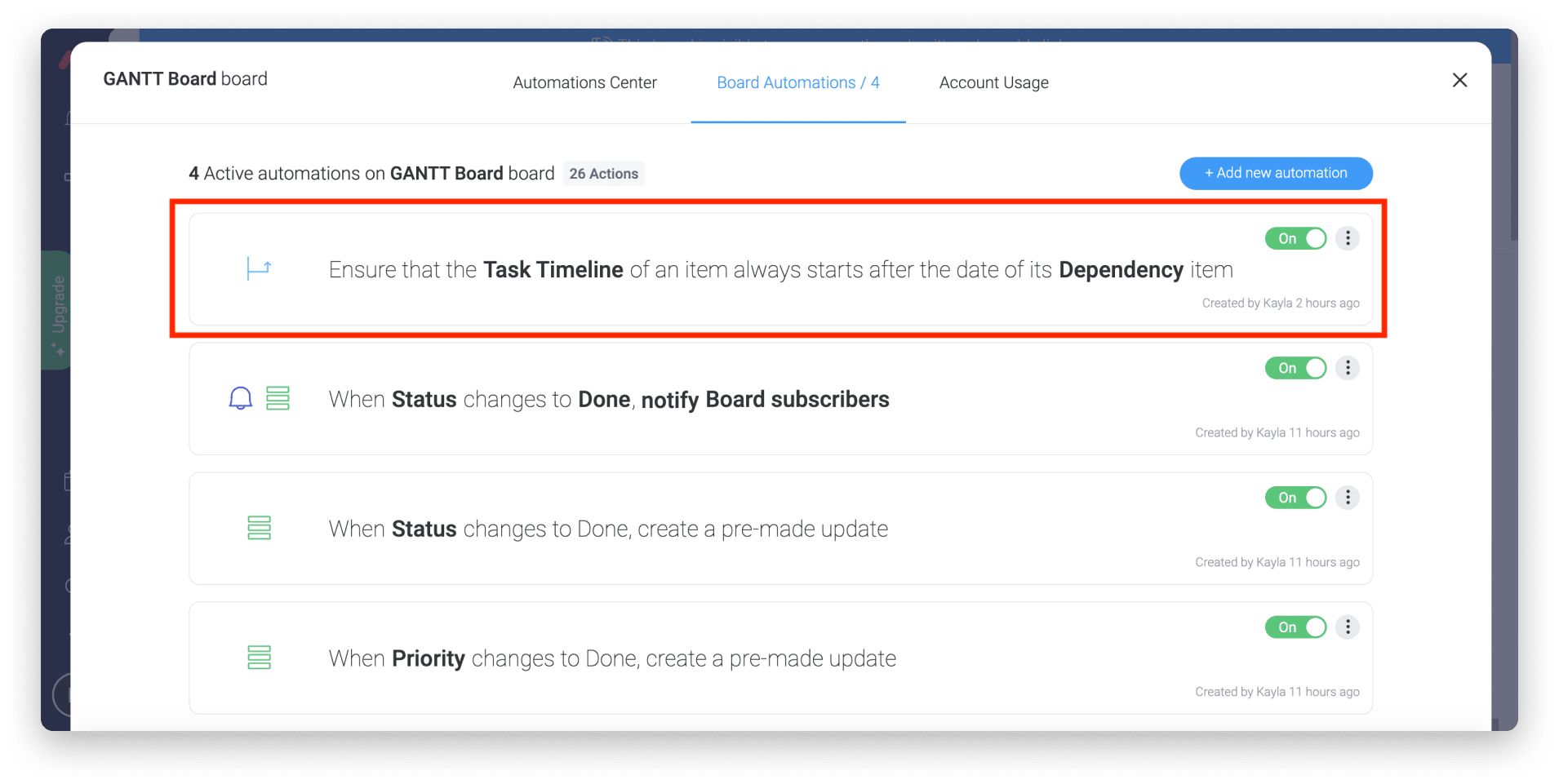
Drag and drop tasks for easy updates to your chart
Projects are rarely linear; it will likely take a few twists and turns as it progresses. Being able to simply click, drag, and reorder tasks makes editing Gantt charts simple; exactly what you need when the project scope constantly changes.
Analyze intuitive reports
Visibility into completed work is easy with monday.com. Our software offers a host of reports and dashboard for quick project analysis.
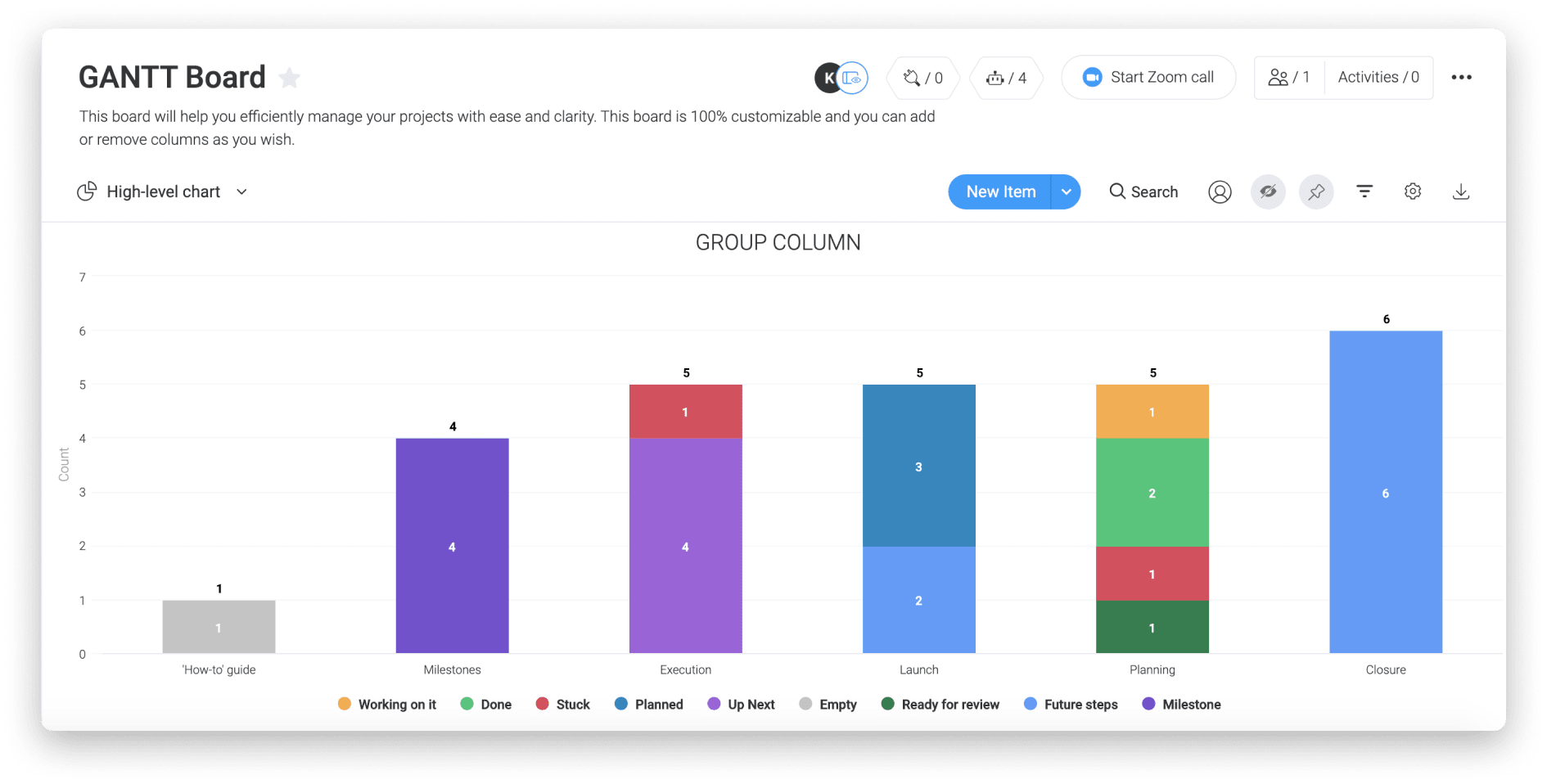
You can view progress whichever way you prefer, including handy bar charts that break projects down by task, status, person responsible, or any other way you want to slice and dice it.
Start creating your personalized Gantt chart!
We hope by now you’re feeling inspired to create your very own Gantt chart.
It might feel a bit daunting at first, especially if you haven’t built one before, but softwares like monday.com take Gantt charts to the next level, make getting started a breeze, and support customization options to specifically fit your needs, even as the project scope changes. So if you’re looking to get started quickly, check out our example Gantt charts template below.
Try our High-Level Project Plan template!