Gantt charts are a project manager’s bread and butter. They indicate who’s working on which tasks, dates and durations, crossovers or delays, and everything in between. Gantt charts make life easy for teams trying to get big project plans done. Unfortunately, creating one is challenging without the right Gantt tools or the right excel Gantt chart template.
The best way to build a Gantt chart is using a Work OS like monday.com. But if you’re offline or don’t mind a less customizable approach, you can also create a Gantt chart in Excel.
We’ll explain how to create a Gantt chart in Excel on a PC or a Mac and the easiest way to make a Gantt chart. We’ll also include an Excel Gantt chart template to make the process a whole lot easier. Let’s get right to it.
How do you create a Gantt chart in Excel?
Well, you can’t (technically). Instead, you’ll have to create a stacked bar chart and embellish it to make it look like a Gantt chart.
How to create an Excel Gantt chart on a PC
If you’re using a PC, follow these steps:
- Populate an Excel table with your project schedule
Break down everything by task, and enter them into a column. You can add a start and end date as well as the task duration.
- Turn your Excel table into a stacked bar chart
Select a blank cell, then click the “Insert” tab. From the charts section, choose “Stacked Bar”. Don’t pick “100% Stacked Bar” —your Gantt chart will look strange.
- Format your stacked bar chart
Next, you’ll need to reverse task order so your critical path starts with task numero uno. Just select all of your task lists along the vertical access of your Gantt chart, click on the “Bar Chart” icon, and choose “Format axis”. You’ll then see a checkbox called “Categories in reverse order”. Click it.
It can look like this:
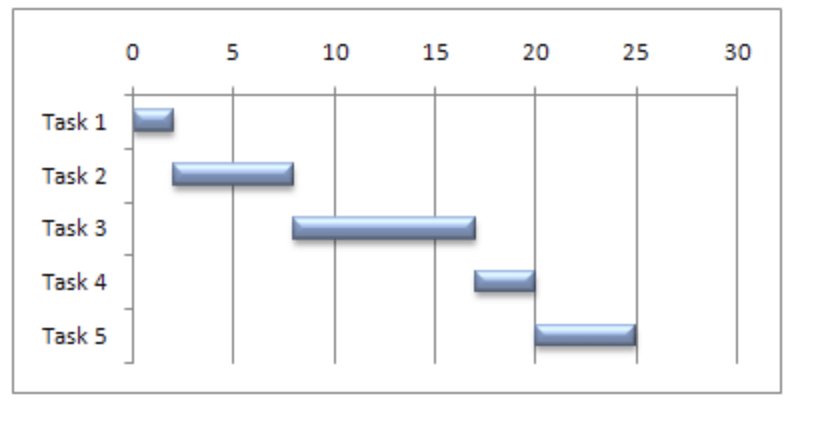

How to create an Excel Gantt chart on a Mac
Creating an Excel Gantt chart using a Mac? It’s slightly easier than building a Gantt chart on a PC.
Just follow these steps:
- Create your Excel table
Write out a task list and populate it in an Excel table.
- Turn your Excel table into a stacked bar chart
Just click “Insert”, “Insert Bar Chart”, and then select “Stacked Bar chart”.
- Format your Excel Gantt chart
Click your data series, go to the “Format” tab, then select “Shape Fill”, and “No Fill”. To get your Gantt chart in reverse task order (so that you’re starting with your first task start dates), hold the control key and select your vertical axis. Then, just hit “Format Axis” and choose “Categories in reverse order” under the “Axis Position” section.
That’s basically it. But after you’ve finished the basics, you can make little customizations like color coding is (if you prefer blue bars over orange, let’s say), and save your new Gantt chart as a template for future use.
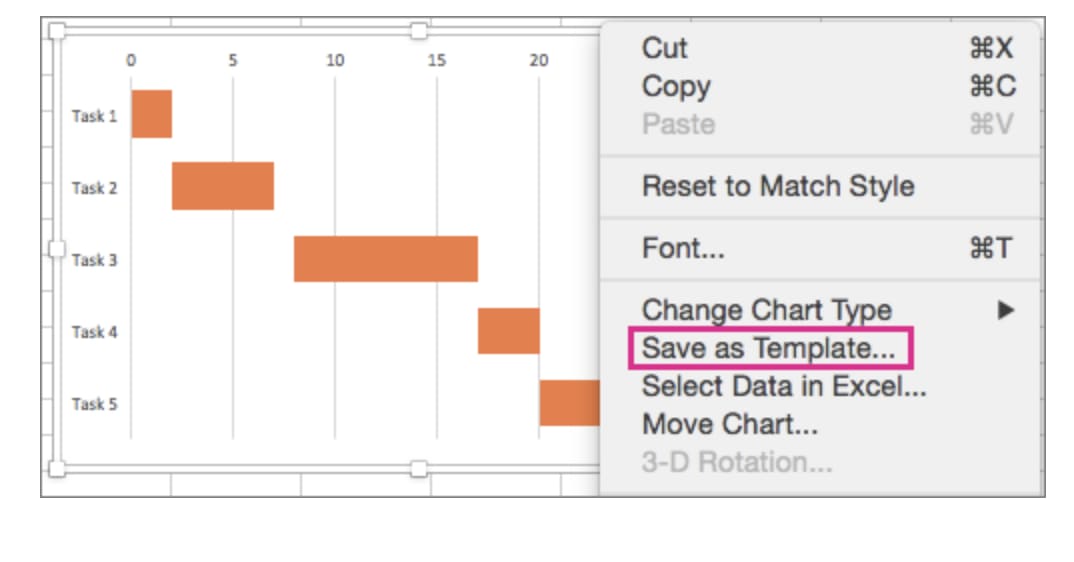
Is there a Gantt chart template in Excel?
There is a Gantt chart template in Excel, but only if you’re using a PC. If you work with a Mac, you’re on your own. You can find Microsoft Excel’s Gantt Project Planner template on the Microsoft Office website.
Don’t use a PC (or just don’t want to manually create a Gantt chart)? Your best bet is going to be creating a Gantt chart on a Work OS like monday.com. It’s super easy. We’ll walk you through it. But before we do, check out our free gantt chart templates for excel.
What’s the easiest way to make a Gantt chart?
You can create an Excel Gantt chart if you’ve got time to kill. But when time is money, you’re better off creating a Gantt chart using a Work OS (and when it comes to work operating systems, you can’t do better than monday.com).
Want to know how easy it is to create your own Gantt chart on monday.com?
All you have to do is:
- Create a board and add your tasks.
- Add a “Task Timeline” column to your board.
- Go to “Views” and choose the Timeline or Gantt view.
It takes a few minutes, tops. No complicated formatting, no OTT navigation. You can even display percent completed. Plus, you can customize it anyway you want with colors, filters, groups, and more.
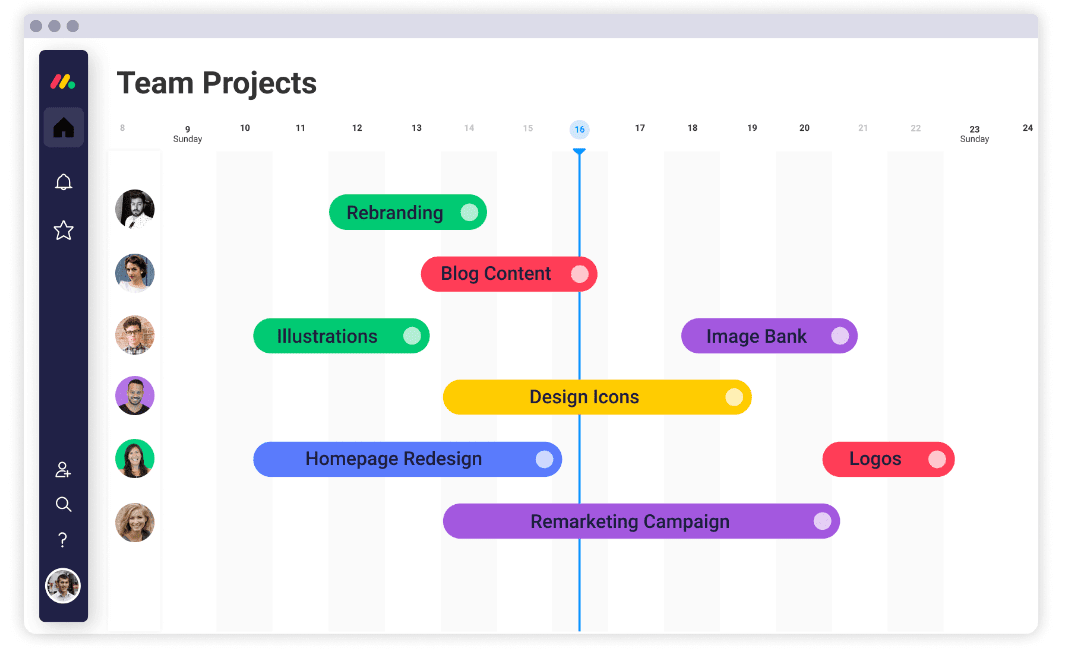
So, there you have it. If you’re using Excel, you can build a Gantt chart in a few steps on either a Mac or PC. You can even do it in Powerpoint, but that’s a tale for another day. Microsoft Office has a Gantt chart Excel template that’ll save you time if you’re using a PC.
If you want to save time and have a more dynamic (and prettier) Gantt chart, you’re better off using monday.com Work OS.
So, want to skip the torment of Excel bar charts and improve your project management? Check out our Gantt chart excel template.

