If you want a simple, step-by-step guide on how to use monday.com to manage your team, then you’ve come to the right place. Whether you’re a new monday.com user or are just curious about our platform, we’ve got your back.
In this guide, we’ll answer some of the most common questions, show you how to get the most out of our system, and walk you through the process of using monday.com to deliver better projects and products.
What is monday.com?
The monday.com an open platform where anyone can create and shape the tools they need to run every aspect of their work. By combining building blocks like apps and integrations, organizations can build or customize whatever they need to improve the way their business runs. Organizations can choose from monday.com industry-specific products, built on top of the Work OS, to adapt these building blocks to fit their unique use case and needs
Some people may have the misconception that we’re just another project management tool — but this is far from the truth. A tool alone isn’t enough. To achieve your goals, you need a system — a group of interconnected parts working together for a specific purpose.
monday.com is a powerful project management system — a complete Work OS designed to help your team complete projects efficiently, collaborate effectively, and grow online. We provide you with all the tools and features you need to deliver great products and projects.
Currently, more than 180,000 teams — including Coca-Cola, Lionsgate, and Universal Studios — trust monday.com to manage their organization’s work and processes.
How to get started with monday.com
Now that you understand what monday.com is, let’s talk about how to get the most out of our platform. The first step, of course, is creating an account. We offer different plans to fit the specific needs of your organization.
With our basic plan, you can start with as low as three members and scale your way up to more than 200. To help you decide which of our plans is right for you, check out this guide.
Follow the simple onboarding process
Creating a monday.com account is really straightforward. Once you select a plan and provide your basic information (name, email, etc.), it’s time to customize your experience. Whether you’re a freelancer who wants to manage client work, or a Fortune 500 company handling complex projects, you’ll find we’re pretty flexible.
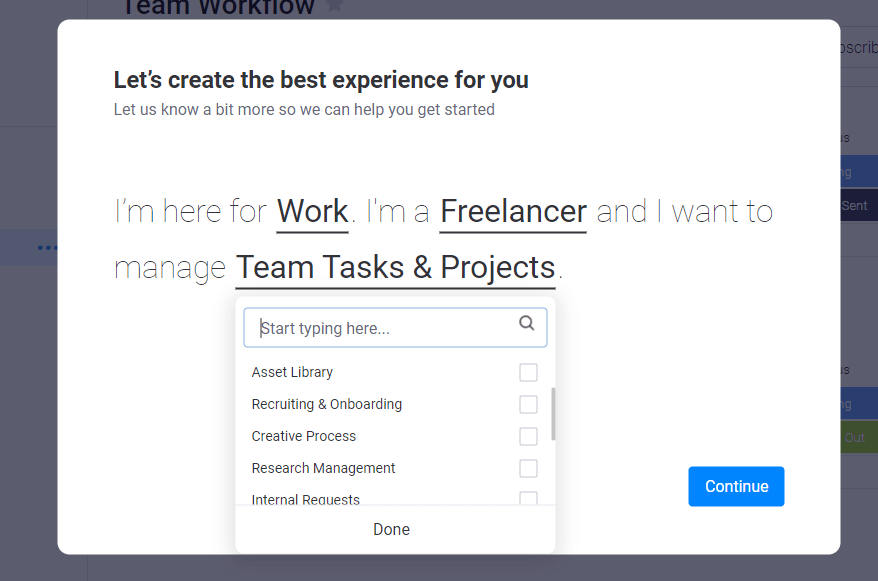
Invite team members
At monday.com, we understand how crucial teamwork is for success. That’s why we’ve put so much effort into building a collaborative platform.
Once you create your account, you can bring in your entire team by link or email.
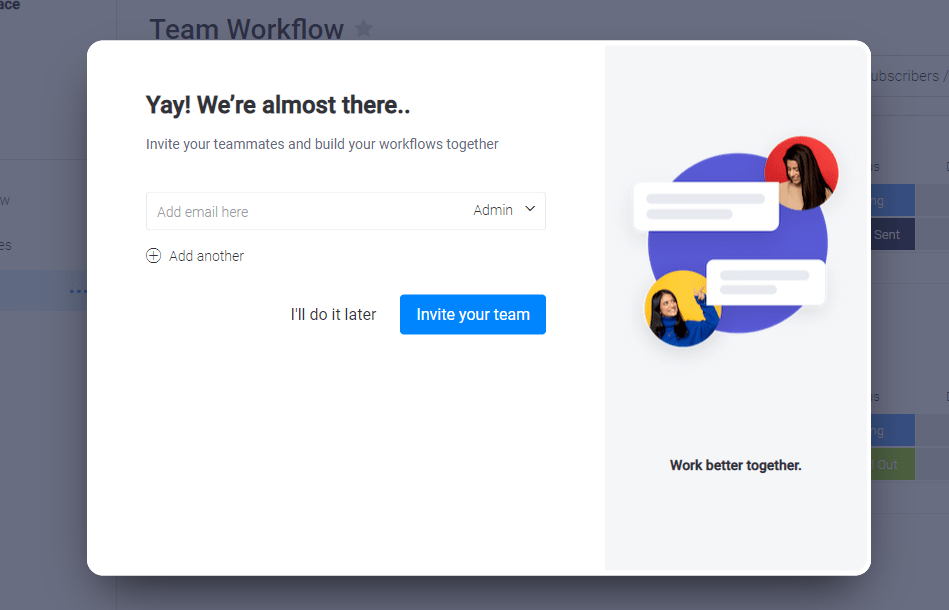
Once you customize the platform and invite team members, it’s time to start tackling your project.
How to use monday.com
The easiest way to understand our platform is by knowing all the parts that make up our system.
1. Boards
Everything at monday.com starts with a board — it’s the foundation of our platform.
A board can be anything you can think of. Commonly, though, we see users building their boards around 3 things:
- Projects (like “onboard these employees”)
- Departments (like “everything the design department is doing this quarter”)
- Products (like “build a chatbot by May 1st)
Your board is where you’ll manage your workflow and the activities that will help you achieve your goals.
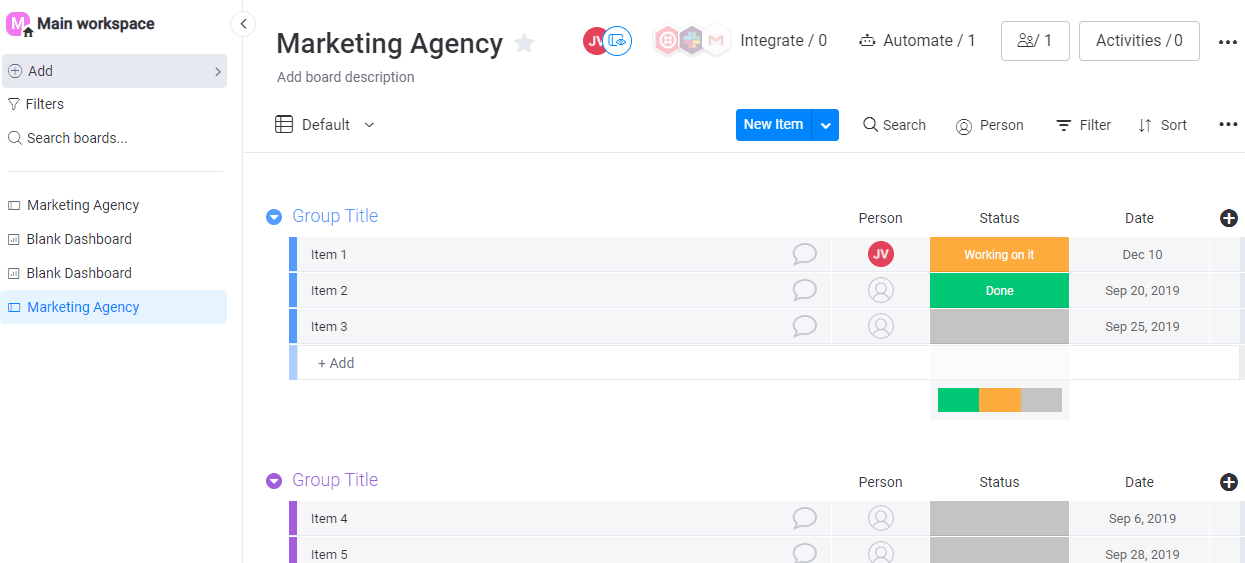
And between each board, we have items — which can be tasks, activities, clients, or anything else you want.
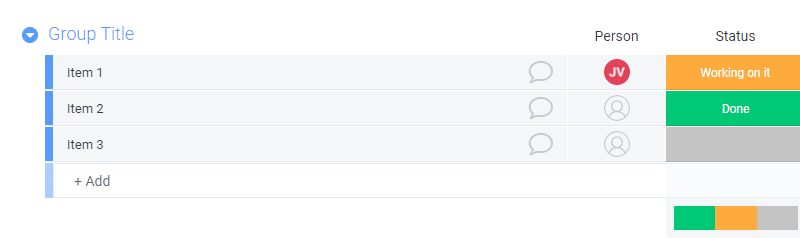
The best part? Boards are completely customizable.
You can add columns for different use cases, add as many items as you want, assign any specific task to team members, measure the status of each task, and much more.
In addition, you can start your board from scratch or choose one of our 200+ premade templates:
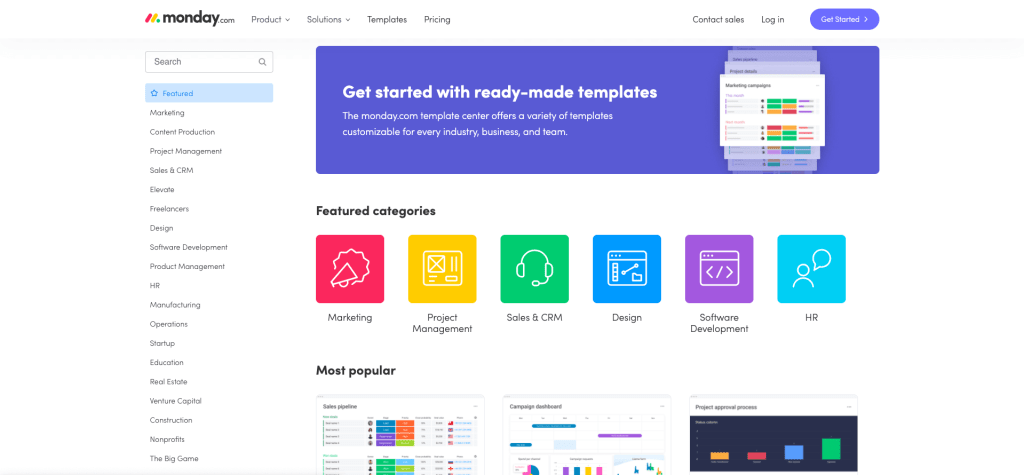
Some of our most popular templates include:
- Project plan template
- Resource management template
- Team task management template
- Sales process template
- Social media planning template
- Sprint planning template
And you can also set permission levels to make sure only relevant people can work on your board:
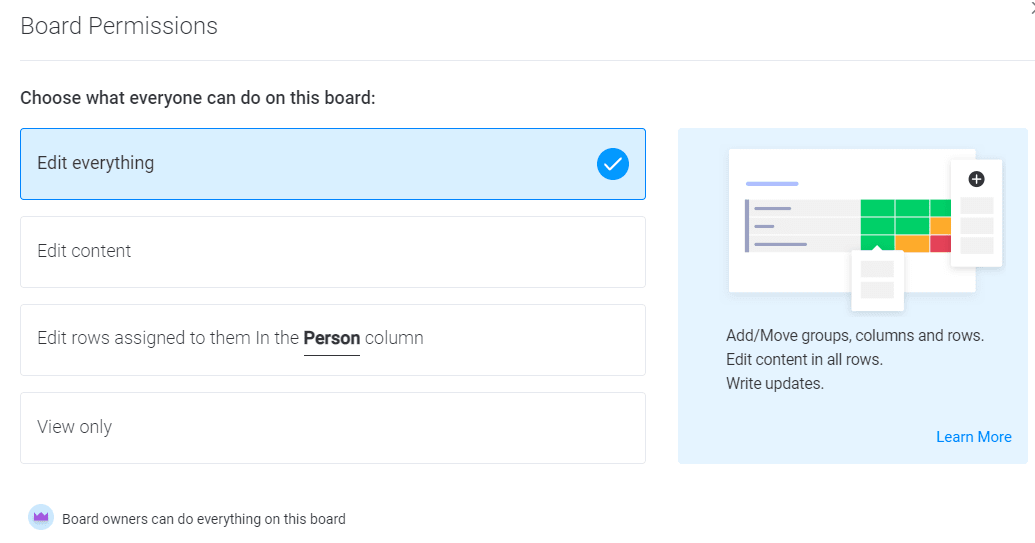
2. Columns
Columns are the building blocks of your workflow. They adapt to any process regardless of your industry.
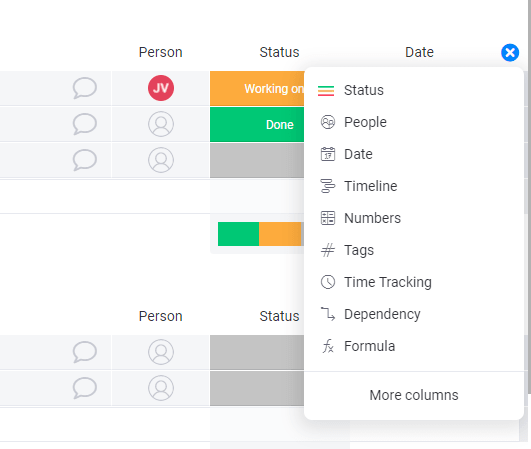
We provide you with…
- Demographic columns: like people, country, phone, and email.
- Functional columns to oversee specific aspects of your project: location, progress tracking, color picker, formula, and time tracking.
- Columns to sort items based on specific information: like text, numbers, tags, long text, item ID, and file.
For example, let’s say you manage a web design agency. In that case, you could add a row for each of your clients and a “Person” column to see which designer is in charge of each client.
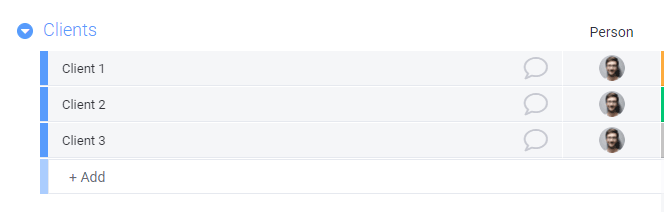
You could also add a “Progress” column to track progress and a “Time tracking” one to measure how much time your designers are working on each task or item.

In addition, you could add a Timeline column to see overdue and urgent tasks in a specific time range.
 In short, a monday.com board is your playground, and columns are like Legos you can use to build anything you can imagine.
In short, a monday.com board is your playground, and columns are like Legos you can use to build anything you can imagine.
3. Views
Overseeing your data from different perspectives is crucial for effective decision-making. That’s exactly why our different data views are so helpful.
Views take data from your boards and help you visualize it in different ways.
At monday.com, our views include: Files, Map, Timeline, Gantt chart, Workload, Chart, Calendar, Form, and Kanban and more.
Each view helps you understand a different aspect of your project. For example, our Timeline view helps you see your project timeline at a glance and make sure you’re on track.

Our Kanban view helps you visualize tasks and sprints, and map out your workflow.

And you can use our Calendar view to distribute workload throughout the week, month, year, and more.
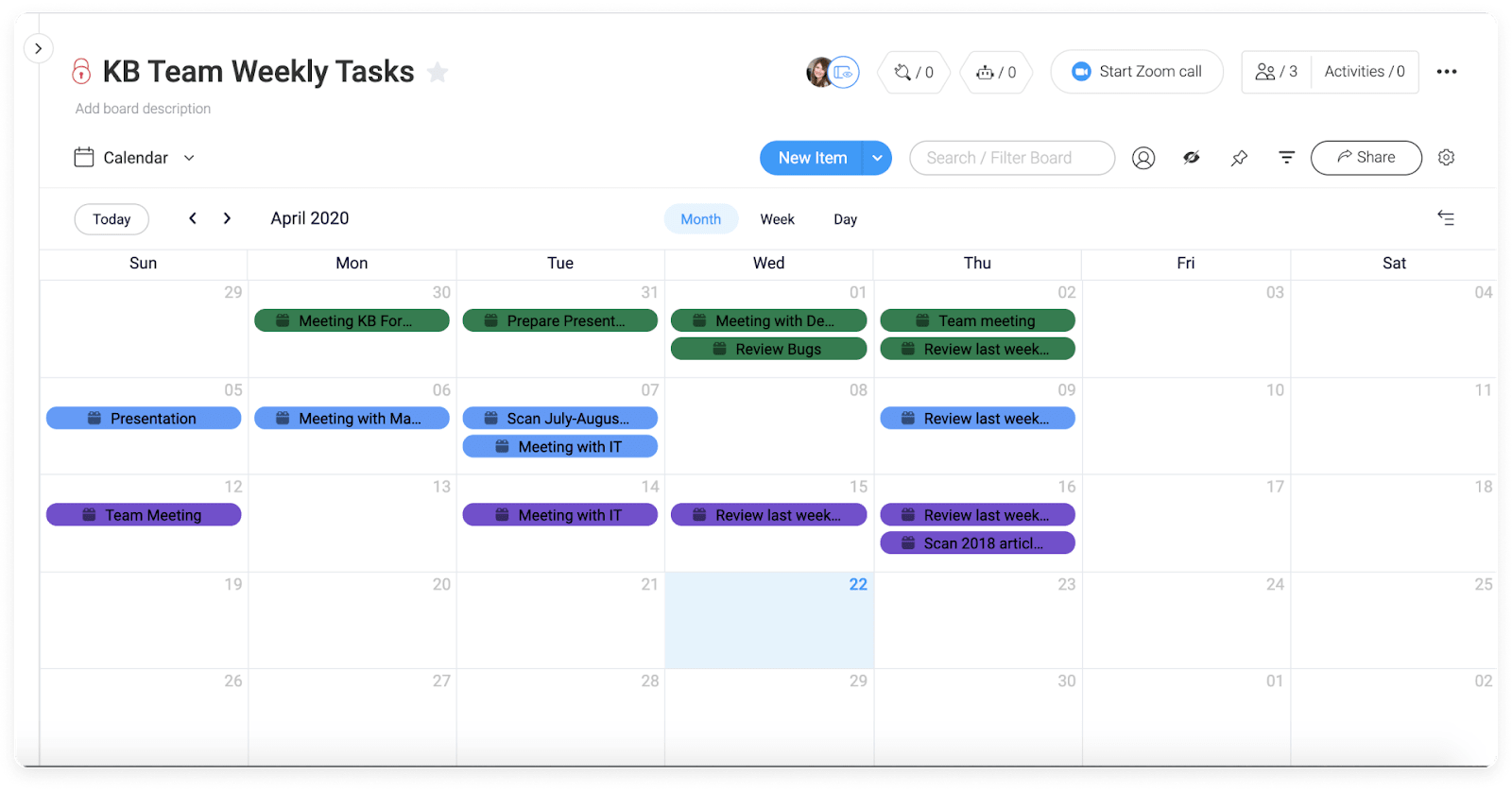
You can easily change your board’s view by clicking on the drop-down menu that says “Default” and selecting your desired view.
4. Dashboards
Dashboards help you get valuable insights by seeing exactly what your team or business is working on — all from a single place. You can pull information from a particular or multiple boards and make it available for your entire team.
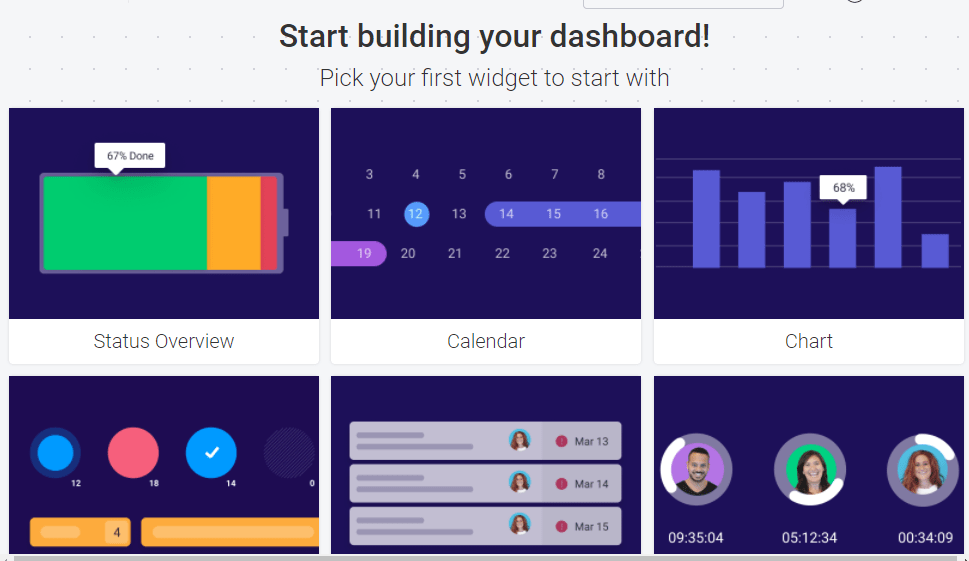
Dashboards are fully customizable too. You’ve got access to over 20 different widgets to visualize the information that’s most important to you and track your progress against your KPIs. For example, our Workload widget helps you see the distribution of your team’s workload and the schedule of everyone’s tasks under one roof.

Our Time Tracking widget helps you visualize where you’re spending most of your time and adjust your initiatives accordingly.
![]()
We even have a Quote of the day widget to help keep your team motivated with new inspirational quotes every day.
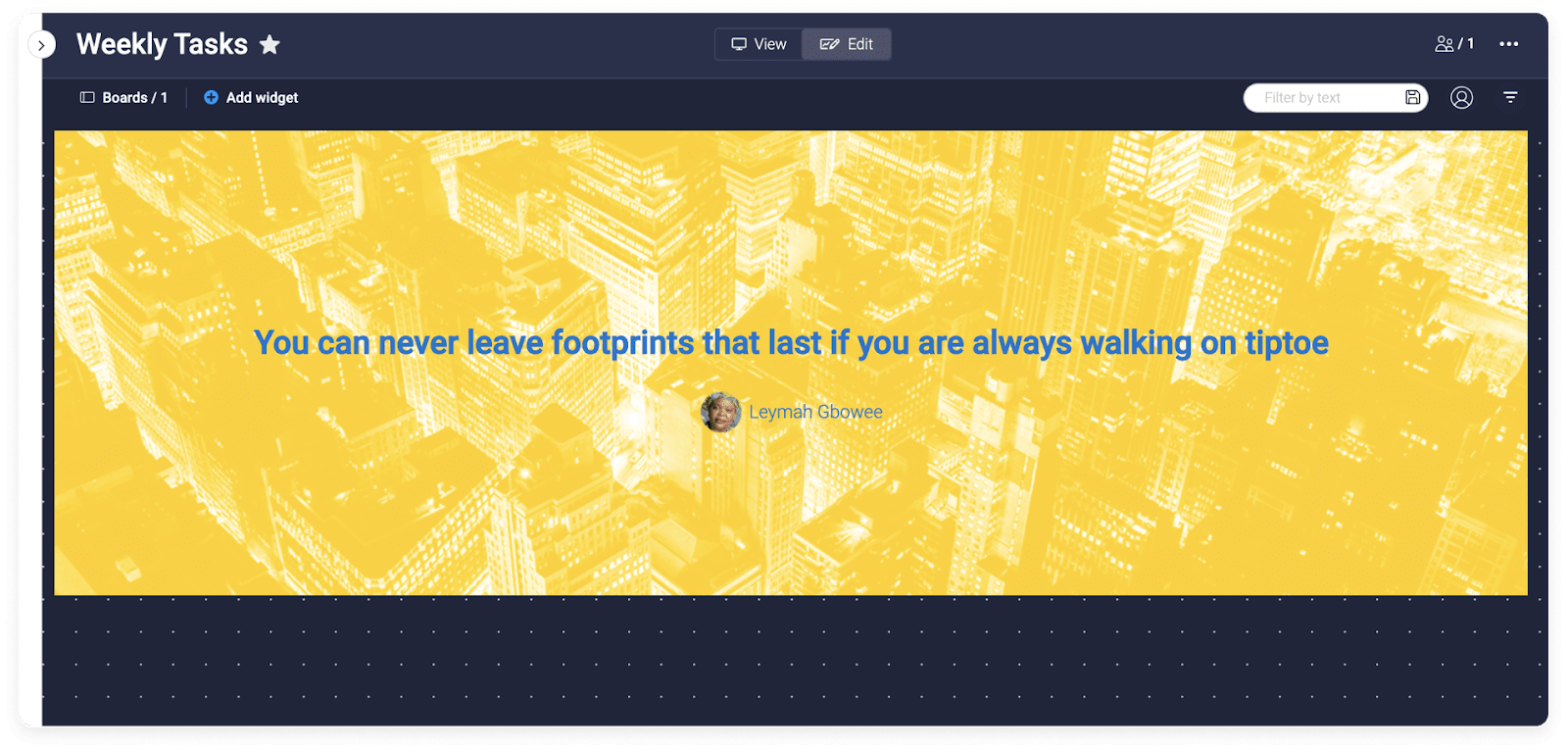
can take a look at all of our widgets here.
To create a new dashboard, simply go to the button called “Add” and select “New Blank Dashboard.”
Then, choose the board you want to pull information from.
Finally, select your desired widgets, and voila! You can move widgets around at will and customize everything.

5. Integrations
We understand that in today’s day and age, most teams rely on different tools and apps. So you’ll be glad to hear that monday.com integrates with your current software ecosystem.
With over 72 integrations available, you can centralize all your work and access all your information handy in one place.
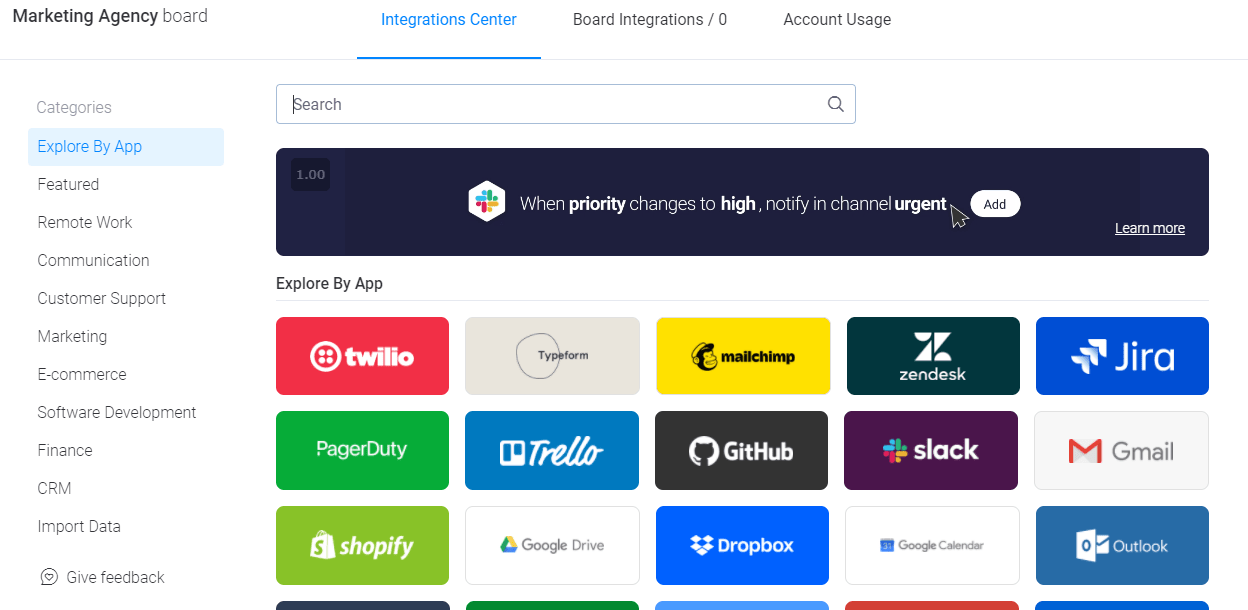
You also get access to “If this then that” kind of recipes. Simply choose the app you want to integrate with and select the action you want to happen next.
6. Automations
monday.com offers fully-customizable automations, so you can focus on the work with matters. Avoid unnecessary meetings, lengthy email chains, and more.
Simply head over to our automation center, choose the task you want to automate, and let our robots do the work for you.

Like integrations, you also get automation recipes based on what other teams and organizations tend to automate. This way, you can start saving time in minutes (literally).
Some automation examples are:
- Dependencies: Set dependencies between tasks automatically.
- Task status: Change the status of items, send notifications, assign tasks to teammates, and more.
- Item creation: Create items and subitems automatically based on specific conditions and rules.
- Recurring: Set recurring tasks by dates, and actions.
- Custom: Create your own automations based on your specific needs.
Here’s a quick overview of how to take the most out of monday.com’s automations:
7. Collaboration
As we stated earlier, monday.com is a collaborative platform by nature. You can bring in all your team members, assign tasks, communicate, and measure the progress of all of your projects in one place.
And it’s not just us saying that.
Many teams have improved their teamwork thanks to our system. For example, Genpact — a global professional services firm — improved cross-team collaboration by 40% using our platform.
And they aren’t alone.
After adopting monday.com as their project management software, ThoughtWorks improved global team collaboration by 73%.
Throughout the years, we’ve helped many other organizations improve the way they manage their teams.
Here’s a short video explanation of how to improve team collaboration with our platform:
Run every aspect of your work efficiently at scale with monday.com
monday.com is intuitive, fully customizable, and powerful. Whether you’re managing projects on your own or tackling complex projects in a big team, we provide you with all the features you need to deliver your best results.
More than 180,000 teams back that up.
So how about you? Are you ready to improve your work? Are you ready to save time, improve collaboration, and start experiencing the real value of project management software?
Get started with a free trial today.

