A missed project deadline can be detrimental to a client relationship.
Unfortunately, this happens too often.
While rough estimates and guesswork might cut it for personal projects, a robust system for mapping project timelines in a professional context is necessary.
This article will share how to make a concrete project plan using a Microsoft Excel timeline, making it more efficient to quickly identify critical milestones, deadlines, and important meetings.
What is an Excel timeline?
An Excel timeline is a visual representation of a series of events. It can be used in either a personal or professional setting. For example, use it to map out milestones or significant events related to a goal or clearly define each project stage, including the due date and other important milestones.
Create an Excel timeline using SmartArt and customize it in various ways. Using a template, it’s easy to color-code events, modify the timeline layout, and play around with different styles. It’s also possible to use a scatter plot chart design, which visually maps out all critical dates, making it simple to see everything at a glance.
Why use an Excel timeline?
An Excel timeline can be a valuable tool for creating a roadmap for all work-related projects. Easily plot out the key dates that require special attention, such as important meetings, milestones, and deadlines.
Without a timeline, it’ll be a struggle to provide accurate budget estimates and project completion dates to clients, which can strain the relationship from the beginning as the expectations are unclear.An Excel timeline also facilitates effective collaboration. It’s not only clients who benefit from an Excel template. Having a timeline makes it easier internally to follow the project through the pipeline, addressing issues as soon as they arise. This encourages a cohesive work dynamic, one in which the whole team can thrive as a single unit, tackling the tasks that come up together.
An Excel timeline boosts productivity with tangible goals and milestones. Highlighting key milestones can provide a concrete goal. This, in turn, helps promote collaboration.
Teamwork has boosted employee engagement rates by 20-30%, as it’s an integral part of the Agile framework many companies adopt. As such, collaboration can be a powerful tool for workplace productivity. The timeline also adds an extra layer of accountability for each individual involved in the project. For example, if a team member falls behind and misses a deadline, others can pick up the slack to not delay the project.
What are some examples of Excel timeline templates?
We’ve covered the “why” behind using an Excel timeline, so let’s now explore some examples of different templates that can help.
1. Project timeline template
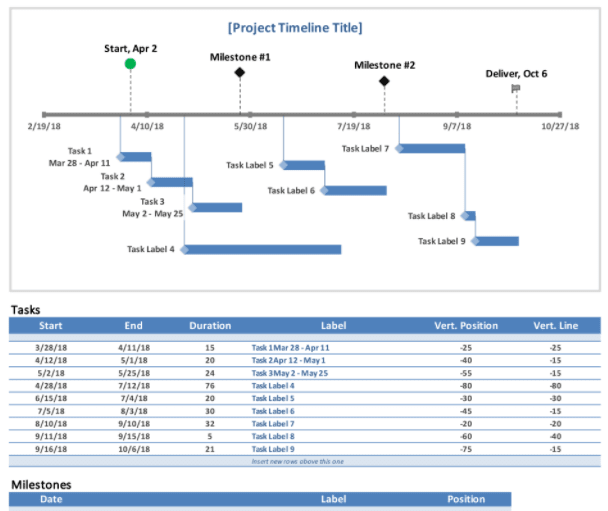
The project timeline template can help clarify a team’s milestones while working on a short or long-term project. This template breaks the project down into major milestones, tied to dates, and divided into individual tasks signposted by data labels. That gives the person in charge of the project all the important dates and deadlines at a glance to effectively monitor project progress.
2. Event marketing timeline template
An event marketing timeline like this one can help form a game plan for upcoming events, detailing everything to pull it off.
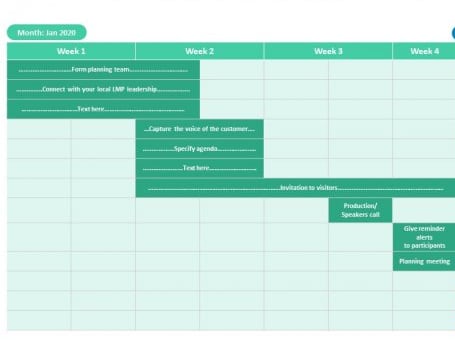
From team meetings discussing logistics and presentation content to customer voice brainstorming sessions, this timeline helps organize all thoughts before the big day. Use a timeline maker to gather these thoughts in individual text panes and share them with coworkers.
3. Hourly project timeline template
An hourly timeline with chart elements like this one is an easy and visually-striking way to plan out your day precisely. Weekly and monthly planners are undoubtedly beneficial for the big picture, but they don’t go into the day-to-day minutiae.
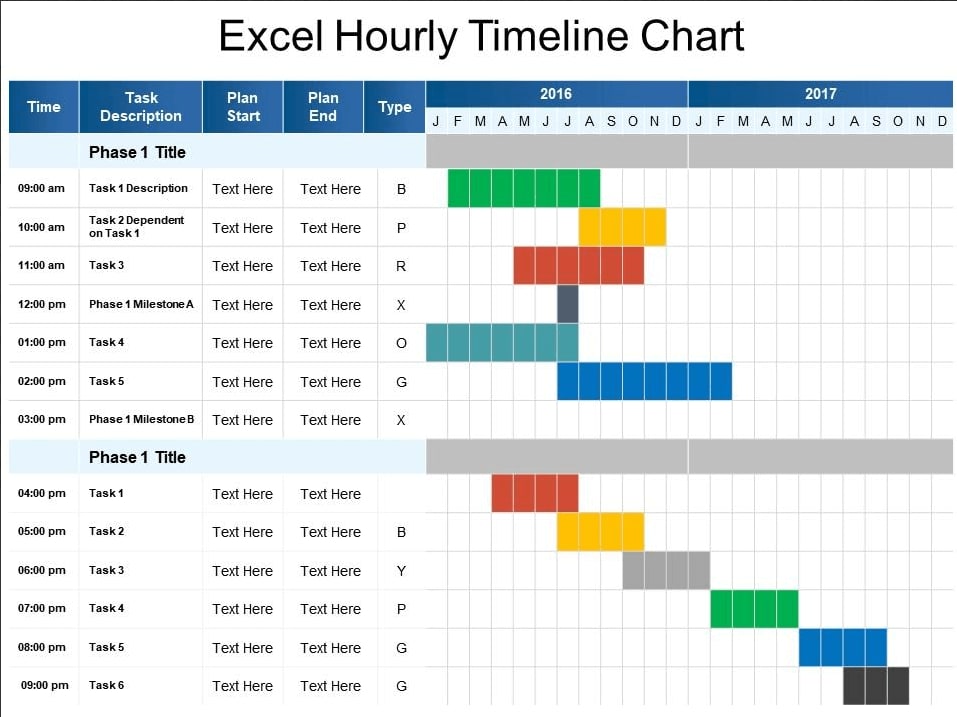
On the left side of this template, list out tasks; on the right, see them mapped out in chart form. With an hourly timeline, you can time block the days to account for every necessary meeting, every approaching deadline, and every team check-in.
An hourly timeline provides an overview of the little things, helping reclaim hours in the day. It’s easy to forget minor tasks and the time they consume, so having a color-coded timeline like this helps visualize where the time goes.
monday.com’s Excel timeline template
With the monday.com Excel timeline template, take all the raw data and its various stages and map it out visually. The monday.com Excel timeline template takes care of all the behind-the-scenes heavy lifting; just input the relevant information. This makes it easy to create several project schedules or timelines and provides clients with quick, accurate budget and completion date estimates.
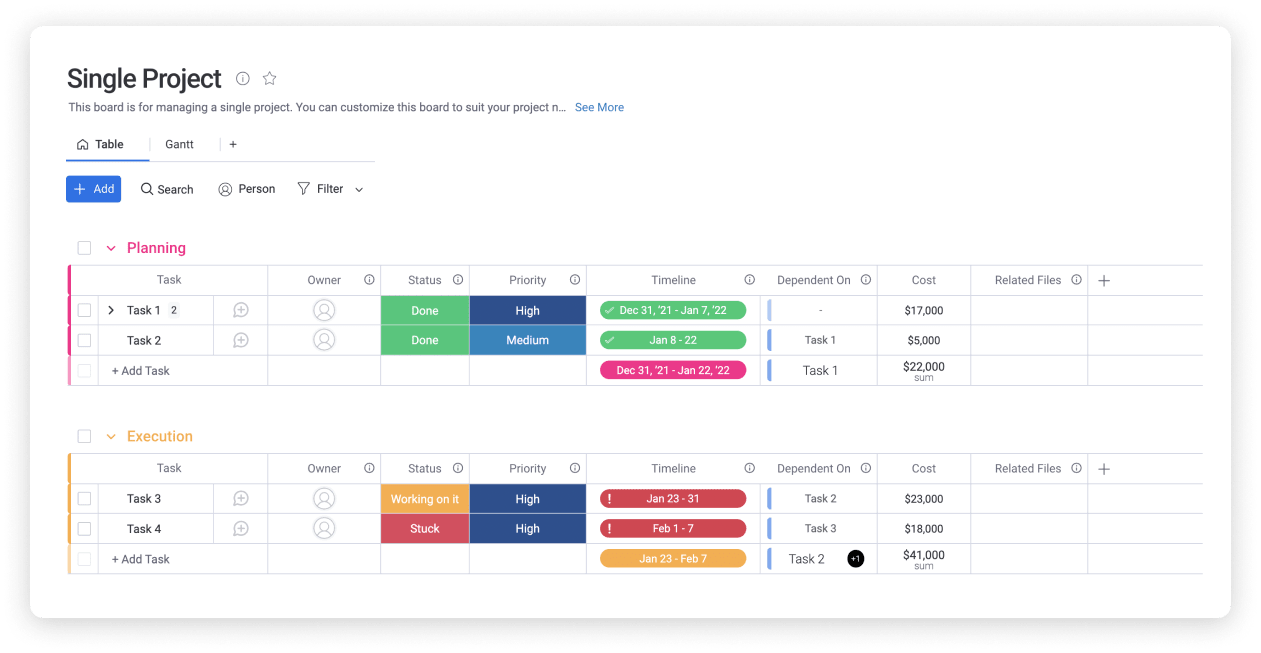
Want to go beyond Excel? Use the timeline template within the powerful monday.com Work OS — a digital workspace that makes it easy to track projects and collaborate with all team members.
Our automated workflows help streamline progress on any project. For example, set up automatic notifications when a particular task is overdue or reaches a certain status.
On-card comments and interactive workdocs mean coworkers can share thoughts in real-time. This encourages communication and collaboration, moving the project along the pipeline more efficiently.
The monday.com project management software can power any project: it allows senior management to oversee projects and micromanage tasks and employee productivity.
Set up custom real-time dashboards that visually break down tasks completed, overdue, in progress, etc., providing managers with an easy way of tracking progress. 60% of project managers claim that project management software helps them manage and monitor project timelines.
Want to get a whole new level of insight into project timelines and progress? Give monday.com’s timeline template a try.
Excel timeline tips & tricks
How to make the most of an Excel timeline template.
Use project management software.
To create Excel timelines that help rather than hinder productivity, add them to a project management software. This makes it easier to develop actionable to-do lists, automate workflows related to the project, and monitor progress in real-time.
Use design to highlight important data points.
Using design elements such as color-coding, layout, and style means the timeline showcases data in an easy-to-digest fashion. In addition, the brain processes visuals much faster than text, so visual aids help the team internalize the actual status in mere seconds.
While it may seem unnecessary, designing the timeline right can be an essential step in removing roadblocks to understanding. In addition, different styles are appropriate for other use cases — for example, a Gantt chart can break down the relationship between tasks for complex commercial projects.
Focus on major milestones
Including too many data points means the timeline will become confusing and hinder the project. We suggest restricting the timeline to significant milestones and deadlines so as not to get bogged down in the minutiae.
FAQs about Excel timelines
How to make a timeline in Excel?
To make a timeline in Excel, either use the SmartArt tool or create a scatter plot chart. First, gather all the data related to the project, specifically milestones and their due dates, as this will be the information that is plotted out in the timeline.
- First, click the ‘Insert’ tab and then ‘Insert a SmartArt Graphic.’
- Next, click the ‘Process’ option and select the ‘Basic Timeline’ tool.
- Finally, create as many fields as necessary to map out all data and choose the layout that best fits the timeline using the ‘SmartArt Design’ tab.
To make a scatter plot chart, which will display data points on the screen in an easy-to-read format, here’s what’s necessary:
- First, insert data into a simple table in Excel.
- Next, highlight the data by dragging the cursor over all related fields.
- Then, click ‘Insert’ and locate the scatter chart icon, then double click the one you want.
- Finally, pick a layout.
Error bars, which are like ‘T’s’ over the graph, show where there is variability in the plotted data.
Whoa. That’s a lot of effort and time.
Instead, just download our Excel template. Better yet? Take monday.com for a spin. Set up an interactive, real-time project timeline with a few clicks.
How to create a timeline bar in Excel?
To create a timeline bar in Excel, which shows data mapped out along a horizontal line, here’s the process:
- Start by creating three columns, one for time; one for event names; and one for event height and direction, to determine where the data points lie with regard to the axis.
- Highlighting the ‘time’ and ‘event height and direction’ columns, select ‘Insert’ – ‘Charts’ – ‘Bar Chart’ – ‘Clustered Column.’
Does Excel have timeline templates?
Yes, Microsoft Excel includes several pre-made timeline templates. To view them, simply search for ‘timeline’ in Excel in the search bar at the top, and there you have it.
Of course, the monday.com template goes above and beyond, seamlessly integrating key dates into our powerful Work OS.

