Being one of the oldest (and most-used) spreadsheet tools, we can’t argue that Excel hasn’t been a great platform.
But is it a great tool for effective project management?
Given how many PMs use it, it’s a question worth asking.
In this guide, we’ll show you if Microsoft Excel can support your project management efforts and explore a possible alternative.
Is Excel a project management tool?
The simplest answer is yes, you can use Excel for project management. But, to be honest, it’s not the ideal choice.
Why, you ask?
If you’ve ever felt the pain of trying to run a project with an Excel workbook full of complicated formulas, conditional formatting, and macros only to watch it crash and implode, then you know it’s not pretty.
In other words, using MS Excel for project management is like cutting a cake with a saw. It can get the job done, but there’s a better way.
Sure, you can create project status reports and Gantt charts and even track project budgets, but Excel is so manual that you’ll waste a lot of time and increase the risk of error.
In addition:
- You can’t collaborate in real-time with team members
- You can’t communicate effectively
- You can’t automate many processes for multiple projects
- It’s not secure
In short, Excel is… fine for project management. But, does “fine” really cut it at your business? However, you clicked on this article to learn more about Excel, not to have us expound on why it’s bad.
So, if for any reason you need or have a preference to use Excel, there are a few ways you can make your life easier with some templates.
Five project management templates in Excel
One of the few good things about Excel is its free templates.
Basically, you can plug and play any template from their gallery and adapt it to your needs.
Let’s cover some of the most-used ones.
1. Project tracker
We’ll start with the simplest Excel template of them all: the project tracker.
You can use it to monitor the overall progress of your projects, categorize them by the assigned employee, and see task status. It also includes a built-in calculator to sort your project based on conditional data.
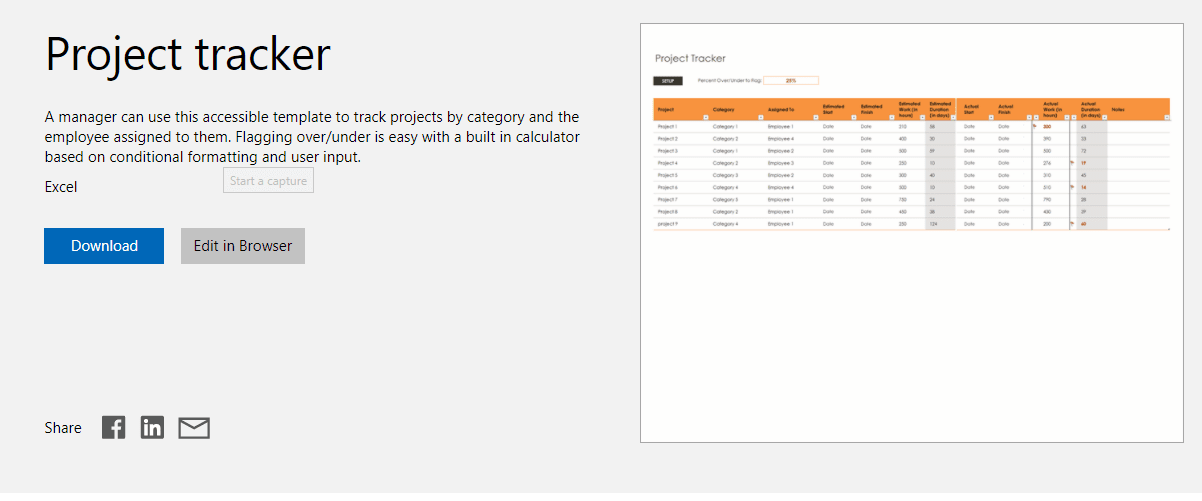
2. Burndown chart
Burndown charts are concrete, two-axis graphs that illustrate whether your project is on track or delayed. They’re useful to forecast delays before they occur and keep a closer eye on your team’s overall performance.
You can also use a burndown chart as a sort of budget template to track things like actual budget vs. baseline budget.
Excel doesn’t offer a burndown chart template per se, but since they’re so simple, we decided to include them in this list.
To create a burndown chart, all you need is a three-column table with the following information:
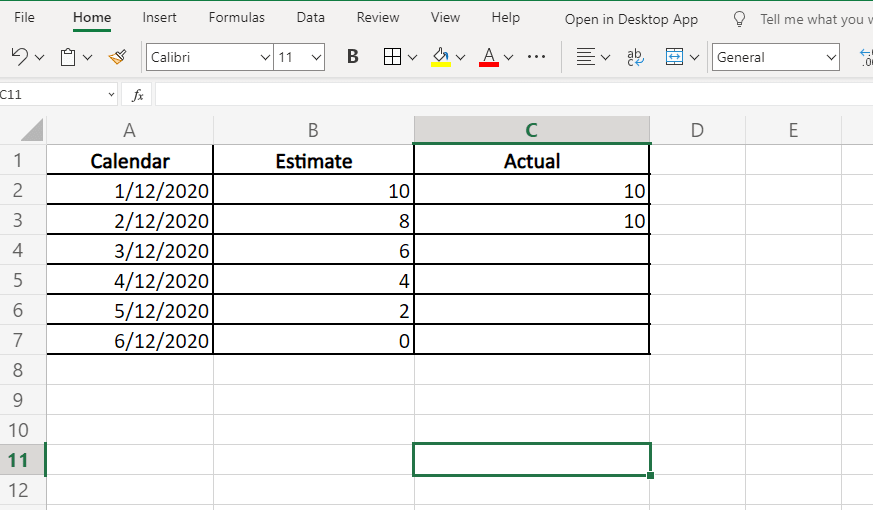
Input your project data, select all the information from the table, and use Excel to automatically create a line graph.
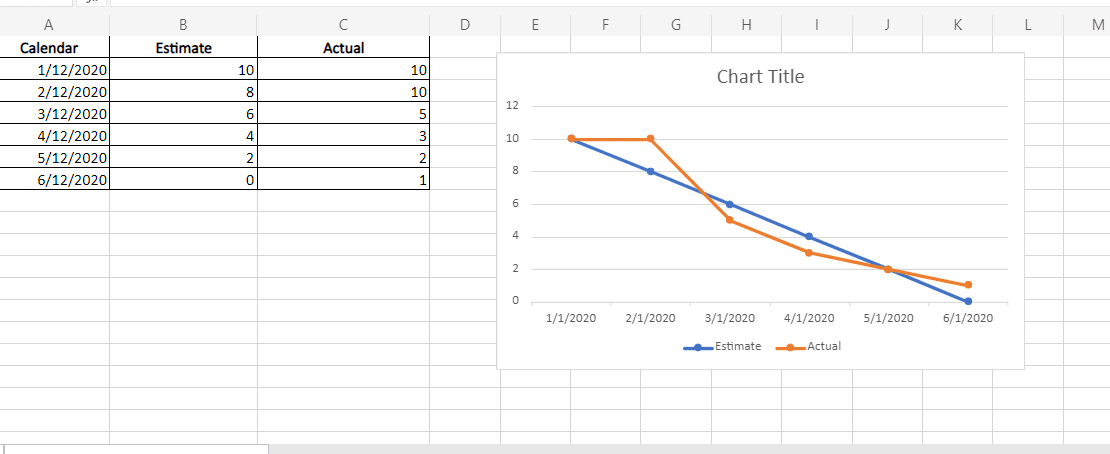
3. Gantt chart
Gantt charts are visually-appealing tools to showcase your project schedule.
In fact, Capterra states that Gantt charts are the third most-desired feature for project management software.
Excel’s Gantt chart template allows you to design one pretty quickly.
You can break down your projects by phase, tasks, and teammates.
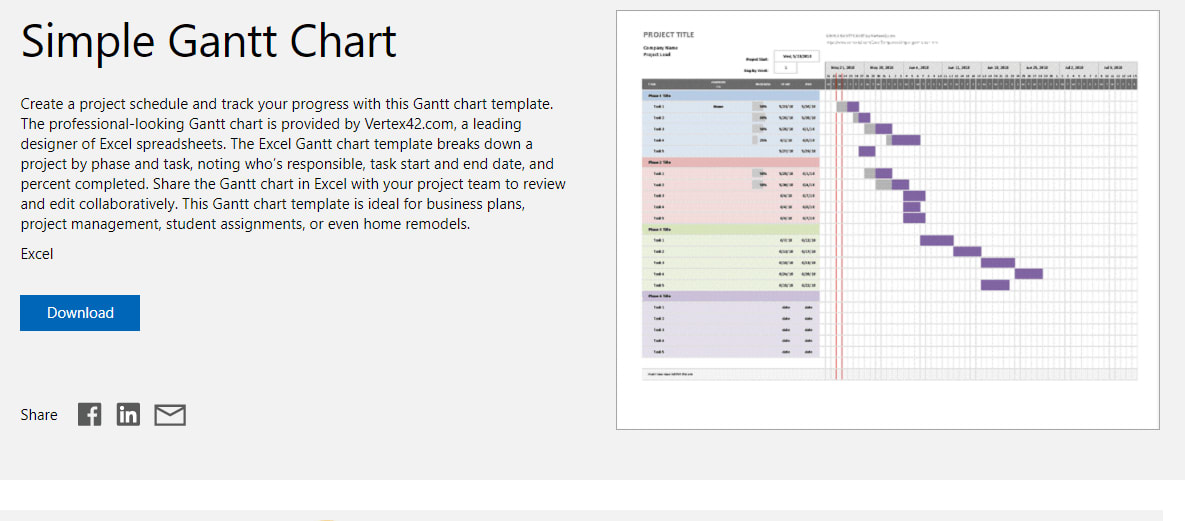
4. To-do list
Most office workers are truly productive for just 3 hours a day.
What does this mean for you?
This is usually because employees fail to prioritize their tasks to tackle the most important stuff first, costing them so much productive time.
That’s why to-do lists come in handy.
With this template, you can create a pretty functional and visually-appealing to-do list.
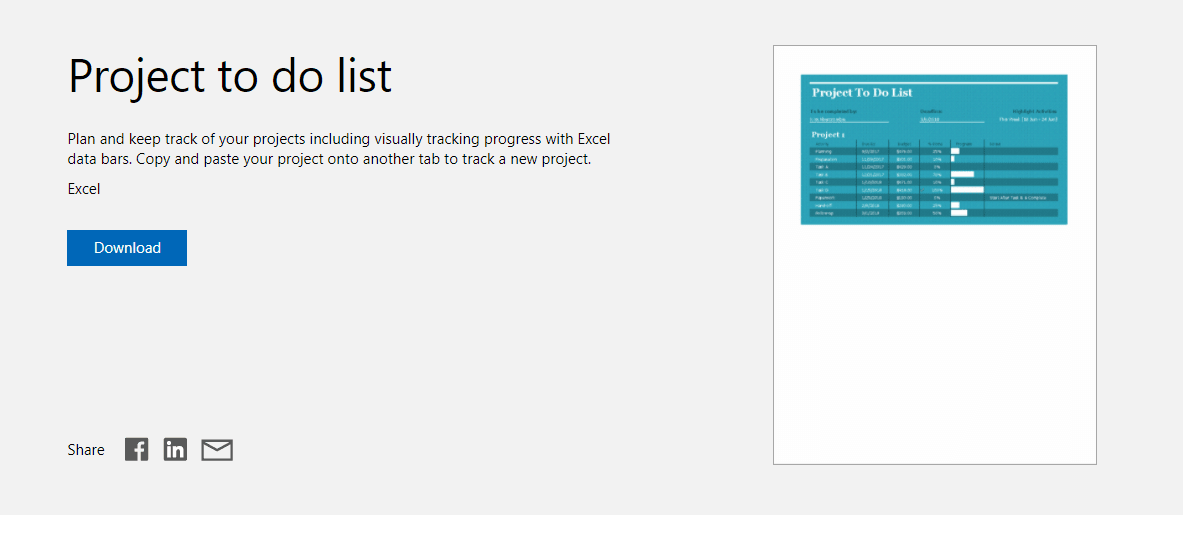
5. Project status reporting
Welllingtone (a UK-based portfolio management consultancy) has found that status reporting is the number one activity most PMOs undertake.
And for a good reason.
Key stakeholders and managers must know whether a project is on the right track.
Use this template to track and communicate the progress of your project over one year.
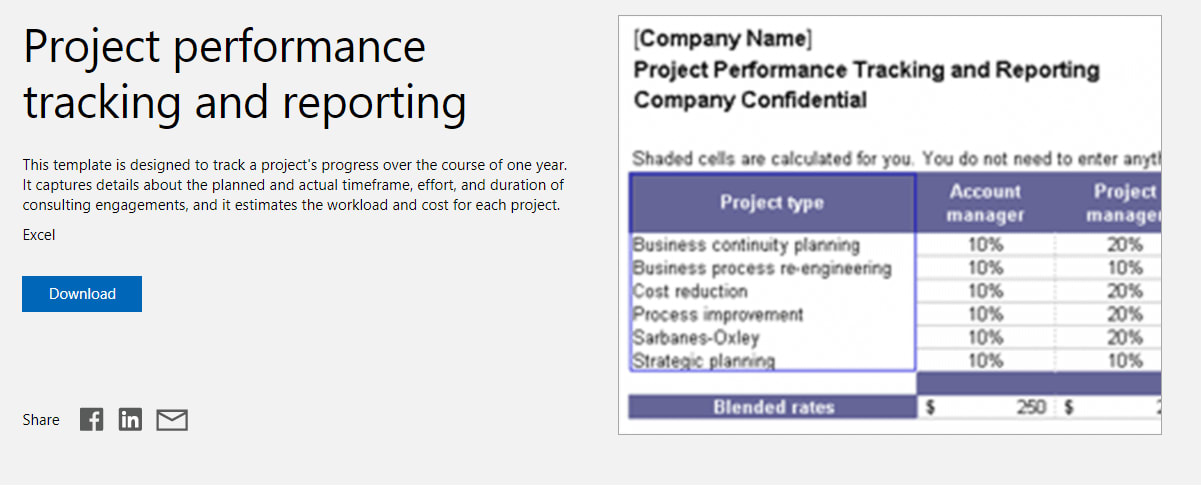
A better alternative for project management
A few decades ago, Excel was the standard tool for project managers.
However, as businesses and software evolve at lightspeed, there are more efficient alternatives at hand.
Even though MS Excel can be used for project management, we can’t say it’s a “native” platform. In simpler words, it wasn’t designed for most project management initiatives and it lacks the essential features to manage a project efficiently.
If you want to save time, work more efficiently, and deliver better projects, then Excel won’t cut it. You need a true Work OS.A Work OS like monday.com.
What is monday.com?
monday.com is an all-in-one project management solution suitable for teams in any industry. From construction projects to software development, it has all the features you need to fully manage your organization.
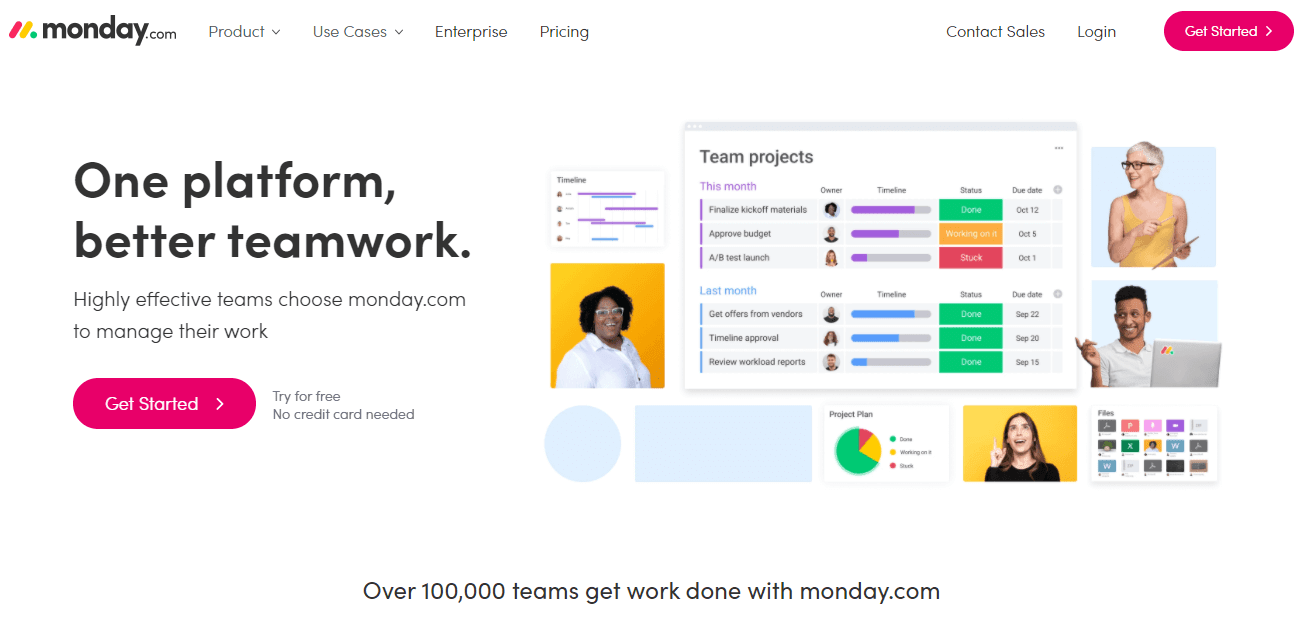
Our intuitive platform enables you to plan, manage, and track simple and complex projects alike without training. That’s one of the reasons brands like Coca-Cola, Adobe, and Universal Studios trust us to manage their teams.
What does monday.com offer?
- Task management: oversee any task through an intuitive user interface.
- A fully customizable project management dashboard: visualize your data in a way that makes sense to you.
- Project planning: with our Gantt chart and Timeline views (similar to a timeline graph in excel), you can design an effective project schedule and ensure you meet deadlines.
- Smart collaboration: share files, tag coworkers, and integrate your favorite video chat tools.
- Seamless integrations: quickly integrate the tools you already use.
- Processes automation: install automation formulas in one-click and save wasted time.
- Enterprise-level security: protect your data with the same security standard some companies use to build airplanes.
Here’s a full description of all of our features.
Like Excel, we offer templates too (and ours are just hands-down great)!
With a monday.com account, you’ll get access to over 150 plug-and-play free project templates you can customize to fit your needs in minutes.
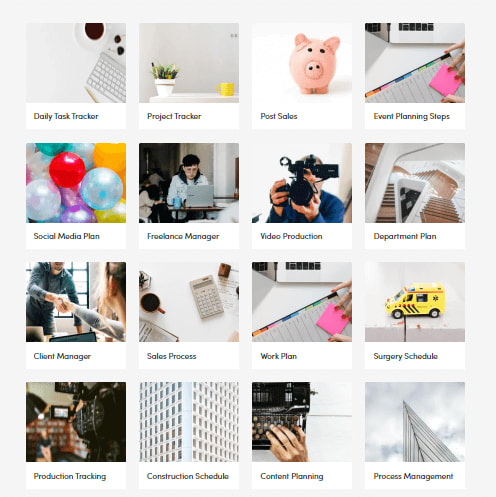
For example, with our project tracker template, you can add action items, prioritize them, and create a tailored project plan.
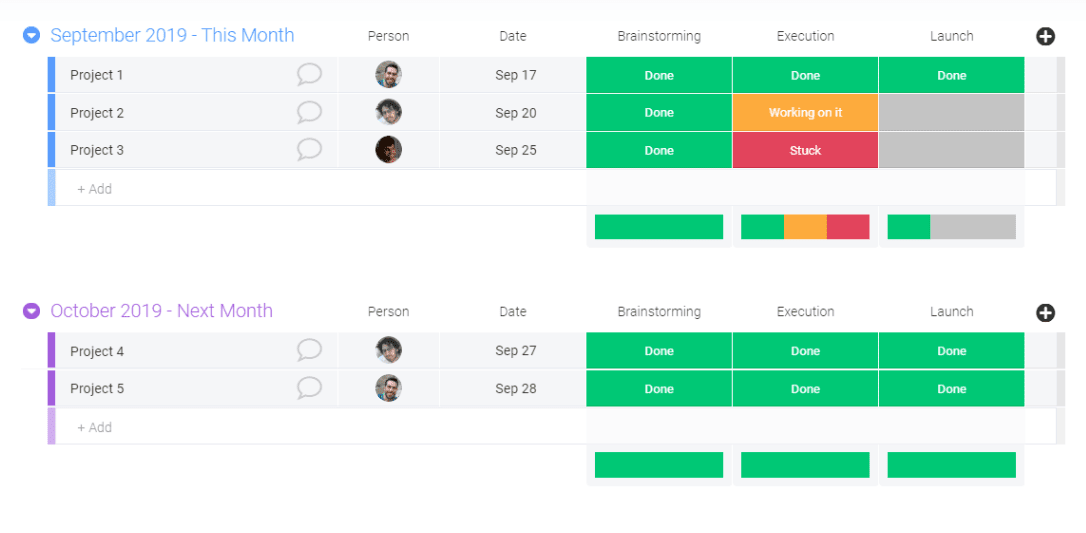
Our Eisenhower Matrix template can help you prioritize work and focus on the tasks that produce the most results for your organization.
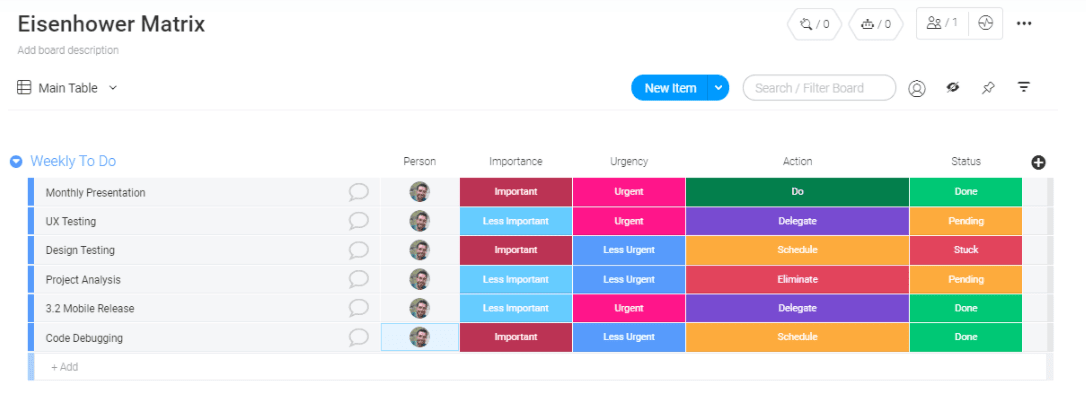
Our Scrum Sprint Planning template is ideal for agile teams trying to simplify their sprints.
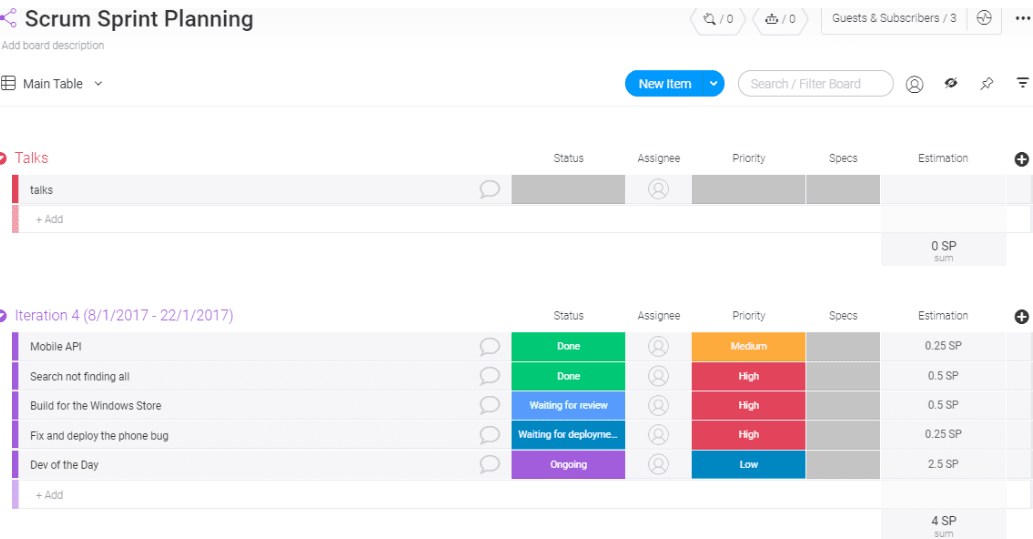
And that’s just barely scratching the surface.
We give you over 30 drag-and-drop “building blocks” you can use to design any type of project dashboard, workflow, and report you may conceive.
For a full list of all the templates we offer, make sure to visit our templates page.
The great divide
Yes, you can use Microsoft Excel to manage your projects, but you’ll struggle.
Even if you’re handling smaller projects, starting with a blank sheet is often daunting. Structuring a project with a spreadsheet alone can just be, well, tough.
monday.com makes the process easier by providing you with simple yet powerful features to plan, organize, and manage projects with more efficiency.

