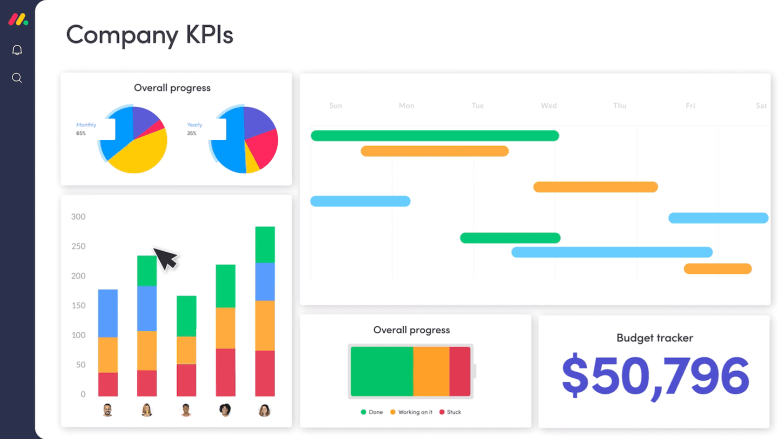Gantt charts are a great way to easily visualize your project progress and timeline, but a lot of popular Gantt chart tools are designed for Windows only. No Mac users allowed.
We don’t think Windows users should be the only ones to reap the benefits of customizable Gantt charts for managing their projects.
And as a Mac user, it should be easy for you to share your Gantt charts with the 83% of clients or stakeholders who don’t have Macs.
That’s why we’ve come up with a list of the best ways to create a Gantt chart for Mac. We’ll tell you how they work, why they’re good, and which tool we think will be best for you.
What is a Gantt chart?
Gantt charts are a visual way to see what work is happening over time for long, complex projects. You can clearly see project phases, task dependencies, and more. They help you understand how different pieces of the puzzle fit together.

One of the most helpful things about Gantt charts is how they improve workplace communication and improve on-time completion rates.
When you can see what project phases are happening concurrently, and what work is dependent on another person or team, communication improves, and so do your projects.
For example, your marketing team may be able to do all the legwork for setting up a new campaign, but they need to wait until the design team delivers the new creative assets before moving into the next phase.
With a Gantt chart, you can see all of this immediately, and there’s no confusion about what you’re waiting for and who is responsible for it.
Gantt charts give you a more holistic view of your project plans than a calendar, Kanban board, or task list might do, especially for multi-faceted projects with lots of dependencies. In fact, they were first used for large-scale industrial projects like building the Hoover Dam!
But despite their enormous origins, Gantt charts can work for all kinds of other teams too, from marketing to IT to software development.
They can help with leveling team workloads and planning sprints for any department that works on a project basis.
If you’re a project manager, you’ll want to make sure your Gantt chart setup stays flexible enough to be useful to your team. 80% of workers feel stressed due to poor workplace communication, and your Gantt should reduce that, not exacerbate it.
How do you make a Gantt chart on a Mac?
You can make a Gantt chart for Mac in many ways, starting with a Gantt chart software or Gantt chart templates, or starting from scratch.
The right option for you will depend on who you need to share your Gantt chart with, and how much time you’re willing to spend customizing a Gantt chart on your own.
Here’s our top 5 options for you to choose from:
#1. monday.com
monday.com isn’t just a Gantt chart software. It’s a whole lot more.monday.com is a Work OS that encompasses all of the tools you need to run your business operations. Seriously — everyone from sales to marketing to HR can use monday.com and adapt it to their exact needs.
But enough about everything monday.com can do. Let’s talk about Gantt charts.
The Gantt chart view in monday.com works on any device with any operating system. It’s based in the cloud, so it’s a seamless transfer from Mac to PC to iPhone to Android.

You’ll be able to drag and drop tasks, assignees, and other information in the Gantt chart or timeline views.
Other Gantt chart tools can be complicated or even frustrating to update, since you’ll need to change everything manually, but the simplified interface on monday.com makes the process move faster. And you can create rules to automate parts of the process.
For example, when someone completes a task, you can make sure it automatically moves to the next project phase. You can even integrate with Slack or another communications tool that alerts the person responsible for the next task right away.
Gantt charts on monday.com are really easy to build and use.
Here’s how to start:
- Create a new board in your monday.com dashboard (or start from a template)
- Add all of your tasks in a list view
- Insert a task timeline column
- Fill in the designated time period for each task
- Switch your board to a timeline or Gantt view
If your project scope or timeline changes, you can edit your Gantt chart with just a few clicks. You won’t have to start from scratch or upend your entire project plan.
#2. Pages for Mac
Pages is the native word processor on MacOS, so it’s easily accessible for any Mac user. Pages doesn’t have Gantt chart templates, so you’ll have to start one from scratch. Here’s how:
- Open Pages and choose a blank landscape from the template library
- Insert a table with 3 rows and 1 column per phase of your project or task
- Add project phases or tasks as your table headers
- Fill in the start date in row 2 and duration in row 3 for each item
- Insert a 2D stacked bar chart into your document based on your table data
- Customize your bar chart so the “start date” color is set to transparent, and the “duration” color is the color of your choosing
This is one of the most accessible options to make a simple Gantt chart for Mac, because you likely already have the tools available.
But Gantt charts made in Pages are hard to edit and hard to share with non-Mac users. It’s also tricky to tackle things like dependencies, progress bars, and other updates.
#3. Excel for Mac
Creating an Excel Gantt chart on a Mac makes it easier to share with non-Mac users. Excel is also a bit easier to use than a tool like Pages, although the process is very similar.
To make an Excel Gantt chart, follow these steps:
- Open a blank Excel document
- Create a table with columns for each phase or task and rows for duration and start date
- Fill in the correct data for each part of the table
- Turn the data into a stacked bar chart
- Format the start date data so there is no fill or the bar is transparent
If you do this just once, you can save your work as an Excel Gantt chart template and use it again in the future.
But you still have the problem of not being able to easily link dependent tasks, show progress updates, or add other information without getting into complex formulas or painful manual updates.
#4. Project Online
Since Microsoft Project is a popular Gantt chart tool, many Mac users are in search of a compatible alternative. That’s where Project Online comes in — it’s the cloud-based project management software that comes with Microsoft 365.
Project Online has a wizard tool that is essentially a Gantt chart maker.
Once you activate this wizard, all you need to do is follow the prompts and fill in your task information. You can then edit and share your Gantt chart as needed across devices.
Keep in mind that Project Online is a pretty heavy-duty enterprise tool; if you’re just looking for an easy-to-use Gantt chart maker — like monday.com — it might be more than you’re looking for. It’s also priced higher than the other options on this list.
#5. Google Sheets
Google Sheets is another easy way to create online Gantt charts that you can share across devices. It’s easiest to share them with one of the other 1.5 billion active Google accounts, but you can even share them outside of the Google network if needed.
Google Sheets comes with a Gantt chart template, so all you have to do is customize it to include your data.
You’ll fill in task descriptions and phase timelines, and then you can change the colors to fit your business branding or organizational system or mood that day.
Gantt charts in Google Sheets have all the same drawbacks as Excel Gantt charts, with the exception that they’re much easier to share.
monday.com has Gantt charts and more for Mac users
monday.com’s Work OS is a flexible framework on which teams can build the apps they need to speed up their workflow.
Because it works across devices, it makes it easy to share project planning and progress updates with anyone — even if they use a PC. You won’t get that from a Mac-only Gantt chart software.
If not everyone on your team loves the Gantt chart view, you can choose from other ways to visualize your projects and workflows.
There are options for lists, calendars, and Kanban boards, all of which can be customized to best reflect how your team actually works.
Plus, monday.com comes with a host of other features for task management, workflow automation, and time management, resource management, and more. As a flexible, customizable, and beautiful — if we don’t say so ourselves — platform, monday.com is designed to suit teams of all sizes.
With tons of integrations and a huge app marketplace, monday.com can expand even further. It will really do anything your business needs.
Create your custom Gantt chart now
There’s no shortage of ways to make a Gantt chart on a Mac, but it’s hard to find a Gantt chart software that works for both Macs and PCs while also being easy to update as your project changes.
An online Gantt chart tool can solve these problems, and the one in monday.com’s all-in-one Work OS fits the bill.
You’ll get so much more than a Gantt chart maker — every team can build apps and workflows to streamline their most important processes.
Get started today with a free 14-day trial of our Gantt chart software.