If done well, a project management timeline can save a project plan from failing.
Whether it’s a construction plan, a start-up goal, a planned event, or a new business deal, a good timeline can carry you through all phases of your project until completion.
Need to tell a long or detailed story? A timeline can help with that too.
In fact, we were so impressed with our own brand story, that we turned it into a timeline and featured it on our about page.
In this article, we’ll show you why you need a timeline and how to create one in just a few simple steps.
What is a project timeline (and why should I use one)?
A project timeline is a visual breakdown of your project from start to finish with a specific scheduling plan, listed stages, and major tasks to be completed.
Here are just a few benefits of a project timeline:
- Clear project overview
- Clear project steps laid out
- Each project stage has a specific due date
- Each task is assigned to a designated team member
- Visually pleasing and easy for all stakeholders to understand at a glance
- Easy to share with teams and project managers
- Updatable and dynamic based on where you are in the timeline
Here’s an example of a project plan for a construction project, using one of our pre-existing templates:
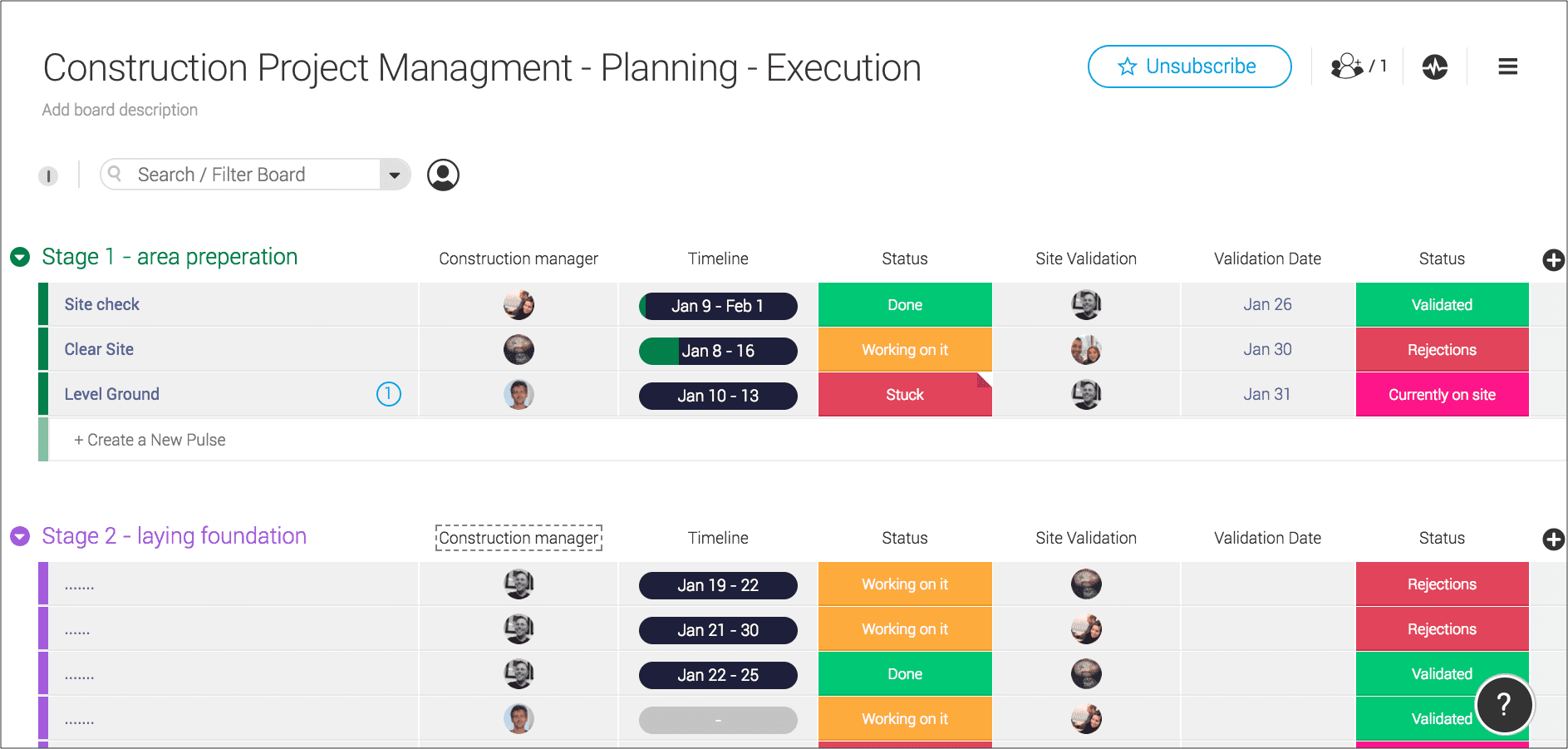
And here’s what this same plan looks like in monday.com’s timeline view:
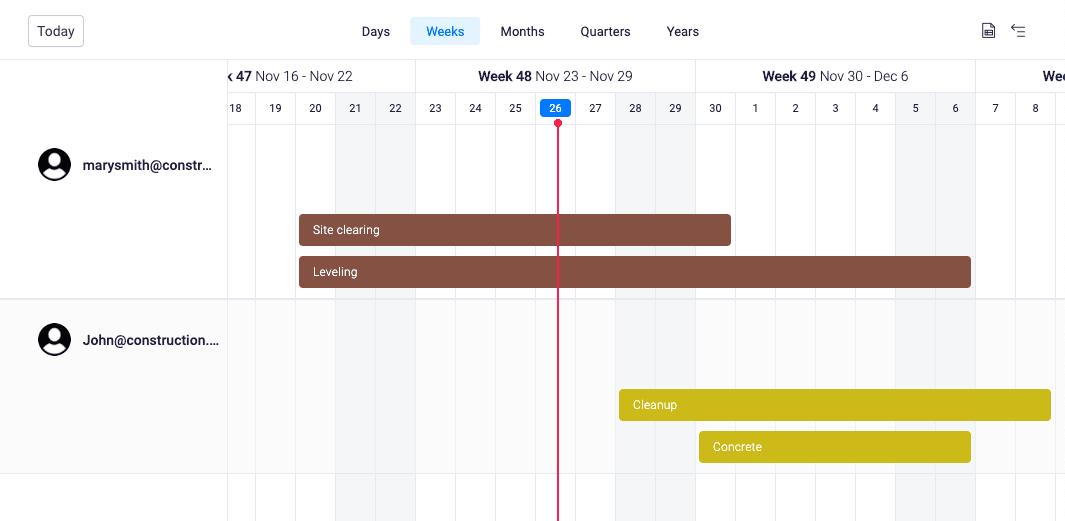
You have a clear project overview which helps you understand every stage of the project using our ready-to-go templates.
Each stage is detailed and laid out in a visual timeline (from prepping the area to laying down the foundation), so you understand what steps to take and when they’re to be taken.
You also have status and progress trackers for a quick way to see if construction is on track, and you can switch back and forth between your preferred view for the moment and the task at hand.
Sharing all of this information with your team is quick and easy by adding them to the plan and assigning them tasks. As you move throughout your project, your construction managers feel guided and at ease as the timeline serves you all well. Finally, the construction project is completed early, and it’s a massive success.
This is what a project timeline can give you, so let’s break down how to create one.
How monday.com can help you with your timeline planning
Need to visually see your team’s workload by time? Here’s how you can with monday.com:
- Add a timeline column to any board (display a timeline for any item or group of items)
- Add a timeline view to any board (see an overview of which tasks to complete and when)
- Add a timeline widget to any dashboard (track what’s happening on a board or view multiple timelines at a time)
- Create a board with our ready-to-go project timeline template (and customize it to your needs)
- Create a timeline chart using one of our numerous chart options (like a Gantt chart timeline or a vertical bar chart timeline)
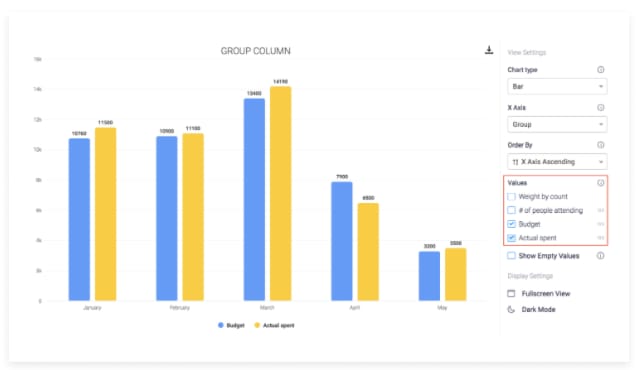
How to plan a project timeline
Jot all this down as quickly as possible, then move on to the next section where we’ll build your plan using one of our rad project management templates.
1. Start with the end in mind
Start by creating an end goal.
Ask yourself a few questions:
- What do you need to accomplish by the end of the project?
- Who decides the end date?
- What are the other due dates?
- What are the costs involved?
Be realistic about how much time you need to complete each part of the project so that quality never suffers. Once you have your end goal in mind, move on to the next steps.
2. Create a beginning and a middle point
Next, decide on a middle point:
- What should your project look like when you’re at the halfway mark?
- Who needs to be in charge of that?
- What should be completed by then?
- What’s the midpoint?
- What are the costs involved?
Do the same thing at the beginning of the project:
- Who needs to kick it off?
- Who’s leading all the departments?
- What’s the start date?
- What kinds of tools and resources do they need to start with?
3. Fill in the gaps
Now it’s time to fill in the gaps:
- What tasks need to be completed and when?
- Who’s in charge of what?
- What tools will you use?
- What are the costs along the way?
Fill in all those to-dos and schedules so that the entire project is planned from start to finish.
Here’s how to project plan using our Project Charter Template:
Next, we’re going to build a project plan board with our Project Charter Template.
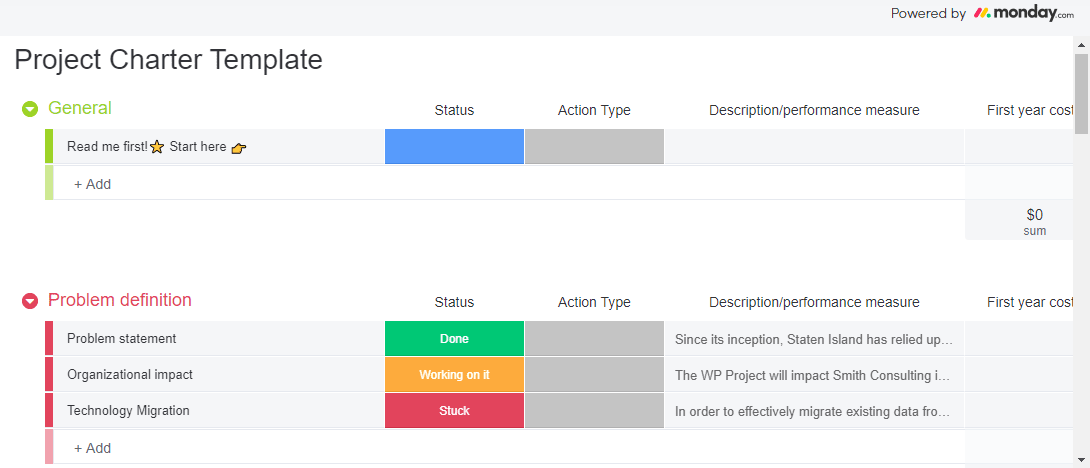
In this template, you’ll see 7 groups (project plan headers) and a list of “pulses” underneath each group. A pulse is a slate that accepts information. We’ve included several ready-made pulses that you are welcome to use, change, delete, or add to.
Here’s how to use the template…
1. Start with the General group
Start by creating a “read me first” message in the General group so all team members understand the project scope summary.
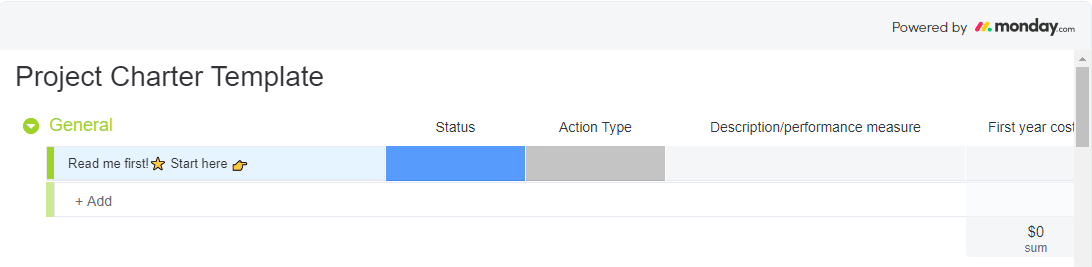
2. Define any problems
To edit the next section (the Problem definition group), you’ll see 3 ready-made pulses:
- Problem statement (a good problem statement describes any issues and how to improve)
- Organizational impact (how do these issues affect the organization? Are there any major risks or costs involved?)
- Technology Migration (what technology approach are you going to take? What’s the plan?)’

You can use all of these, change them, or use them in addition to other custom pulses.
3. Define all goals and objectives
To edit the 3rd section (the Goals and objectives group), you’ll see 4 ready-made pulses:
- Business Goal/Objective Description (remember the end goal you created earlier? Drop that in here)
- Improve staff efficiency (time to assign tasks to the team and automate check-ins whenever possible)
- Reduce employee turnover (how will you prevent burnout? What perks do your employees get? Understand each team member’s preferences and delegate tasks based on their expertise and things they enjoy doing)
- Reduce overhead costs (which expenses can you cut that aren’t serving you? Are you using too many tools? Hint: monday.com can fix that with our all-in-1 system.)
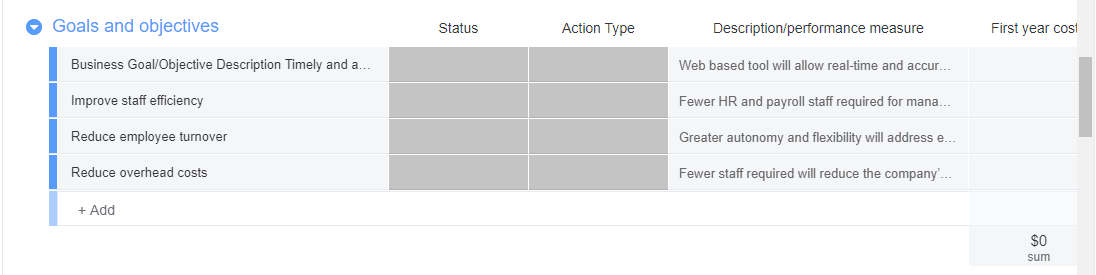
4. Describe how you’ll measure project performance
To edit the 4th section (the Project performance group), you’ll see 4 ready-made pulses:
- Reporting
- Timesheet/Admin data entry
- Software and system maintenance
- Staff resources
The pulses we included may not apply to your project, so feel free to edit these to match your project’s needs. (For example, you can include a quality review section to check in on the quality of the project in phases or a tool review section to measure which tools are working the best.)
An excellent way to measure performance is to check if you’re hitting your objectives and accomplishing your goals along the way. Make sure your project manager and your team have a strong grasp on this so all hands are on deck towards project success.

5. Major project milestones
To edit the 5th section (the Major project milestones group), you’ll see 7 ready-made pulses to describe the beginning, middle, and end of the project. Use this section to plug in the to-dos that you jotted down before.
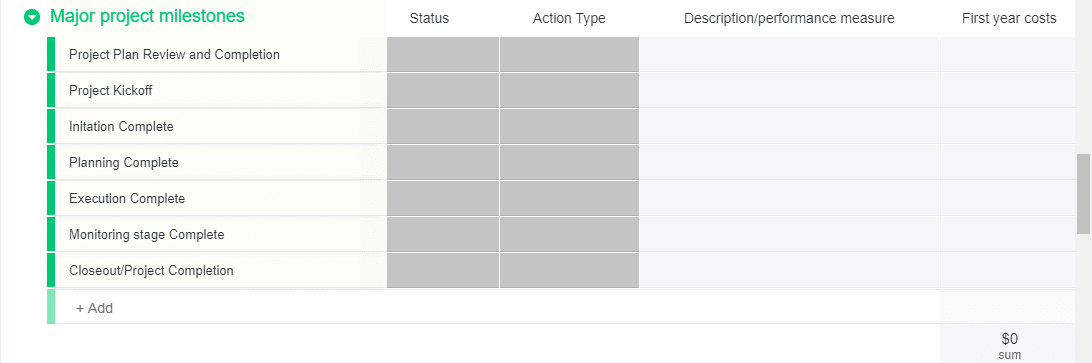
6. Stakeholders
To edit the 6th section (the Stakeholders group), you’ll see 4 ready-made pulses to add your stakeholders (but you can add more of course). Check your notes from before to see who’s responsible for what and insert them here.

(We’ve also created a handy guide on how to conduct a stakeholder analysis. Your welcs.)
7. Cost-benefit Analysis
To edit the 7th and final section (the Cost-benefit Analysis group), you’ll see 5 ready-made pulses. Check your notes from before and drop in the costs involved with your project. You can always add and change pulses.
Got more stuff to add?
Start playing around with this template today and have fun adding/changing the groups, columns, and pulses to match your needs.
How to create a project timeline
Now that you have your project plan, it’s time to create your timeline.
Add the timeline column
1) Click the ‘+’ sign to the far right

2) Select ‘Timeline’

3) Click into each timeline cell to select the item’s date range on a built-in calendar
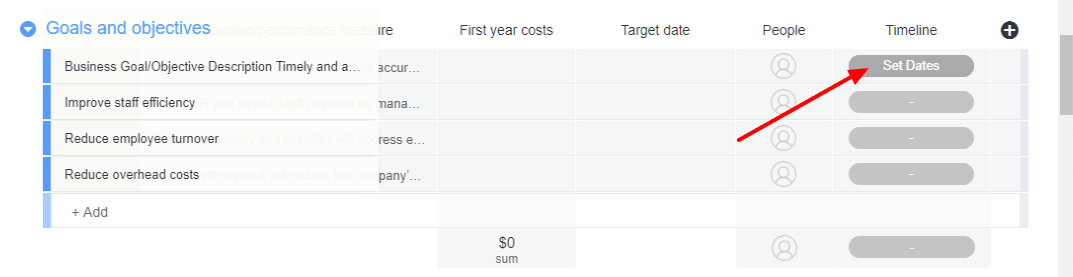
4) When you’re finished, it’ll look something like this:

And there you have it. Easy peasy lemon squeezy! (Or whatever the kids are calling it these days.)
Your project plan and your project timeline are ready to go! Now that you’ve set this up, you can take advantage of our multiple views and chart options — create a beautiful Gantt timeline chart, make a Kanban board, set up a vertical timeline or a horizontal timeline, or something else! Whatever you need, whatever your team needs, we’ve got it.
Bonus tip: why everyone needs our timeline widget
One timeline isn’t always enough.
What if you need to take a look at all of your timelines in a single view? Now you can gather them all up in one spot. Use this bad boy for company gatherings, client meetings, and large-project progress tracking.

Final thoughts
Alright, we basically just helped you plan your entire project from start to finish and how to create a timeline (and multiple timelines).
Please, take a breather.
Then get rolling. Monday.com offers project management and timeline features that will knock your socks off and send you to bed happier than a kid on Christmas.
Ready? Get started today with one of our customized project templates today. It’s time to grow.

