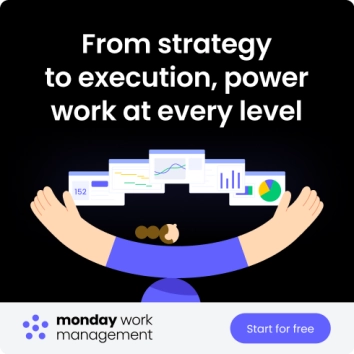A strong project timeline does more than list dates on a page. It turns scattered tasks into a clear path forward, making it easier for teams to understand what’s happening, when it needs to happen, and how each piece fits together.
A good timeline also reduces stress during delivery. Milestones feel more achievable, handoffs are clearer, and risks are easier to spot before they slow momentum. Whether the project is a product launch, a campaign, or a complex build, the timeline becomes a shared reference point that keeps everyone moving in sync.
This article breaks down the essentials of project timelines in 2026, from the core elements they should include to the formats that work best for different types of work. It also walks through practical examples and a simple process for building one that’s accurate, flexible, and genuinely useful.
Ready to map out a better timeline? Let’s begin.
Key takeaways
-
Clear structure matters: a well-built project timeline organizes tasks, milestones, and dependencies in a way that keeps teams aligned from kickoff to delivery.
-
Multiple timeline formats exist: gantt charts, milestone charts, CPM diagrams, and Kanban timelines each support different types of work and planning styles.
-
Timeline visibility reduces risk: spotting bottlenecks, scheduling conflicts, or resource gaps early helps teams adapt before delays escalate.
-
Real examples clarify planning: software launches, campaigns, and events all follow predictable stages that become easier to manage when mapped visually.
-
monday work management enhances timeline accuracy: real-time updates, automations, and multiple timeline views make it easier for teams to maintain an always-current project schedule.
What is a project timeline?
A project timeline is any tool, feature, or diagram that helps your team understand the project schedule from starting point to finish.
In simple terms, it visualizes a project’s schedule, displaying the different task sequences, start and end dates, and duration. A project plan timeline also includes milestones, task dependencies, or other information required to track a project’s progress.
To conceptualize how a project timeline works, imagine a construction team planning a new house. Each stage depends on the one before it, so the timeline needs to show key steps such as:
-
Securing permits: confirming approvals before any work begins.
-
Laying the foundation: completing the base structure by a set date.
-
Building the structure: installing the roof and core framework.
-
Finishing the interior: completing design and final details.
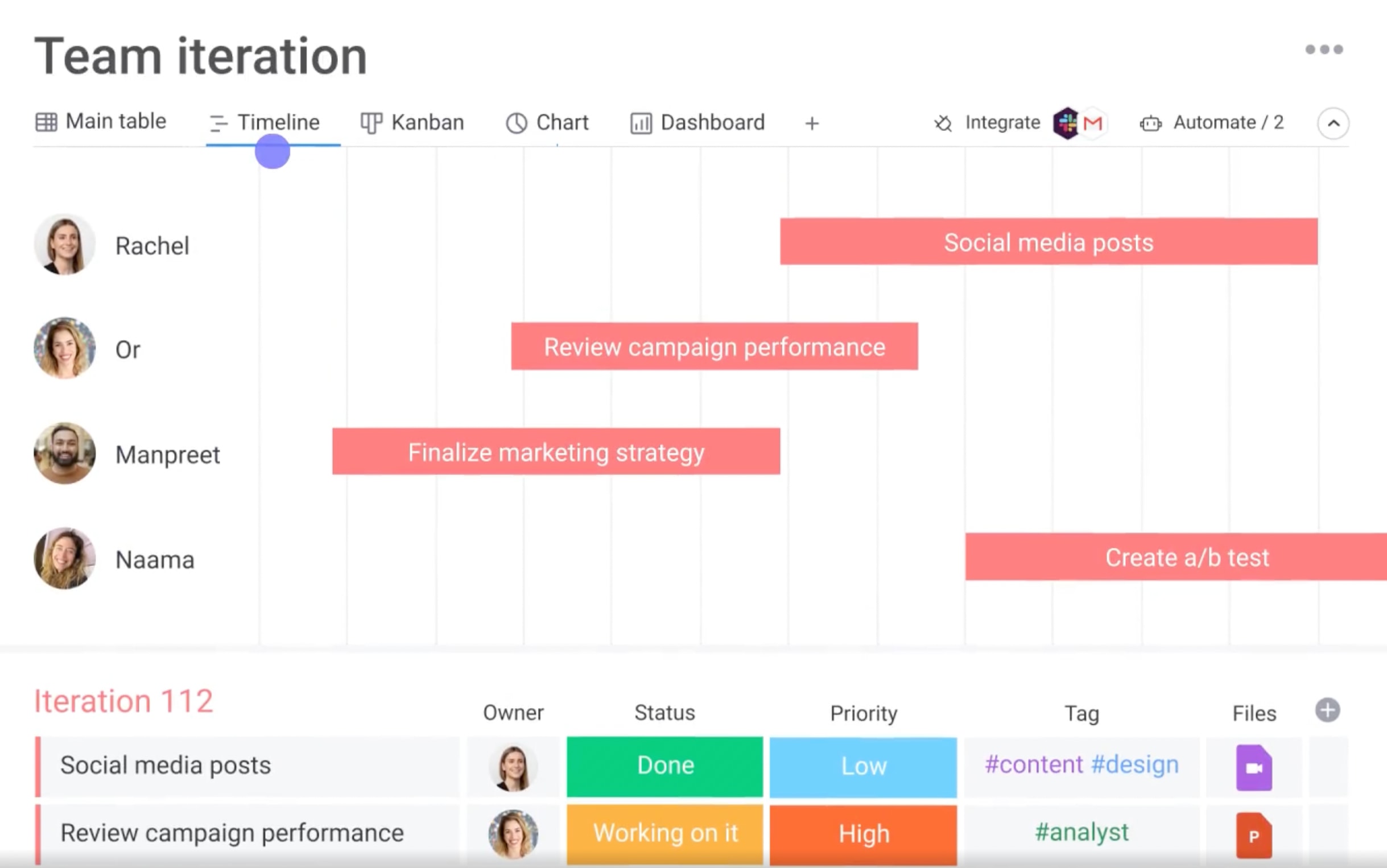
The importance of project timelines
Project timelines maintain structure and organization throughout a project’s lifecycle. Without a timeline, the rest of the details can become chaotic, as key tasks are missed and deadlines slip away.
Here are some of the key reasons to commit to mapping your timeline:
- Providing strategic clarity: timelines provide a clear trajectory for your project so your teams see the bigger picture and never get lost in the details. Think of your timeline as the backbone of your project planning, guiding teams through a logical sequence of tasks and making it easy to measure progress against key milestones.
- Preventing disorganization: when drawing up a timeline, you’ll divide large or complex projects into smaller phases that are easier to organize. Each manageable phase prevents scope creep and ensures all tasks are accounted for.
- Anticipating risks and roadblocks: laying out your timeline in advance allows you to spot potential risks, bottlenecks, or resource issues. Armed with this knowledge, you can plan contingencies to keep everything smooth and streamlined.
What are the benefits of using a project timeline?
A well-built project timeline brings order to complex work. It provides the structure teams need to stay aligned, make informed decisions, and maintain steady momentum from kickoff to delivery.
Some of the core benefits teams rely on:
-
Clear direction: everyone understands the project’s path, key milestones, and how each phase connects.
-
Stronger coordination: shared visibility makes it easier for teams to sync responsibilities, plan handoffs, and avoid misunderstandings.
-
Better resource planning: timelines highlight who is needed where, helping project managers balance workloads and prevent capacity gaps.
-
Early risk detection: spotting potential delays or dependencies upfront gives teams more time to adapt and keep the project moving.
-
Greater accountability: defined owners and deadlines encourage follow-through and reduce last-minute scrambles.
-
Higher stakeholder confidence: transparent timelines make progress easy to follow and reinforce trust in how the project is managed.
The different types of project timelines explained
There are a few different types of project timelines you can use. The one you choose will very much depend on your project’s unique requirements or simply your personal preferences when visualizing tasks.
Here are a few common types of project timelines you’ll come across:
1. Gantt chart
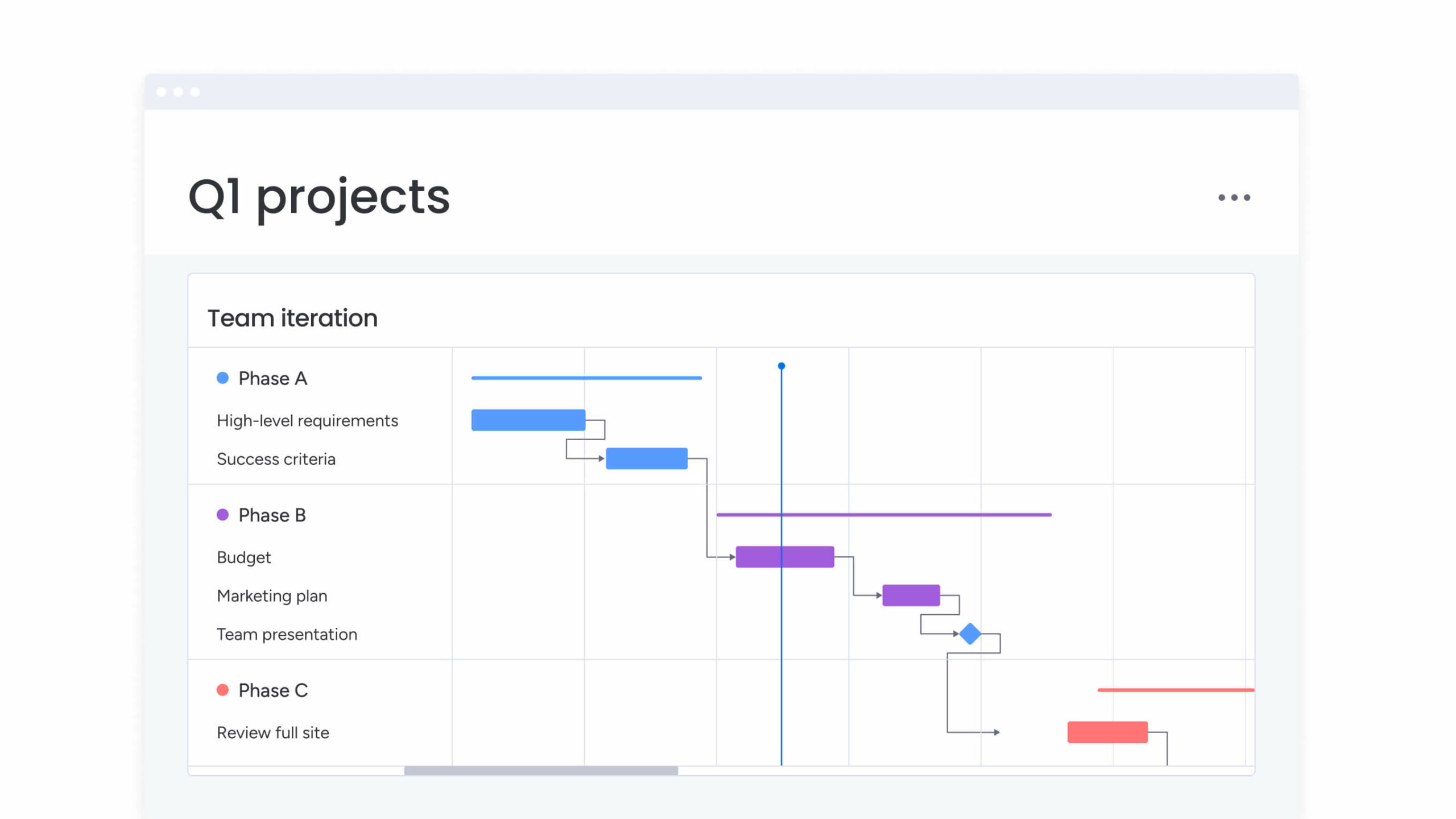
2. Milestone chart
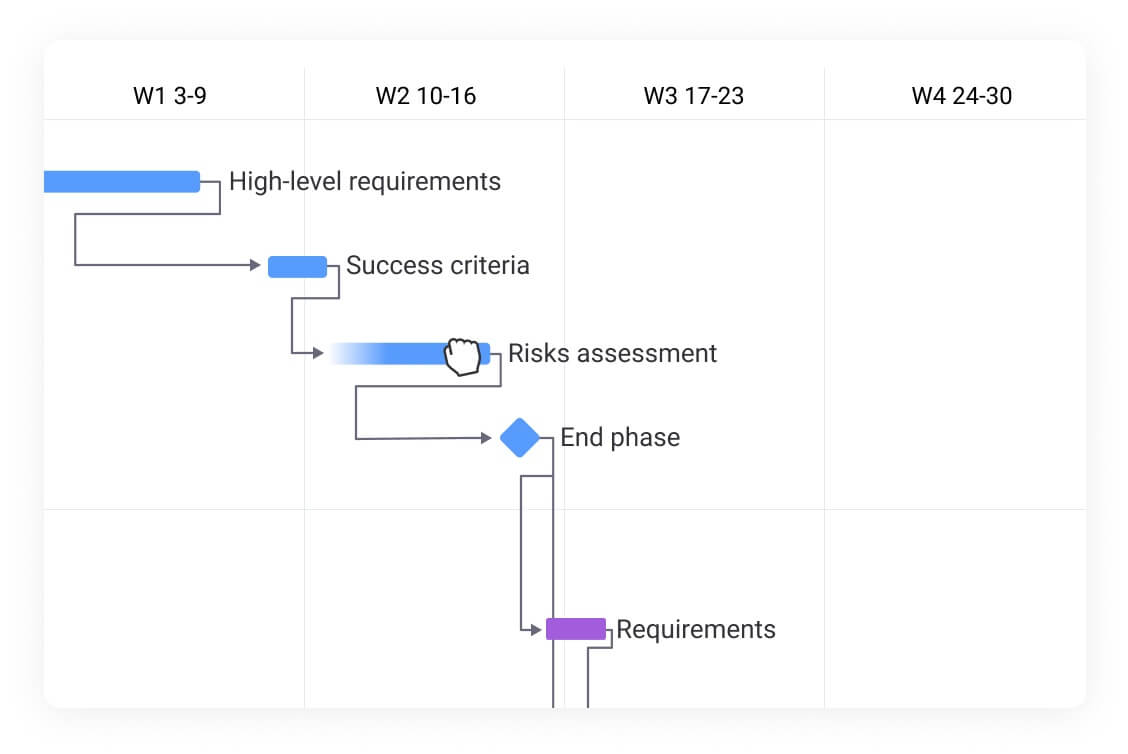
A milestone chart visualizes your timeline based on individual project milestones. Each milestone is highlighted to show its significance in the project overall, with the timeline updated as the project progresses. It’s typically used to get a high-level overview of a project’s timeline and identify potential roadblocks.
3. Flowchart
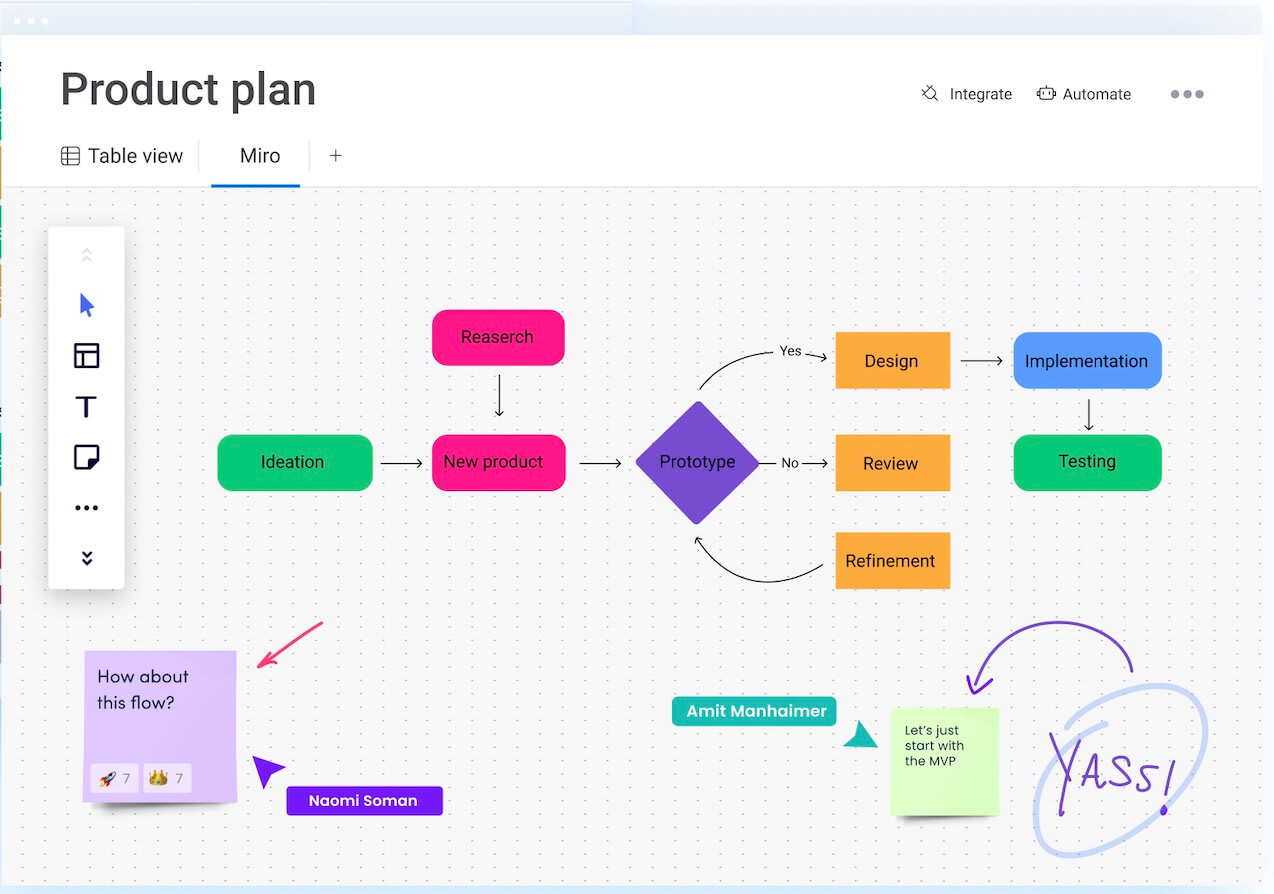
4. Critical Path Method (CPM)
CPM is a technique for project scheduling that identifies the longest sequence of dependent tasks that must be completed to execute a project. A CPM timeline helps pinpoint potential delays and determine a project’s critical path.
5. Program Evaluation and Review Technique (PERT)
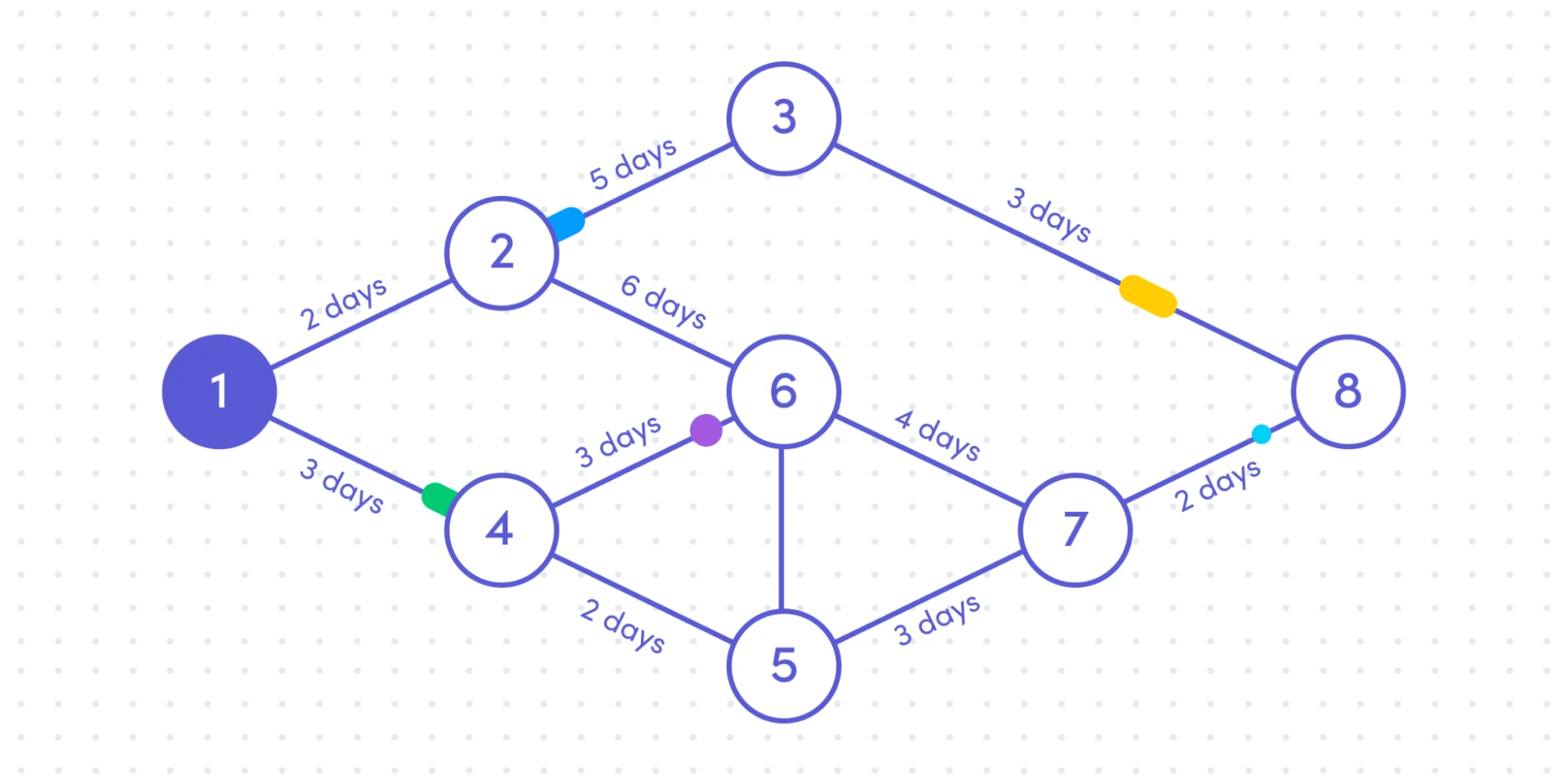
PERT is another type of project timeline used to analyze the tasks necessary for a project’s completion. It’s beneficial for identifying potential risks and improving the overall efficiency of a project.
6. Historical timeline
A historical timeline is a linear representation of your project’s most important events and milestones. You’ll map these out chronologically to give context and visualize progress over time. This type of timeline is useful for showing how a project has evolved and improved over its lifespan or highlighting achievements such as phase completion or budget approval.
7. Vertical chart timeline
No surprises here—the vertical chart timeline maps out a project’s timeline in a vertical format. It’s a useful way to track projects with plenty of data, such as finances or research. You can easily spot trends by tracking gains, losses, or progress over time in a vertical chart.
8. Kanban timeline
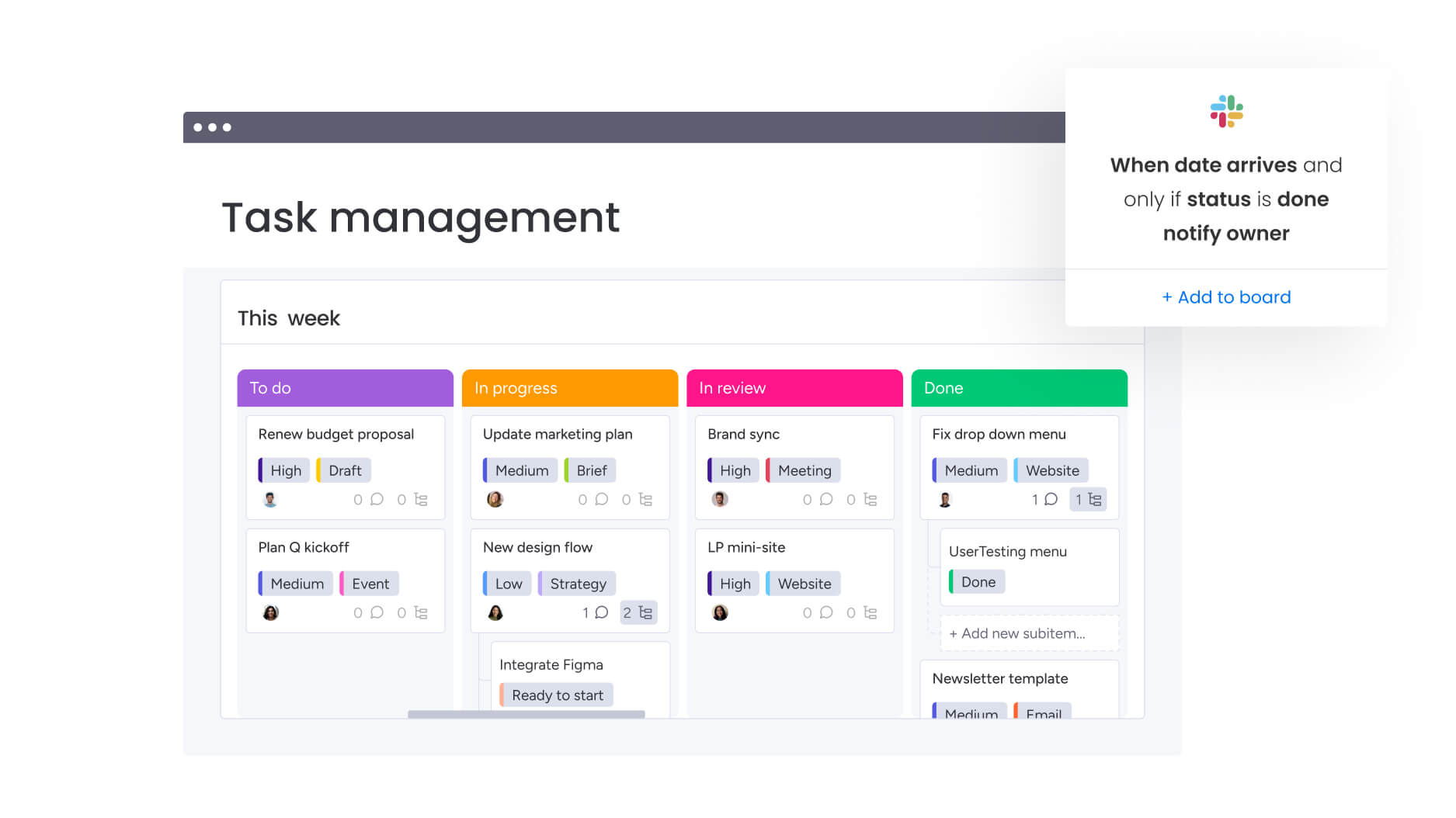
Kanban is one of the most familiar project management methods for Agile teams. This type of timeline breaks down tasks into smaller subtasks to be completed in short cycles, known as sprints.
The Kanban timeline allows team members to focus on completing one task at a time while also providing visibility into the overall project progress.
What to include in a project timeline
A strong project timeline covers more than dates — it captures the full shape of the work so teams always know what’s happening next. No matter the industry or project size, these elements form the foundation of an effective timeline:
-
Project start and finish dates: the boundaries that define when work begins and when the final deliverable is expected.
-
A complete task list: every task, activity, or phase required to reach the final outcome.
-
Task start and end dates: realistic time frames that set expectations and help identify overlaps.
-
Durations: how long each task should take, based on scope, capacity, and available resources.
-
Milestones: key checkpoints that mark progress and signal when major phases are complete.
-
Dependencies: the relationships between tasks, showing what must be finished before the next step can begin.
Including these pieces creates a timeline that is clear, accurate, and far easier for teams and stakeholders to rely on throughout the project.
Project timeline examples
Seeing how timelines play out in real scenarios makes the structure easier to understand. While every project has its own rhythm, most follow predictable phases that can be mapped visually. Here are three examples that show how timelines organize work across different industries and levels of complexity.
Software development for an app launch
A six-month development cycle often includes distinct stages that depend on one another. A typical timeline might cover planning and research, UI and UX design, feature development, full-scale testing, and a controlled rollout. Mapping these stages helps teams coordinate specialists, manage handoffs, and keep builds aligned with release goals.
Marketing campaign for a new product
Campaigns evolve through strategy, creation, execution, and analysis. A timeline might begin with audience research and messaging, move into content production and channel planning, then track the launch period across ads, email, social media, and partnerships. The final phase focuses on performance review and insights to guide future campaigns.
Event planning for a corporate conference
Large events rely on smooth coordination across many vendors and teams. A timeline often covers early planning and budgeting, venue selection, speaker outreach, logistics, marketing activities, and on-site execution. Clear phases ensure nothing is missed and help teams prepare for peak-demand moments leading up to the event day.
How to create a project timeline: easy steps to follow
Now you have a better idea of a project timeline and what it can look like, let’s dive into how you can create your own. Naturally, the planning phase plays a big part in creating a timeline.
Proper planning maximizes efficiency by forcing you to factor in budget, resources, capacity, and start and finish dates. Ultimately, the planning process allows you to maximize your output and mitigate risks.
Here are five steps to follow to create an efficient project or program timeline:
1. Determine your goals and contingency plans
In the initial project phase, determine deliverables and identify which team members are in charge of what. This makes it easier to set a project timeline that’s both realistic and prioritized. When you start planning, it’s also a good time to write up a Statement of Work (SOW) clearly describing all the deliverables alongside a time commitment for the project.
Contingencies are vital to this process since there are bound to be obstacles along the way. It’s best to pinpoint when they may occur and ideate possible solutions in case they arise.
2. Divide the project into bite-sized deliverables
Large projects can be intimidating in their complexity. To build and maintain momentum, it’s best to break anything daunting into smaller tasks. Here’s where a Work Breakdown Structure (WBS) comes in handy.
A WBS is a system of organization for project management and project planning. Its chief use is breaking down large and complex goals into manageable objectives. In essence, a WBS is a sort of checklist that ensures everything gets done and accounts for dependencies between different tasks.
3. Set a due date for each task
Breaking down a project into smaller tasks is helpful, but it’s not enough. You also need to accurately estimate the budget and timeline for each task to know whether it’s feasible or not.
Ask yourself questions like:
- Do I have the budget to make this task happen?
- Does my team have the skills to pull it off?
- Does my team have the bandwidth?
Once you answer these questions, you can begin setting due dates. This is where the project timeline begins to take shape. You can plan around the tasks and your available resources. Project timeline tools make this much easier since you can do it in real-time.
In platforms like monday work management, this is where you’d start creating a basic board to track all the tasks and milestones that make up your project management timeline.
From there, you can choose column types to assign people to each task so that you know exactly where everything stands. Then, you can create task dependencies to show how tasks affect one another.
4. Build out a chart for your project timeline
By utilizing the Timeline Column feature in platforms like monday work management you can visualize your project timeline. It provides an overview of how long your team has to complete all the tasks in a project. More importantly, it’s the final piece you need to convert a classic board into a full-fledged project timeline.
Keep in mind that he more information you add to your timeline, such as different tasks, dates, the team or team member responsible, and dependencies, the easier it will be to maintain your project’s budget and timeline.
Ultimately, you can combine all of these elements into one comprehensive project dashboard and have one source of truth for the entire team.
5. Share the timeline with all stakeholders
Like projects themselves, a project timeline is constantly evolving. Priorities shift, obstacles pop up, and some things take longer than expected. Think of your project timeline as a “living document” that’s easily accessible and ideally kept up-to-date at all times.
When the first draft is complete, it’s wise to conduct a standup meeting to ensure everyone understands the process and is on board with the overall project plan. Sharing with stakeholders is equally important. They should have full visibility into a project’s progress.
Best practices for using your project timeline
You’ve rolled out your project timeline and shared it with your entire team. Next, follow these easy best practices to align everyone on what to do with this information:
Use the timeline as a central communication tool
Your timeline should be a primary reference point for all team members and stakeholders. Encourage everyone to refer to your timeline for updates, task deadlines, and project statuses—this should reduce emails and DMs pinging around asking for the latest details.
Make your timeline a living document
Of course, communication will only be effective if your timeline remains relevant. Project timelines can quickly become static or outdated if you don’t revisit them frequently. Keep yours updated to reflect real-time progress, such as changes in task completion or any shifting priorities.
Analyze timeline data to assess trends
Your timeline is a great source of data. Careful scrutiny will provide insights into how your teams complete tasks and if your project has encountered any delays or inefficiencies. Use historical data from the timeline to identify trends. For example, are certain types of tasks consistently delayed? Are particular resources often overbooked?
Using these nuggets of information, you can refine future timelines and improve your task estimates and resource allocation.
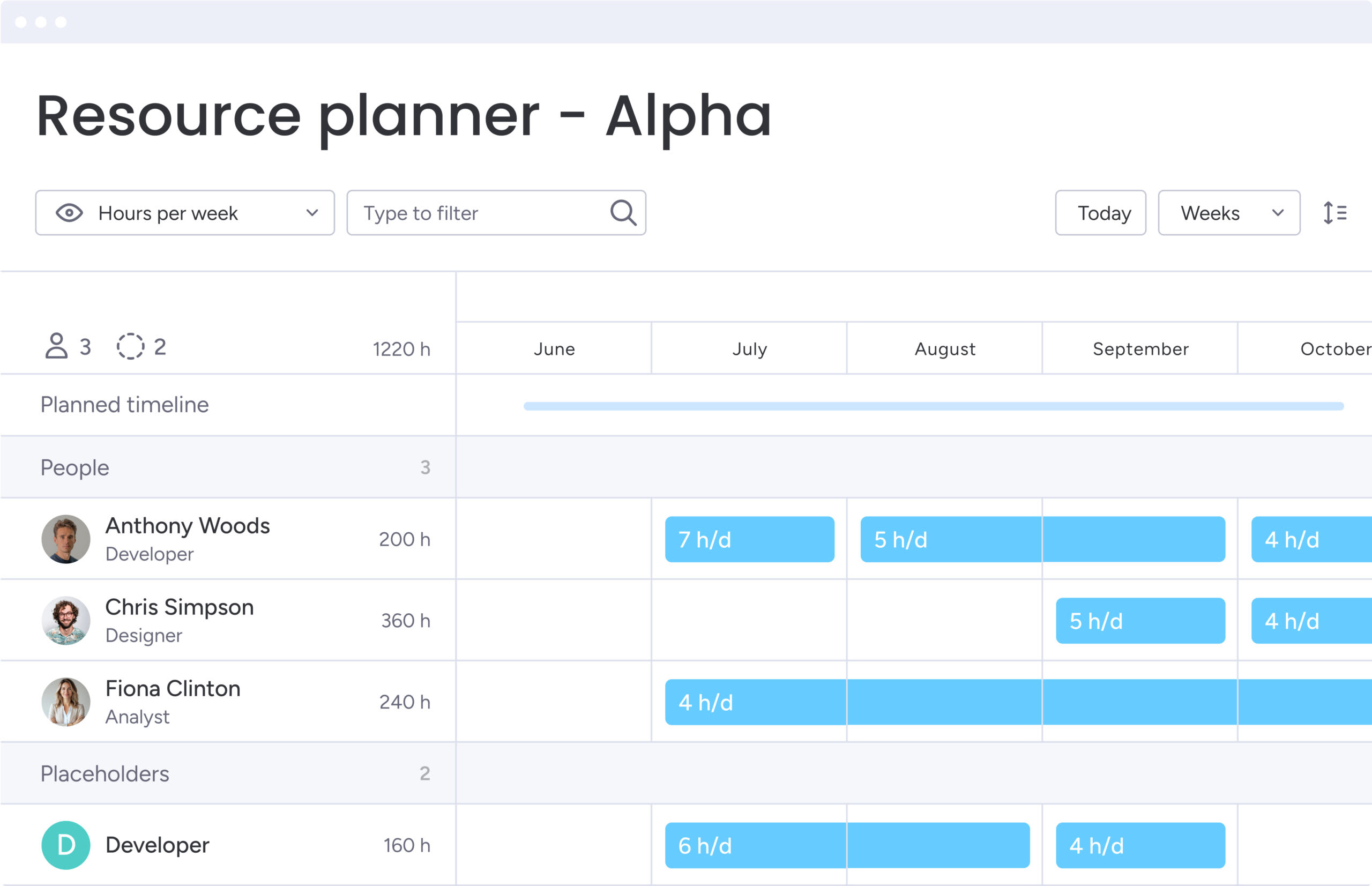
Essential features to look for in project timeline software
Project timeline software comes in all shapes and sizes, often packaged as an overarching project management tool. As you’re researching the best platform for your needs, check your product of choice offers the following features:
User-friendly interface
As we’ve mentioned, your project timeline is only useful if your teams commit to using and updating it. This will be much less likely to happen if your new software has a steep learning curve. Be sure to choose an intuitive system with easy navigation and without bugs.
Task dependencies
The ability to sequence tasks in order and link interdependencies is a critical part of building your project timeline. Look for software that allows you to create dependencies with ease so this process isn’t a strain on your time or resources.
Real-time updates
If multiple team members can update your project timeline (and we recommend they should), how quickly will these changes be reflected for other team members? Real-time updates ensure everyone is working with the latest version to avoid task clashes or confusion about deadlines.
Mobile access
Part of this real-time collaboration process is the ability to access your project timeline from a mobile device. For example, if a team member is out of the office or onsite, they might need to make changes on the go.
Integrations with other tools
The most useful project timeline solutions will integrate seamlessly with other tools in your tech stack. For example, you may want to link your timeline to a Slack channel or embed it in a Google Doc. Choose software that syncs with your perfect blend of platforms to reduce the number of separate logins and increase adoption among your team members.
Turn project timelines into real-time workflows with monday work management
A reliable timeline only works when it stays accurate from start to finish. That’s where monday work management helps teams keep every phase visible, connected, and updated in real time. The platform turns timelines into living, flexible views that adapt as work shifts.
Build timelines in minutes
Teams can map projects quickly using Timeline View or Gantt View, assigning owners, setting dates, and adding dependencies without needing a separate tool. Drag-and-drop updates make schedule adjustments simple as priorities change.
Track milestones with clarity
Milestones appear clearly across boards and timeline views, helping teams understand which checkpoints matter most. Visual indicators show what’s on track, approaching its deadline, or overdue, so everyone understands progress at a glance.
Filter, focus, and stay aligned
Filters make even complex timelines easier to manage. Teams can highlight the tasks they own, view only upcoming phases, or focus on items connected to a specific milestone. Saved filters keep key views ready whenever they’re needed.
Connect every part of the workflow
Automations reduce manual updates and help keep the timeline accurate. When a status changes, a deadline moves, or a dependency shifts, the board updates automatically. Integrations with tools like Slack, Google Drive, and Microsoft Teams keep every stakeholder in sync.
With monday work management, timelines become more than a planning document. They turn into an active workspace that supports better decisions, steady momentum, and clear visibility across every stage of the project.
Frequently asked questions
What's the difference between a project schedule and a project timeline?
A project timeline and schedule are closely related and often used interchangeably. However, a schedule tends to be more detailed with specific task assignments and resource allocations. A timeline provides a visual overview of key dates, milestones, and phases from start to finish.
What's the difference between a project plan and a timeline?
A project plan is your comprehensive roadmap covering goals, deliverables, resources, budget, and risks. A timeline is one component of that plan, focusing specifically on the "when" by visualizing your project's schedule with tasks, milestones, and deadlines.
How can I create a project timeline in Excel?
Start by listing your tasks, start dates, end dates, and durations in columns, then use Excel's bar chart feature to create a Gantt-style timeline. While Excel works for simple projects, it lacks real-time collaboration and requires manual updates as things change.