Time slips away so easily. Before you know it, your entire workday is gone, and you barely remember where the time went. To get the upper hand on this, you can use something called a timelog to help you break down and understand where your — or your staff’s — time goes.
In this article, you’ll learn how timelog templates can simplify your time tracking process and make you more productive. We’ll also share a simple and customizable timelog template that you can use within monday.com’s powerful Work OS.
What is a timelog template?
A timelog is a type of time tracking tool. It’s a chronological record that breaks down someone’s activities using time stamps. Timelog templates simplify the creation of timelogs by giving you a reusable, repeatable framework. The log will start with the earliest activities first and end with the latest ones. Most timelogs include start and end times for each activity. Many will also have a column for the total time spent working on each activity.
Instead of creating timelogs from scratch, you can start from an existing template and customize it as you need. This lets you create ideal timelogs that work for your team members in a shorter amount of time.
Why use a timelog template?
Timelogs and timelog templates are highly useful productivity systems for teams who want to improve their time management. They give you accurate details on how someone spends their time. Instead of estimating how much employee time goes toward a certain task, timelogs allow you to track it objectively.
But timelogs become much more effective when you start from a high-quality template. A standard template means everyone logs their work hours the same way. This consistency makes the tracked hours a lot more readable and useful for a project manager or executive.
In addition, using timelogs can help you identify where you’re wasting time so you can eliminate — or automate — low-value tasks and other time wasters. Plus, because you can understand how much time a task truly takes, these logs simplify project management. You’ll have a much better idea of how to estimate project timelines with real data at your fingertips.
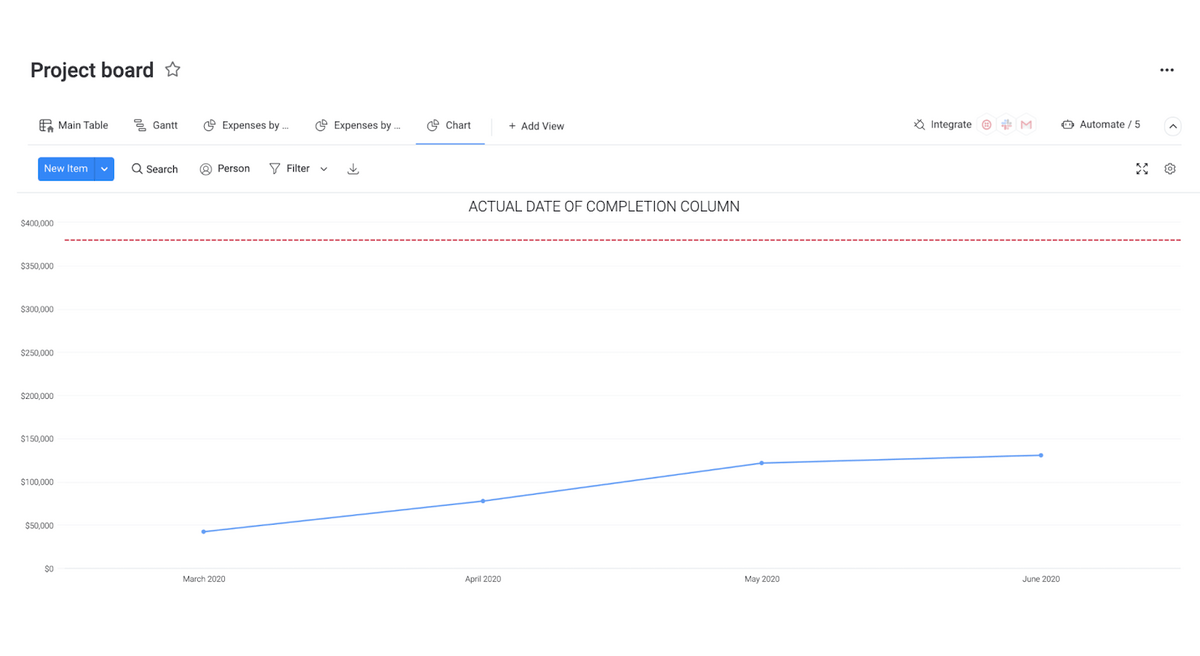
When everyone on the same team uses the same timelog templates, you can also align everyone on the same goals. For example, you can add notes directly in your template to remind colleagues that they shouldn’t spend more than an hour each day on data entry.
Timelogs also help you provide a professional and detailed summary of work done in your invoices to your clients. With better oversight, you can work towards the desired ratio of billable to non-billable hours. Here’s an example — if you’re currently doing one billable hour for every non-billable hour, you can aim to get to two billable hours for every non-billable hour, thus increasing profitability. But you can only achieve this if your team knows where their time is going.
What are some examples of timelog templates?
Let’s explore some real use cases for different types of time log templates in a business.
Hourly billing and invoicing templates
Creating detailed invoices from scratch can be a pain. It unnecessarily drains resources from your accounting department that could be redirected towards more productive outlets. But when your team uses a time log template to create a detailed account of the number of hours they’ve worked, it saves accounting a lot of trouble. Those timelogs provide a breakdown of work done for billable hours.
You can easily add those details to an invoice. With the right platform — like monday.com — in your arsenal, your accounting department could even automate the workflow so that timelogs automatically convert to invoices.
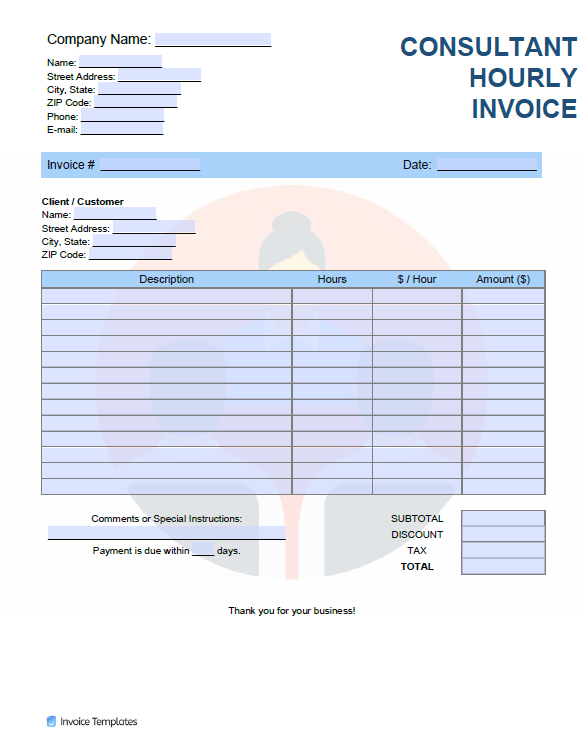
Overtime tracking templates
Depending on the policies in your business, you need to handle overtime hours carefully. Some teams have strict guidelines on what calls for overtime hours and what doesn’t. For example, in some businesses, low-stake tasks shouldn’t make someone go over their regular hours. Plus, many industries have strict regulations for how many hours of overtime an employee can work.
So how do you keep track of what work is getting done during overtime hours? A detailed timesheet template can help. Because team members need to specify the start time and end time for a task, they’re detailed enough to let you know exactly where overtime hours go.
monday.com’s timelog template
Making a customized timelog that any team in your business can use takes a lot of work. And although there are tons of templates online, most of them are difficult to customize to your needs.
But there’s no need to create a timelog from scratch or try to mess around with clunky spreadsheets. With monday.com’s timelog template, you can track and view employee hours right inside your digital workspace.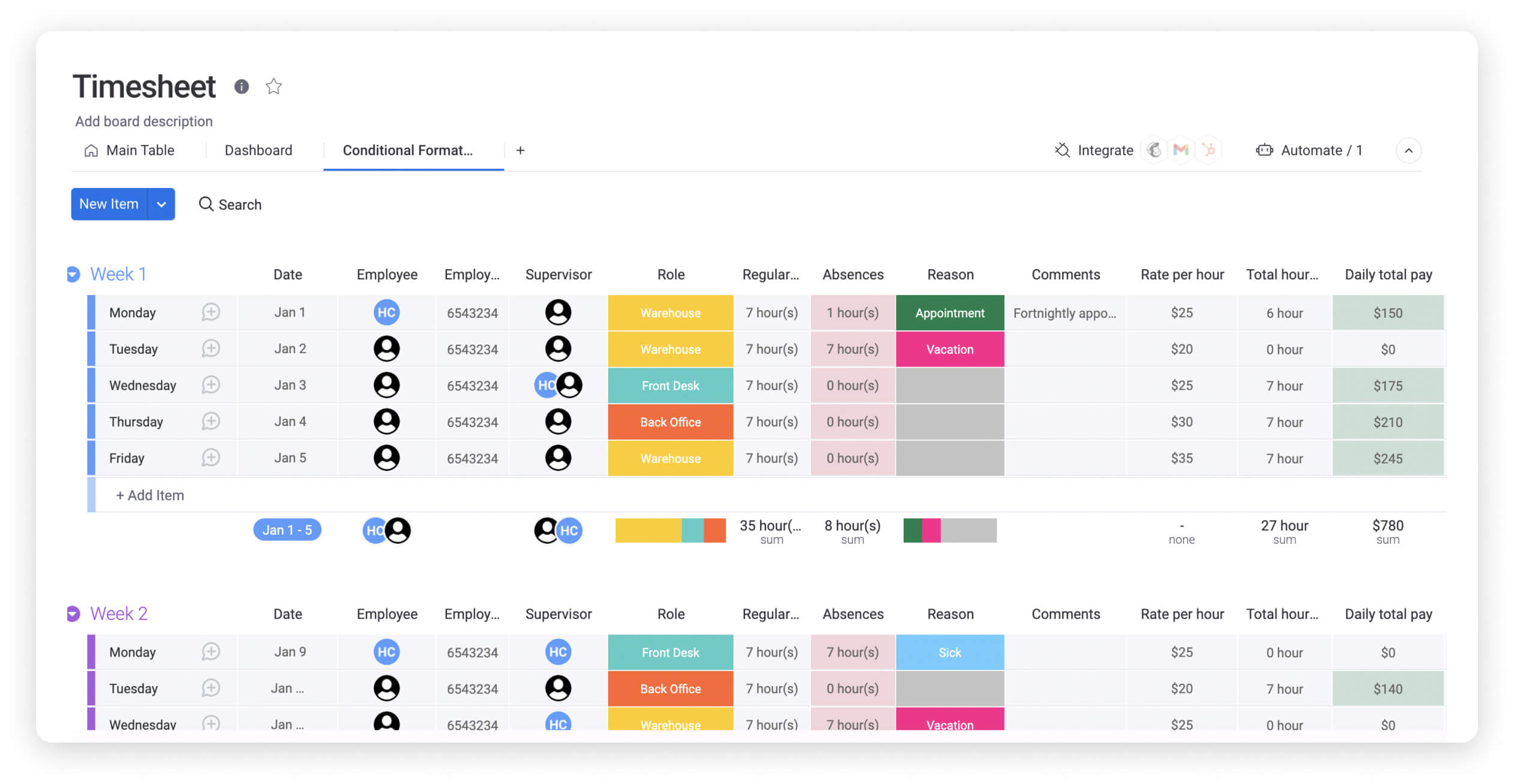
By logging your time directly in a flexible Work OS, you can easily:
- Share data with other teams at the click of a button.
- See average time spent on specific tasks, and compare employee performance.
- Ensure everyone is using the same template to keep timelogs consistent.
- Create a single source of truth instead of copying the same spreadsheet document.
- Quickly change focus from low-priority tasks to business-critical ones.
- Create a customized dashboard to better understand your employees’ working habits.
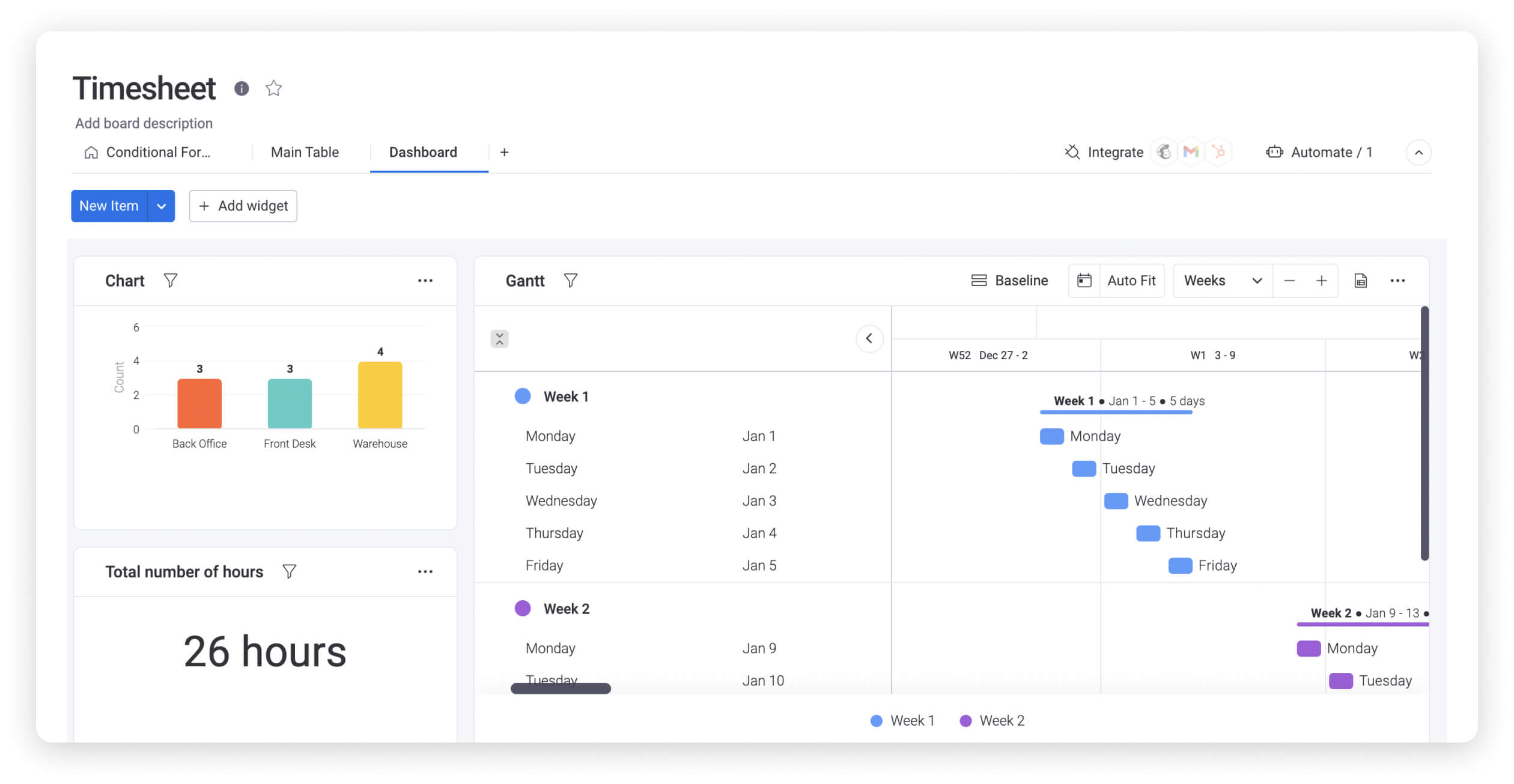
It also saves you and your team the hassle of printing spreadsheets for team members who have to work on the go. Plus, your accounting department will no longer have to manually consolidate all the documents.
Instead, team members on the go can simply download the monday.com app on their mobile devices. Even if they don’t have access to a computer, they can log their activities directly into the appropriate board.
Related templates to timelog templates
Here are some other templates you should know about if you’re trying to optimize your team’s workflow and time management.
1. Weekly timelog template
A weekly timelog template breaks down the hours of employees in one-week increments. The accounting department uses the filled-out time logs to calculate employee pay.
You can also create create monthly or biweekly timelog templates, but weekly timelogs promote accountability for time logging since team members can’t procrastinate this task until the end of the month. The result is a more accurate representation of where their time goes.
2. Project management template
A project management template can be used to track time, but it’s mostly used to manage projects. They come in a variety of formats tailored to any type of team or project. Using timelogs can even inform the creation of a project management template. It’s easier to break down how you’ll manage a project when you’re aware of what your team can do with their time.

FAQs about timelog templates
How do you make a timelog?
Creating a timelog is simple. First, you can get started with the click of a button — monday.com will automatically create a new timelog sheet based on the template. Next, you can customize the template as needed by dragging and dropping columns and editing labels. You can then duplicate the template for every team that needs a copy.
How do you create a timelog in Excel?
You’ll need to do a bit more work to create a timelog in Excel. First, create columns for:
- Activity
- Start time
- Finish time
- Time spent
- Notes
Next, add a row for each activity. You can add the number of rows you deem appropriate for your team. For instance, if your team tends to juggle several activities, you’ll need several rows available for them to log their time. You can also search for a free Excel timelog template online, but you won’t be able to use the quick analysis, customizations, and automations that monday.com has.
How do you write an activity log?
The process for writing an activity log is simple. First, you specify which activity you did for each block of time. Then, note the start time and end time for that activity.
Next, write down how much time it took. You can do that by subtracting the start time from the end time. You can also add a timer column to track the time you spend on a specific tasks if you’re using a timelog template on monday.com Work OS.
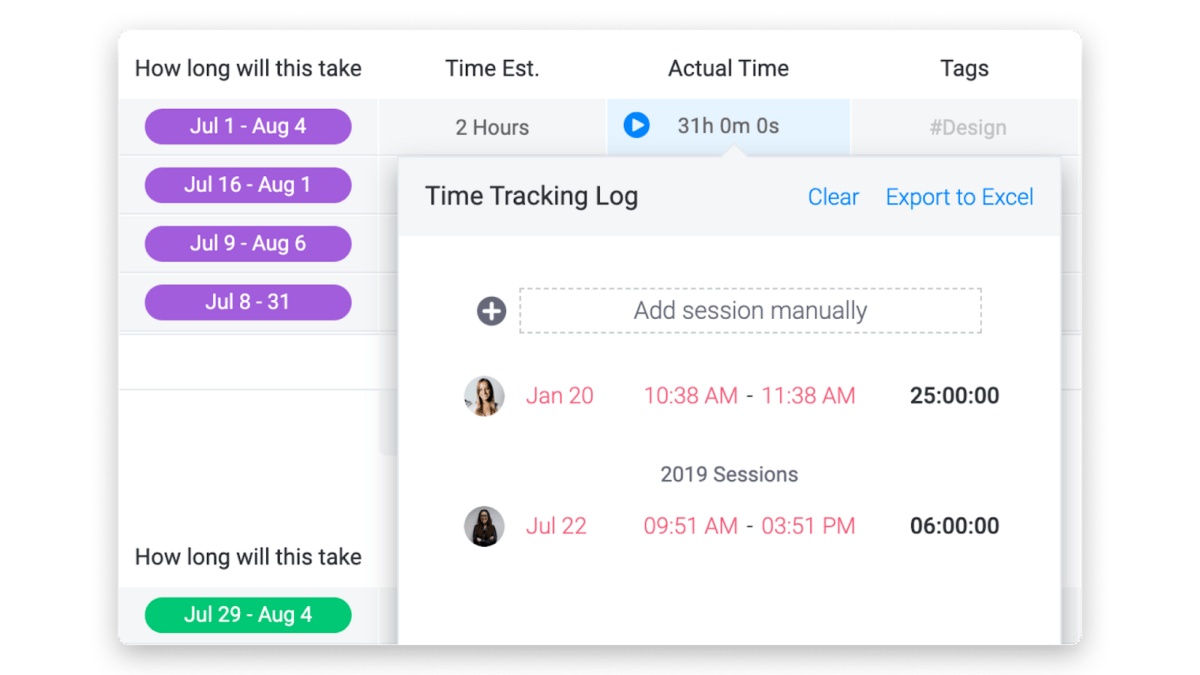
Finally, add the level of detail needed depending on what type of template you’re using. For instance, some templates will ask you whether you had planned to do this activity or not. Some businesses may also require you to log your lunch breaks and other break times while others won’t.

