We get it—you’re strapped for time.
An entire day can pass you by, and you’re not sure whether you’ve actually knocked out all the important jobs you were supposed to get done.
The solution? A daily to-do list, made better by a digital checklist app.
This article will explain what a checklist app is, how to create a digital checklist, and how you can do better with monday.com.
What is a checklist?
Before we explain how to create a new list, it’s important to be clear on what components you need, regardless of all of the promises of the bells and whistles of do-it-all, great apps out there.
Let’s start by defining a checklist:
A checklist is a list of items required, things to get done, or points to be considered and it could also be used as a reminder. Whether it’s a shopping list or a vehicle to share your workload with a manager, a checklist ultimately serves as a way of handling data.
How do I create an effective checklist?
To create a daily checklist, start by writing a list of all items you want to achieve by a certain due date. Even if your list items are personal or professional, it’s better to start with one list rather than a number of checklists — but we’ll get to that in a minute.
You can now categorize each task according to the project or goal it goes with.
After splitting your tasks by category, there are a couple of different routes you can go in terms of writing them all out in a logical order.
You can organize your task list according to:
- Priority
- Chronological order
Many people use pen and paper for this process, or rigid checklist templates to get started. We’re going to explore how management apps or free versions of checklist apps might suffice, but lack the extra power you need for a truly effective checklist.
What is a checklist app?
A checklist app is a digital tool that you can use to keep track of your task list. Of course, one of the greatest advantages is the ability to update or change information in your list without having to crumple up post it notes every time.
However, some pro versions and even free checklist apps can offer a few more useful features, such as the ability to:
- Set deadlines
- Add task descriptions
- Attach files
- Collaborate with other users via chat
That’s when you might catch yourself ditching the old notebook and saying, “I love this app!”.
OK, so you get the idea: checklists are good for your sanity, and checklist apps are even better. But it’s also worth pointing out that you can do better than a bare-bones to-do list app.
To get the most out of your checklist, you need a project management Work Operating System (Work OS) like monday.com.
What is a Work OS?
Simply put, a Work OS is a platform that allows teams to build the exact tools and structures they need for their workflows. It encompasses the functions of a checklist app and take its to the next level.
We’re specifically talking about best-in-class project management software solutions that optimize and visualize the planning, management, and completion of checklist items in a style and flow that makes sense. You can work the way you want with smart integrations, like Google Calendar.
Learn more about what you should be looking for in a Work OS solution.
How do I make a digital checklist?
It’s simple to create a digital checklist using a Work OS like monday.com. It’s important to bear a few things in mind:
- Clarity and conciseness: when you add items to your list, make sure they are written in a way to ensure that everybody on your team knows what they need to do
- Organization: create defined categories and sort your tasks accordingly so the team can easily navigate between different project boards and task lists
- Ease of use: the foundation of your digital checklist is the tool you use. Choose a platform with drag and drop features and features and widgets that improve your workflow and won’t slow your teammates down.
Let’s look at how you can make a digital checklist using monday.com:
- Open an item page, click on that item’s title, and hit “update.”
- Go to the text field that appears.
- Select the checklist option, which you’ll find conveniently sitting to the right of the text toolbar.
- Start adding tasks to your checklist, then click on “Update” to save.
Once you’ve created your digital checklist on monday.com, tracking their completion is just as easy and fun, too, by incorporating color and animation.
When you click the circle to the left of each list item, it gets crossed off. On our boards, you can use and customize colorful status buttons and even add subtasks.
And if you’ve made any mistakes, fixing your checklist items is easy. You can edit your checklist anytime by clicking the drop-down arrow in the upper righthand corner of your update and selecting “edit update.”
Check out our simple guide on how to make a checklist on monday.com.
Looking beyond checklist apps
While checklist apps can perform many basic functions, they can’t deliver for more complex workflows and are limited in their features.
With a Work OS, however, you can maximize and expand a basic checklist in many ways:
- Set up your workflows with organization-wide use in mind. A Work OS is designed to serve everybody in your organization — not just specific functions or teams.
- Customize your workflows so that you’re in full control of your task management. For example, monday.com’s super simple drag-and-drop functionality lets you assemble all the apps and building blocks you want to make your team’s boards perfect.
- Store data by automatically onboarding it from different sources and organizing it.
- Integrate with other apps so that you can bring all your existing apps and data along with you. You can continue using all your favorite tools while benefiting from a new centralized work hub that helps you tick off your checklist items.
- Create data visualizations and analyze. monday.com has several view options, as well as dashboards, timelines, and widgets you can use to rethink your tasks, dependencies, and potential for impact.
- Maintain governance and security by setting permissions over who can access, update, and upload data.
Why is monday.com better than a checklist app?
monday.com is an excellent solution because it combines the organizational and mobile features of a checklist app with the flexible power of a Work OS.
Only monday.com gives you access to hundreds of ready-made templates, dozens of critical app integrations, the ability to create and share forms, and way more.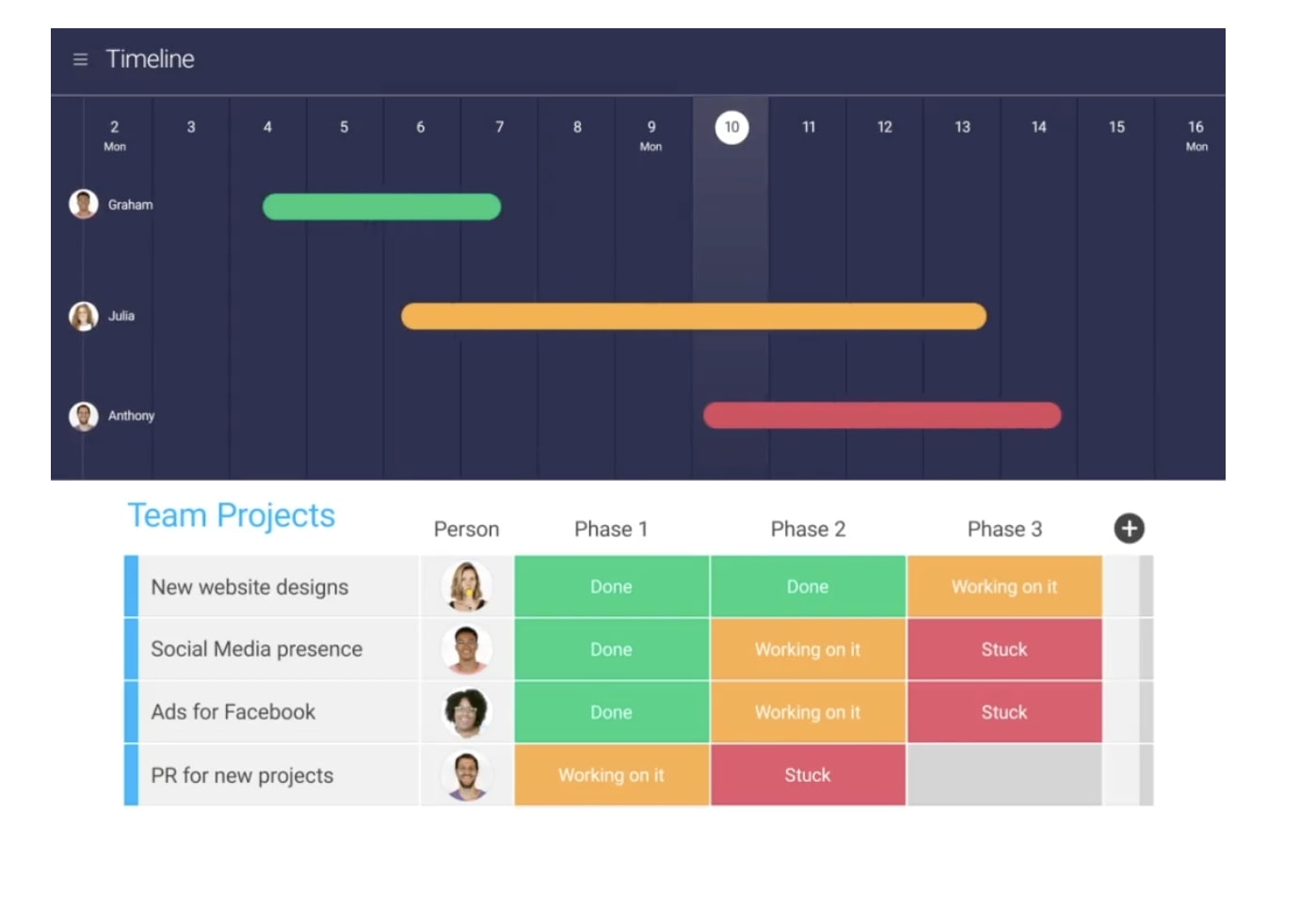
With all these tools combined, your team will be able to hit the ground running and start checking off tasks.
But more important still, monday.com has an intuitive Weekly To Do Template that makes ordinary checklist apps look like they’re from the stone age.
With monday.com’s Weekly To Do Template, you can:
- Import and export directly to and from Excel. This feature allows you to export your checklists over to Excel with just 1 click. On the flip side, you can also import your Excel spreadsheet and turn it into a magnificent monday.com project board in just a few clicks.
- Choose from multiple view options. You’ll be able to watch and track your checklist progress in calendar view, project timeline view, Gantt chart, Kanban view, and more.
- Maintain a 360-degree bird’s eye view of your project with easy-to-use dashboards. Using a custom monday.com dashboard, you’ll be able to stay on top of your team’s work and know what’s done, which tasks are in progress, and what your team may be struggling with.
- Automate recurring tasks. With monday.com, you’ll be able to set up automated notifications so that you know when checklist deadlines are coming up.
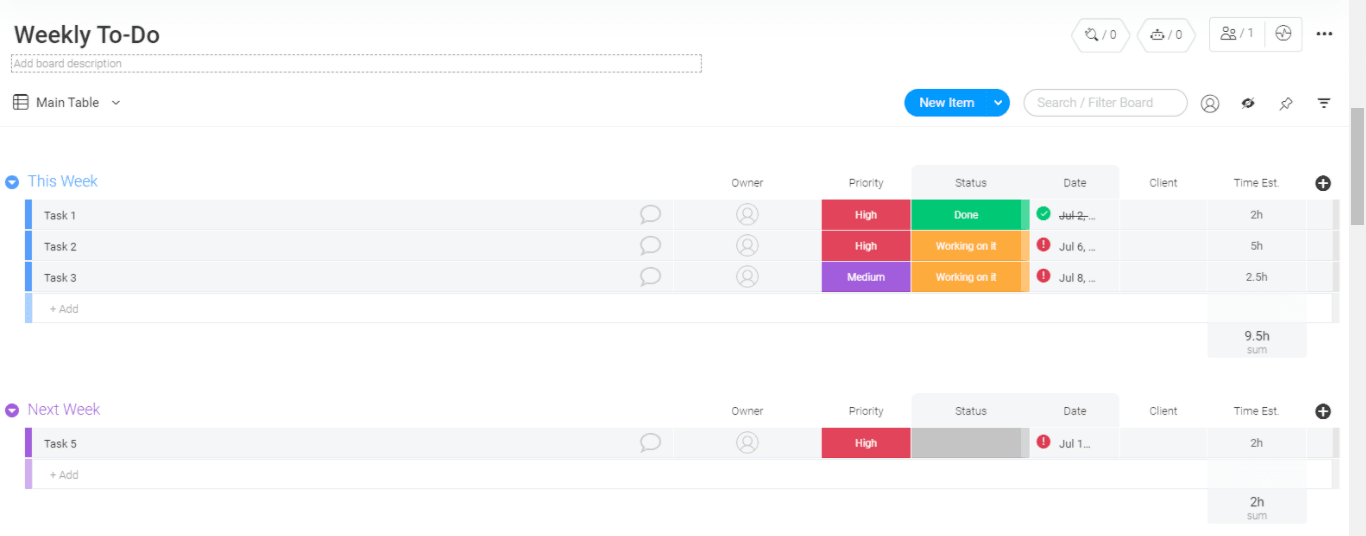
Checklists that go above and beyond
At the end of the day, checklists are part of daily life. But if you want to keep things moving and make sure you’re constantly staying in the loop, you need to ditch the Post-its and download a reliable digital way to manage tasks.
monday.com’s dynamic Work OS not only helps you stay up-to-date on everything your team is doing, but also features dozens of app integrations, hundreds of templates to customize your team experience, and more.
Try monday.com for free and start building the ultimate team checklist.



