Creating a to do list isn’t all that complicated. Lots of people get by with just a pen and a notebook to keep track of what they need to do.
But while convenient, there are plenty of downsides to a pen and paper — you can’t easily reorganize multiple tasks or set notifications for your task list to help you remember deadlines.
And then there’s that note you added to a task you know you wrote down, but can’t find…
Using a to do list app gives you a clear overview of everything you need to do. But with hundreds of options on the market, how do you choose the right one?
In this article, we’ve curated a list of the leading to do list apps. We’ll look at the features they offer as well as give you our top picks. We’ll also give you a template that you can use to manage all your tasks from one place.
What is a to do list app and what are the benefits?
A to do list app is a software application that allows you to organize your daily tasks. It helps you plan your work for the day and track the progress of your projects.
Keeping track of what you need to do can be challenging especially when your to do’s and notes are spread out. A task management app helps you keep everything organized in one place.
Here’s an example of monday.com’s to do list app:
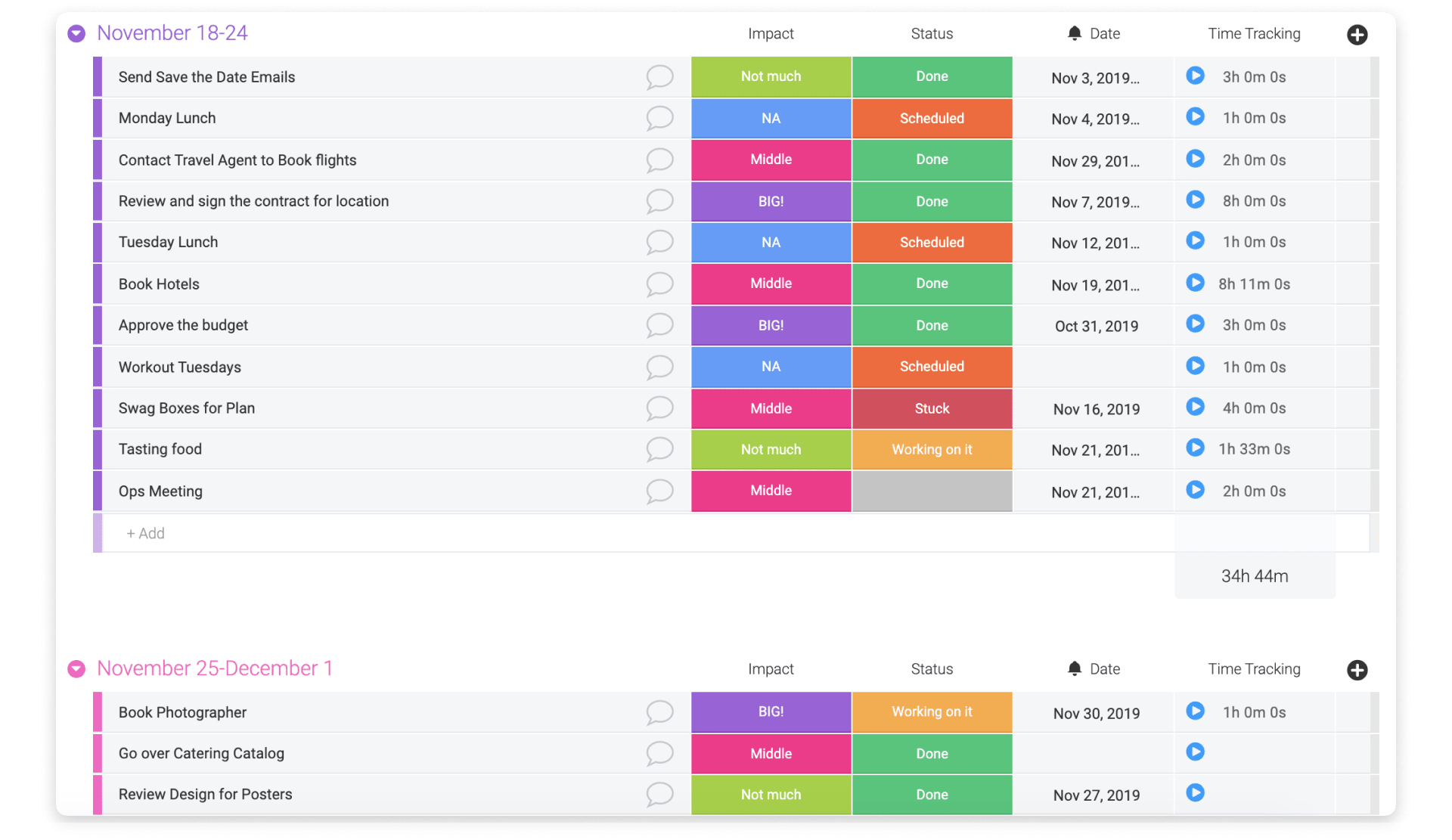
Here are other benefits of using a to do list app (if you aren’t already).
1. Quickly capture tasks
When tasks come from seemingly every direction, it’s important to capture them right away so you don’t forget them. A to do list app makes it easy to add tasks in a matter of seconds.
Here’s what adding new tasks looks like in monday.com’s web app:
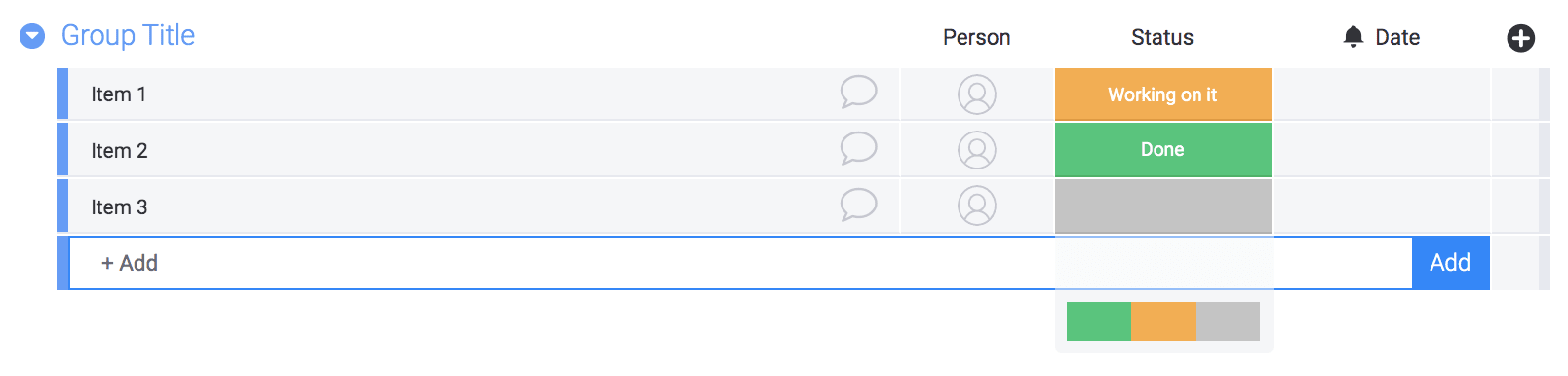
And here’s how it looks in monday.com’s mobile app:
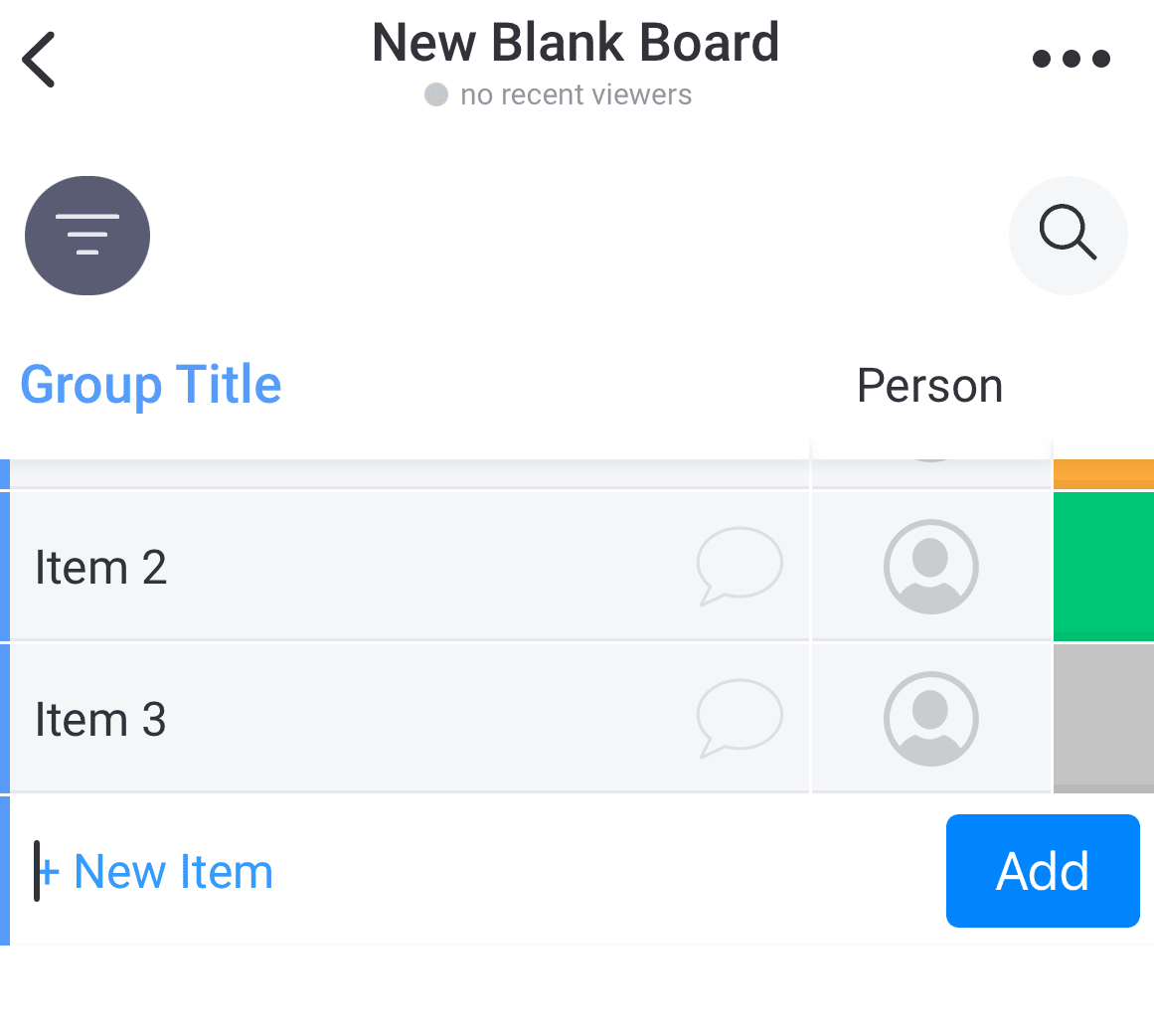
Both options enable you to add new tasks whether you’re in the office or on the go from your mobile device.
2. Set daily and recurring tasks
It can be hard keeping track of due dates when you have so much on your plate. Another benefit of using a to do list app is being able to add recurring tasks and set due date reminders for important tasks.
3. Search your tasks
You’ve likely used a Post-It note or a piece of paper to quickly jot down something. But what if you need to confirm a detail or recall something you wrote down?
Let’s just hope you have that note still lying around. To do list apps come with search features that enable you to quickly find exactly what you need.
Here’s a look at monday.com’s Search Everything feature:
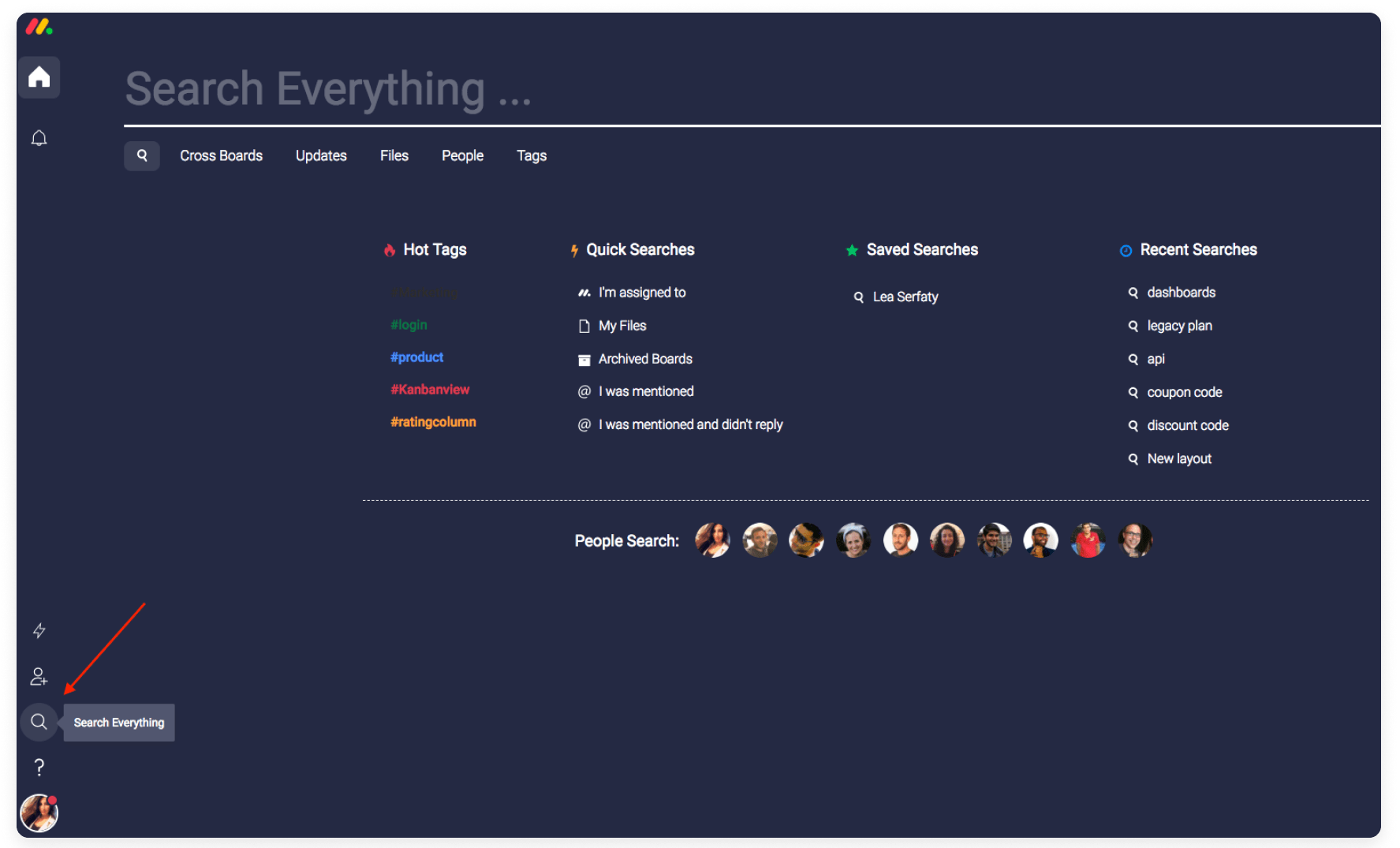
This feature lets you search for everything across all your boards. Use it to see what items you’ve been assigned this week or to check in on how a project is going.
4. Collaborate in real-time
To do apps enable you to collaborate in real-time with your teammates. You can track your work and see who is working on what.
Roughly 71% of professionals say they lose time to unnecessary meetings every week. Communicating within the app itself cuts down on lengthy meetings (which, let’s be honest, is a total slog) and tedious back-and-forth emails.
Here’s what the real-time collaboration feature looks like in monday.com:
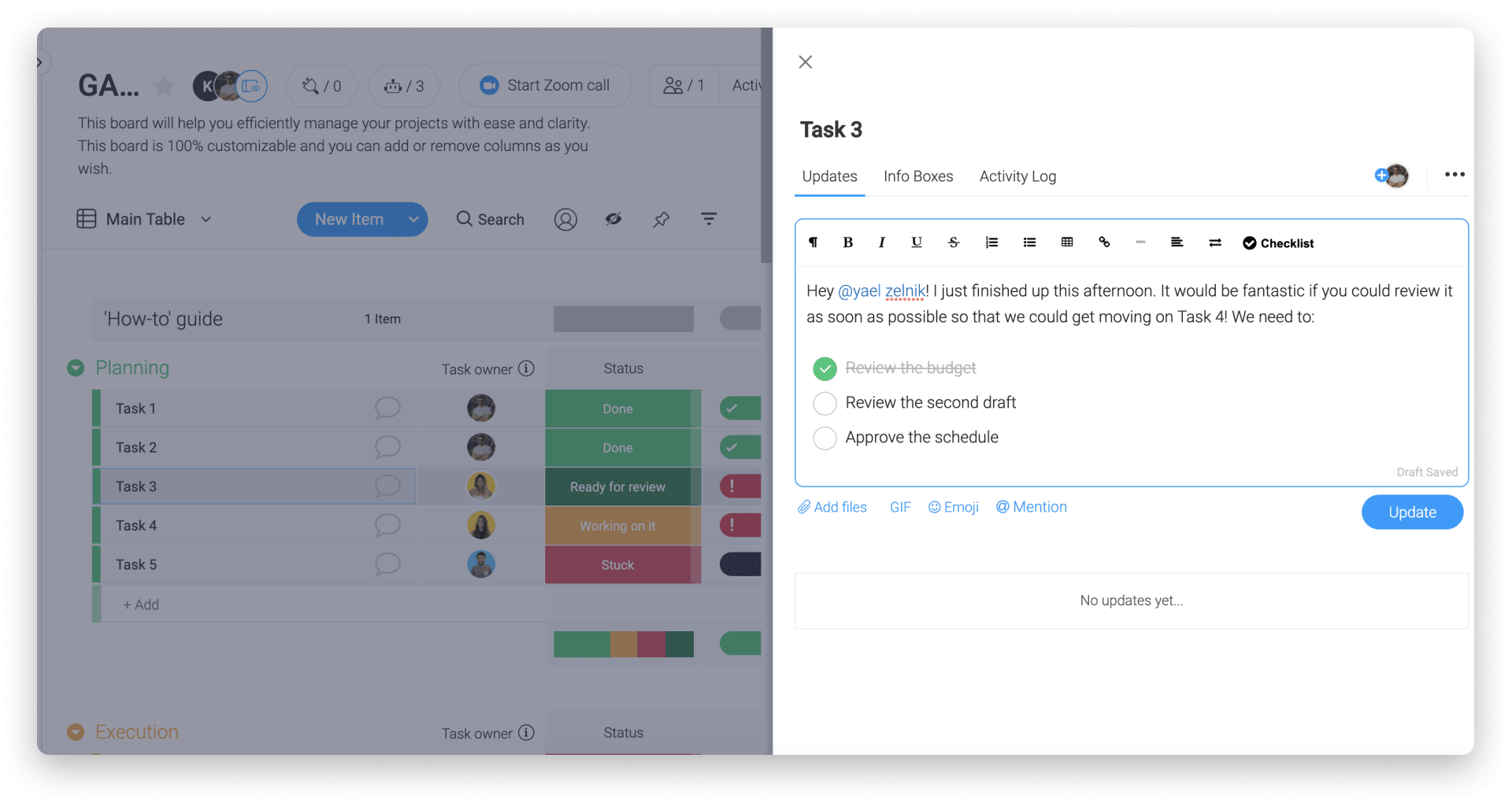
When you mention another team member, they’ll receive a notification. You can even include a checklist to keep things from slipping through the cracks.
Check out this post on how we were able to turn hours and hours of meetings into one 20-minute session (TL;DR: We created more boards!)
5. Organize your work into different views
Finally, to do list apps offer different data visualization options, including Kanban boards, Gantt charts, calendar views, timelines, and more.
This enables you to organize your work in a view that works for you. For example, Gantt charts are useful for scheduling products and managing dependencies between tasks.
Here’s an example of a Gantt chart in monday.com:
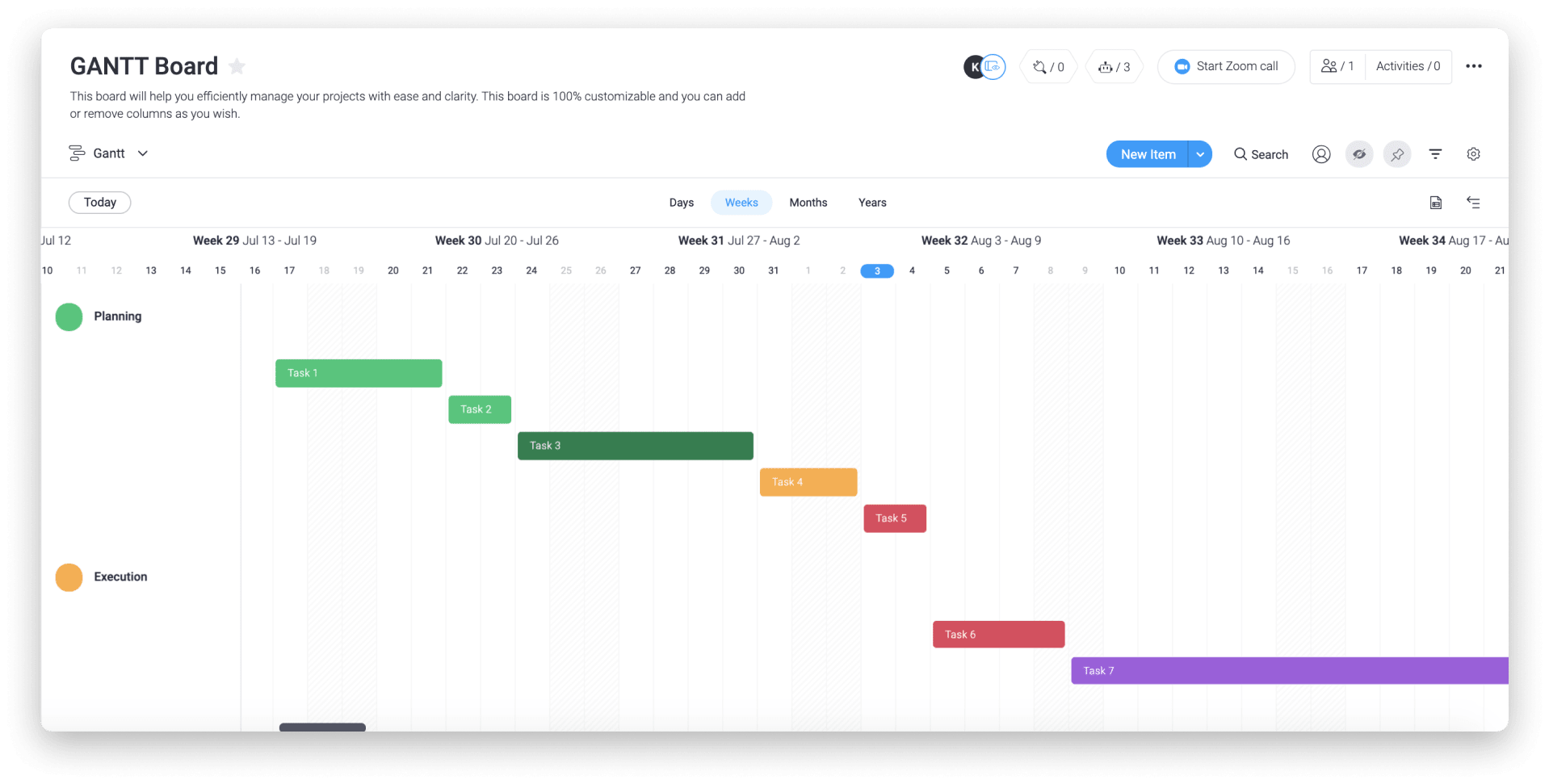
Using a Gantt chart lets you see where projects stand and how things are progressing. From this view, you can add new tasks, adjust timelines, and enable automations.
And here’s an example of Kanban views in monday.com:
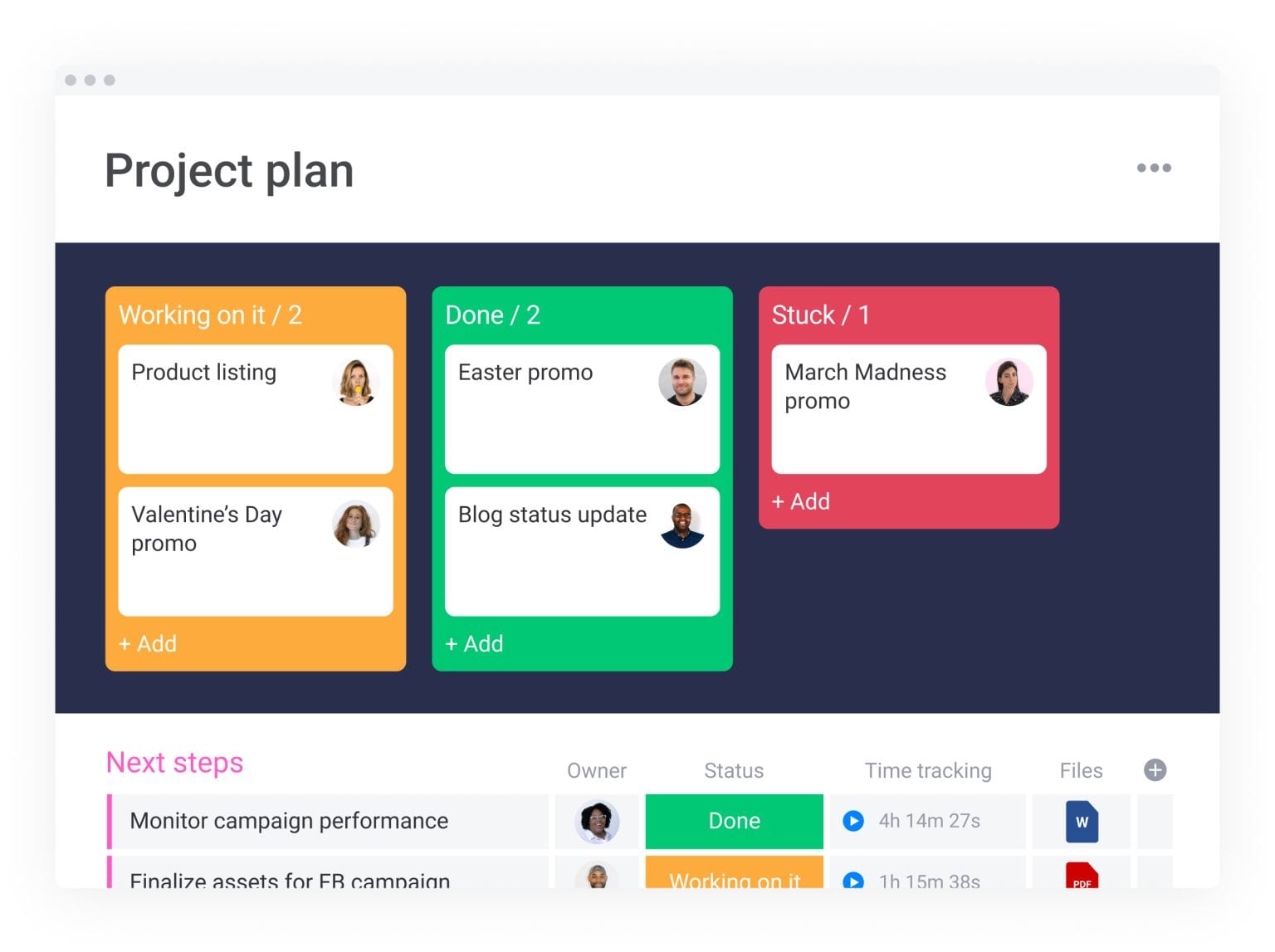
This is only a short overview of what you can do with a to do list app like monday.com. There are a lot more things you can do from sharing images to building workflows and more.
Now, let’s take a look at some of the leading to do list apps on the market.
Leading to do list apps
To do list apps are valuable tools that can boost your productivity and streamline your workflows. But it’s not easy choosing the right one when there are so many different options.
Here’s an in-depth look at the top to do list apps.
#1. monday.com
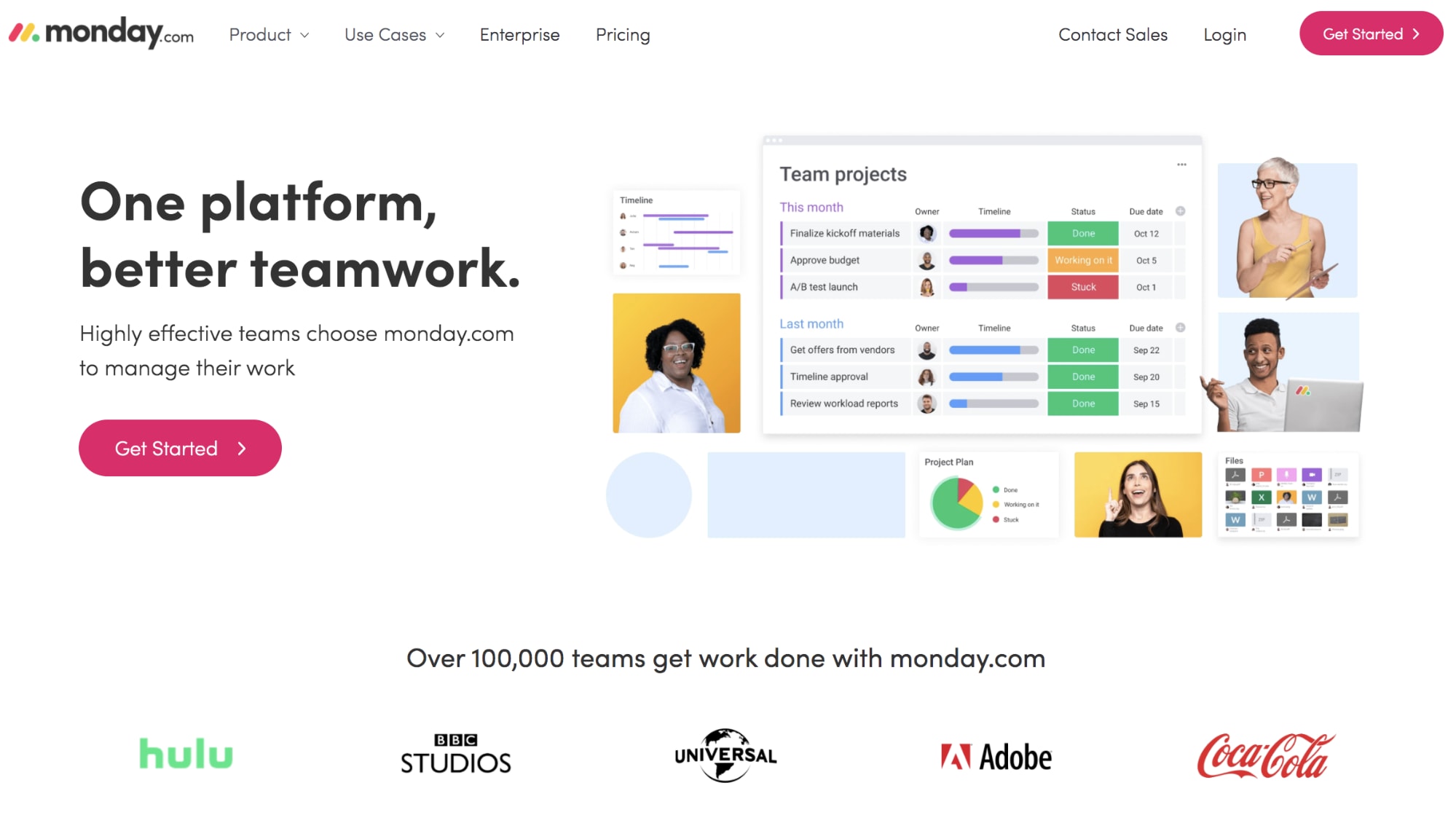
monday.com (that’s us!) is a powerful and flexible work platform. You can create to do lists, set daily reminders, collaborate in real-time, and so much more — all from one place.
Features
- Helps track your action items and monitor your progress at every stage
- Enables you to set priorities for individual tasks and assign due dates
- Offers a fully customizable dashboard with a variety of widgets
- Includes multiple visualization options, such as Kanban boards, Gantt charts, and more
- Offers access to over 200+ customizable templates based on different use cases
Pricing
monday.com has 4 plans: Basic, Standard, Pro, and Enterprise. The basic plan is perfect for small teams looking for a solution to manage their work.
Test drive monday’s work OS by signing up for a 14-day free trial today. You can also try out the Basic version and upgrade your plan as your needs change.
Not sure which plan is right for you? Check out our blog post here that breaks down each plan.
#2. Todoist
Todoist is a simple task manager that lets you quickly add new tasks, organize your list, and measure how you’re progressing with your projects.
Features
- Provides a minimalist interface for capturing and organizing your work tasks
- Syncs your tasks across Windows, macOS, Android, and iOS
- Helps you remember upcoming deadlines with recurring due dates
- Ensures your personal tasks and projects are organized with sections and subtasks
- Allows you to assign tasks and leave comments for others to view
Pricing
Todoist offers 3 plans: Free, Premium, and Business.
The free plan is good for personal use or if you have a small team of 5 people, but the free version has limited features — you can’t set reminders, add labels, or attach files to your tasks.
To access extra features like calendar syncing, project templates, and priority support, you’ll need to upgrade to their Premium or Business plan.
#3. Trello
Trello offers a collaborative platform that uses Kanban boards to organize your projects and cards to manage your tasks.
Features
- Offers a clean interface for viewing all your work at a glance
- Lets your team collaborate within the boards
- Allows you to sync with popular applications through Power-Ups
- Offers workflow automations that let you create rule-based triggers
- Syncs your work across desktop and mobile devices
Pricing
Trello offers 3 plans: Free, Business Class, and Enterprise.
A free plan lets you create an unlimited number of cards and lists, but you’re limited in what you can actually do. You can only add one integration and other features like advanced checklists and email notifications are only available with the paid plans.
#4. Microsoft To Do
Microsoft To Do (formerly Wunderlist) is a user-friendly to do list app that makes it easy for you to manage your tasks whether you’re at home or on the go.
Features
- Allows you to create shared to do lists with friends, family, and teams
- Helps you stay on track with due dates and reminders
- Lets you compile tasks across different Microsoft 365 apps
- Integrates with Outlook Tasks
- Syncs across iPhone, Android, and Windows 10 devices
Pricing
Microsoft To Do is available for free, but you’ll need a Microsoft account to download and use it.
#5. Things
Things is a simple and intuitive task manager built for macOS and iOS users. It offers a clean interface for keeping track of all your daily activities.
Features
- Allows you to create new projects and add tasks to reach your goals
- Lets you create checklists to manage larger tasks
- Enables you to set reminders on individual tasks and receive notifications
- Lets you quickly glance at your Today list with the Apple Watch app
- Syncs with your calendar events
Pricing
To use Things on separate devices and sync your tasks, you’ll need to purchase individual apps for Mac, iPhone, and iPad.
#6. Any.do
Any.do offers many of the features you’d expect in a to do list app — you can set due dates, add reminders, monitor progress, and more.
Features
- Syncs your to do list across all your devices
- Integrates with Google and Outlook calendars
- Enables you to set recurring tasks
- Helps you manage your tasks with color tags
- Allows you to set a location based reminder
Pricing
Any.do offers a free plan with limited features. There’s also a premium plan available with more features like customized themes, WhatsApp reminders, and an unlimited daily planner.
#7. nTask
nTask is an online tasks management software that helps you manage your to do lists, visualize your project plans, and streamline communication with your team.
Features
- Allows you to set project timelines and view dependencies through Gantt charts
- Enables you to set time estimations for your to do’s and attach files
- Helps you schedule meetings and record key discussion points
- Lets you track issues and link them to projects or tasks
- Offers over 1,000 integrations with popular apps through Zapier
Pricing
nTask offers 4 plans: Free, Premium, Business, and Enterprise.
The free plan lets you create an unlimited number of tasks and manage workspaces. But you’ll need to upgrade to access features like Gantt charts, custom filters, and advanced reporting.
#8. Remember the Milk
Remember the Milk is a simple online task management software for keeping track of your to do do’s, so you don’t forget anything important.
Features
- Lets you add subtasks to make larger tasks more manageable
- Smart Lists shows lists based on a search (e.g., show high priority tasks this week)
- Connects with popular apps like Gmail, Google Calendar, Evernote, and more
- Offers unlimited storage for completed tasks
- Syncs across your computers and mobile devices
Pricing
Remember the Milk offers 2 plans: Basic and Pro.
The Basic plan is adequate for simple task management, but you’ll need to upgrade to Pro ($39.99/year) if you want to add subtasks, share your lists, and attach files.
#9. TickTick
TickTick offers a to do list app that also integrates other features such as calendar views and even a Pomodoro timer to help you stay on top of your work.
Features
- Enables you to create multiple reminders for a single task
- Keeps your to do’s organized in folders and lists
- Lets you assign tasks to other team members and track their progress
- Offers achievement scores for your completed tasks
- Syncs across more than 10 platforms
Pricing
TickTick offers a free plan with basic functionality and an annual premium plan for $27.99 with extra features like more calendar views, smart lists, and more.
#10. OmniFocus
OmniFocus is a task management solution that’s designed for the Apple ecosystem. Create projects to manage your tasks and use the Forecast view to prioritize your work.
Features
- Syncs across all your Apple devices
- Lets you quickly add projects and tags to plan your week
- Offers deep integrations with iOS and macOS notifications
- Lets you add new items with services like IFTTT and Zapier
- Adapts to your workflow with Custom Perspectives — a way to filter and group projects
Pricing
OmniFocus costs $99.99 for a yearly subscription or $9.99 for a monthly subscription.
How to select the right to do list app
Choosing the right to do list app isn’t easy as they come in different shapes and sizes. Consider the following to help you find the right to do list app for you or your business
Ease of use
The to do list app you choose should make life easier, not harder. If the interface is too cluttered or poorly designed, chances are you won’t use it.
Ease of use is especially important for larger organizations. One problem that affects 49% of CRM (Customer Relationship Management) projects is slow user adoption rates.
If end users have to jump through hoops just to add a task or set a reminder, they’ll likely give up in frustration. In contrast, to do list apps with a minimal learning curve would spur user adoption rates.
monday.com offers hundreds of customizable templates, so you and your team can get started in minutes. Use these right away or customize them to fit your needs.
Flexibility
No 2 individuals are alike, so flexibility is another important key feature.
For example, one person may prefer managing their to do list using calendar views, while another may prefer to use a Kanban board to visualize their tasks at different stages.
With monday.com’s platform, you can easily customize your views and boards to fit your workflow. You can even add time tracking, dates, subitems, and other feature-rich columns to your board.
Here’s a look at how you can customize columns in your boards:
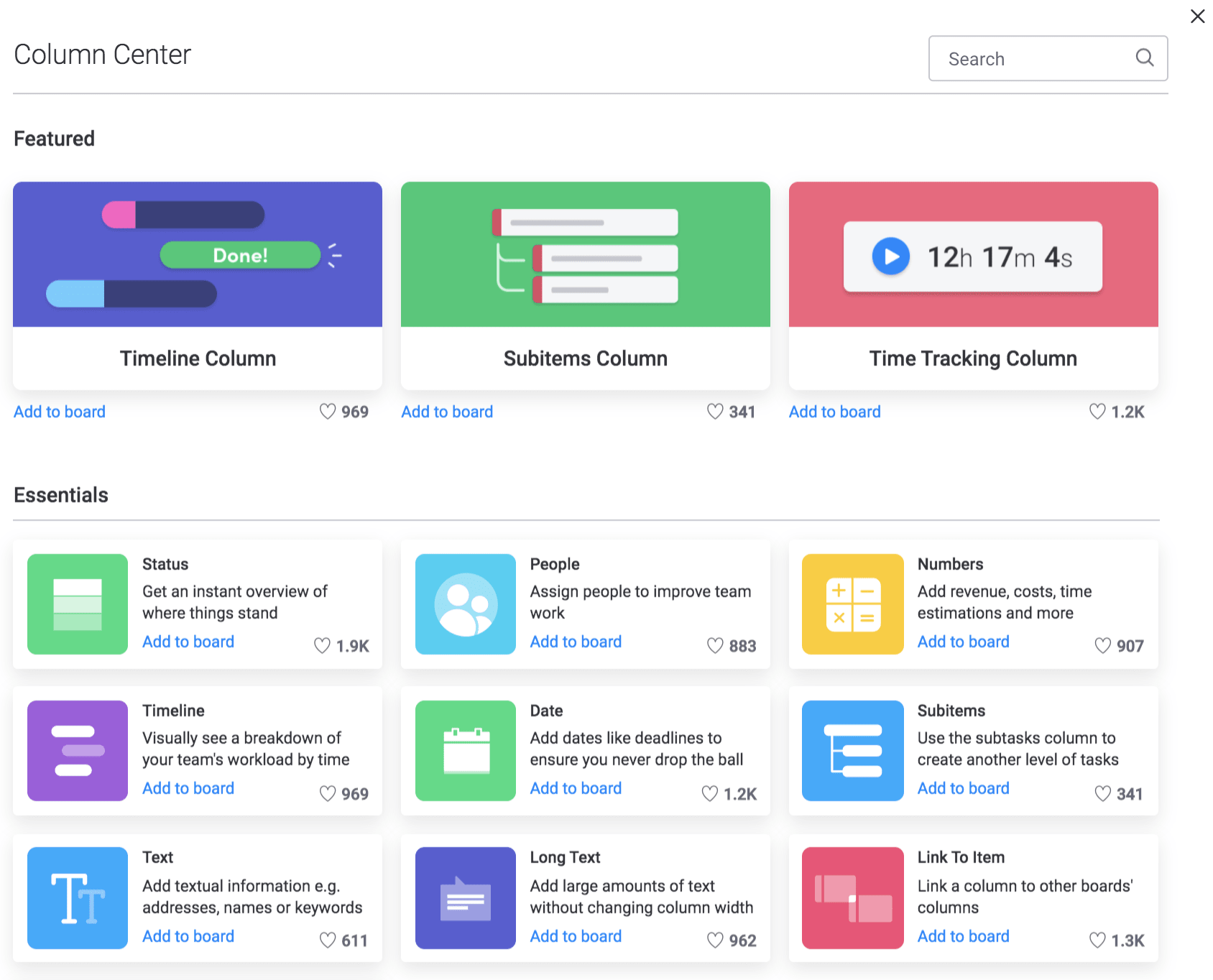
This level of flexibility has helped Laura Binder plan new content for our blog and map out each stage from ideation to publication.
Read Binder’s story here and get the exact template she uses to plan content for monday.com’s blog.
Real-time collaboration
A collaborative work environment is key to improving productivity and reaching business objectives. 73% of sales teams say that collaboration across departments is critical to their sales process.
Here’s a look at how teams use monday.com to collaborate in real-time:
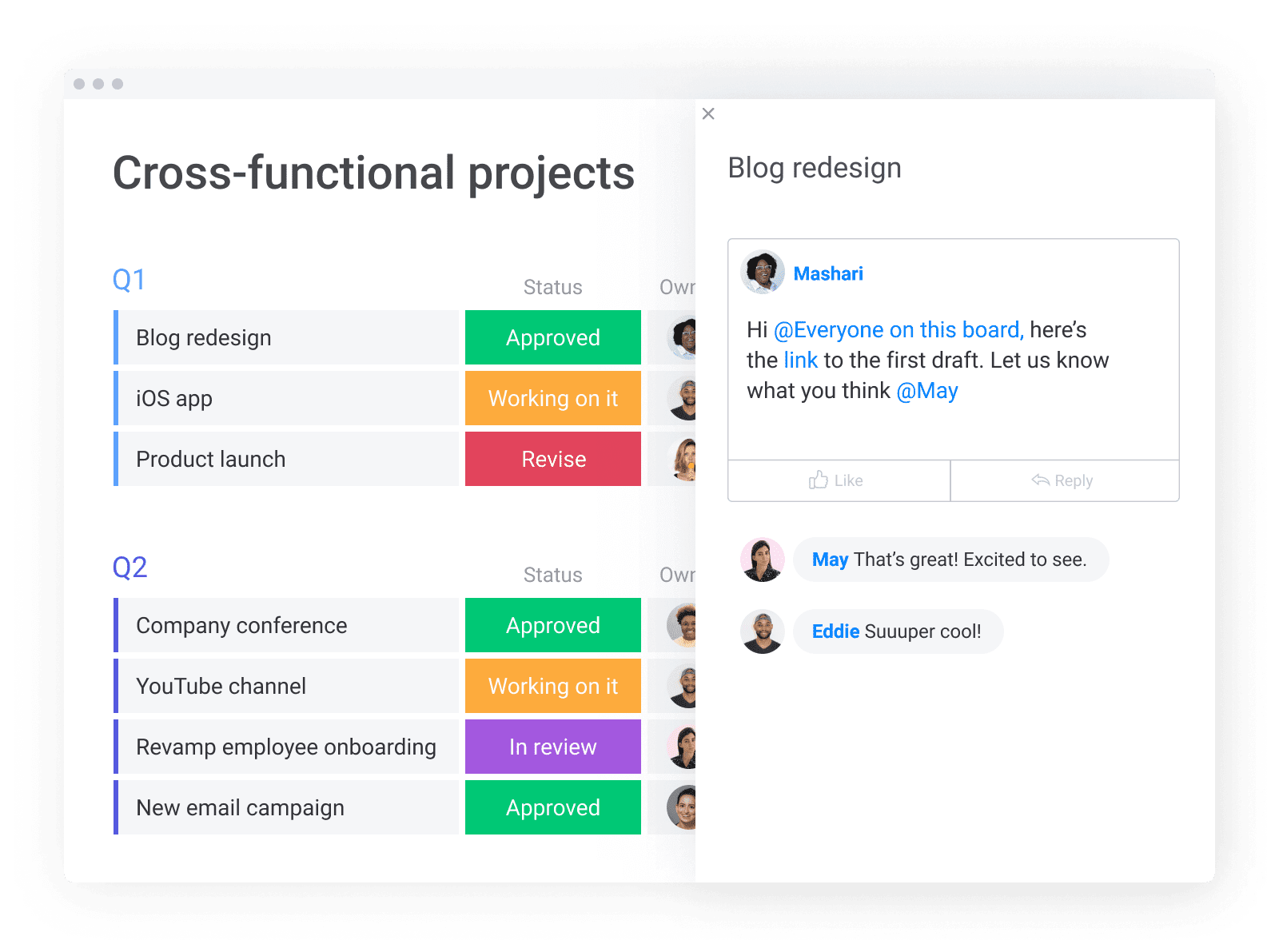
You can even assign tasks on your board to another team member and leave detailed notes instead of leaving them to figure things out on their own.
Using monday.com has allowed Genpact, a global professional services firm, to improve cross-team collaboration by 40% and reduce emails across departments by 20 to 30%.
Read their story here to see how they use monday.com to run large-scale marketing campaigns and keep everyone on the same page.
Detailed reports
You’ll make better decisions when you have hard data at your fingertips. The to do list app you choose should make it easy for you to create reports and measure your progress.
Getting a clear overview of how your team is progressing with their tasks is essential. With monday.com, you can receive status updates and view how projects are progressing — all in real-time.
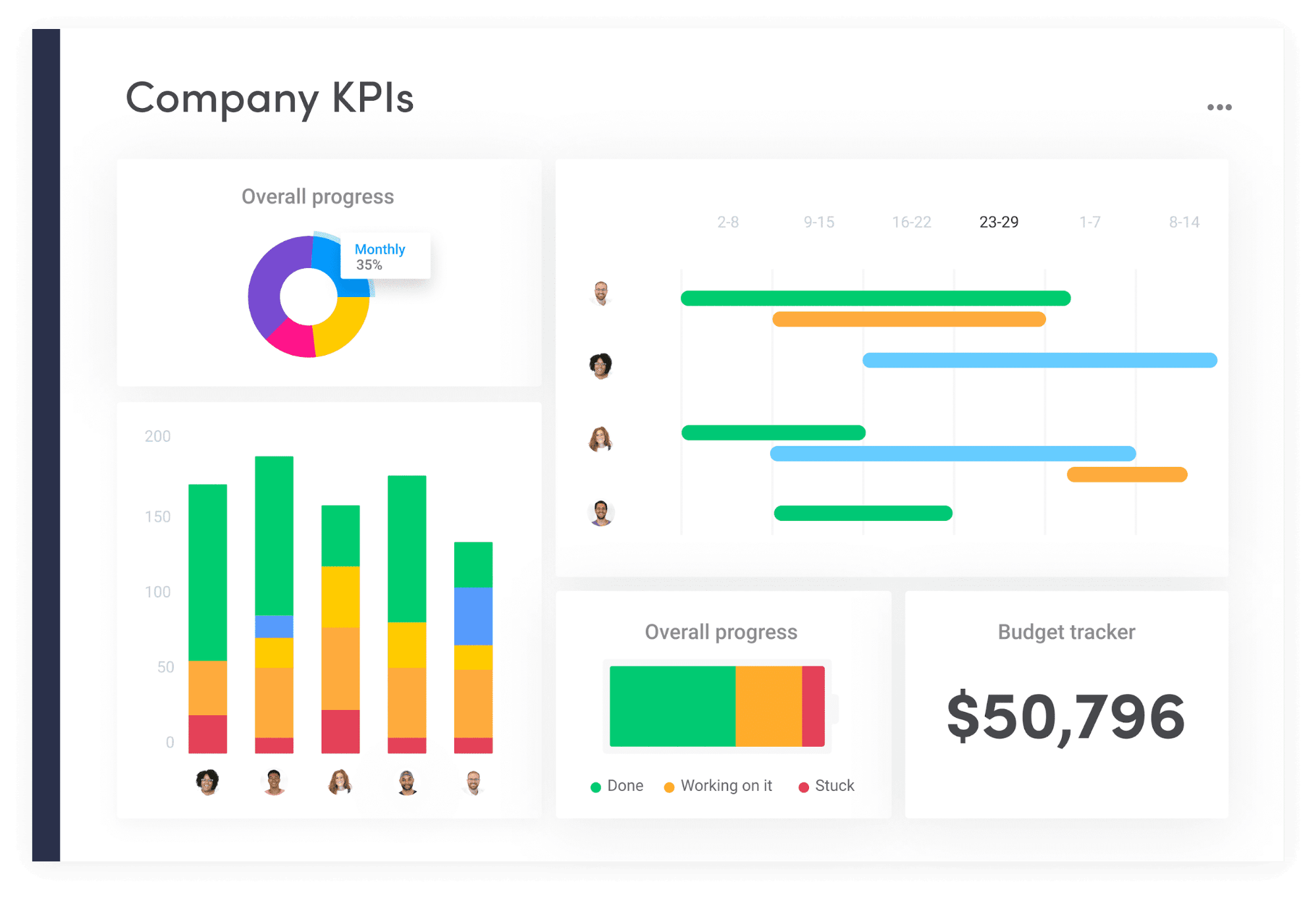
This helps you make data-driven decisions. It allows you to better manage resources and identify where bottlenecks are occurring.
Which to do list app is right for you?
If you’re looking for a simple to do list app, then Microsoft To Do is an excellent choice. It offers a clean interface that lets you manage your to do’s. There are also iOS and Android apps available, so you can quickly add tasks on the go.
But if you’re looking for a more robust task management solution that lets you better manage your work, implement workflows, and collaborate in real-time from one place, then monday.com is the clear choice.
Getting started with monday.com’s to do list app
Follow these steps to quickly get started with monday.com.
#1. Create a board
A board is where all your work resides — projects, to do lists, etc. Think of it as a virtual white board where you can keep track of everything you need to do.
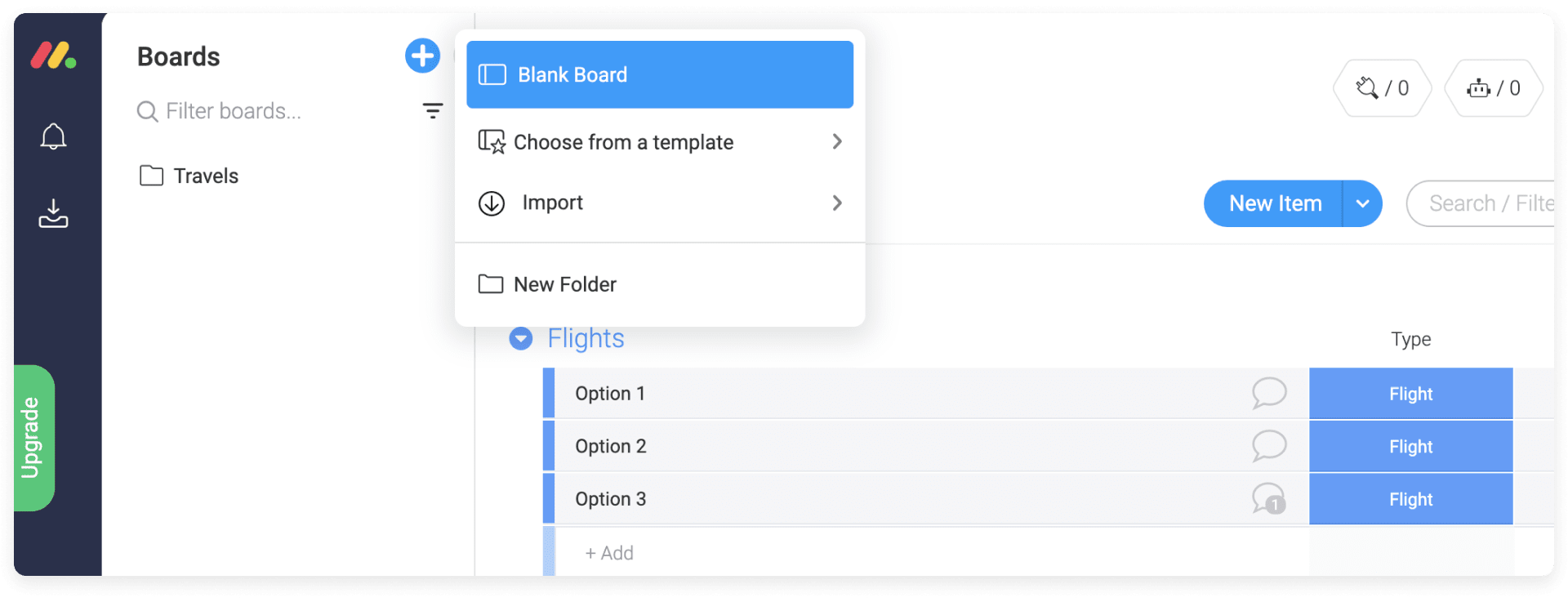
#2. Choose a template
We also offer a range of templates that you can use to plan an upcoming event, create a social media calendar, manage your sales process, and much more.
Simply choose the one that works best for you and start entering your data. All templates are fully customizable.
#3. Add and prioritize your tasks
Add new tasks or items to your board and then prioritize them in order of importance. You can add High, Medium, and Low labels next to each task to indicate their priority.
Here’s an example of how you can prioritize tasks in monday.com:
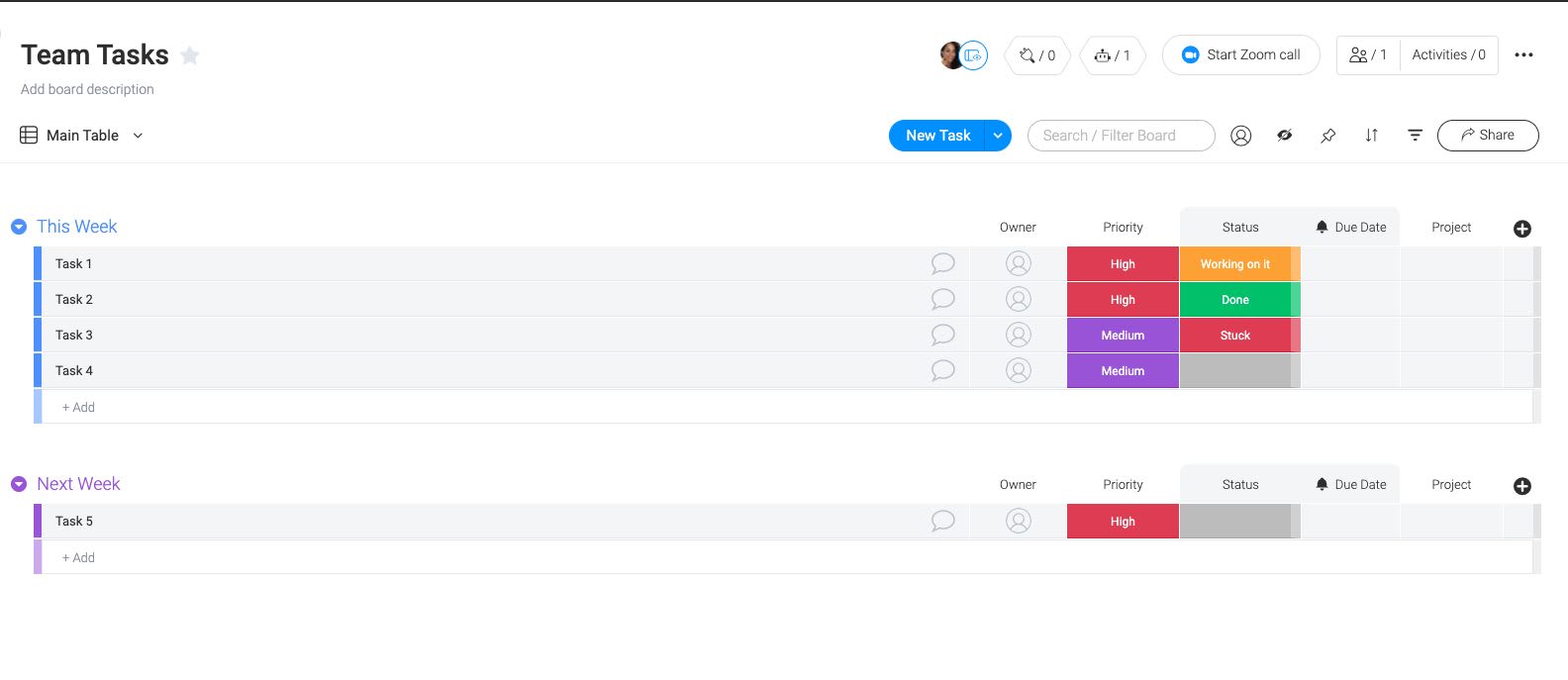
The color-coded labels let you quickly identify the tasks that require your attention.
#4. Get to work
Nothing is more satisfying than completing tasks and crossing them off your to do list. Be sure to update your tasks as you complete them.
Here are some productivity methods to help you clear your tasks:
- Eat That Frog: Focus on the most important thing first thing in the morning. It may be uncomfortable, but it’ll make you more productive.
- Time blocking: Block out time in your calendar to focus on your work. Be sure to also schedule in time for breaks to avoid burnout.
- Pomodoro: Choose a task and set a 25 minute timer. Then take a 5 minute break and repeat until you’ve finished.
- Kanban: Kanban boards offer a way to visualize your work. Split your work into 3 categories: To Do, Doing, and Done.
There’s no right answer here as the right productivity method comes down to personal preference. Experiment with each and stick with the one that works for you.
Conclusion
The benefits of a to do list app are clear — you can quickly capture new tasks, prioritize your work for the day, set notifications, and collaborate in real-time.
But what’s not so easy is finding the right one. There’s no shortage of task management solutions on the market and trying them all isn’t exactly feasible.
If you’d rather get straight to it, we’re confident that you’ll love monday.com.
As promised, here’s a Daily Task Tracker template you can use right away to manage your tasks. Feel free to use the template as is or customize it to fit your workflow.
 Get started
Get started 
