Task planners tend to take a different shape for everyone— a to-do on a Post-It note, a reminder on a scrap of paper, or maybe an Excel spreadsheet where you had the best intentions to color code your tasks once they are complete.
What do they all have in common? First, they are were all supposed to help you stay on top of your tasks. Two, they didn’t. Whether you’re a small business owner or a leader of a software development team, you need something to help you move fast and collaborate in real-time— you need task planner software.
In this article, we’ll look into the key capabilities you should look for in a task planner, how they can transform your workflow and a look into a template that can help you get started on the road to task planner success right away.
What is a task planner?
In the digital sense, a task planner is software that lets you capture and organize your tasks in one digital workspace.
The following are key areas where it can make a difference:
- Prioritization: A task planner lets you assign priorities to tasks, so you know what to focus on first.
- Scheduling: Adding tasks with clear start and end dates positions you to use advanced features that gather this data to create project timelines or Kanban board.
- Delegation: Delegating certain tasks to individuals provides clarity and ownership—platforms like monday.com enable you to add and delegate tasks to multiple people or entire teams.
- Communication: Task planners provide a central space to see what your team is working on and discuss.
Here’s an example of how a task planner could look in monday.com Work OS:

Now let’s look at why you should use a task planner if you aren’t already.
4 reasons to use a task planner
The traditional pen and paper approach comes with a number of frustrating limitations that make it hard to get work done. Check out these four reasons to upgrade to a digital task planner.
1. You become more productive
A task planner increases productivity by making it easy for you to add and manage your tasks in one place. This helps you decide what you should prioritize and what you should delegate and you lose less time trying to track it all. With monday.com’s task planner, you can even access and manage your work when you’re on the go with our mobile app.
Here’s an example of how teams use monday.com to set priorities for individual tasks:
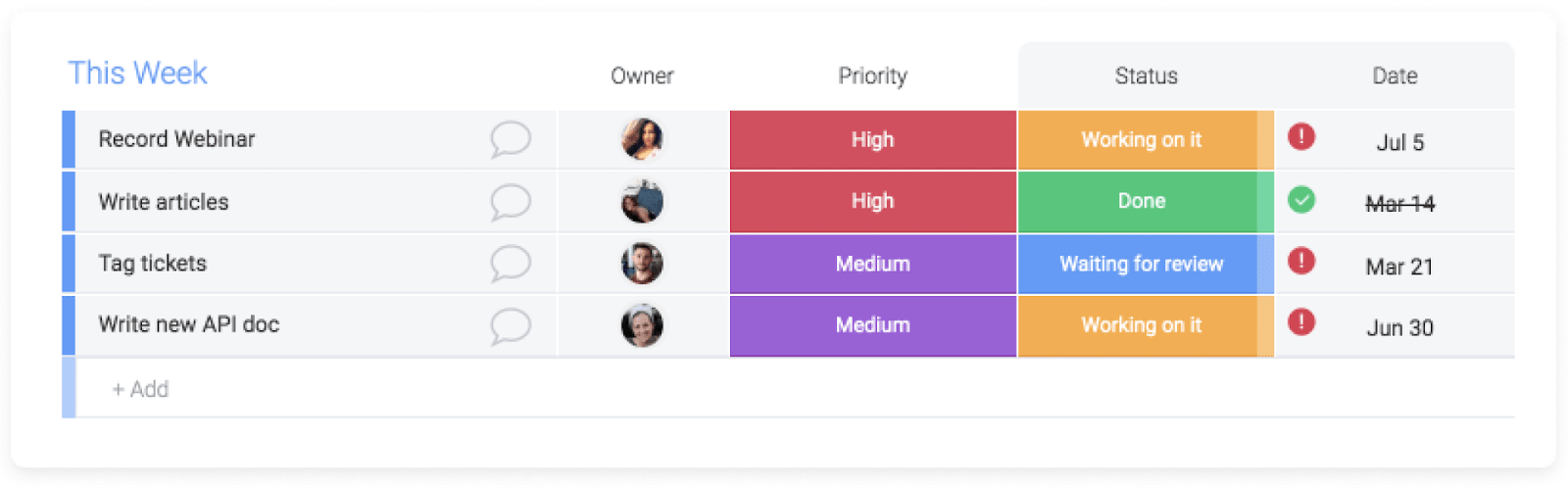
2. It keeps you focused
Staying focused on one task is the key to achieving your best results. Multiple studies have shown that multitasking just doesn’t work.
A task planner helps you stay focused on your work through time blocking — a productivity method where you dedicate “blocks” of time to specific tasks. It keeps distractions to a minimum and prevents you from multitasking.3. It helps you measure progress
A task planner lets you break down a project into smaller steps and measure your progress in real-time and visually. The project tracking column in monday.com, for example, displays a percentage based on tasks you’ve already completed.

4. It facilitates collaboration
53% of organizations that have shifted toward team collaboration have seen a significant improvement in overall performance. A shared task planner is a great way to start, as you can add, assign, and provide feedback directly on the activities.
Here’s an example of how teams use monday.com to collaborate in real-time:
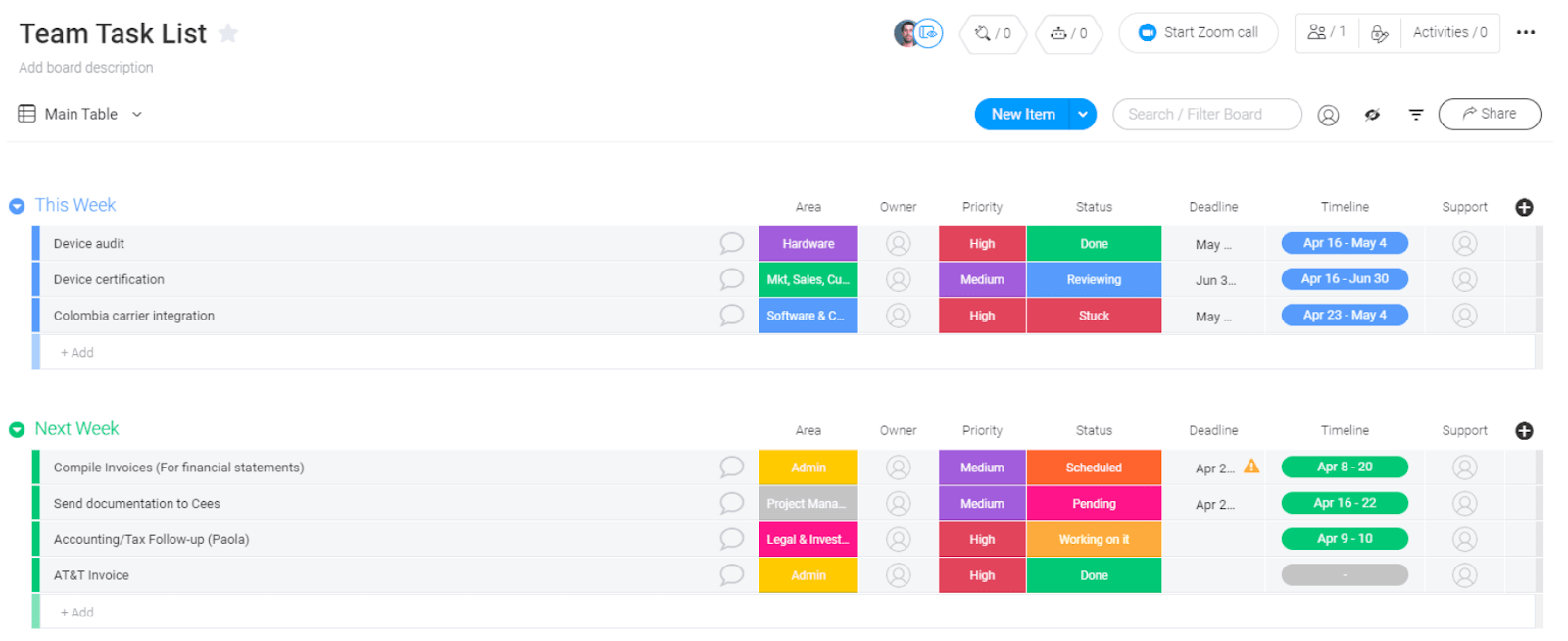
Now let’s examine the top features to look for when choosing a task management tool.
10 must-have features to look for in a task planner
No two task planners are alike, making it all the more difficult to choose the right one. So, how do you make sure you’re investing in the right software? We’re covering 10 features and what they look like on monday.com Work OS.
Look for task planners with these must-have features:
- Ease of use
- Customizable templates for different use cases
- Task scheduling
- Multiple project views
- Smart notifications and reminders
- Time tracking for individual tasks
- File management
- Real-time collaboration
- Mobile app
- Reporting
Let’s take an in-depth look at each of these.
1. Ease of use
Software with a steep learning curve just isn’t practical — you’ll end up spending more time learning how the software works than actually using it.
Any software you choose should make it effortless to capture and organize your tasks. It should also have a simple and intuitive interface. monday.com makes it easy to create and manage task lists with drag-and-drop customizable boards.
2. Customizable templates for different use cases
A good task planner should include customizable templates. This lets you quickly set up new projects and get straight to work. With 200+ templates available, monday.com has something for virtually every industry. Each template is fully customizable, so you can adapt it to fit any workflow.
Below, you’ll find a team task management template from monday.com that gives a clear view of what your team is working on:
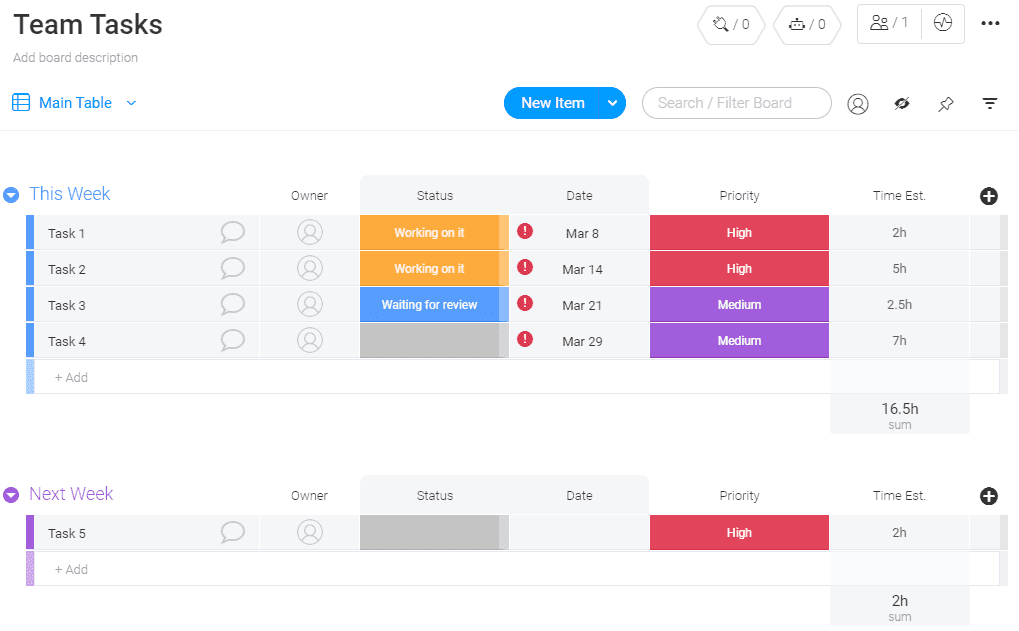
3. Task scheduling
A typical project consists of dozens or even hundreds of tasks. Choosing a task planner with scheduling features is a must to deliver projects on time. With monday.com, you can schedule tasks in advance. The timeline column lets you see how much time you have remaining for individual tasks.

4. Multiple project views
Different project views give you the flexibility and creativity to see your work in the way that is most useful. For example, if you’re working through a tight deadline, you may want to use a timeline view or Gantt chart to visualize your project schedule from start to finish. This view is particularly helpful to view task dependencies — tasks that depend on each other for completion (e.g., Task A can’t start until Task B is finished).
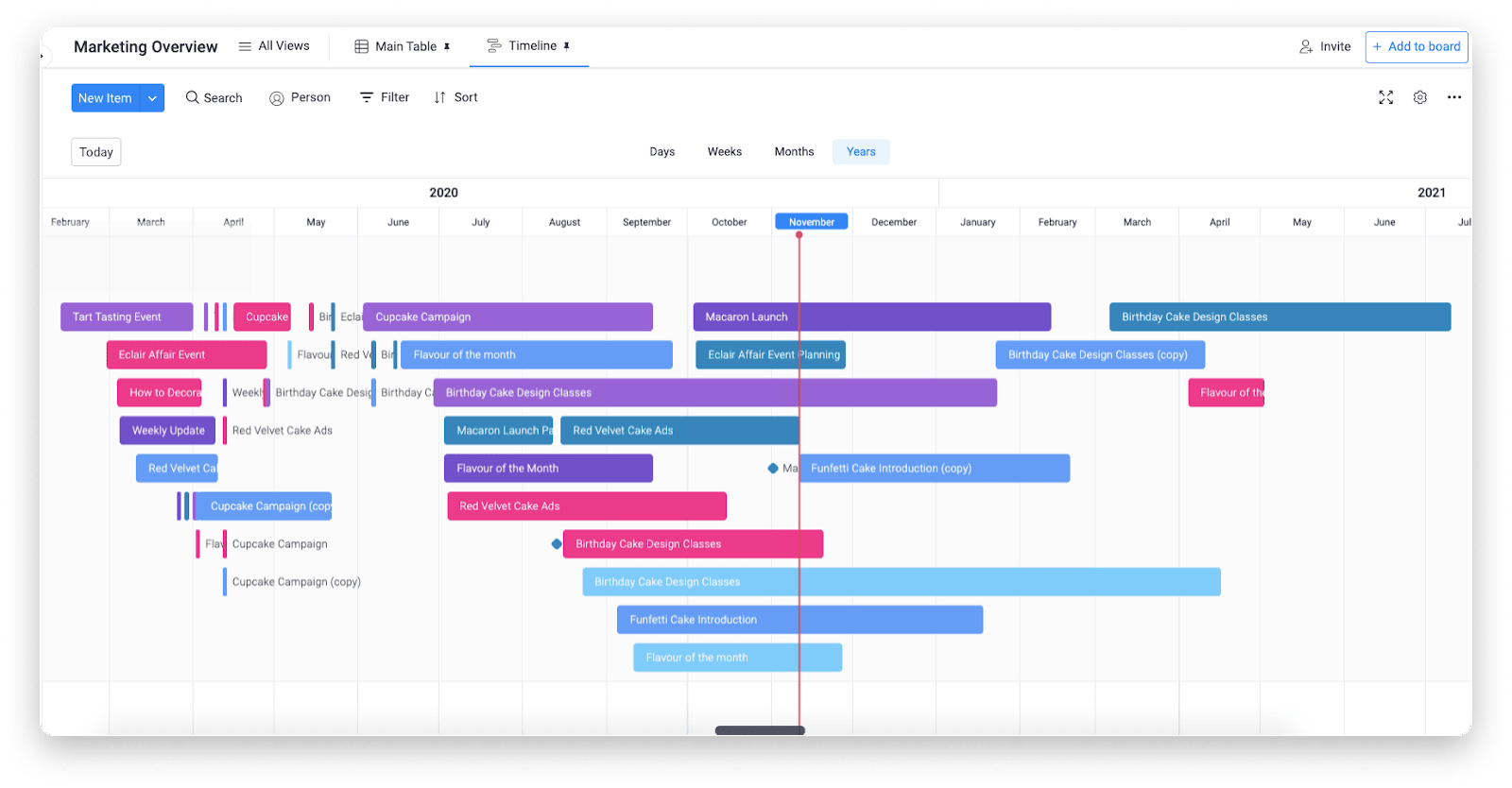
If you want to visualize your work across different stages, you may find a Kanban board more useful, as seen below.
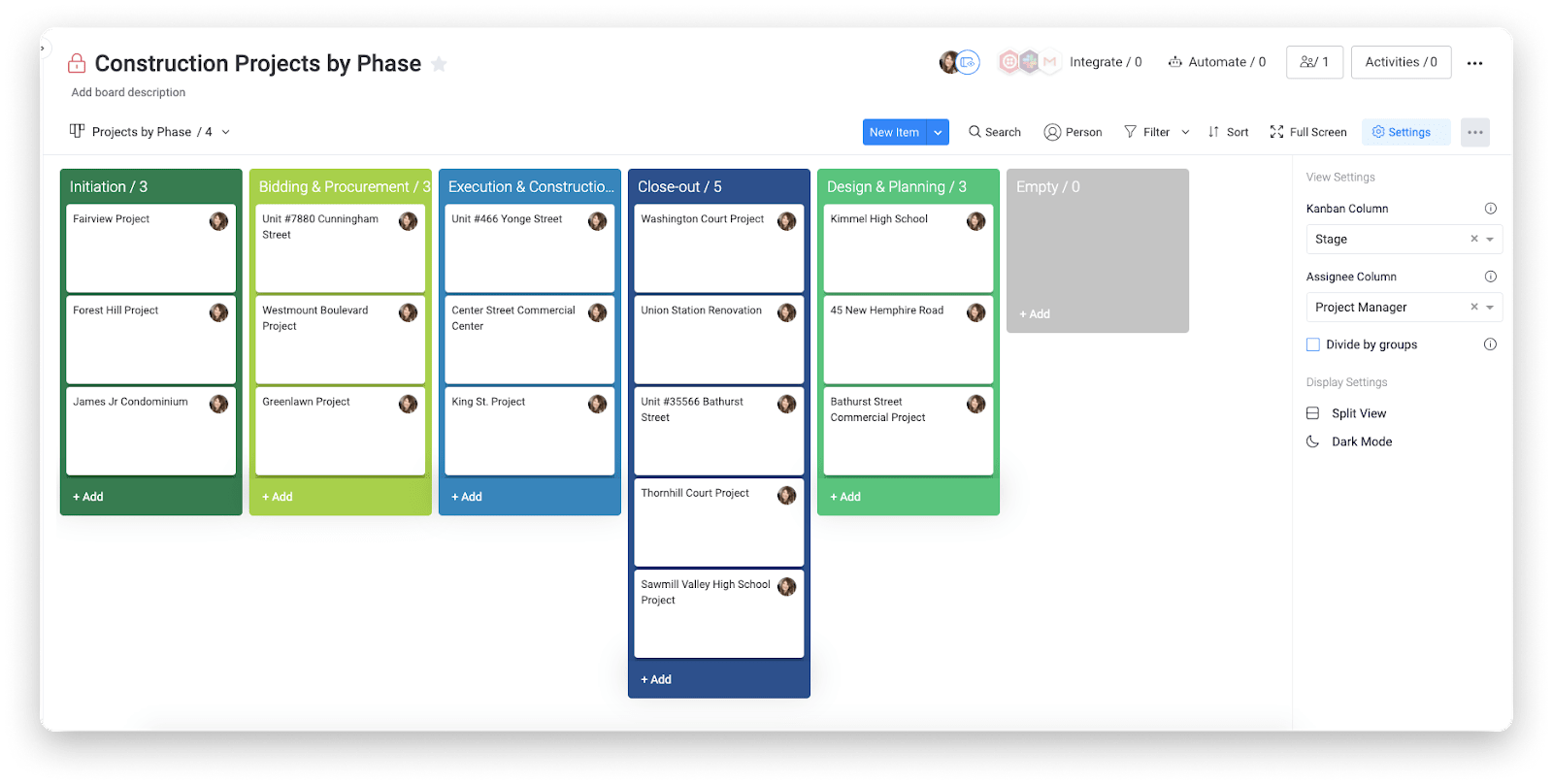
And if you want to see what items you have coming up in the days and weeks ahead, then you’ll find a calendar view invaluable.
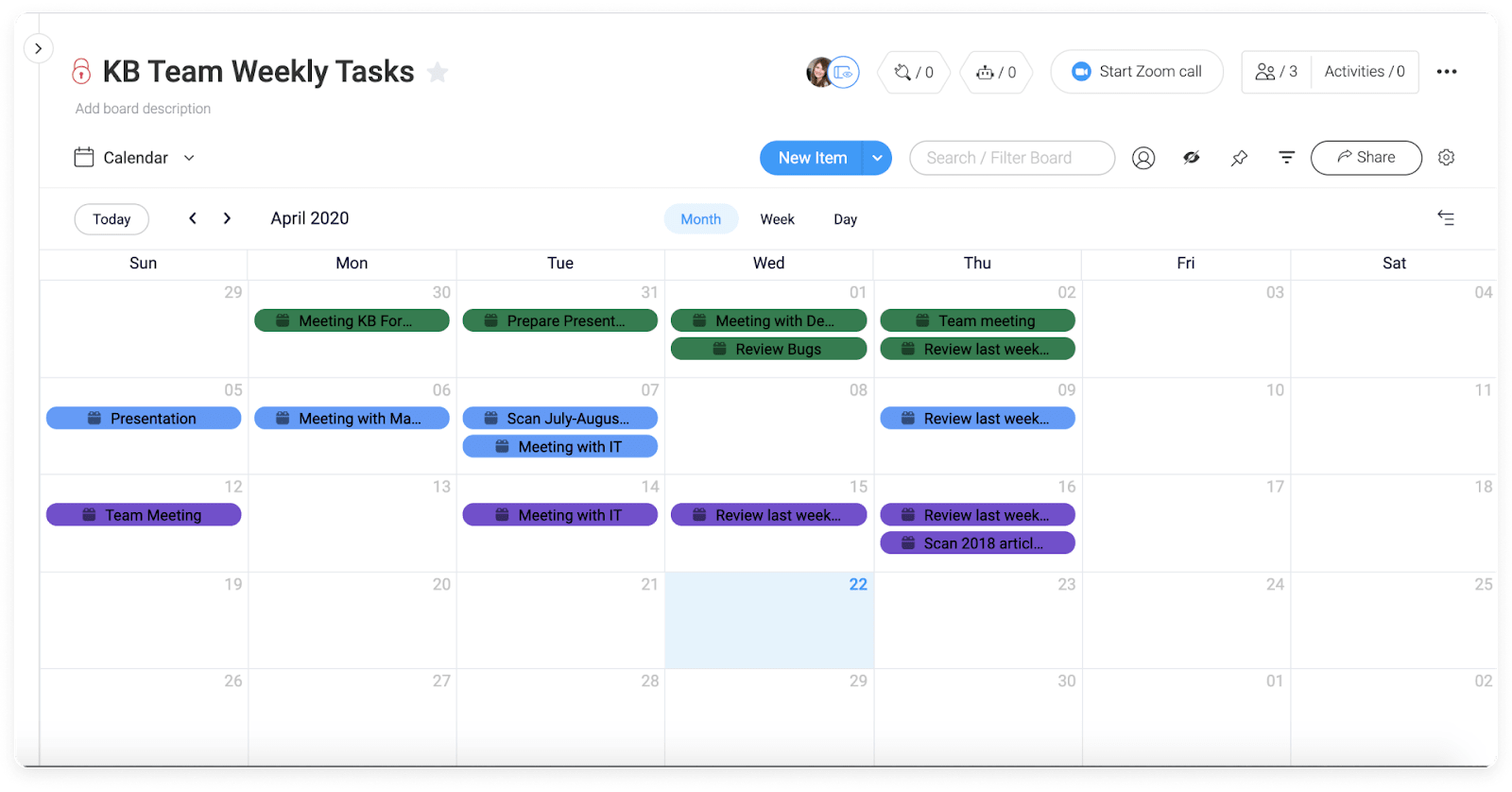
A task planner that offers more than one way to visualize your data means you can choose the view that best suits your project.
5. Smart notifications and reminders
Keeping track of what you need to do and when is critical to staying on schedule. With automations on monday.com, you can do more than set due date reminders — you can opt to receive notifications when certain conditions are — or aren’t — met. There is even an automations center to inspire recipes, or you can create your own.
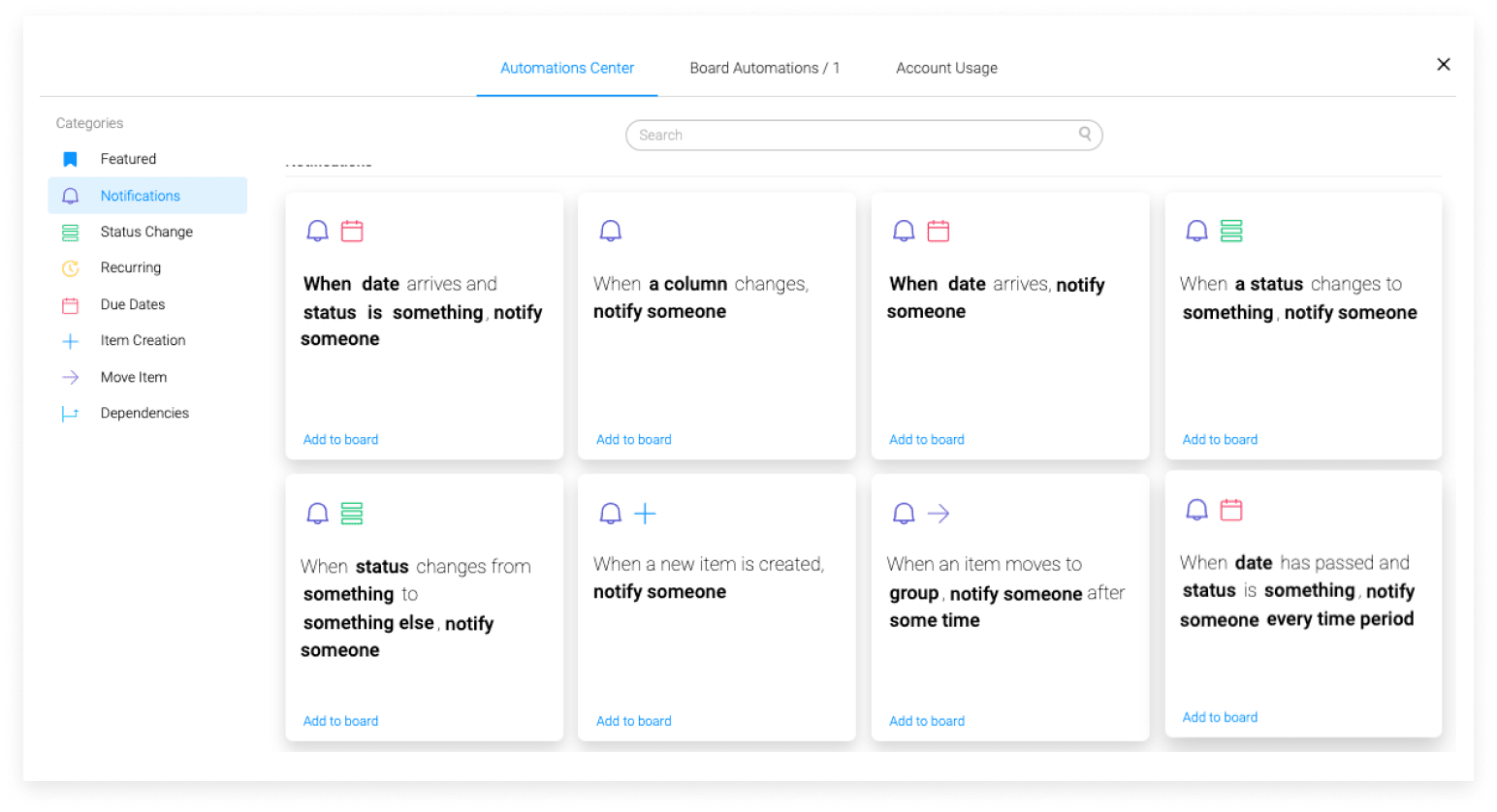
6. Time tracking for individual tasks
Office workers average being productive for just 2 hours and 53 minutes out of the working day. It stands to reason that this relates to less-than-ideal time management. Task planners with time tracking capabilities help your team see where their time is dedicated and helps keep them accountable— so workdays can be managed better and productivity leaks can be flagged.
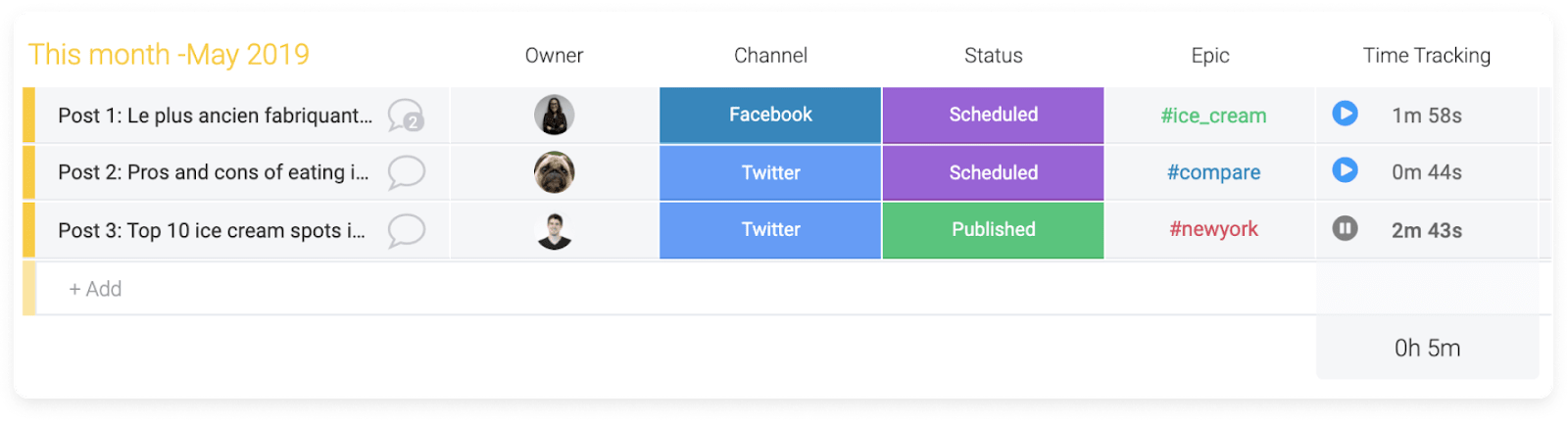
7. File management
Another must-have feature for any task planner is being able to attach and manage files. This allows you to quickly find what you need without having to switch between different apps. With the file column in monday.com, you can attach files to individual tasks from your computer or sites like Google Drive and Dropbox and view them by simply clicking on them. You can even create monday workdocs directly on the platform.
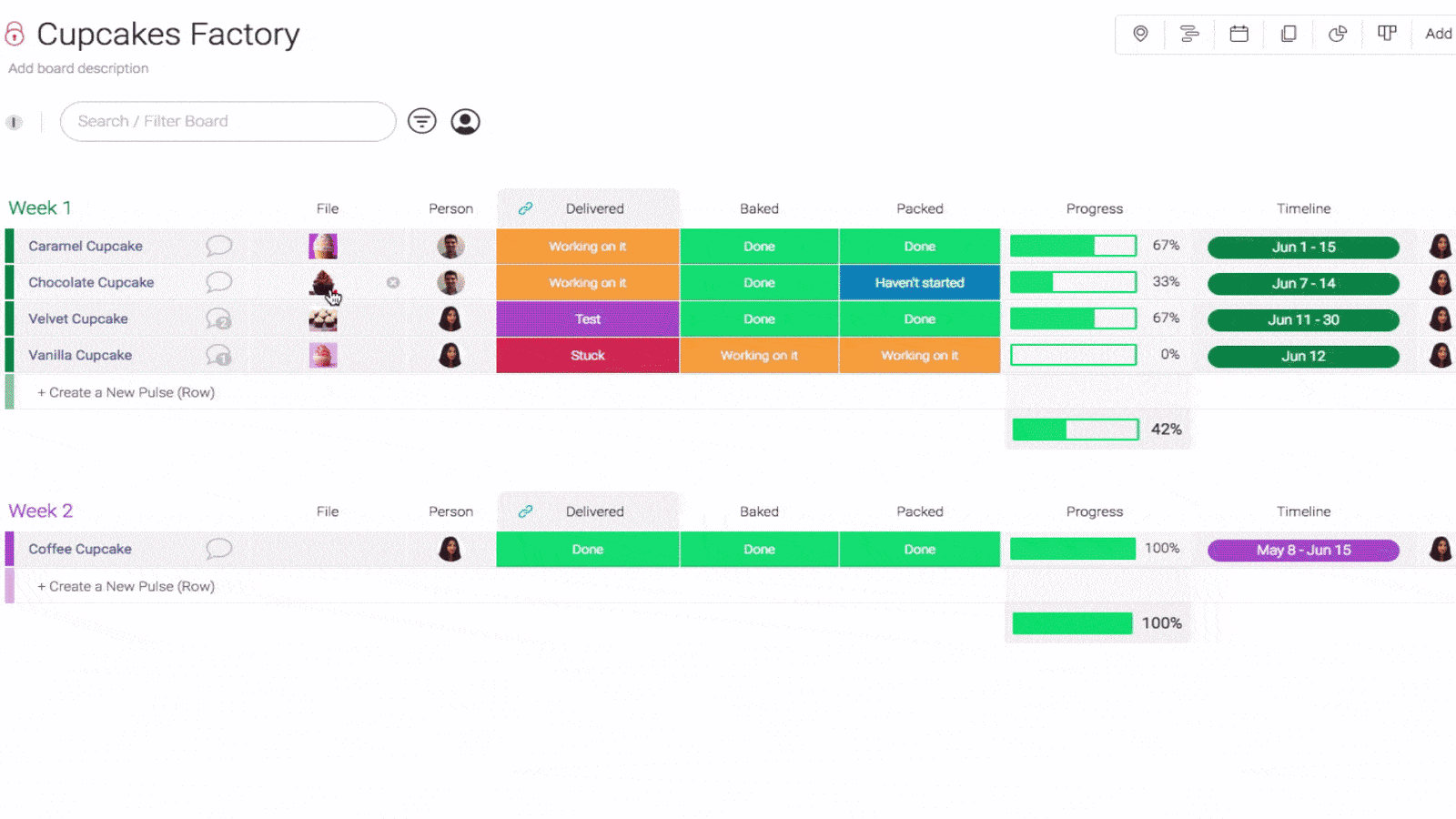
8. Real-time collaboration
Effective collaboration is crucial, as any misunderstandings or inaccurate updates can lead to project delays. Instead of static spreadsheets and documents that have to be chased down, prioritize a task planner that allows you to share and provide feedback all in one central place. On monday.com, the Updates section is a crucial part of how teams collaborate in real-time with comments, files, and even GIFs and emojis.
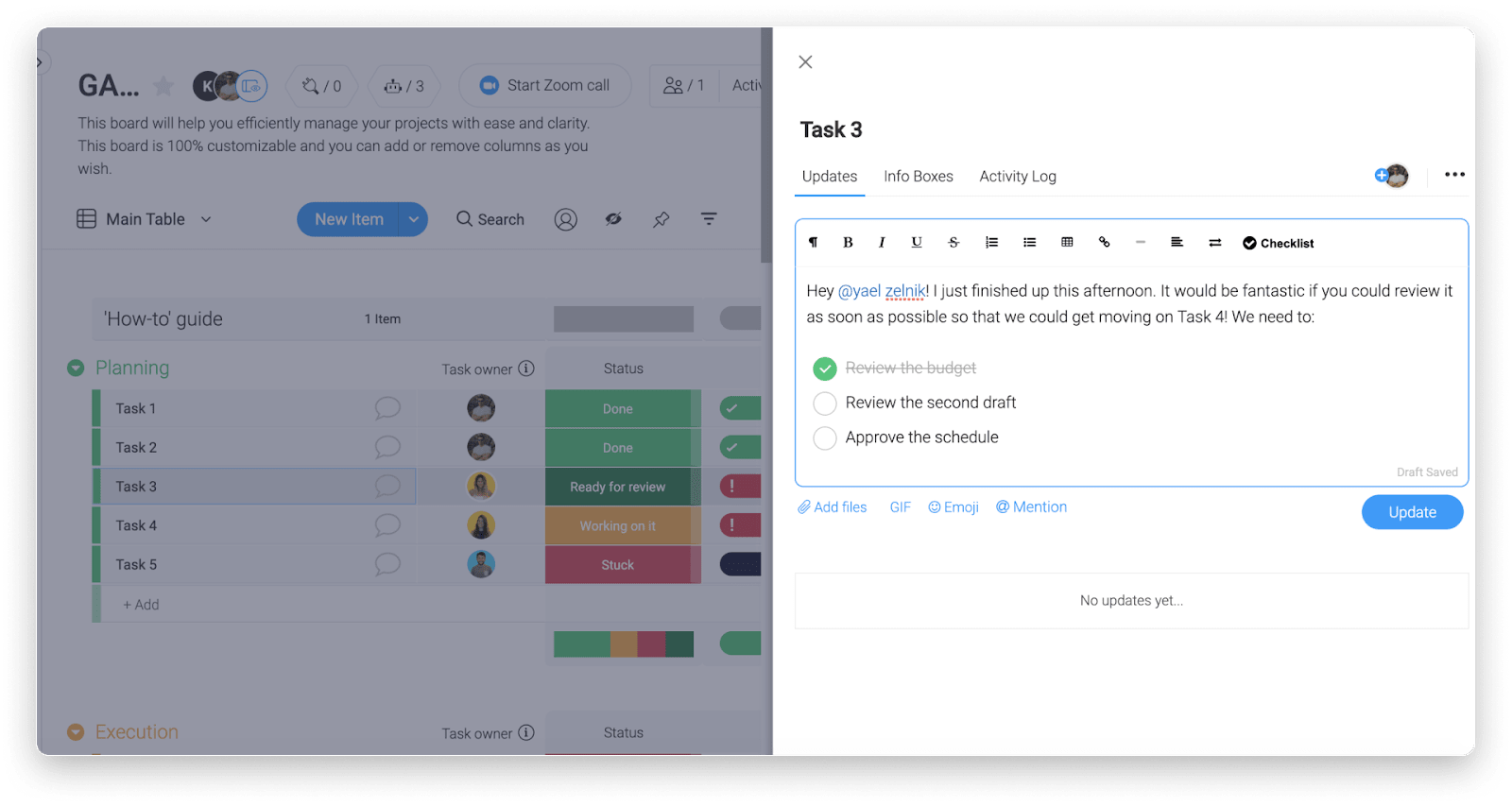
9. A mobile app
A mobile task app or planner is crucial to moving efficiently and accurately because you can add tasks and get a clear overview of upcoming deadlines from anywhere. monday.com has mobile apps available for Android and iOS devices.
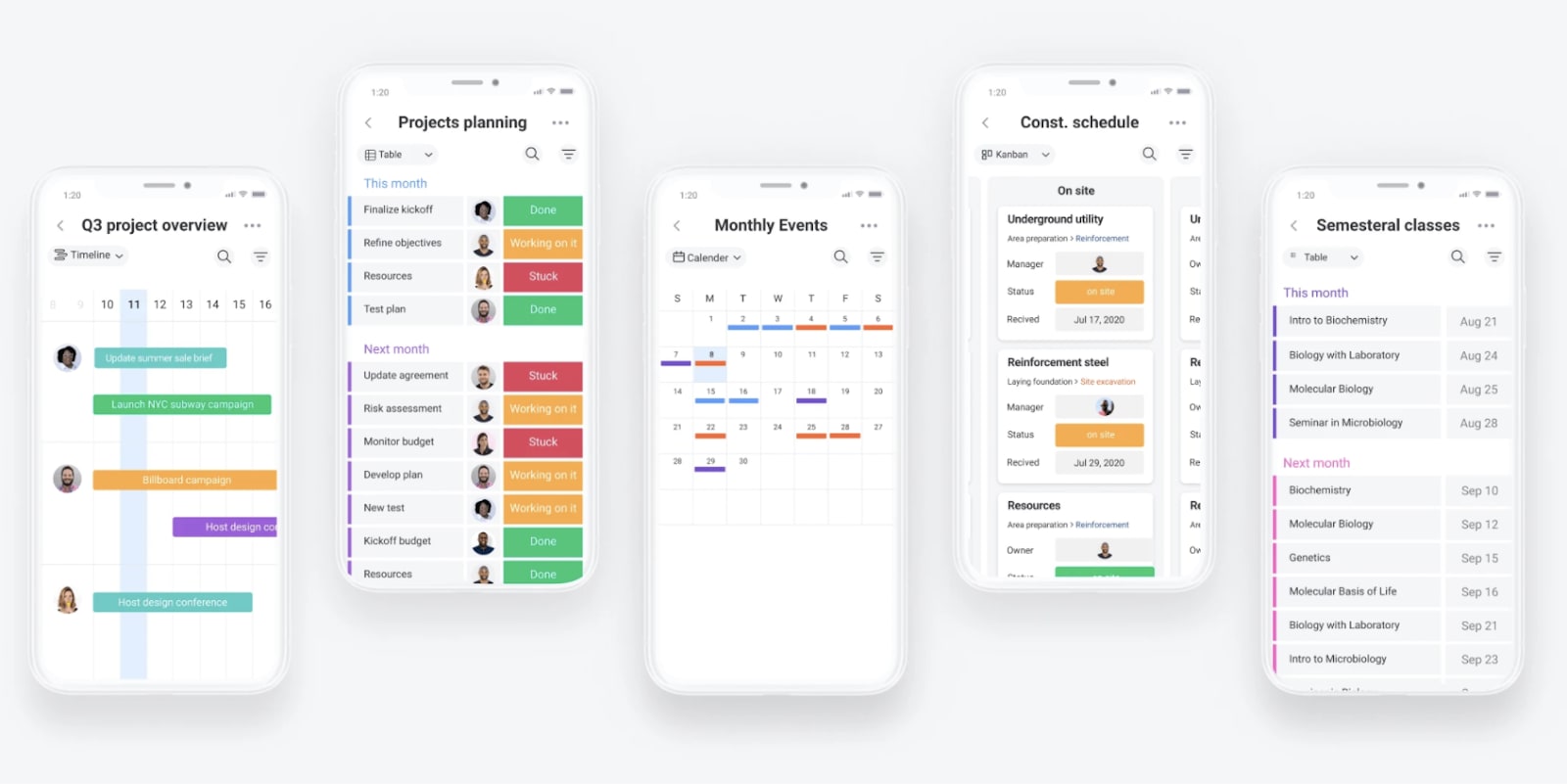
10. Reporting
As you work through your project tasks, you might not be thinking about how to understand your progress. Reporting is crucial throughout the project and at the end, so you can understand things like impact and resource management. It also promotes transparency with your team and stakeholders. monday.com dashboards make it easy to seamlessly transform your task data into charts and other visual widgets that you can save as a dynamic and separate view.
Take a look at the reporting tools in monday.com through this video:
Let’s take a look at how you can use our platform to organize your work.
How to use monday.com for task planning
You’ve seen how monday.com incorporates essential features for task management with our powerful Work OS in order to create a fantastic task planner. Here’s how you can create one.
1. Choose a template
Start by choosing the right template for your tasks. For example, we have an event schedule template.
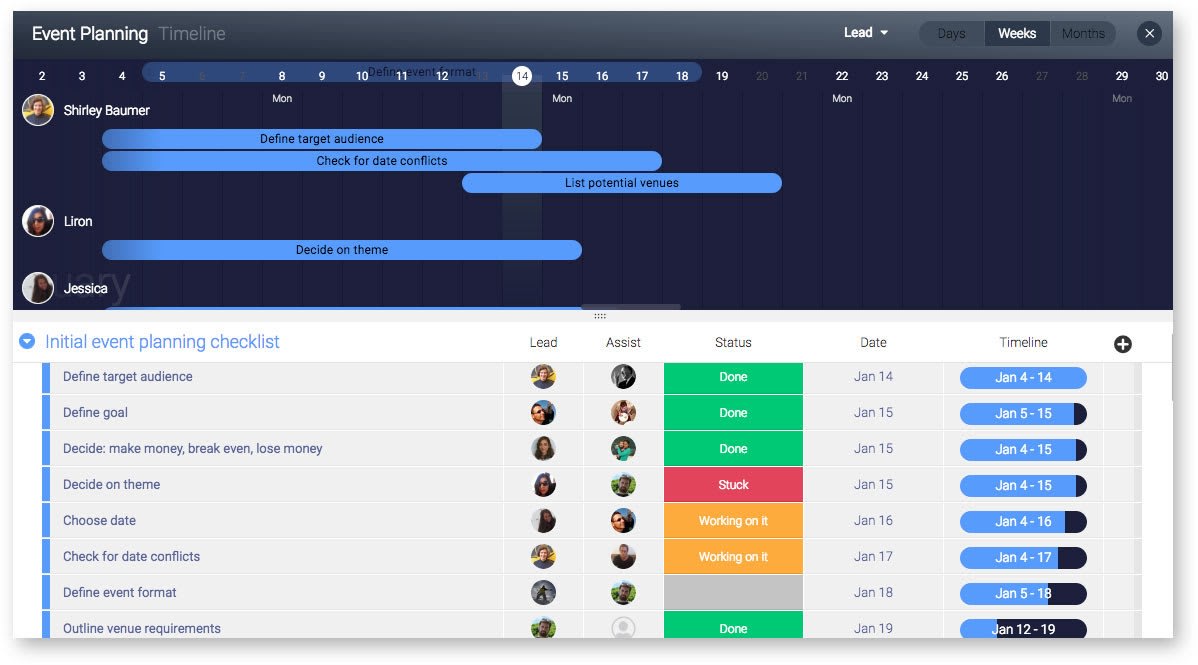
2. Add your tasks
Add your tasks to your project board. Group them however you want, whether it’s by project phase, dates, or categories— it’s up to you.
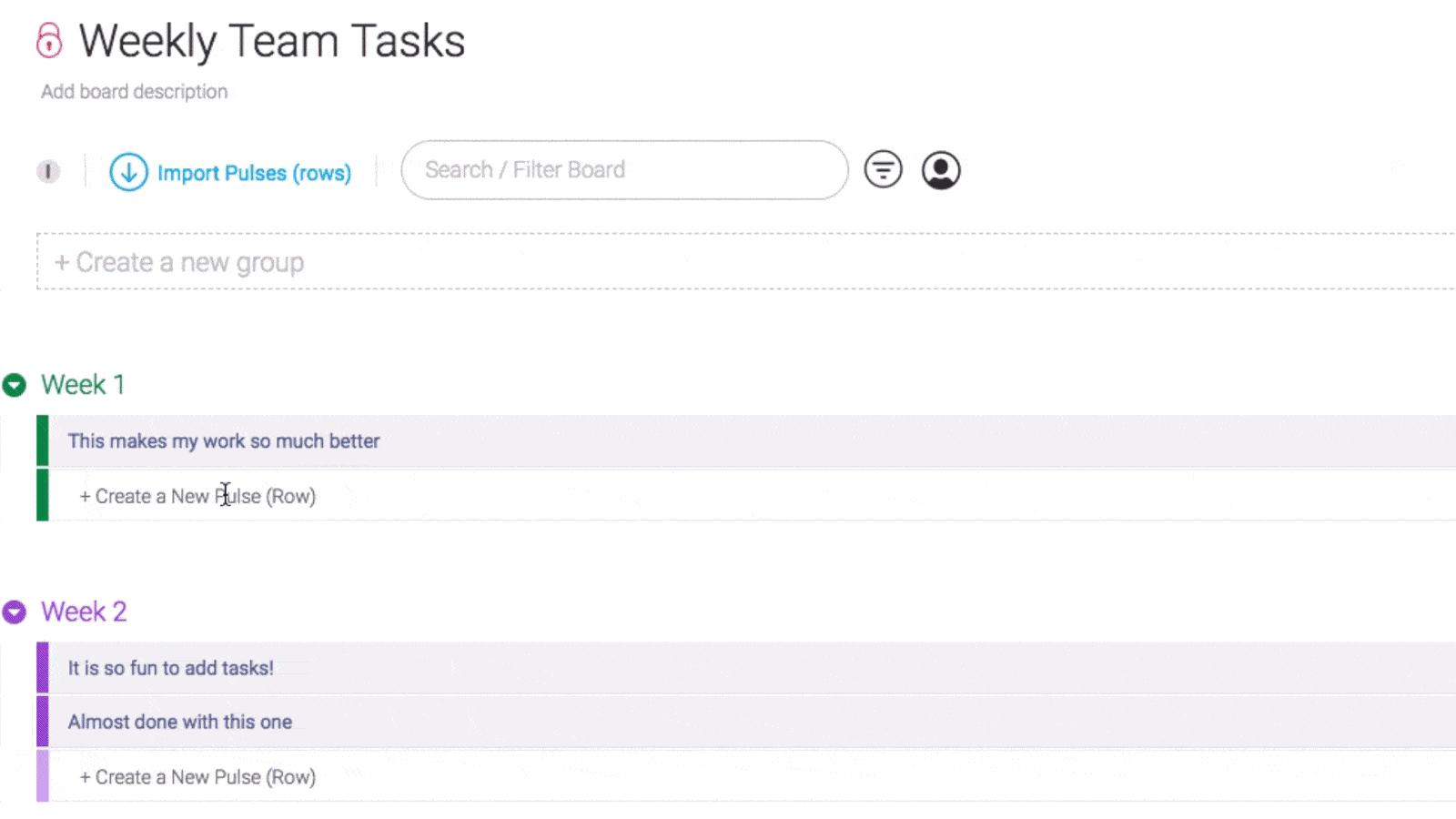
3. Customize your board
Use a template as is or customize it to fit your project. monday.com offers over 20 column choices that you can add easily, including People Columns, Status Columns, and Numbers Columns. Add automations to cut down on manual work and remind you of important dates.
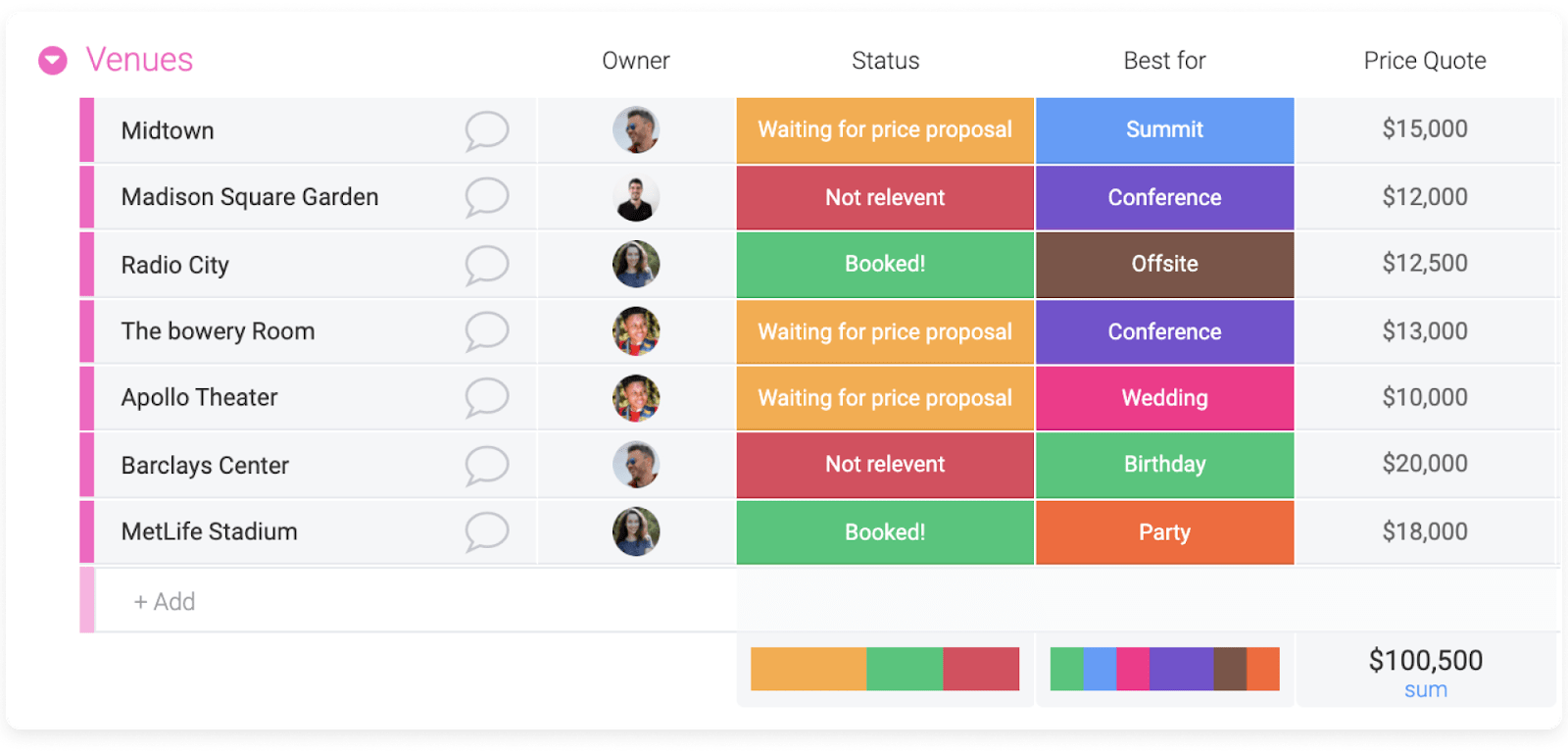
4. Do the work
Now that your tasks are added, it’s time to get to work and start turning your board green— that’s how we mark “Done” items at monday.com, but you can choose whatever color you want.
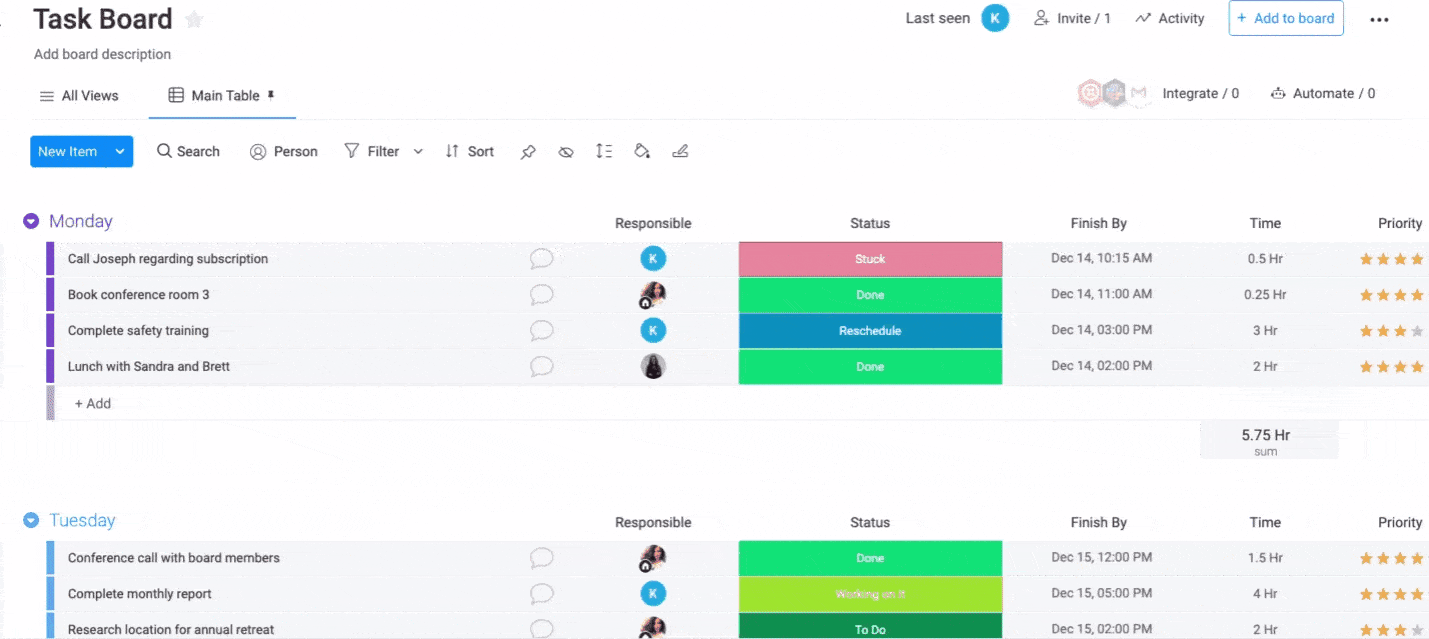
5. Track your project
As we mentioned, a key feature of advanced task planners revolves around project tracking. After all, you need actionable data in order to make informed decisions and to share it with stakeholders. Here’s what one of our dashboards looks like.
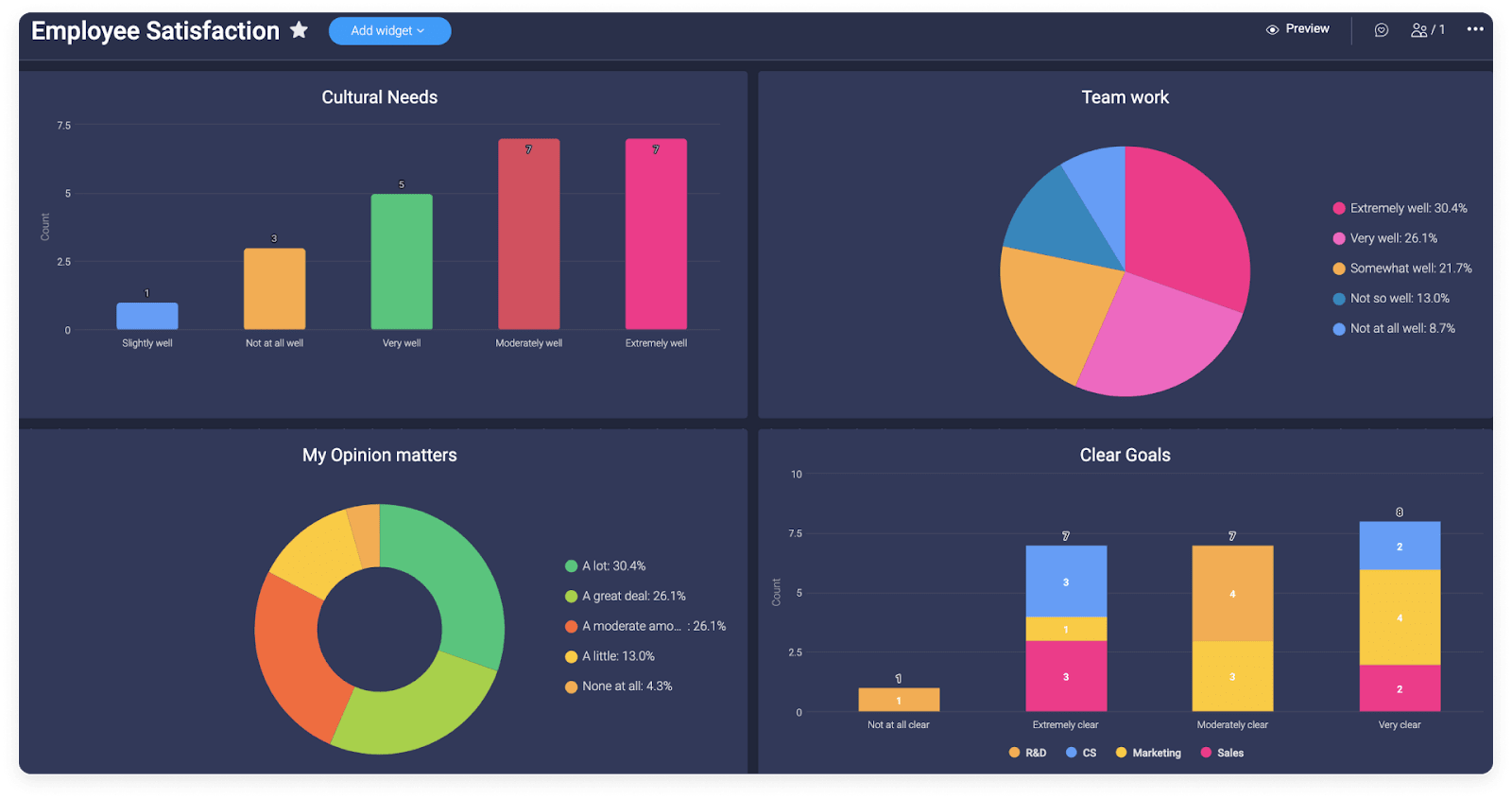
It’s time to upgrade your task planner
Your workflows and your time matter. Make the most of both with a task planner like monday.com that lets you manage your tasks in one place, set due dates for important deadlines, and visualize your work in different views. Get started today with our daily task tracker template.

