In most cases, Google Docs is a quick and powerful tool for writing, editing, and collaborating with your team. But setting up a timeline in Docs every time you need to plan out a new project is tedious and time-consuming enough to deserve its own spot on the very timeline you’re creating.
Using a customizable pre-designed timeline template for Google Docs eliminates this setup time, allowing you to get straight to work putting together your project timeline. Plus, using timeline templates in Google Docs ensures the documentation your organization creates is uniform across the board.
This article will break down why timeline templates for Google Docs are beneficial and share several examples to inspire your own timeline creation. We’ll even share a free timeline template from monday.com to get you set up and started right away.
What is a timeline template for Google Docs?
A timeline template for Google Docs is an intuitive and helpful guide that allows you to quickly create work timelines in the popular online word editor. Rather than starting from scratch with a blank document, a template enables you to jump right into planning using predefined fields — such as dates and tasks to be done — to guide your timeline creation.
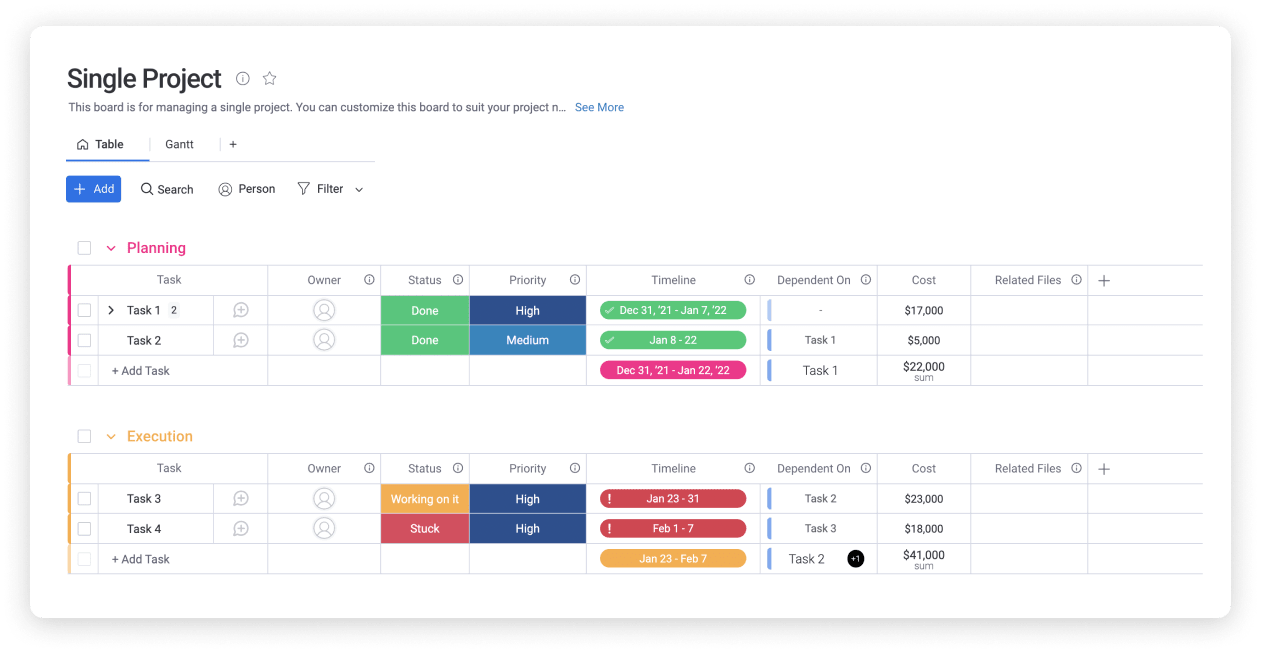
It’s worth noting that there is more than one way to create a timeline on Google Docs. However, horizontal line timelines like this might be most appropriate for some purposes, such as displaying historical progress.
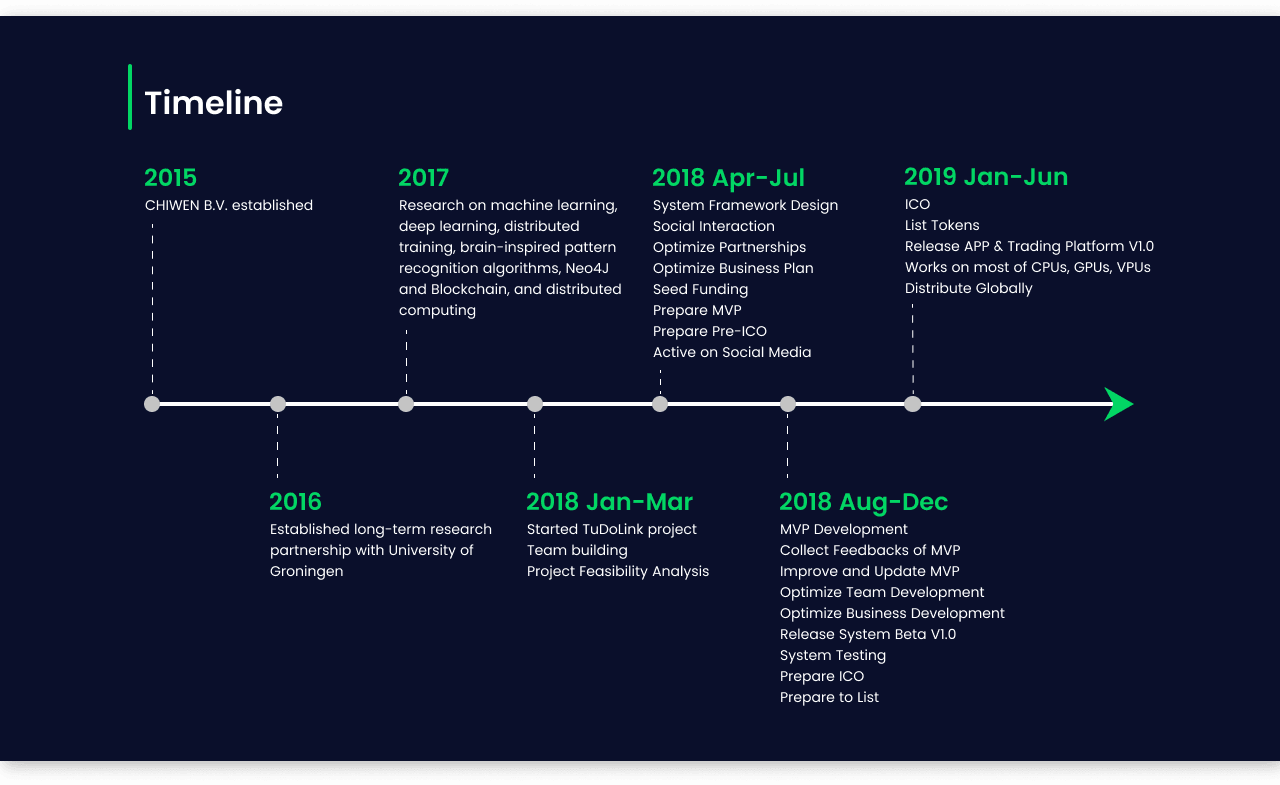
A Gantt chart timeline is often a better fit for others — like planning out a project or designing a content publishing schedule.
Here’s a prime example:
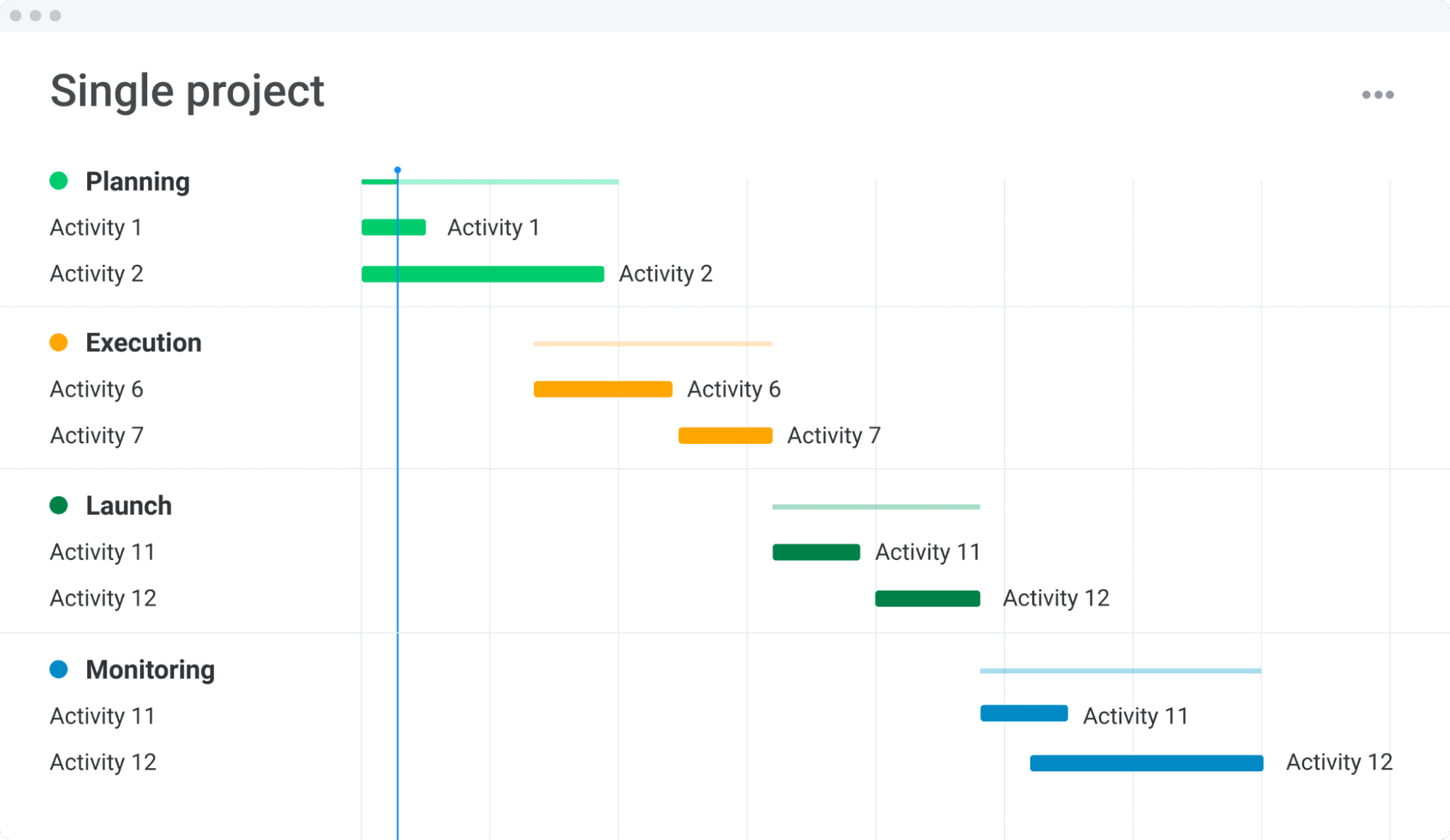
Project managers often use timeline templates for Google Docs to speed up workflows and become more efficient at project management. For example, a PM planning out a new project would open their timeline chart template and simply fill in the relevant details — like critical dates, task owners, dependencies, and milestones — without setting up individual fields for each information point.
Why use a timeline template for Google Docs?
Being primarily a document editor, Google Docs is not exactly the easiest platform to create timelines on. This can make project planning a real timesuck. The primary benefit of using a timeline template is the speed at which you can create multiple timelines.
Picture this scenario:
You’re a product manager responsible for planning out the product roadmap across five different products for the following year. Without a template, you’ll need to open up a blank document, set up the page orientation — landscape generally works best for timelines — and wrestle with Google Docs’ line drawing and text box tools until you have something that resembles a timeline.
Then, you’ll need to continuously adjust elements like font size and line start and endpoints as you add more data to your timeline and try to make everything fit. After that, you’ll save, close, and start the process again for the second product.
And with a timeline template for Google Docs?
Log into your Google Account, copy the template — keeping the original intact — and plug the relevant details into the correct fields. Voila!
Using a Google Docs timeline template has several benefits.
Creating timelines using a single template ensures uniformity across multiple timelines and departments, making it easy for those you share your timelines with to interpret and understand your work.Because certain aspects of the timeline template are already set up — like task dependencies — you reduce the likelihood of human error while planning, positively impacting your ability to adhere to the timeline you create. Plus, you can constantly adjust and edit your template as you learn more about your organization’s needs from a timeline, meaning you start from a stronger position every time you create a new one.
What are some examples of timeline templates for Google Docs?
Event marketing timeline template
This event marketing timeline template makes effective use of visual space by dividing the chart into three main sections:
- Timeline information: like the name of the project and the project manager responsible.
- Campaign types: displaying project tasks across all relevant departments, such as national and local marketing.
- Phases of the project timeline itself: for example, split into two phases across eight weeks.
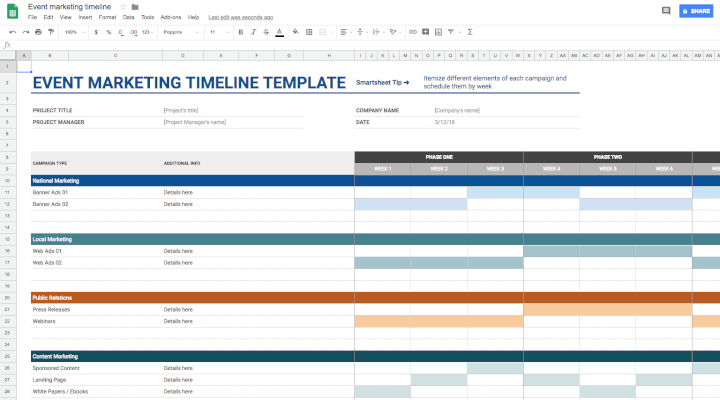
Note that beside each task on the timeline, there’s a space for “Additional info,” where project managers can add important notes, such as noting the person responsible for that task or opportunities for departments to collaborate.
Project timeline template
This project timeline template for Google Docs takes inspiration from the Gantt chart, a project planning tool used for over a century.
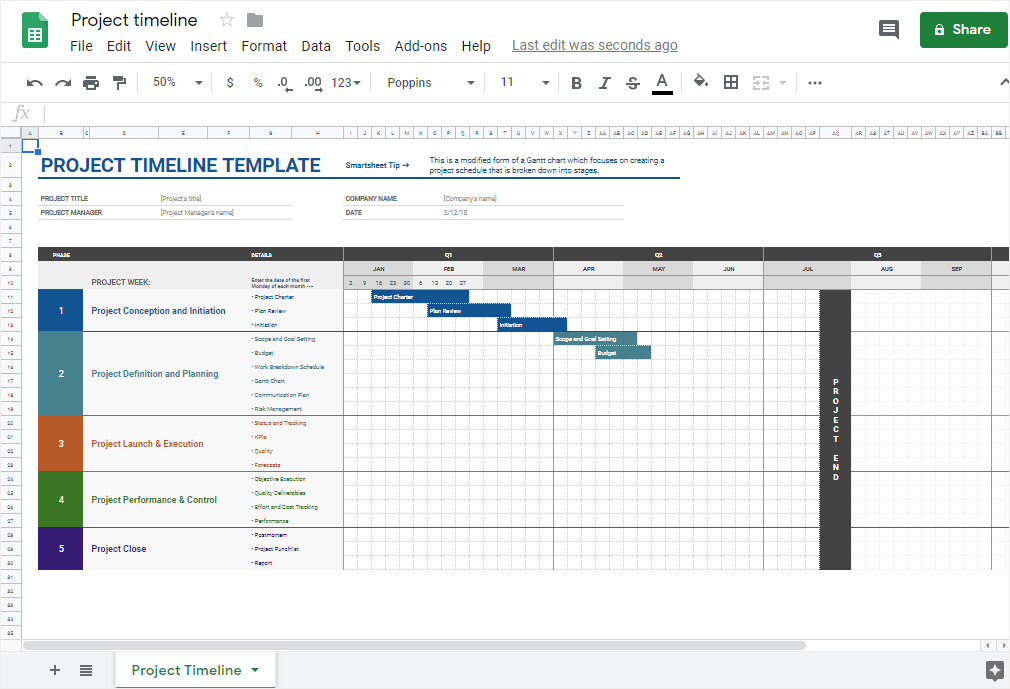
This template helps plan projects where specific tasks overlap. For example, notice how the second task — Plan Review — begins before the first task — Project Charter — ends in the above template in the above template. A simple horizontal timeline would be unsuitable for displaying a project plan such as this.
Web design and development timeline template
Timeline templates don’t need to be as complex or involved as the two examples above. Take this template for web design and development, for example.
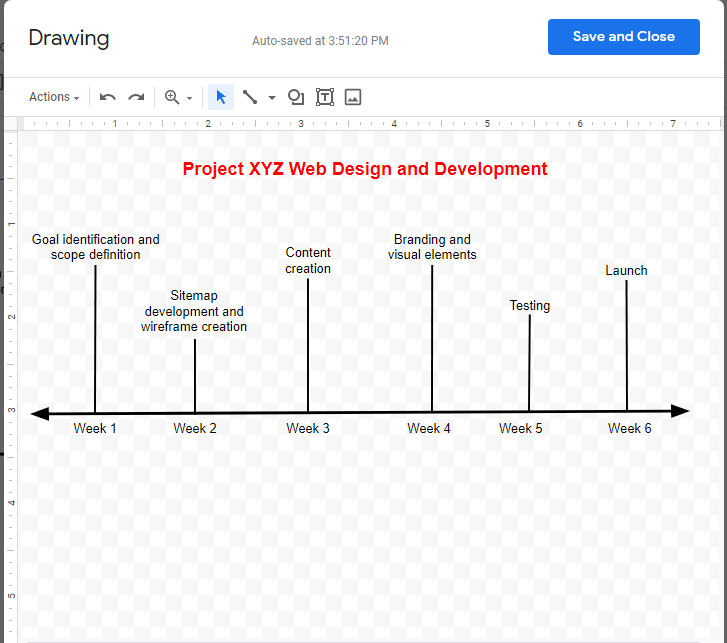
Using Google’s drawing canvas, this template consists of a single horizontal line stretching from the left-hand side of the page to the right, with multiple vertical lines indicating essential tasks to be performed each week.
Product development timeline template
Our last timeline template example also uses the drawing canvas and combines both the horizontal line and Gantt chart approaches.
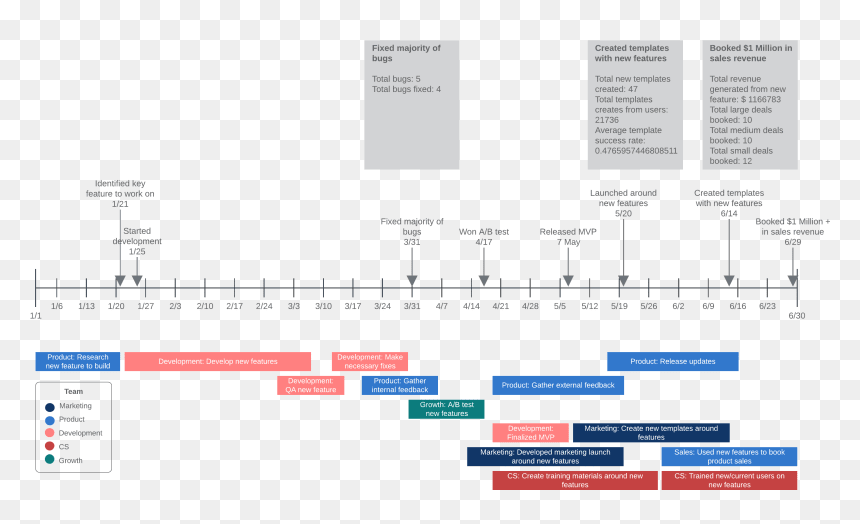
This approach allows project managers to visualize how tasks are assigned in the Gantt-style view — using a color-coded key — and note critical project milestones in the horizontal timeline above.
Our Google Docs timeline template
Ready to get started building your own timelines in Google Docs?
Our timeline template for Google Docs is easy to use and clearly laid out, so you can jump straight in and get planning. Plus, it’s completely customizable, so you edit the template according to your own needs.
monday.com’s timeline template
We said it before — Google Docs isn’t the most user-friendly platform for creating work timelines. But, it can be done, and our template goes a long way to helping you navigate the challenges of creating a timeline in Google Docs.
But we want to help you take your project planning up a notch, so we’ve created a second free template, this time on the monday.com Work OS.
So, what makes monday.com such a powerful solution for creating and managing project timelines?
When your team collaborates on the monday.com Work OS, you open up the ability to visualize your project in several different ways and work in a manner that fits your style.
For example, you can design your timeline using the Gantt chart view and then work within a Kanban board or table-style view. The choice is yours.
Speaking of collaboration, monday.com is built to empower cooperation across multiple teams and timezones. Project owners can assign tasks to individuals, create automated reminders, integrate with communications platforms like Slack, and even add freelancers and contractors to their boards with customizable permissions.
FAQs about timeline templates
Is there a timeline template in Google Docs?
No, there is no native timeline template within Google Docs. However, it is possible to set up your own timeline in Docs using the drawing tool. Additionally, you can select the line or arrow tool and build your own timeline.
Or, you can just download our free timeline template for Google Docs here!
Is there a timeline template in Word?
Unfortunately, there is no default timeline template in Microsoft Word.
Fortunately, Word offers a variety of SmartArt graphics that can assist you in creating a realistic timeline.
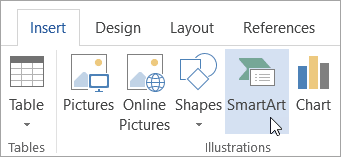
How do I create a timeline in Word?
- Click page setup and set your layout to landscape.
- Click on SmartArt under the Insert tab.
- Choose Process from the list on the left-hand side, and double click on a graphic to select that style.
- Click [Text] in the appropriate field and enter your task information — e.g., the name of the task and the date it’s due.
How do I build a timeline in Excel?
- Navigate to the Insert tab, and select SmartArt.
- On the left-hand column, select the gallery labeled Process.
- Select a timeline style from the graphics gallery.
- Double click the style to add it to your spreadsheet.
- Edit the text fields as appropriate.
How do I create a timeline in Google Sheets?
- Click the project timeline button.
- Customize your timeline as needed within the restrictions of the Gantt chart.

