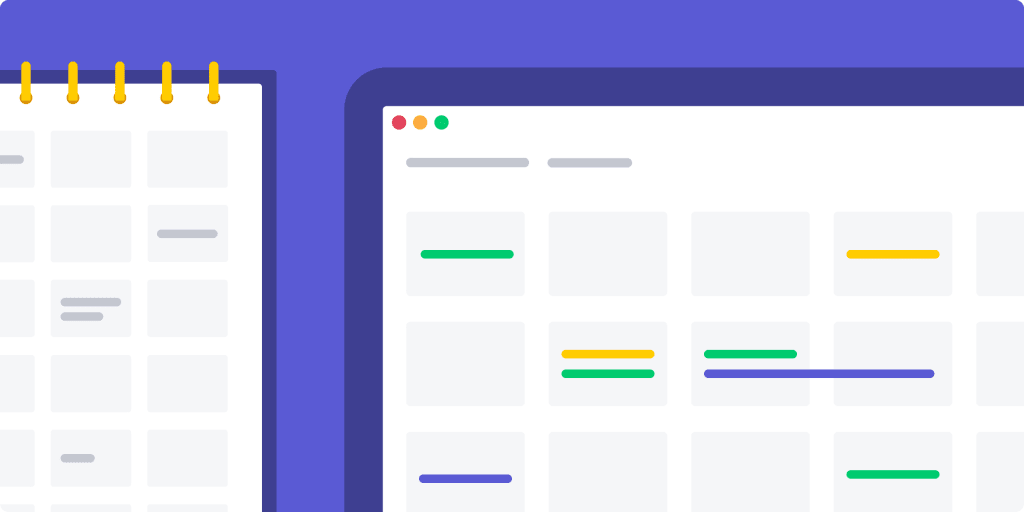When you think of a project calendar, what’s the first thing that comes to mind? Is it the paper calendar on your wall that you sometimes look at if you forget what day of the week it is? Or is that little book your mom used to carry around everywhere to write the date of her next hair appointment?
When it comes to project management, an interactive calendar is all these things and so much more.
With the technology available to us, calendars have become dynamic, living documents. They help us manage not only our appointments but the ongoing demands of project management. In this article, we’ll take a detailed look at what interactive calendars are and how you can make them work for you.
What is an interactive calendar?
An interactive online calendar is a calendar where you can simply jot events into the date they’re happening to ensure that you don’t miss or forget anything. But an interactive calendar also provides some significant features that an old-school calendar just doesn’t have.
Most importantly, an interactive calendar can be shared with team members who are working together toward deadlines in a shared workspace.
It looks something like this:
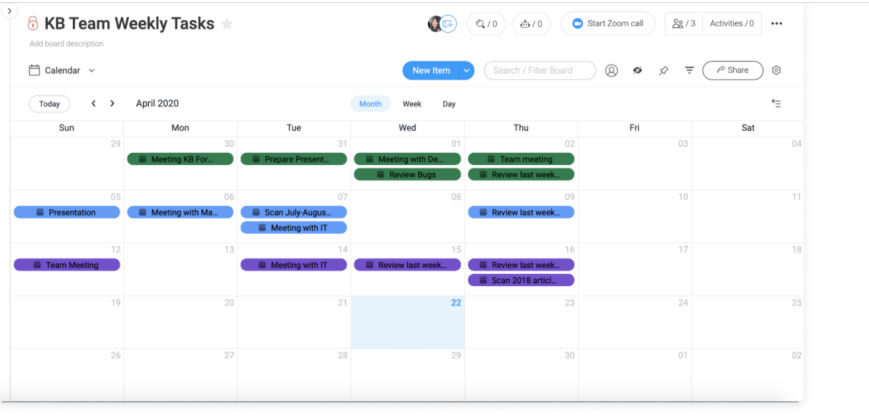
Why use an interactive calendar for project management?
Here are some of the great perks of using an interactive calendar for managing large projects:
Easily update team members and clients.
Communication is a challenge for every company, whether large or small.
It’s essential to keep everyone on the same page. Especially considering that 42% of people said that the ability to easily access information has the greatest positive impact on their productivity.
Unfortunately, employees can quickly check out from information overload if there are too many meetings or email messages.
An interactive calendar provides a space where all the members involved in a project can update each other in real-time.You might even consider sharing the interactive online calendar with clients so they can easily see important events, milestones, and meetings — cutting out the need for frequent calls or emails to give them updates.
Combine multiple calendars for multiple projects.
Besides a shared online calendar for projects, each individual usually has a calendar of their own to track personal deadlines and other non-project responsibilities.
A good interactive calendar doesn’t force people to replace all these individual calendar solutions.
Rather, it combines and integrates them so that each individual can see all the project-related events in one place without having to share their other events and without having to manage multiple separate calendars.
It’s a smooth way to organize workflow for everyone.
Save time.
How many times do you have to check in with team members when they’re working on a big project? Of course, you have to make sure that everyone is on target regarding deadlines so that the project can wrap up in a timely manner.
But the constant reminders and check-ins can drain a lot of your precious time. Reminding them via email isn’t much better. The chance of your email message getting overlooked or lost in the shuffle is quite high.
A good interactive calendar provides automated reminders and alerts, eliminating the need for time-consuming check-ins and email updates. Plus you can easily see what people are working on and when they’re out of the office by checking the calendar, rather than having to personally reach out.
How do I create an interactive calendar?
If you’re concerned that an interactive calendar may take too much of your time to set up and manage, put your mind at ease.
A good interactive calendar is intuitive and user-friendly. And it will save you so much time in the long run, you’ll soon wonder how you ever managed without it.
Here are the steps to setting up interactive calendars online using monday.com Work OS.
There are several ways to set up an interactive calendar on monday.com Work OS.
We’ll go over 3 of them.
1. Integrate Google Calendar
Google Calendar is a popular app for tracking individual tasks. If your team members already use it, you can integrate their calendars easily into monday.com to create a powerful interactive calendar that you all share.
First, you will need a shared task board in monday.com with a “Date” or “Timeline” column to indicate deadlines on individual tasks.
Once you have entered all data in this column, click the drop-down arrow at the top of the column, like this:
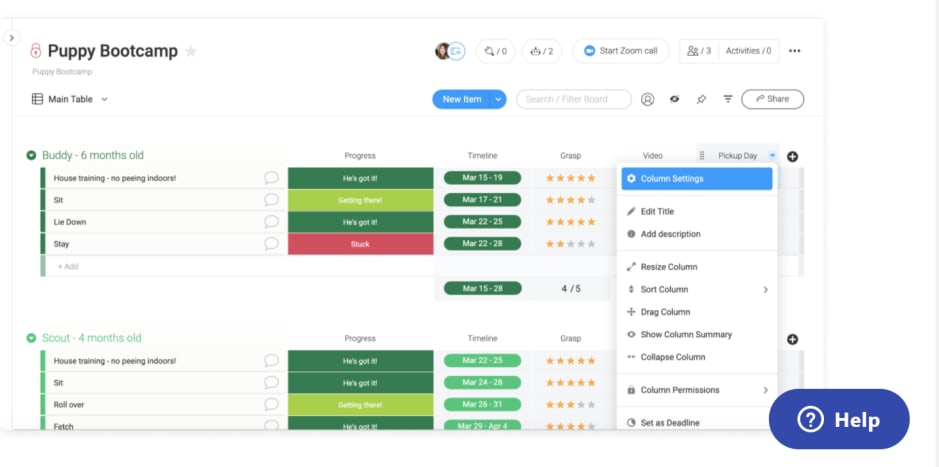
Choose Column Settings from the menu, and click “Sync” when the option comes up to sync to Google Calendar. Finally, choose which items you want to sync, and you’re good to go.
You can then go into your Google Calendar settings to enable alerts and notifications so that team members will get reminders of upcoming deadlines automatically.
While we’re on the topic of integrations, you can also integrate monday.com Work OS with other popular calendar apps like Trello, Asana, and Todoist. This can be a real lifesaver if your team is already familiar with these tools and enjoys using them.
2. The Calendar widget
monday.com Work OS’ Calendar widget is a handy way to keep track of your own individual tasks for a project. It is the first recommended widget on your dashboard, so all you have to do is click on it. After adding it, it’s easy to go customize the widget. For one thing, you will need to add the task boards that you want to keep track of.
Next, choose which groups you want your calendar to display data from. The Calendar Widget automatically color codes tasks from different boards so that you can tell them apart easily. It’s also a handy way to set reminders for yourself.
3. Choose the Calendar view
Once you get going on monday.com Work OS, you’ll have task boards that track progress on every area of project management. But the real magic to this lies in the variety of options for viewing that progress. You can opt to view your entire task board in the Calendar view.
It’s delightfully simple. Just make sure there is information in your Date, Timeline, and/or Week column. Then choose “Main Table” from the top left of your task board to open a drop-down menu. Then click “Add View,” and choose “Calendar.”
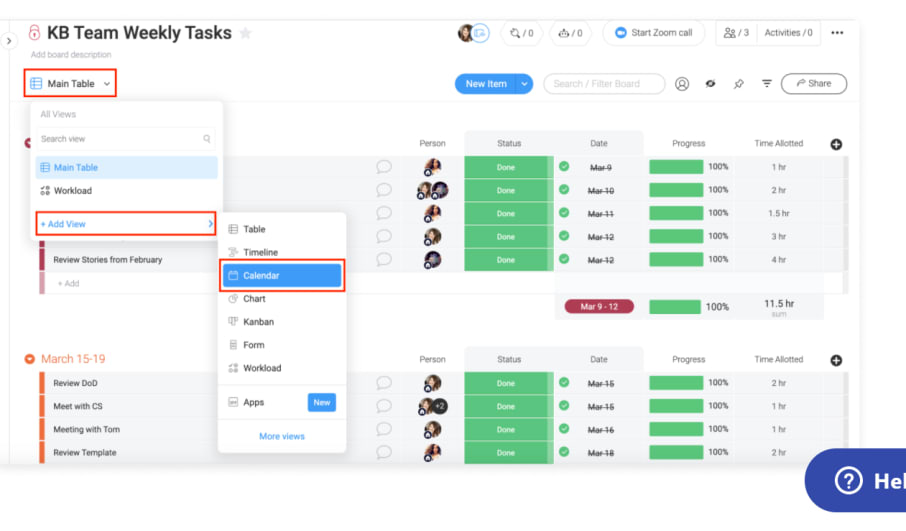
Voila! You can now see all your tasks and deadlines in calendar form. And you can customize your calendar to show whatever data you want.
The beautiful thing about all the options in monday.com is how much you can customize them.
There’s an endless array of templates and tools which allow you to make your interactive calendar whatever you want it to be.
What interactive calendar should I choose?
We’ve mentioned just a few of the most popular online calendars, such as Google Calendar and Outlook Calendar. And of course, these apps are helpful organizational tools, especially if your team members already use and love them.
monday.com allows you to take these simple calendar apps as far as they will go, syncing them together into one powerful digital workspace.
These integrations take your team members, with all their own schedules, tools, and communication styles, and put them solidly on the same page. After all, project management is about much more than simple reminders and notifications.
It’s about collaboration, communication, and accountability. These processes are not easily integrated within a basic calendar app, but monday.com brings it all together. Besides this, the many customizable templates available through monday.com give you tons of options for creating a workspace that fits your needs.
And if it isn’t exactly the way you want it, you can easily tweak it.
Like any online calendar, monday.com Work OS reminds you of deadlines and events, but it also does so much more.
It breaks down large projects into smaller tasks to show you your team’s progress. And it provides a convenient digital workspace to communicate and work on projects in real-time.
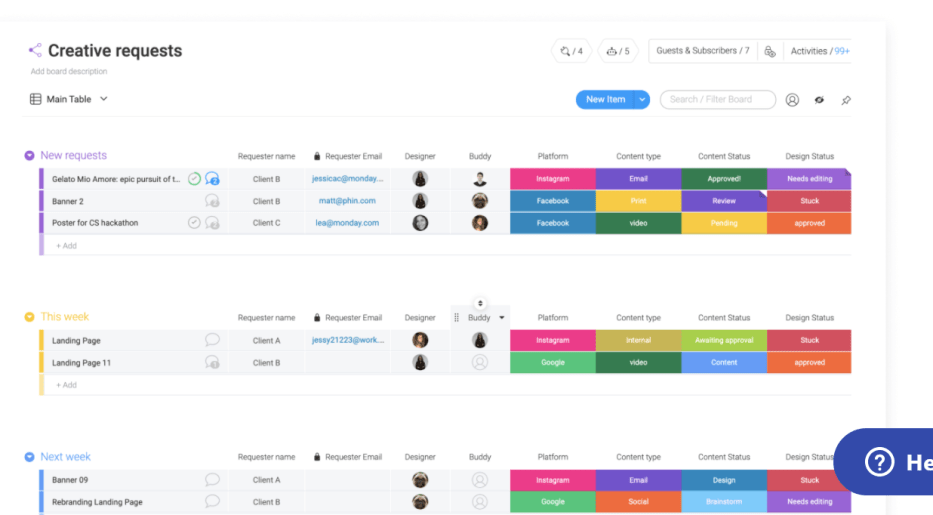
Get started with an interactive calendar instantly
Online interactive calendars leave your mother’s old calendar planner in the dust. Far more than reminding you of important dates, a shared calendar tracks progress on tasks and large projects. It allows you to maintain your team’s schedule in addition to your own, avoiding email spam and missed deadlines.
Get started today so you can make our interactive calendars work for you!