Excel is one of the best tools there is to manage data efficiently. Data management is the force behind a simple task like collecting contact information for shipping labels, newsletters, and mailing lists. Data is also integral to more complex tasks like business analytics. Regardless of the complexity level, data is power.
But manually entering data into Excel cell by cell is tedious and time-consuming. Say hello to Excel forms templates. This nifty tool makes data entry a breeze. Not sure how to use or create a Microsoft Excel form? No problem. Read on to discover the ins and outs of Excel forms, and download monday.com’s free Excel forms template for all your data entry needs.
What are Excel forms templates?
An Excel form is a tool in Excel that makes data entry more manageable in your spreadsheet. An Excel forms template allows you to simplify data entry and prevents you from having to enter it manually. When using an Excel forms template, a dialogue box appears in your spreadsheet. The dialogue box has text boxes that list your column headings as labels. Let’s look at an example to understand Excel forms better.
The spreadsheet below has a table with the following columns: date, name, area, interviewed by, and status. Each row is a single entry in the dataset. Using the Excel forms tool, a dialogue box appears based on the table’s column information. You can now add entries to the form fields without having to navigate through your spreadsheet cell by cell.
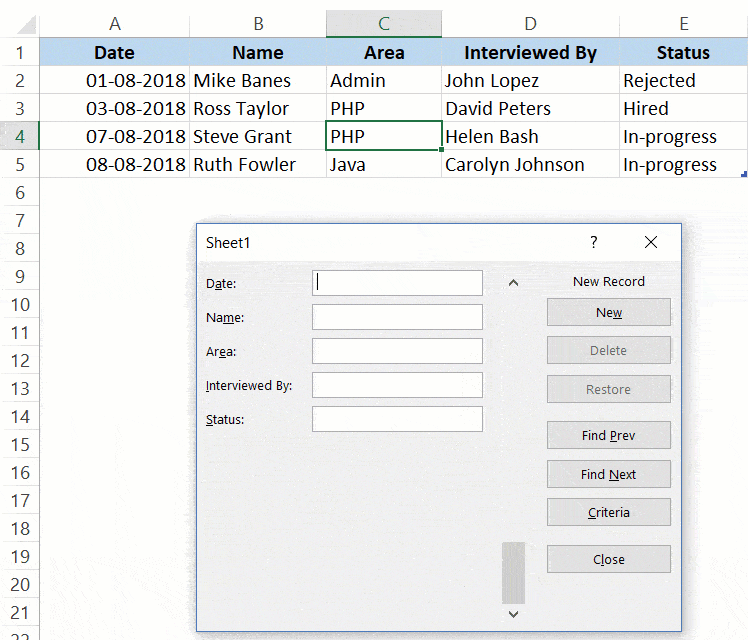
Before you can open the data entry form dialogue box, you need to convert your data into a table. Or if you’re using an Excel forms template, you can immediately input your data via a data entry form.
Why use Excel forms templates?
Here’s how an Excel forms template can make your work more convenient and efficient:
Input and filter data faster
Manually inputting data into Excel can be extremely time-consuming. But an Excel forms template makes this job much easier and faster.With a form in Excel, instead of navigating to each cell to input your data, you can enter your data through a dialogue box. Simply fill in each text box to add your line of data and then press “Enter.” This will automatically add your data to the table and take you to the next row in your spreadsheet. As well as entering data, you can quickly find specific data. Excel data entry forms have a “Criteria” button so that you can find records that meet certain conditions.
Navigate within your tables easier
If your table in Excel is very wide, it can be frustrating having to scroll horizontally to navigate within your table. Excel data entry forms provide a convenient way to enter or display one complete row of information in a table without having to scroll horizontally between columns.
The orientation of a data entry form is vertical, not horizontal, which makes for easier navigation on your screen. The dialogue box also has a vertical scroll bar for simpler navigation. You can use the arrow keys on your keyboard to quickly sequence through your data.
Avoid input errors with data validation
With Excel forms, you can use data validation, which gives you better control of your data. Data validation is used to control the type of data or values that are entered into a cell.
For example, you can make sure that users input only numbers into a date column of your Excel spreadsheet. If they try to add text, they’ll receive an error message. This aspect of Excel forms prevents human errors, like entering the wrong information in the wrong cell.
Create and manage surveys with ease
As well as making entering data easier, Excel forms templates are an excellent tool for managing survey results. With Microsoft Forms in Excel, you can connect a form or survey directly to your Excel spreadsheet. All results from a survey will appear in your spreadsheet as responses are submitted.
Once you have your survey results in Excel, you can analyze your data and create graphs and pivot tables. Easily edit your questions or use data validation to create different question types like multiple-choice, dropdown, or open-ended.
What are some examples of Excel forms templates?
Let’s look at some instances where using an Excel forms template is particularly useful.
Schedules surveys
Finding a time for a team meeting can sometimes seem like an impossible task. So much so that it requires sending out a schedules survey to gauge what other team members’ calendars look like. Of course, if you’re using a team calendar from monday.com, this isn’t an issue.
Using an Excel forms template means that after sending out your survey, your responses will be gathered into an Excel spreadsheet. From here, you can filter through the responses using the “Criteria” option so that you can find records that meet certain conditions. You can exclude all days and times that your team members are busy to find a time that everyone is available.
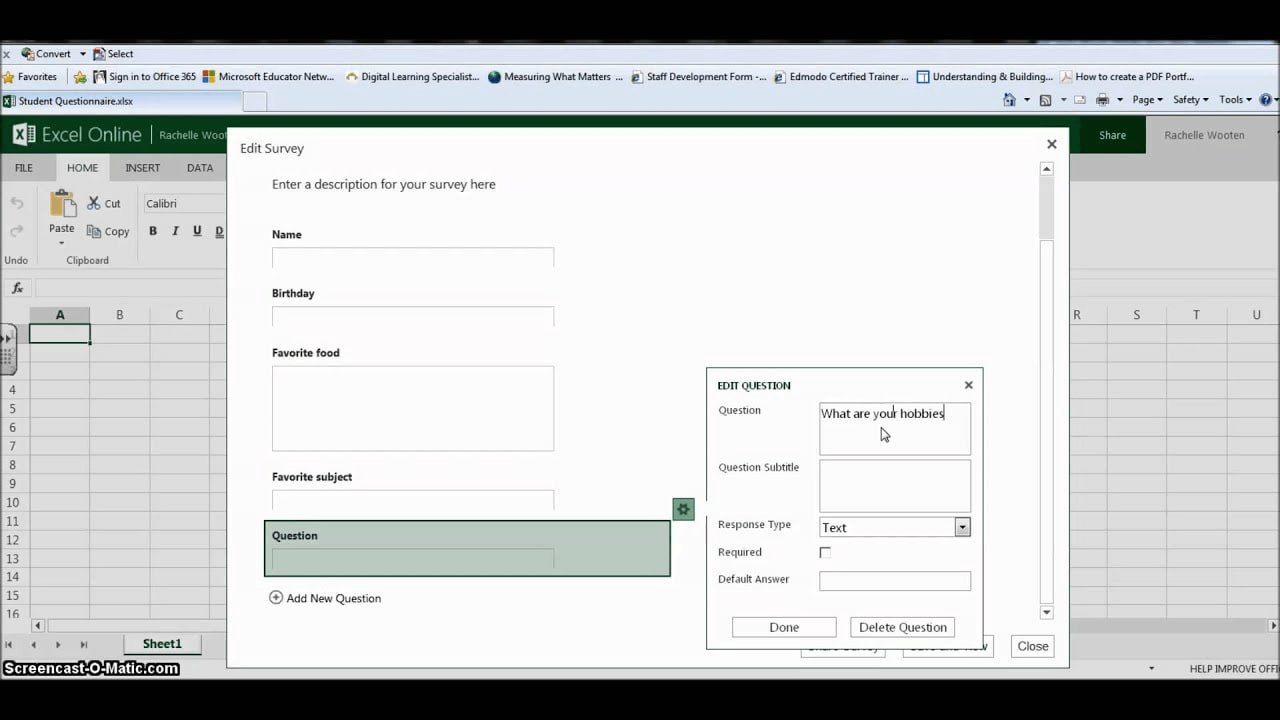
Business cards data entry
In this example, the user is using an Excel spreadsheet to store their business cards database. They use an Excel forms template to make the process of entering the information from the business cards easier and faster. Using an Excel forms template means they can enter each contact’s information through the form fields rather than row by row.
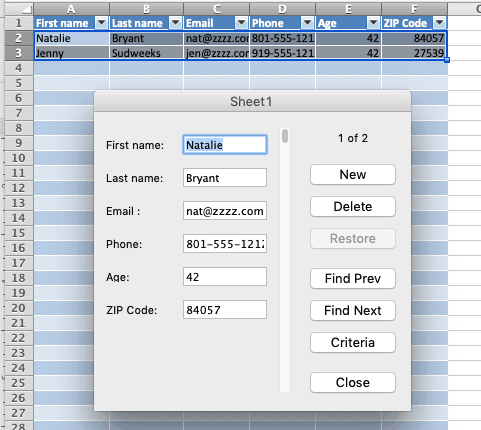
monday.com’s Excel forms template
Although a data entry form in Microsoft Excel helps you enter data, monday.com’s free Excel forms template makes the process even easier.
Our Work OS opens up a world of possibilities so that you can make data-driven decisions. Here’s how:
Store data in one centralized place
Instead of sending out surveys and then having to enter the data into Excel, monday.com helps you plan, organize, and track all your data in one place. No more losing track of spreadsheets, surveys, or any other important documents. Everyone in your team can access the data they need on one flexible platform.
Turn data into action
Now that you’ve collected the data you wanted, you can turn it into actionable items with monday.com forms. Once form entries are submitted, fully populated items will appear on your monday.com board instantaneously. From here, the possibilities are endless. Create charts, calendars, and timelines based on the data you’ve received.
Create customized forms even more easily
monday.com forms make collecting data even easier. Our intuitive form creator generates web forms that are functional and easy on the eyes. Make your form stand out by adding your logo and changing your form’s color in a few simple clicks. You can easily update the questions and descriptions of your form and drag and drop to reorder them — all without impacting existing columns on your board.
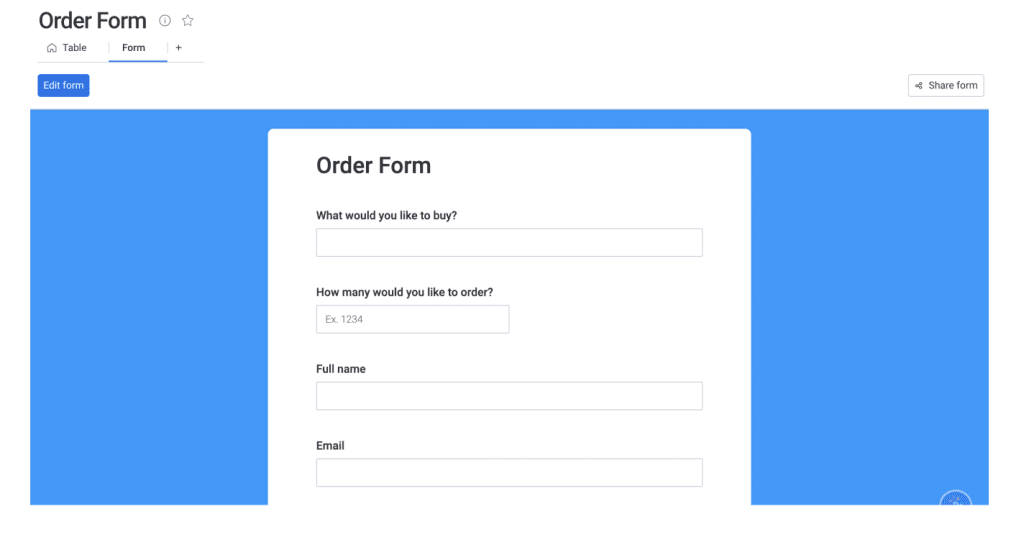
Forms can easily be added to any existing project, and each form will match the column structure of your board. There’s no need to create your form from scratch, which saves you time and effort. You can also create a customized submission message or enable anonymous entries to keep things discreet. This is especially helpful when collecting data like employee feedback.
Integrate with other tools
Keeping all of your work and data on monday.com’s platform is a surefire way to boost transparency and efficiency. But if you’d prefer to use Microsoft Excel, that’s okay. monday.com’s form templates are fully integrated with Excel as well as other popular programs like Gmail, Slack, and Google Spreadsheets.
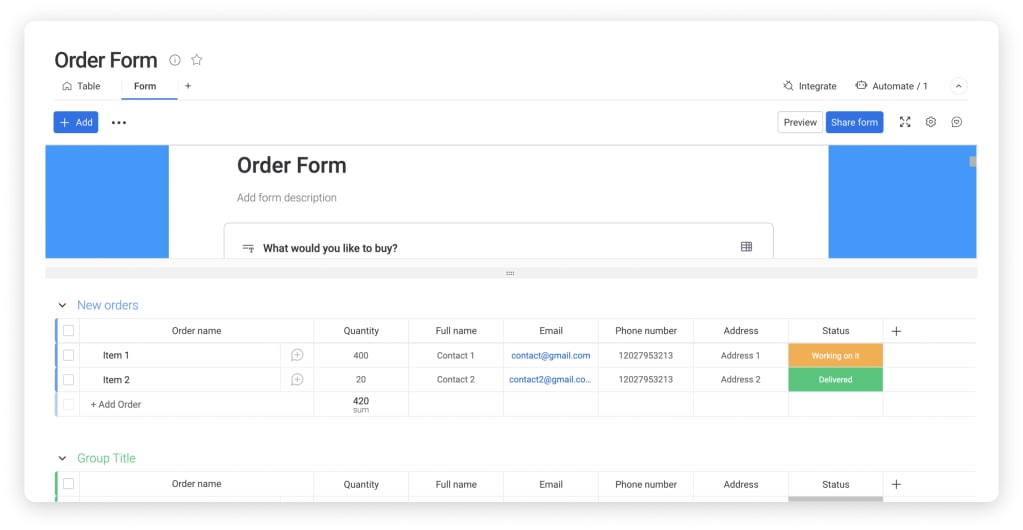
Related templates
Let’s take a look at some other templates that are similar to an Excel forms template.
Recruitment and onboarding
monday.com’s recruitment and onboarding template makes the entire recruitment and onboarding process easier to manage. You can keep track of job applications and each applicant’s details from one centralized location. This way, you can easily compare each candidate’s skills, experience, and employment history to ensure you’re selecting the right applicant to join your team.
Once they’re a part of your team, you need to make sure your new hire is fully equipped with everything they need. Simply give them access to your employee onboarding checklist to check off what’s been done and make sure no steps are forgotten.
Social media calendar template
monday.com’s social media calendar template is an essential tool for tracking every post from all of your social media platforms. You can import all your relevant social media metrics to easily gauge which of your posts are doing well and why in just a few clicks. Transform your data into a variety of visualizations, from timelines and Gantt charts to calendars and map views.
FAQs about Excel forms templates
How do I create a fillable form in Excel?
To create a data entry form in Excel, you first need to create a table in your spreadsheet. Then select “Form” from the “Commands Not in the Ribbon” tab. Once you’ve selected “Form” from your new Form tab, a fillable dialogue box will appear.
Luckily, there’s an easier way. With monday.com’s Excel forms template, you can easily create new forms that are fully integrated with Excel.
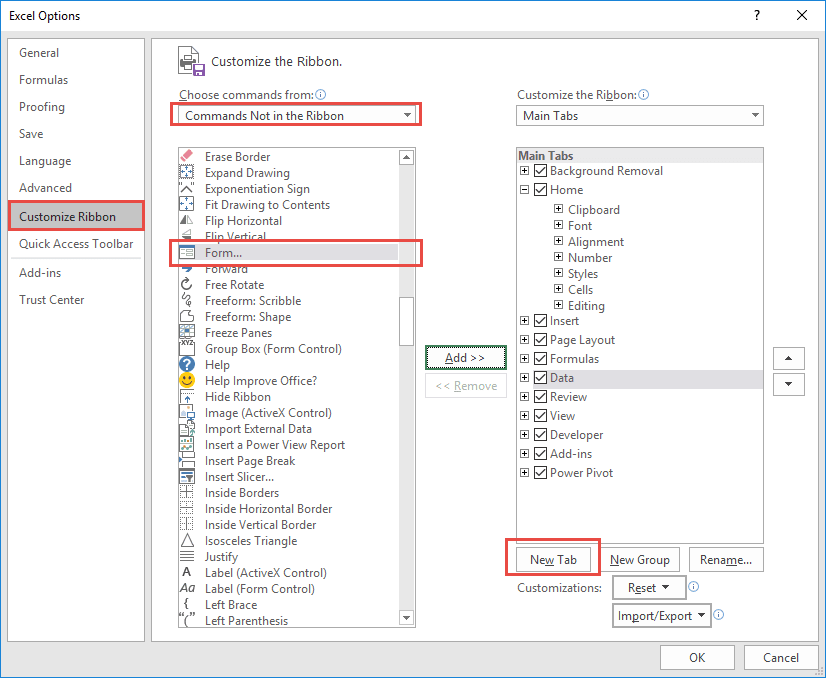
How do I download an Excel form?
Excel forms can be downloaded from the Microsoft Office website by clicking “open in Excel” on any form. This will download the form and open it in Excel.
How do I download Excel templates?
You can download free ready-made Excel templates from many websites, including monday.com. Discover our variety of templates that can be customized for every team and industry.

