Complex projects require complex solutions. A good project management tool can deliver PM best practices and organize your projects with features like data visualization, custom workflows, widgets, custom apps, search, and automations — all in a clean format that’s both intuitive and highly-functional.
In this article, we’ll show you how the core components of a proper PM platform can provide project management organization and how you can use one to simplify even the most complex of projects. We’ll also show you some of monday.com’s advanced project management capabilities.
Views you need for effective project management organization
Everything’s better when you have a visual. monday.com offers so many board views — organizational options showing your work and workflows in different sizes, shapes, and colors that make it clear who’s responsible, the status of everything, and all the information someone could need to get the work done.
Here are the 8 wonders of monday.com:
1. Files View
Arguably the simplest kind of view, the files view lets you see every single file uploaded to your board in one place. Everything is viewable by list or by thumbnail, so you can skim the list more easily.
From the files view, you can also download the files, preview them, or open them in whichever update section they’re connected to. If you’ve got a lot going on, you can export all your files from the file view into a neatly compressed zip file.
2. Map View
If your organization works with international clients or you’re tracking orders, then the map view will be an essential part of your day-to-day. The map view allows you to visualize location or country columns on a single map.
You can customize the map marker colors to delineate between item groups and make edits directly from the map. If needed, you can even embed the custom map onto your website with an embed code.
3. Timeline View
The timeline view provides a visual representation of your project schedule. It’s monday.com’s version of the popular Gantt chart, which allows you to easily manage both workload and people in a visual manner.
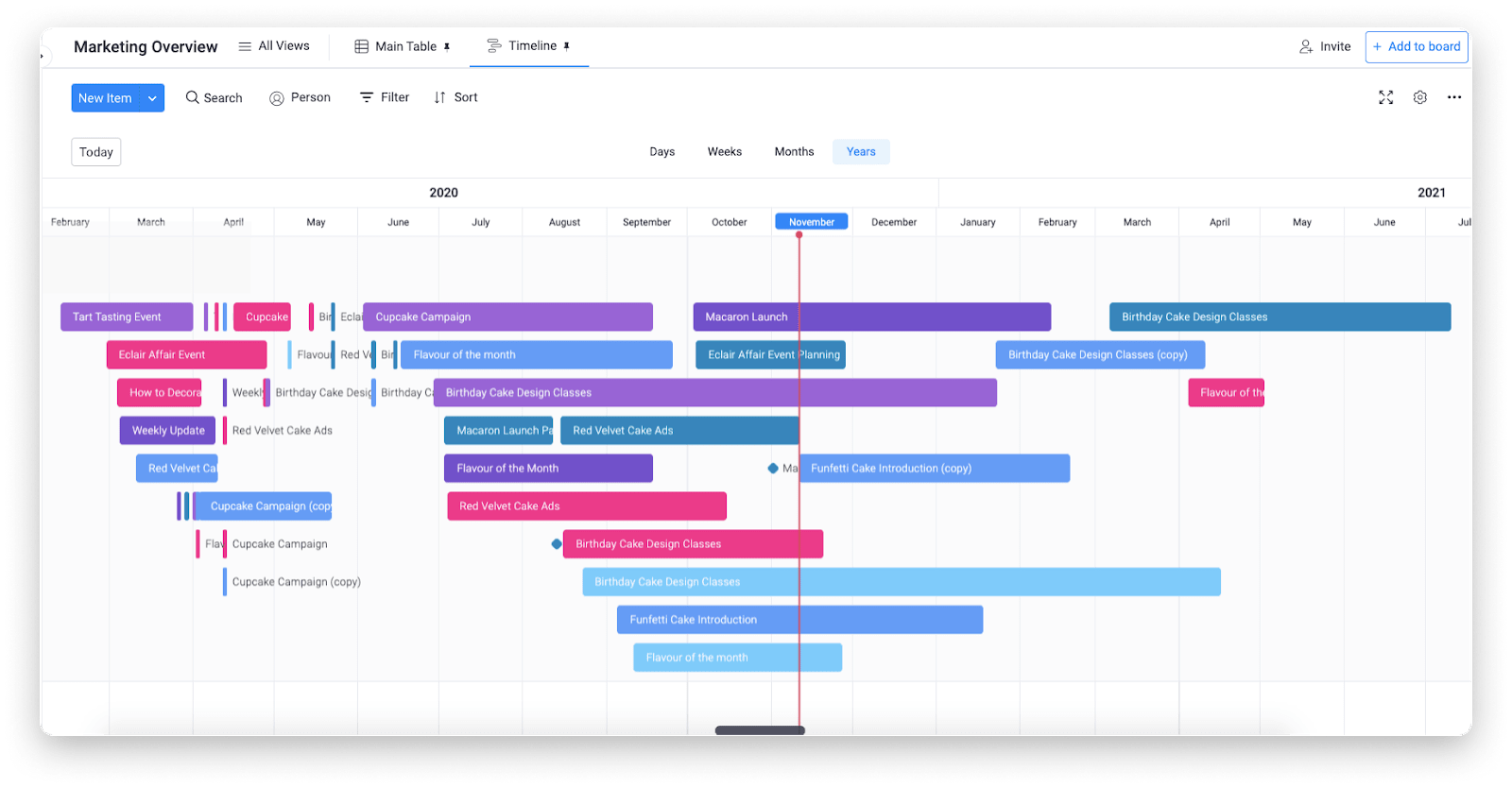
The timeline view shows important project start dates, end dates, and milestones, so your project team never misses an important date.
4. Chart View
The chart view lets you create charts. Specifically, you can create different chart types from any board you choose. It’s an excellent way to show analytics about your workflow and takes seconds to set up.
monday.com has 3 chart types: line, bar, and pie. You can customize the charts by changing the colors, grouping by dates, and filtering for specific data. If you’re juggling multiple projects, then the chart view is a no-brainer choice because it’s quick to set up and is easily shareable with your project team or stakeholder group.
5. Calendar View
Visualizing your project schedule with the calendar view is another option. The calendar view provides a birds-eye view of everything you’re working on. You can easily visualize key dates from your project schedule and see all the item due dates at a glance.
Like the chart view, you can customize your calendar view to show what matters most. Filter by column type and change the colors to help provide some organizational structure to your day.
6. Form View
If your project team gathers feedback, research, or any other information regularly, then the form view will be a huge time saver. Once you create a board with the desired column structure, all you have to do is convert it into a form that will match your board’s organizational structure. Like other views, the form view will let you customize the form’s look and feel to match your unique needs. Finally, all you have to do is share it with your stakeholder group, customers, or research group.
monday.com then tosses all responses onto your board, so you’re free from tediously entering all the responses by hand.
7. Workload View
A key facet of project management organization is ensuring an equal division of work. That’s why monday.com built the workload view. At a glance, you can see every member of your project team and their corresponding workload.
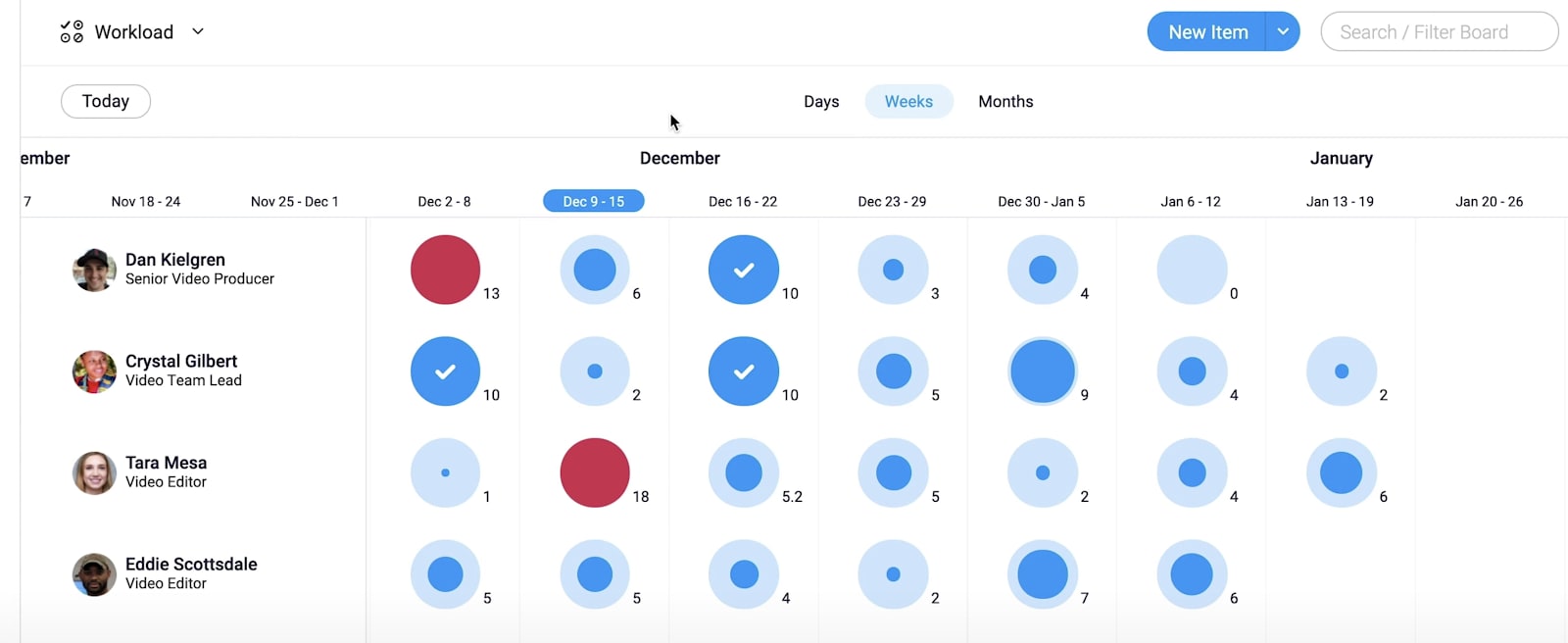
You can see who’s over capacity or who may be underutilized so you can make critical decisions about where to assign upcoming tasks or remove tasks from someone’s plate.
8. Kanban View
The Kanban view is a work management system designed to help you visualize your work, limit work in progress, and maximize efficiency. It makes it easy to stay on top of your task list or juggle multiple projects at once.
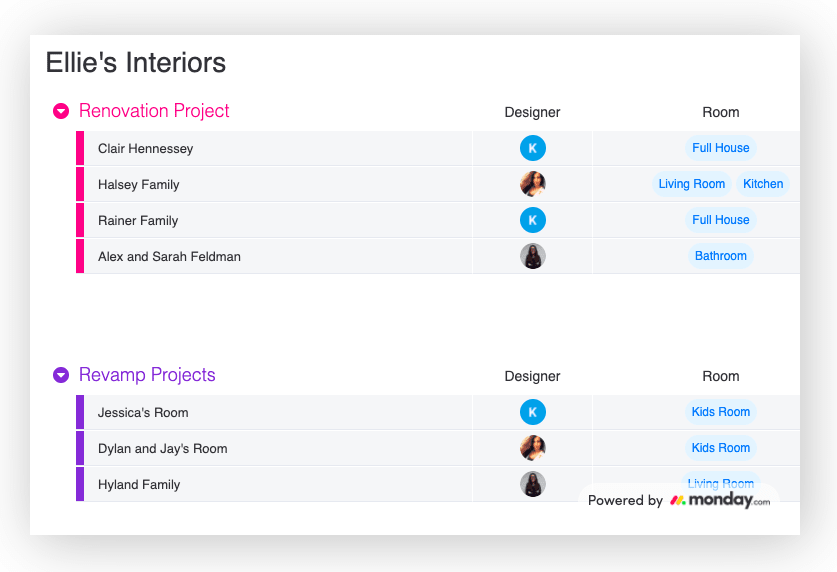
The Kanban view will sort all your items according to the label set in your board’s status column. You can still assign people to items and visually see the progression of each card (item) from not started to in-progress and complete.
Widgets for positive project management impact
The different views are great, but what about a centralized dashboard that shows everything important to your project in one place?
Yup, monday.com has you covered there too.
Dashboards are an excellent visualization and organizational tool that your project management team can use to track budget, estimate workload, understand the project progress, and so much more.
Each dashboard is highly customizable thanks to 15 widget types that let you display all sorts of data such as:
- Workload, timeline, and battery views to show workload and progress.
- Data charts and numbers to stay on top of the metrics that matter most.
- Project timeline and calendar to show key dates and milestones.
- Fun stuff like YouTube videos, music playlists, quotes, daily questions, and llama farms (yeah, you read that right).
The list goes on, and so do the possibilities.
Here’s a breakdown of the chart widget, in case you’re curious how it all works and looks:
Templates, templates, and more templates to get started quickly
Sometimes starting from scratch feels good. A fresh start to a new project helps keep your project goals top of mind and truly customize the look and feel of your project’s workflow. Then again, sometimes you need a little inspiration. If you’re new to monday.com or juggling multiple projects at once, you may just want to jump in and start working right away.
monday.com has 200+ templates that are fully customizable, duplicatable, and quick to set up. There are templates for project management, change management, lead management, and more. If the extensive library of templates doesn’t fit your needs, you can easily create your own and share them with your project team or stakeholders for access on other projects.
Customizable columns for your workflow
Columns lay the foundation for your data. They provide some much-needed organization to your project and satisfy the unique needs of your project team.
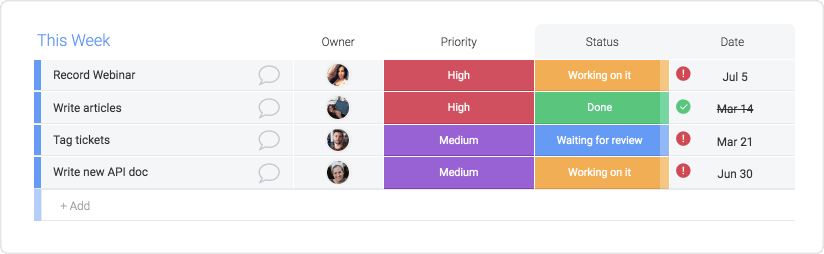
With monday.com, you have over 30 column types at your disposal. Here are a few of our most popular:
- People columns for assigning task ownership.
- Status columns to visually track the status of your project plan.
- Date columns to set up due dates and deadlines.
- Number columns to track prices, hours, or any other quantities.
- Timeline columns to manage workload.
- Tags to stay on top of custom hashtags.
- Ratings to visually rank items or help prioritize.
There are dozens more to choose from, and if you can’t find what you need, the text columns are flexible enough to fill in anything from addresses and phone numbers to comments.
Task tracking for organized project management
What’s a project without its individual tasks? The task work is where the project takes shape and moves closer to completion.
Proper project management organization has to have a simple way to track every task on your plate and do so in a way that provides maximum transparency.monday.com does that using its boards, groups, and items.
Let’s quickly define each:
- Every board is like its own spreadsheet, but more flexible, intuitive, and easily shareable.
- A group represents your board’s sections ranging from “weekly action items” to “1st quarter objectives.”
- Each group has rows called items that represent whatever you want to accomplish or track. Think of them as tasks.
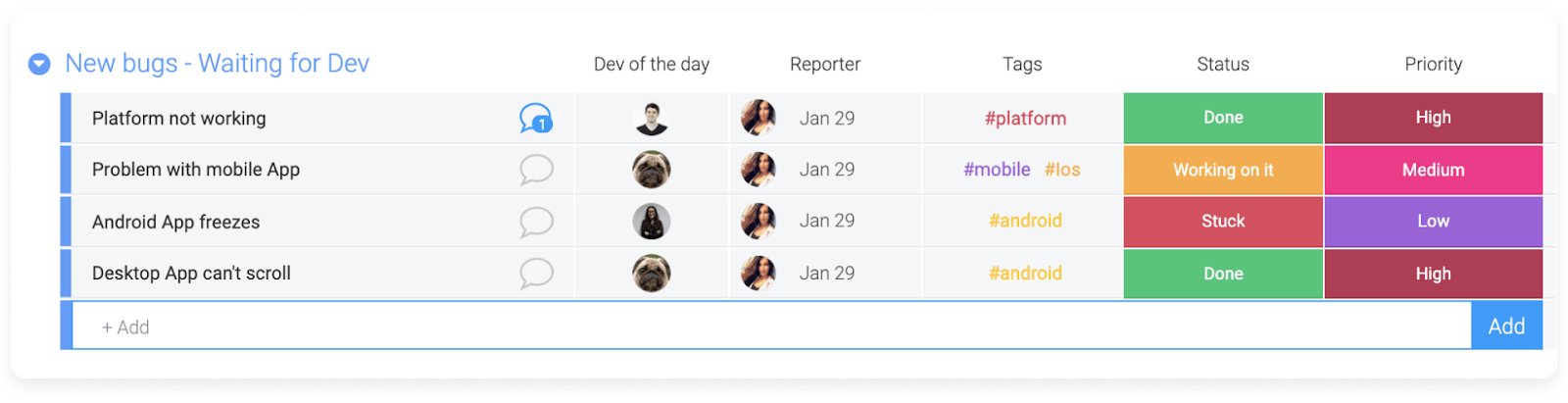
Boards and groups are pretty self-explanatory. They’re the foundation of your project management organization strategy and how you define your workflow. Tasks, or items, are the building blocks of a successful project.
Subitems
Each task on your list can, in monday.com, have unlimited sub-tasks (we call them sub-items, as they’re not always “tasks”). Sub-items provide an extra layer of organization for your project team by allowing them to go deeper. Subitems are great for low-level details and checklists within lists.
Customizable apps that extend your reach
monday.com has building blocks like boards, visualizations, automations, dashboards, and more that make your workflow ultra-efficient.
Beyond the building blocks, it also has a marketplace of apps that extend the reach of your data far beyond the already robust platform that is monday.com.
With customizable apps, you can:
- Expand onto the already large quantity of integrations by creating your own app integration.
- Create a fresh visualization of your data.
- Customize your own automation to streamline your workflow even more.
These apps are usually a hit with your stakeholder group or project sponsor since you can tie all your data in monday.com to other apps and create custom workflows and visualizations that are as close as you’ll ever get to having truly custom software.
Organizational structure is about peace of mind
It’s about giving your project team the structure and organization they need to be successful. Plus, there’s nothing sweeter than knowing everything is in its place, and everyone has a birds-eye view of the project.
If you’re ready to take project management organization to the next level for your organization, then dive into our Project Tracker as a starting point.


