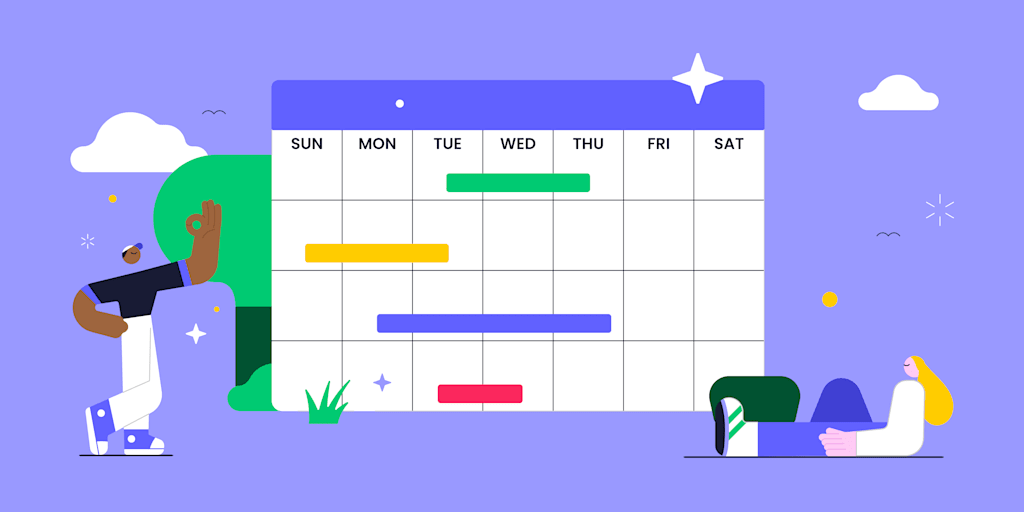The old-fashioned approach to project management is simple: all you need is a piece of paper and a pen. Can that work? Sure. As long as your project is something simple, like: “Pick up coffee filters at the store.”
But the reality is that today’s online projects are far more complex than that. They involve multiple users, each tackling their own project milestones and deadlines with many moving parts all happening at once.
If your project calendar’s sophistication can’t grow with the scope of the project, your planning won’t be up to par. In this blog, we’ll show you how to use a project calendar to manage everything from project scheduling to task management and task dependencies. We’ll also show you how to leverage project management software like monday work management to create a project management calendar that boosts team efficiency and team productivity.
Get startedWhat is a project management calendar?
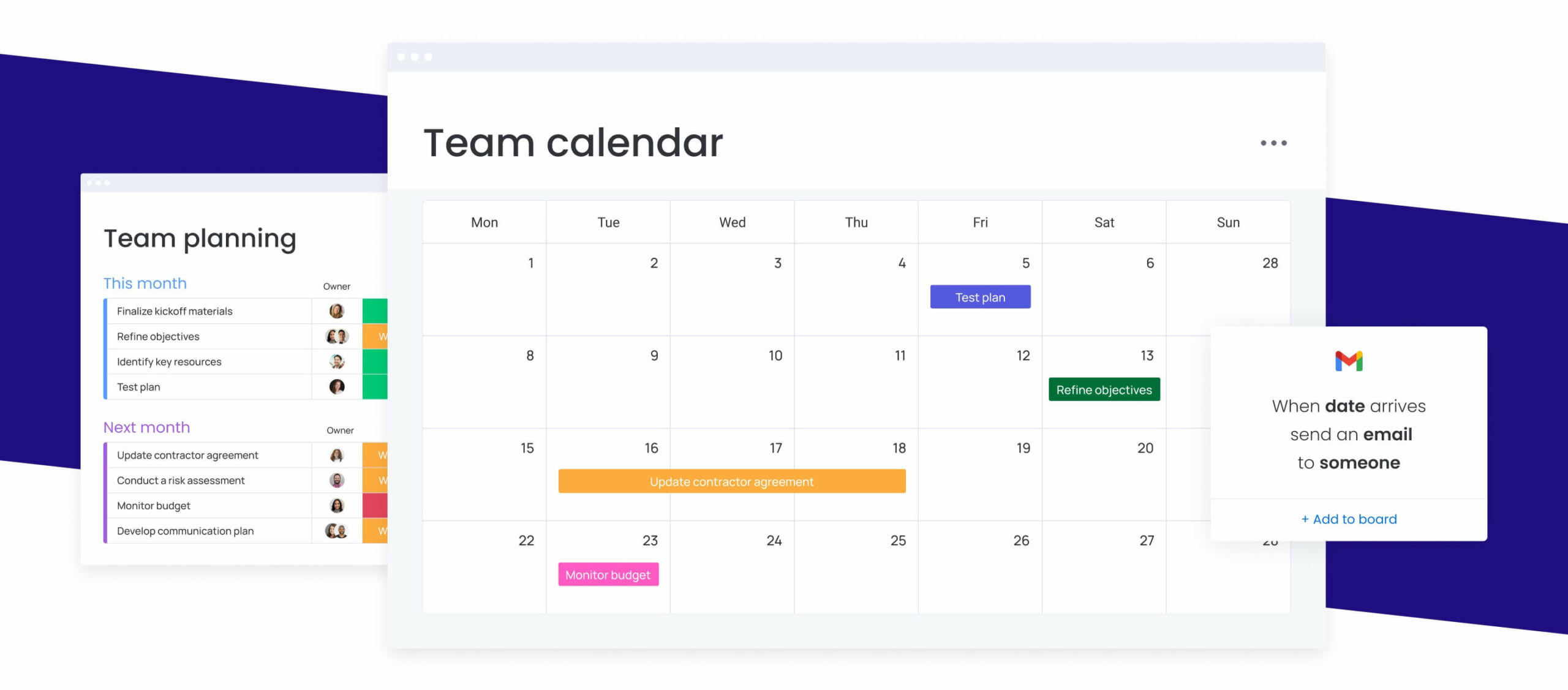
Put simply, a project management calendar is a visual tool that outlines a project’s schedule and workflow: allowing all team members to stay on track with a project’s trajectory and what needs to be done. They can vary in use, either providing detailed insight for work days, a high-level view of a project’s timeline, or both. Most often, a project calendar acts as a shared location that aligns teams to plan and visualize:
- Task allocation, so it’s clear who’s assigned to each task and what their responsibilities are
- Deadlines to ensure each task has a deliverable date that moves the project along
- Milestones to map out important goals and events in the project
- Project progress to monitor in real-time the exact status of a project and if tasks are being completed on time
- Dependencies that illustrate relationships between tasks so each task is assigned in a sequence that makes sense
There are many tools available to help you create a project calendar, including project management software like monday work management.
Get started3 ways to visualize project calendars
The beauty of digital project calendars is that they can exist in various kinds of visual representations, so you can picture your project’s schedule any way you like. Some common forms of project calendars include:
Gantt Charts
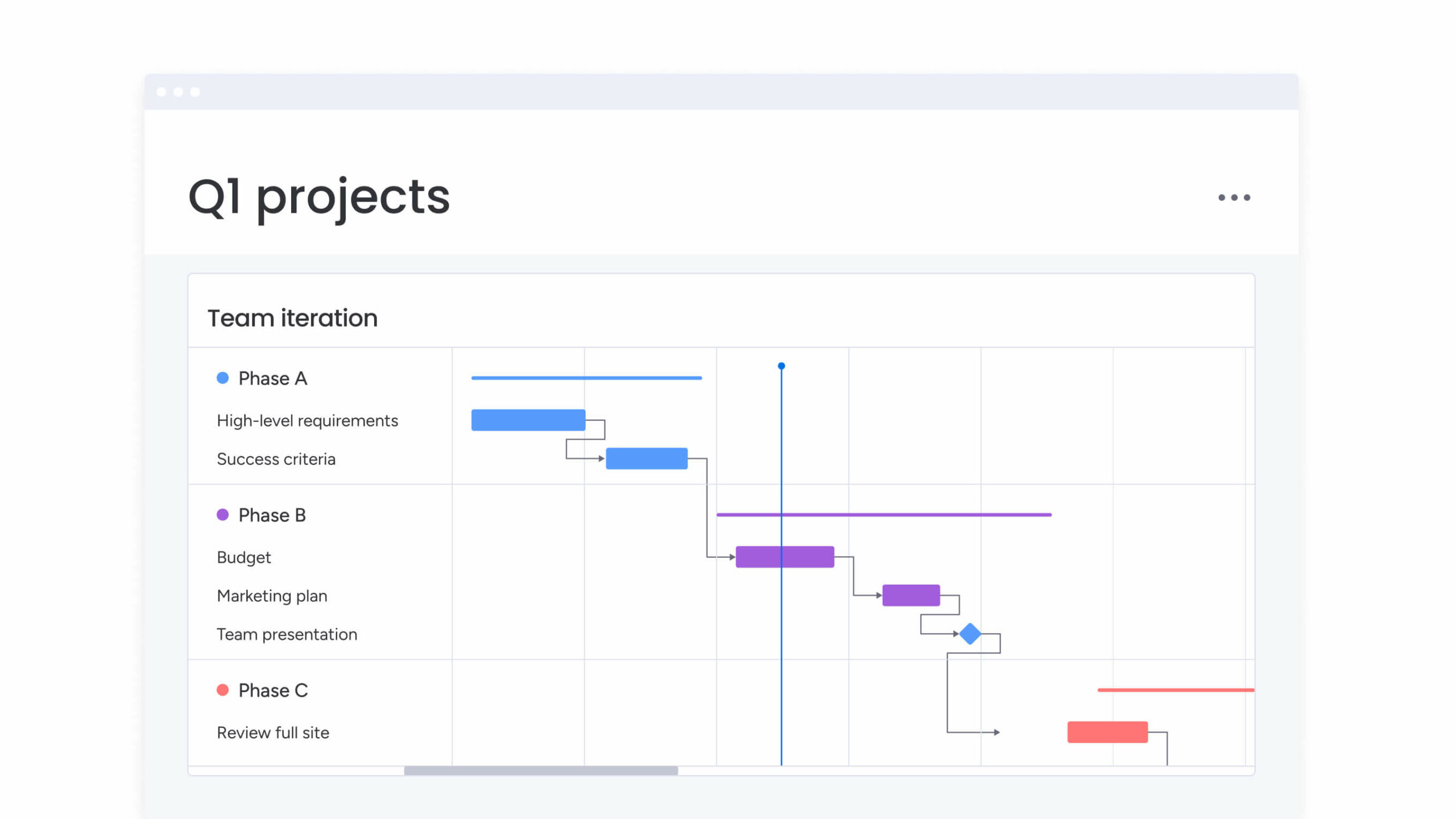
A Gantt Chart is a type of project calendar that uses bar graphing to illustrate progress over time. A line down the middle should show your current time. Trace your finger down the line and compare it with the progress in the bars, and you’ll see where you need to catch up. Gantt charts also help show the dependencies between different tasks in a project.
Kanban Boards
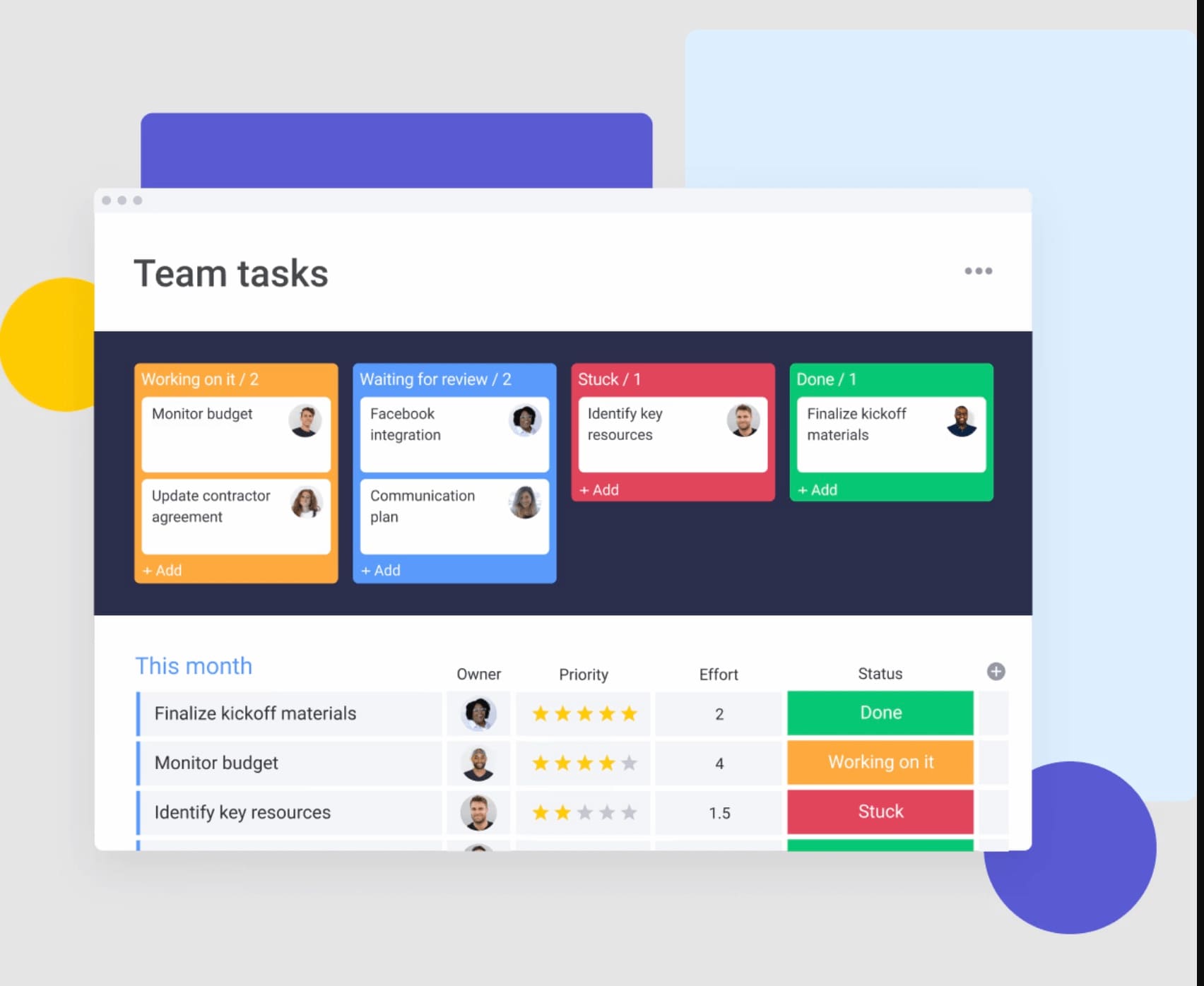
Kanban Boards are all about priorities. They split items into a left-to-right system demonstrating the progress of the project. In a Kanban Board, there’s less emphasis on the timeline of the project but rather the tasks involved. But with an effective project calendar app like monday work management, you can switch between Kanban view and Calendar view to get a sense of your progress. Get started using Kanban boards with one of our awesome Kanban board templates.
Timelines
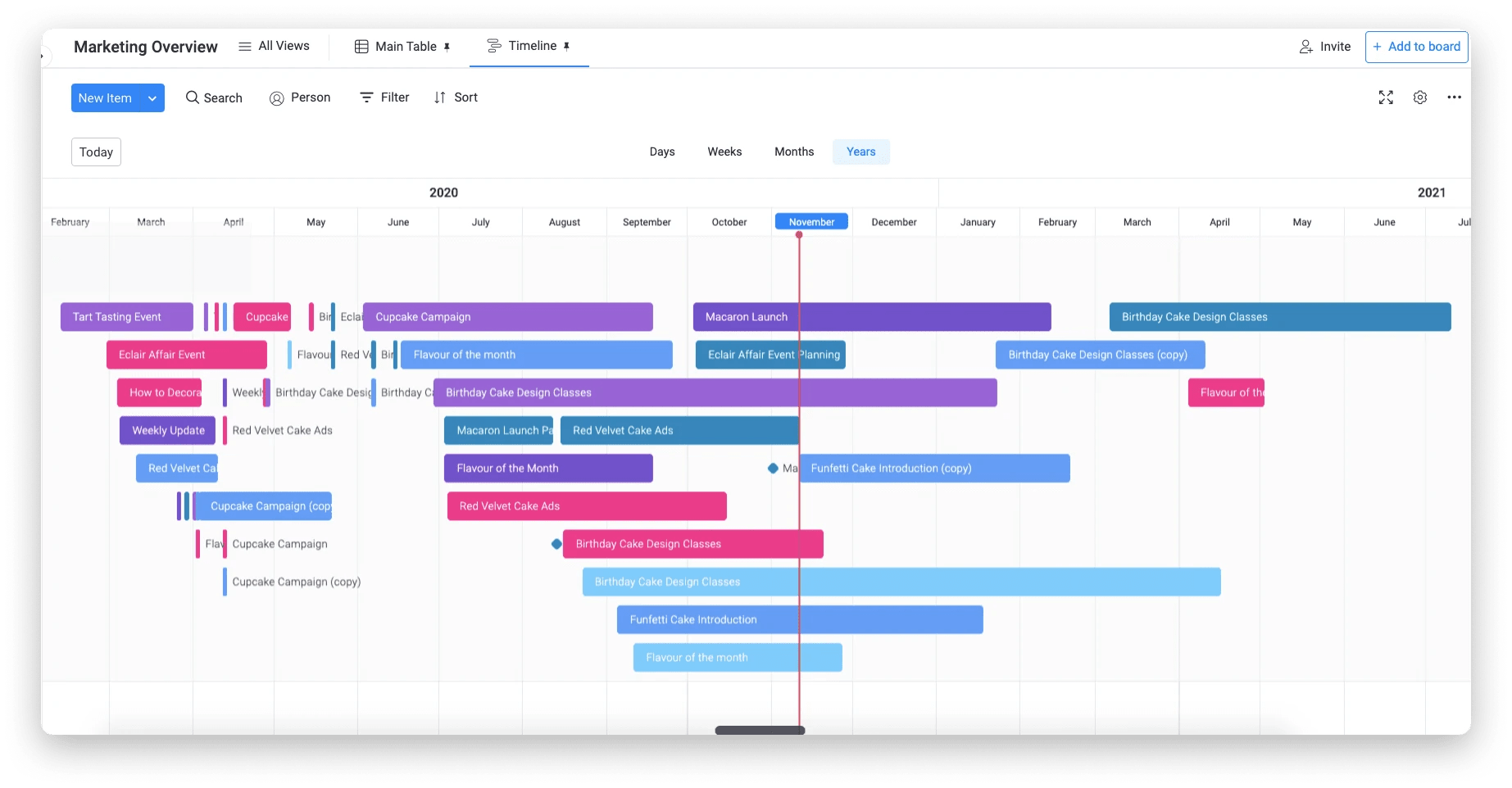
A timeline is a sequential graph that allows teams to visualize a project’s steps and timeframe at a glance. It uses elements of Gantt charts to demonstrate the different tasks that make up a project, who’s assigned to each task, and each task’s status against the current due dates.
With monday work management, you can turn virtually any project calendar into an interactive timeline by simply clicking on the Timeline View.
Get startedBenefits of a project calendar
It’s an inevitable fact that proper planning is the key to successful outcomes, so it’s no surprise that using a concrete planning tool such as a project calendar comes with many benefits. One study found that project calendars can help free you from the stress and anxiety of an under-planned project.
And today’s project calendars are far more robust than a pen and a piece of paper or an Excel spreadsheet. Here are some of the specific benefits that reinforce project calendars as an integral tool in project management.
Project visualization
A project calendar brings a project and its different phases to life in a visual way that anyone, from stakeholders to cross-departmental teams, can understand. Humans are visual creatures, so it’s inherently effective to actually see a mapped-out schedule of a project with dates, tasks, and milestones, to fully grasp the scope of a project and its trajectory.
Clear project planning
A project calendar is a fool-proof hack for organization because it forces teams to map out their project in advance, allocating tasks, resources, and deadlines. While some due dates and tasks may unavoidably change over time, a calendar ensures teams are aligned on a starting point for what needs to be done and when.
Effective resource management
By planning in a project calendar, project managers can evenly distribute tasks to ensure team members aren’t overworked and that resources are distributed evenly toughout the project lifecycle. Carefully mapping out where to allocate tasks and resources also avoids scheduling conflicts.
Enhanced accountability
When someone’s tasks and responsibilities in a project are clearly stated in a calendar that everyone can see, it’s more likely they’ll take full ownership of their role and get it done on time.
Better team collaboration/ communication
A management calendar is a unified tool that the whole team can access and collaborate on, so it ensures all team members are on the same page. Anybody can easily understand who is in charge of what, and when something is due. Most importantly, team members and stakeholders can be updated in real-time when a change in the schedule is made.
How to build an online project calendar
You should now have a solid understanding of why a project calendar is an essential tool to effectively organize and execute your project. But the next question poses itself: how and where can you build your project calendar to ensure you’re getting the best use of it?
To build an online project calendar as effectively and simply as possible, follow these steps.
1. Pick a project calendar tool
First, you’ll have to pick a tool that you’ll use to create your project calendar. You want to ensure your entire team will be able to access and seamlessly use this tool.
There are a couple of options here, from using a simple Excel sheet, to a more visually stimulating Google Calendar, or a customizable project management tool like monday work management. The right choice depends on your unique needs and priorities, so we’ll go through the pros and cons of each for you to gain a clearer view of which choice is best.
| Excel | Google Calendar | Project management software | |
|---|---|---|---|
| Pros | Straightforward tool that your team probably already knows how to use Various pre-built Excel calendar templates and layouts | Easy to collaborate in real time with team members Familiar tool that your team likely already uses Automatic reminders and notifications | Simple to visualize your calendar in different formats Built-in collaboration features so team members can communicate on specific tasks and gain real-time updates Integrates with your project’s entire project management strategy Can upload pre-existing Excel files or Google Sheets |
| Cons | Limited real-time collaboration features No native graphs and timelines to visualize your calendar in different formats Complicated to visualize and analyze dependencies | Lacks basic task management features like dependencies, resource allocation, & task-status tracking No visual chart views like Gantt charts or timelines Difficult to navigate complex projects with multiple tasks and events | Slight learning curve as teams begin to understand the software Costs money for full features |
Pros and cons of creating a project calendar in Excel
Excel is a widely familiar tool that all kinds of teams and individuals use to organize information. While it’s not specifically a project management tool, users can format the spreadsheet’s cells to represent a calendar. And while it can be effective for simple, smaller projects, it’s far more limiting than other project calendar tools because it lacks many project management features.
- Pros
-
- It’s a straightforward tool that your team probably already knows how to use
- There are various pre-built Excel calendar templates and layouts to get you started quickly
- Cons
-
- Limited real-time collaboration features
- No native graphs and timelines to visualize your calendar in different formats
- Visualizing and analyzing dependencies is very complicated
Pros and cons of creating a project calendar in Google Calendar
When most people think of a digital calendar, Google Calendar is probably the first thing that comes to mind. This popular scheduling tool has become the standard way for people around the world to plan out their days and even months including appointments, meetings, and other events.
Users can use this tool to create specific, shared calendars to plan out projects, but it does have some limitations when being used for task management and other high-level project planning needs.
- Pros
- Easy to collaborate in real time with team members
- Familiar tool that your team likely already uses
- Automatic reminders and notifications keep your project on track
- Cons
- Lacks basic task management features like dependencies, resource allocation, & task-status tracking
- No visual chart views like Gantt charts or timelines
- Difficult to navigate complex projects with multiple tasks and events
Pros and cons of creating a project calendar with monday work management
For a customizable and collaborative project calendar with comprehensive project management & task tracking features, you’ll need to leverage a work management software like monday work management. This is the best option if you want to take full control over your project’s planning to visualize project tasks, timelines, resources, and dependencies in an intuitive way.
- Pros
-
- Simple to visualize your calendar in different formats like Gantt charts, timelines, and workload views
- Built-in collaboration features so team members can communicate on specific tasks and gain real-time updates
- Integrates with your project’s entire project management strategy
- Can upload pre-existing Excel files or Google Sheets
- Cons
-
- Slight learning curve as teams begin to understand the software
- Costs money for full features
2. Define project goals
A project can’t be successful if its goals aren’t clear and communicated from the beginning. It’s important to define what exactly you expect to come from a project. Consider questions such as
- What is the project scope?
- Who is involved in this project?
- What will the major phases of this project be?
3. Identify tasks & dependencies
Next, you’ll need to map out all the tasks needed to complete your project. You can start by writing all project tasks out in a task list on a shared document with your team or even in a monday board, where you can later attribute due dates and owners to each task.
Make sure to be as specific as possible so there’s no confusion regarding what exactly each task entails. Can you break down individual subtasks within a task list that need to be completed? With monday work management, you can add these subtasks easily within any board.
It’s important to then identify task dependencies — the relationship between tasks. For example, note which specific task needs to be completed before the next task can take place. This allows you to sequentially map out your project schedule in a logical way.
With monday work management, you can visualize task dependencies by using the Dependency Column and gain a visual representation of the task dependencies within your project timeline.
4. Map out tasks, setting deadlines
Next, you’ll need to map out the tasks in a project schedule. Based on dependencies, you can create a timeline that represents the order of each task. You’ll then assign deadlines (make sure they’re realistic) to each task so you can gain an understanding of how long the entire project, and each of its steps, will take.
This is also the time to identify project milestones or key events that will serve as checkpoints throughout your project. Create milestones by due dates. For example: monday.com’s date column will automatically alert you when a milestone is behind once you’ve assigned due dates.
If you’re creating your calendar in monday work management, you can easily visualize your calendar in whatever format makes sense to you with a Calendar View, Timeline View, Gantt View, and more.
5. Assign people to each task
You’ll then need to consider the resources and capacity of each team member to assign users to each task. With monday work management, you can do this with the “Owner column” of a board. And by using our calendar integrations (that connect with Google Calendar, iOS, Outlook, and more) assigning ownership of specific tasks can automatically fill individual team members’ calendars.
You can also leverage the Workload View to keep an eye on each team member’s workload and make sure nobody has too much on their plate.
6. Routinely review & revise the calendar
The great thing about using a digital calendar tool is that they’re completely flexible, allowing you to make any changes as you need. Continuously refer to the calendar to make sure everything is flowing properly with due dates being met. It’s natural to make adjustments to your original timeline as the project activities progress.
5 best project calendar templates
If creating a new project calendar seems overwhelming, the good news is you don’t have to start from scratch. A good project calendar app will include pre-made templates for you that serve as base calendars for your teams’ unique processes. There are different templates for different kinds of calendars. Some helpful templates included with monday work management include:
1. Marketing calendar
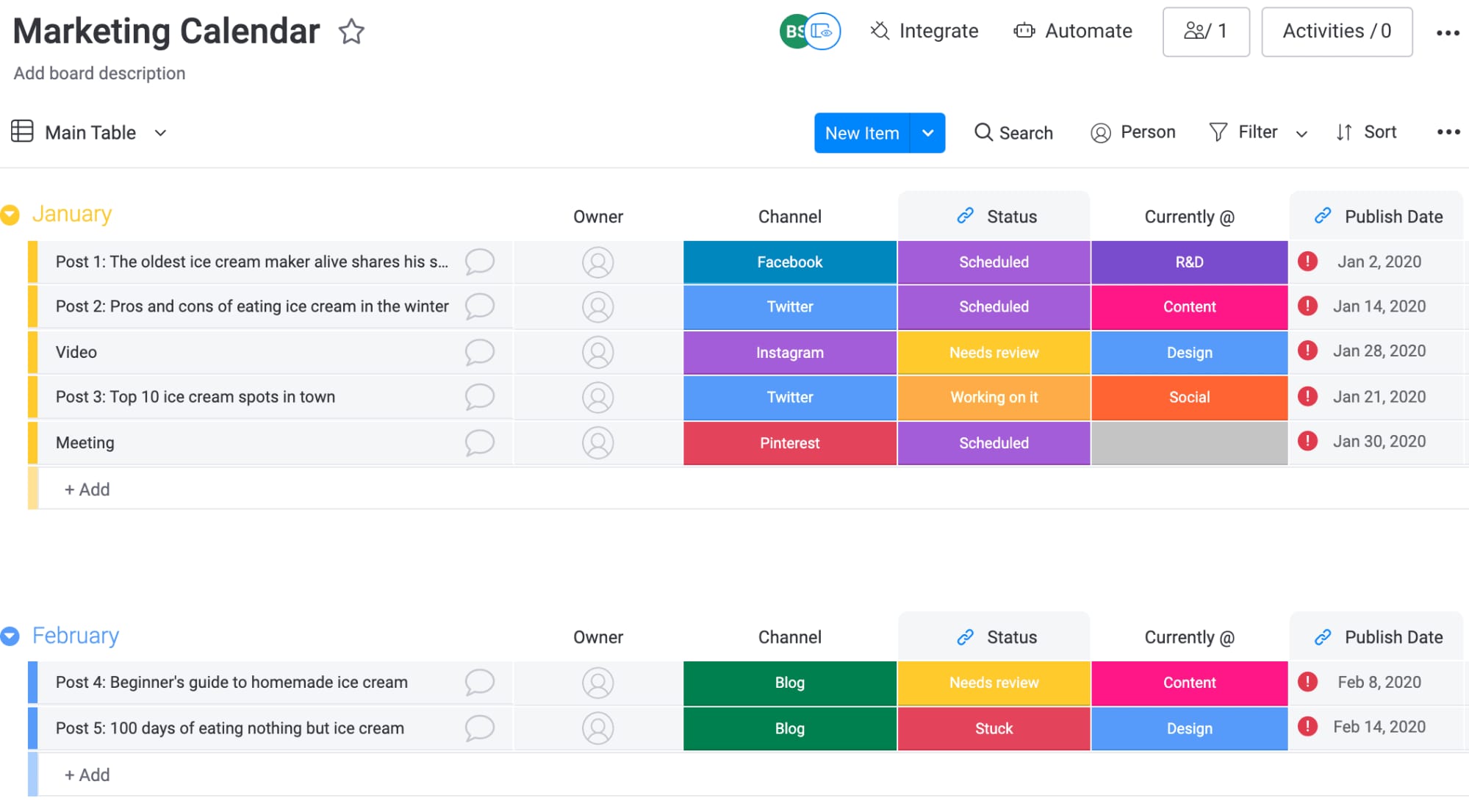
Plan, create, and monitor all of your marketing initiatives & strategy in one place. Keep track of and visualize your business goals, budgets, and campaigns with an interactive chart or timeline.
2. Social media content calendar
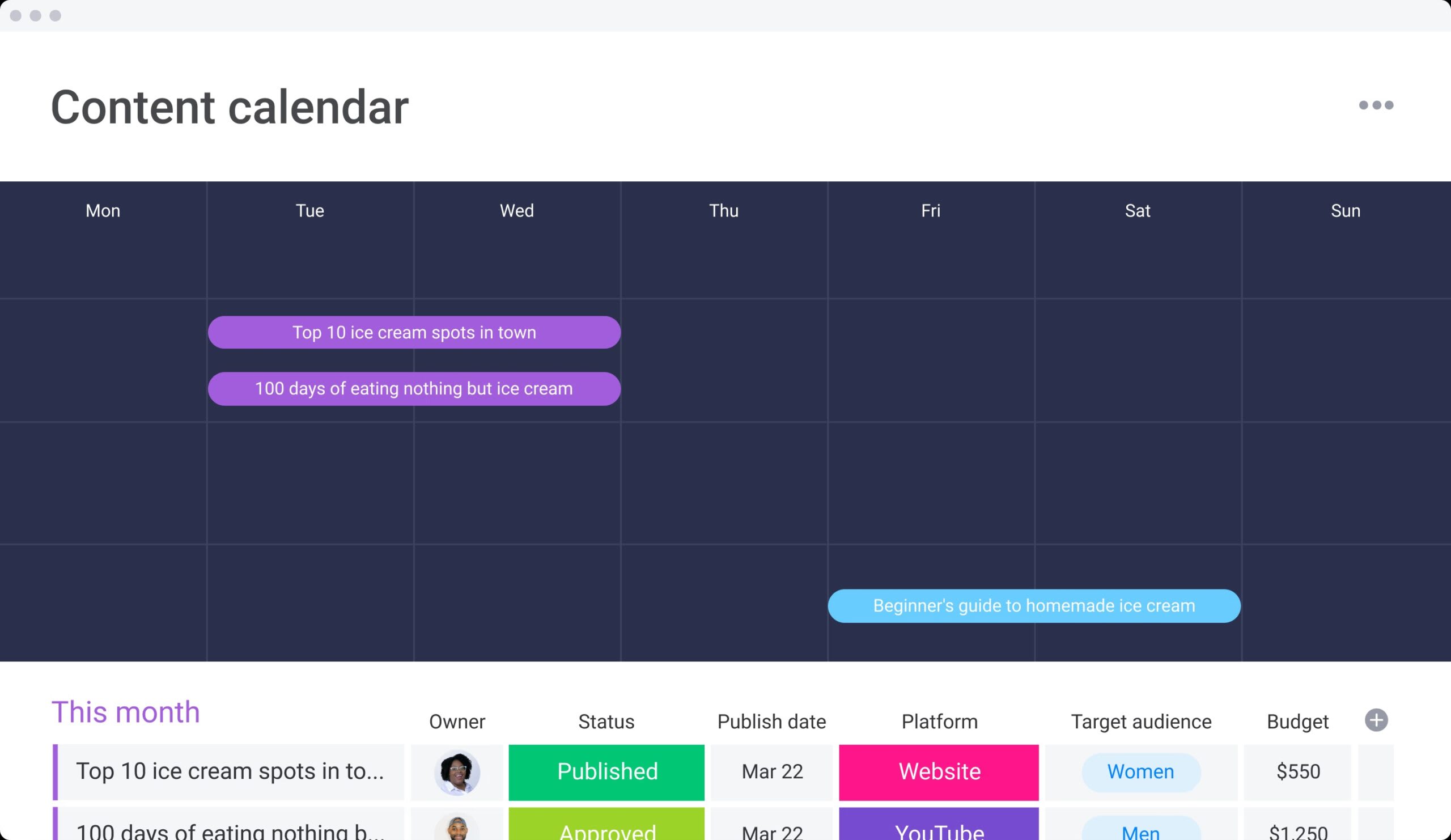
Organize your upcoming content by platform, publish date, status, and more to gain a visual, birds-eye view of your entire content strategy and schedule.
3. Work task calendar
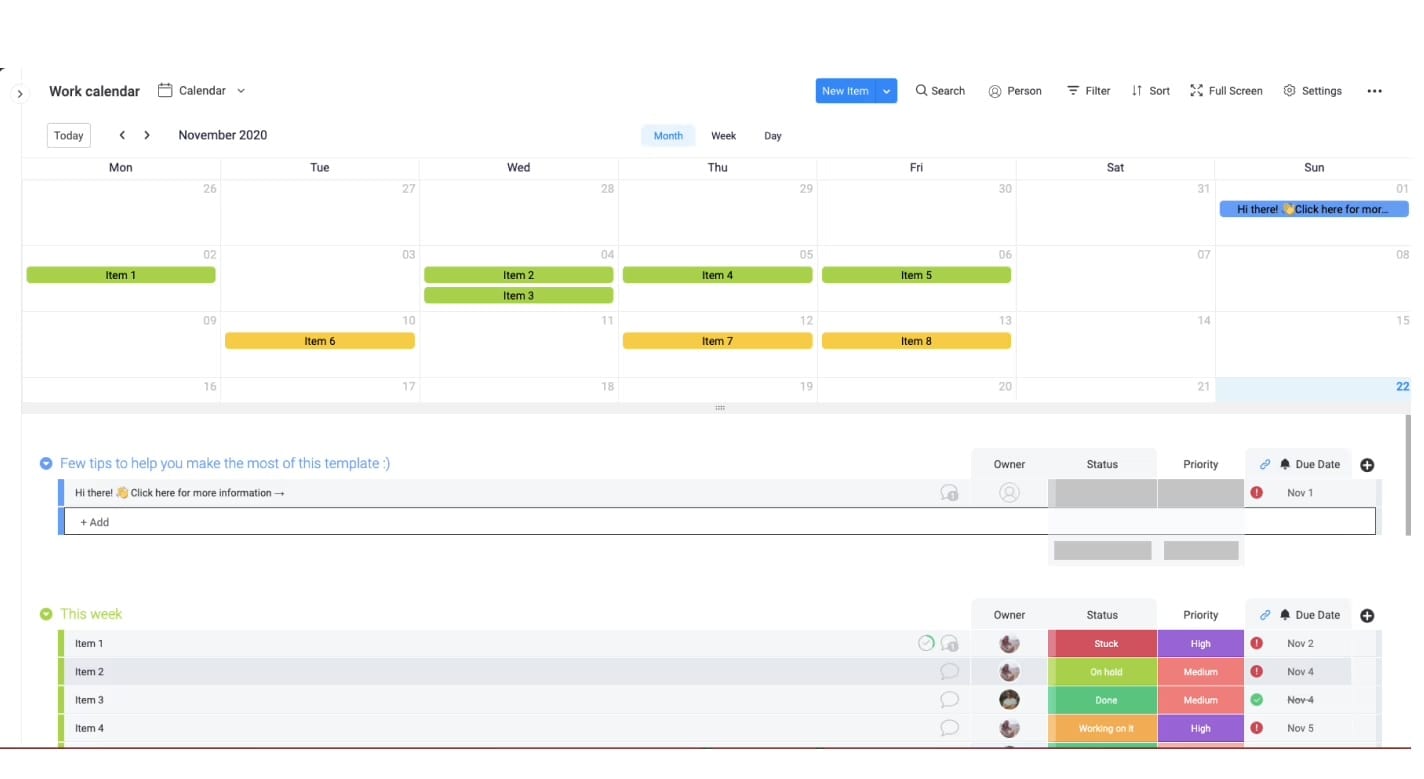
Use a shared calendar to visualize your team’s daily, weekly, and monthly tasks. Integrate this template with Google Calendar to track your team’s work deadlines in one place.
4. Resource allocation calendar

Forecast your project team’s resource bandwidth and understand the resources and hours needed per project. With a resource calendar, you can also detail your project plans, project resource requirements, and manage demands to ensure you have the right budget and team in place.
5. Project timeline calendar
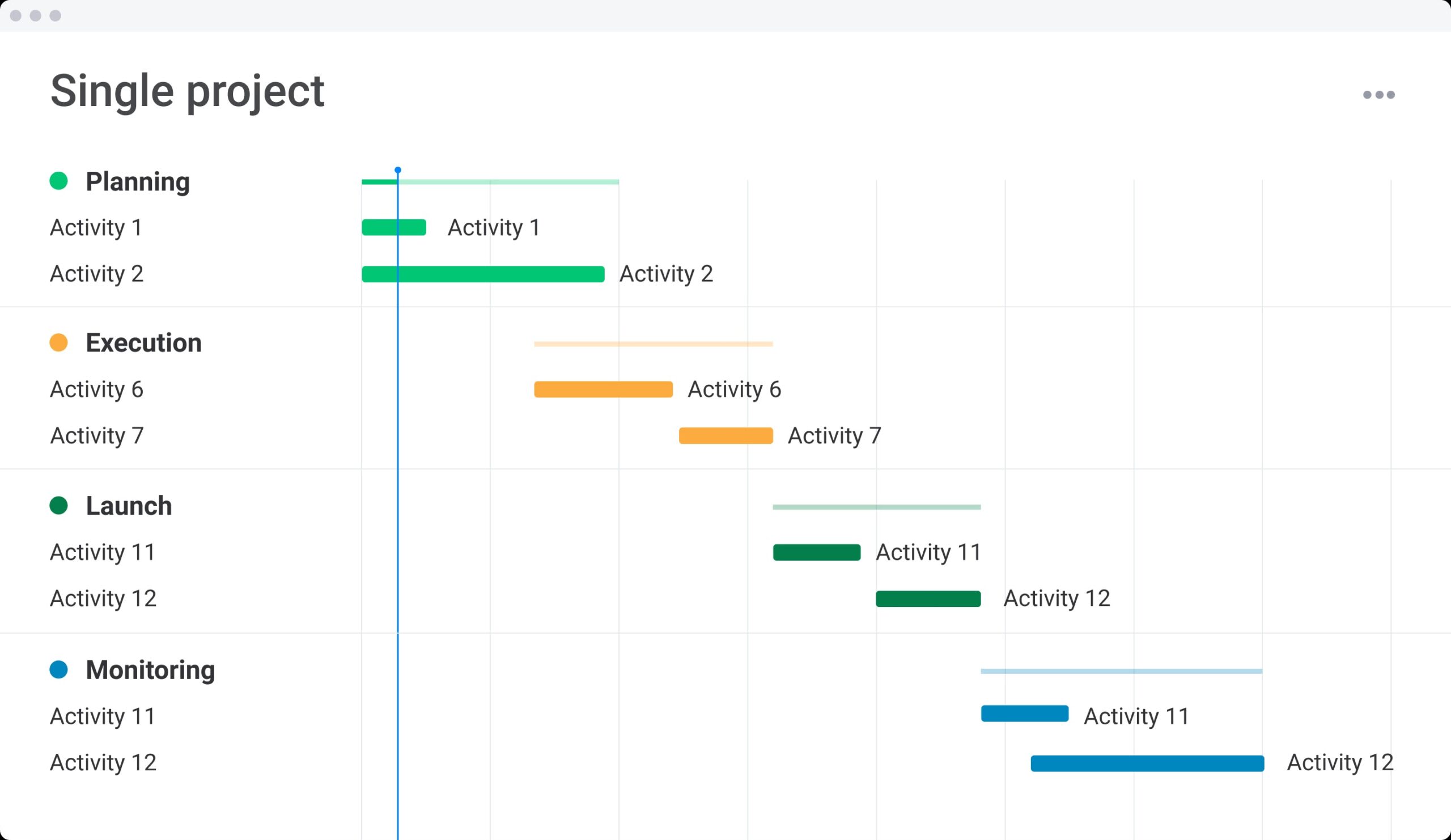
Visualize your project’s workflow by bringing together deadlines, stakeholders, and budgets. Define and view project milestones in a sequential timeline that brings your project to life.
Tips for building an effective project calendar
How can you be sure the project calendar you’ve created will be effective? Here are some tips.
- Create deadlines, even if they’re artificial. It’s a project calendar, after all. Your most important variable is time. In fact, psychologists have found that deadlines create more interest in completing a project.
- Review your timeline before kickoff. Your timeline should create an equal balance of work, whenever possible. The Timeline Column in monday.com makes it easy to review upcoming deadlines.
- Start with the most important tasks first. An incremental approach might help you slowly build momentum. But you’ll have less stress down the road with each high-priority task under your belt.
- Stay flexible with due dates. Due dates are good for getting a project in motion. But be wary of due dates that are too rigid and force team members into rushing an important task.
- Integrate any existing assets. Do you already have data available in Excel? Your project calendar software should be able to import it into an online calendar. Look for other integrations, too, such as integrating MailChimp on an email newsletter calendar.
- Learn how to switch views. You can use a project Kanban boards view in monday.com, and just as easily switch to a calendar view. This gives you a comprehensive source known as an “information radiator.”
Elevate your project calendar with monday work management
monday work management is the customizable project management software that gives teams the freedom to plan their projects and calendars in any way they want. By using color-coded status updates, to setting milestone priorities, you can create a flexible project calendar that allows your entire team to visualize an entire project at a glance. Some of our top features that make monday work management the ideal solution for any type of team include:
- 27+ data visualizations, including the Timeline, Gantt chart, and Workload View to visualize your project calendar with a variety of view types
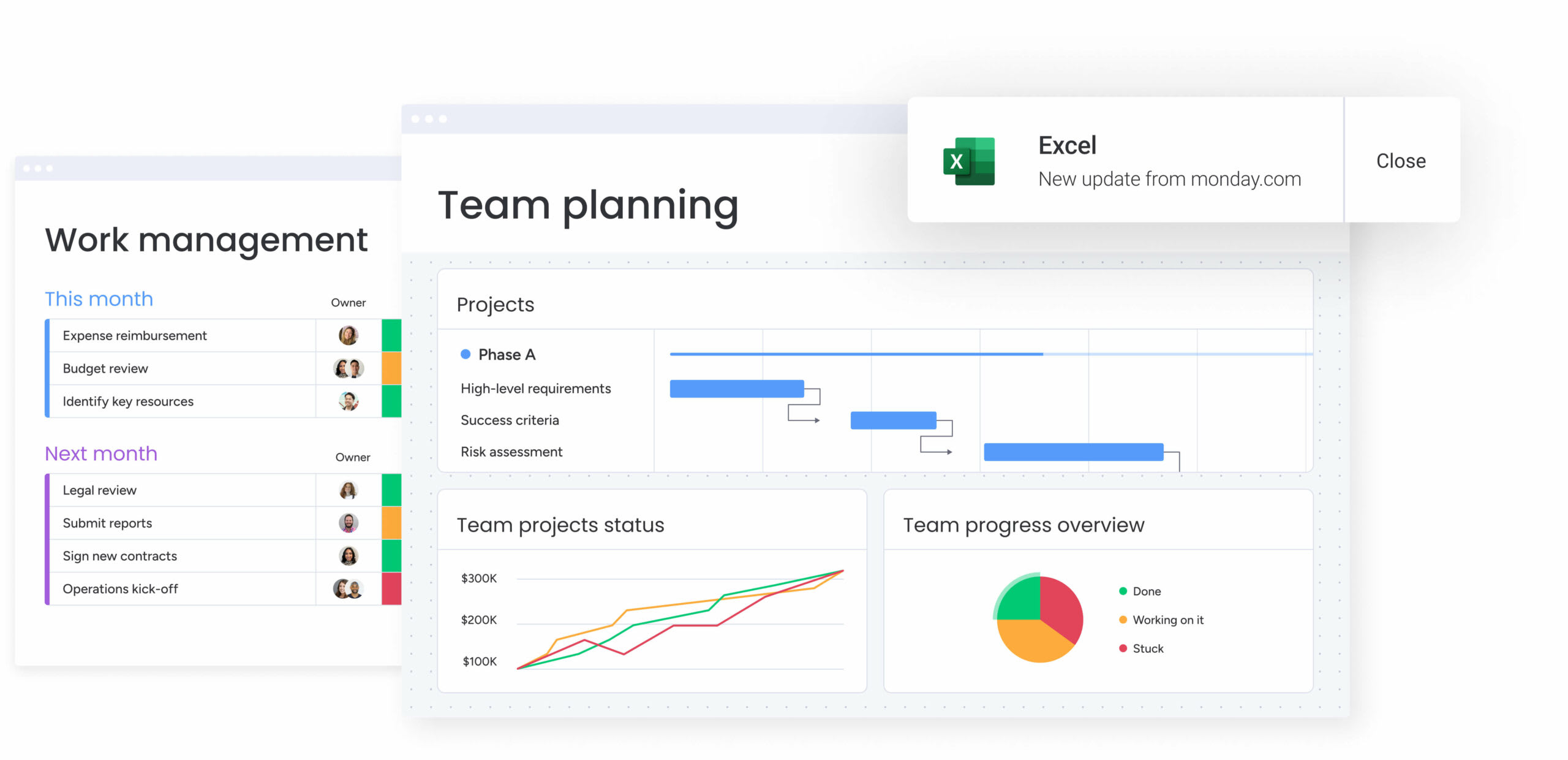
- 36+ customizable column types including the Status Column, Dependency Column, Due Date column, and Progress Tracking Column, & People Column create the perfect workflow
- 72+ integrations with apps like Google Calendar, Google Sheets, Outlook, Mailchimp, and more so your existing systems and external calendars are fully aligned with your project’s calendar
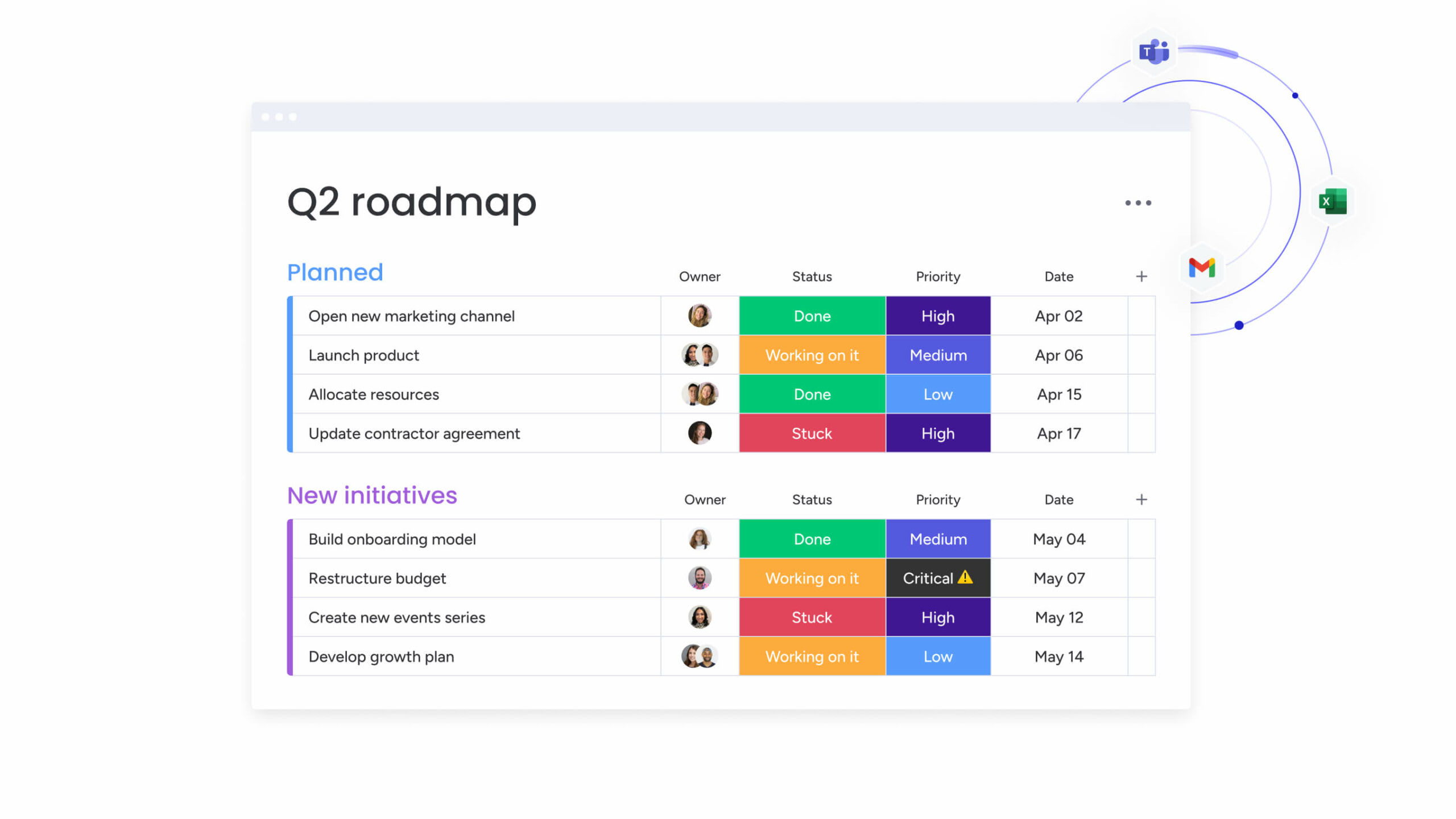
- Custom color-coding for clear organization with any filter you like including milestone status, employee working times, unique customer channels, or stages in the project planning process
- Calendar sharing bringing multiple team members together on one project-planning calendar
- Automated communication tools that give your team and stakeholders real-time updates throughout the entire project including notifications for overdue milestones, meeting announcements & live project changes
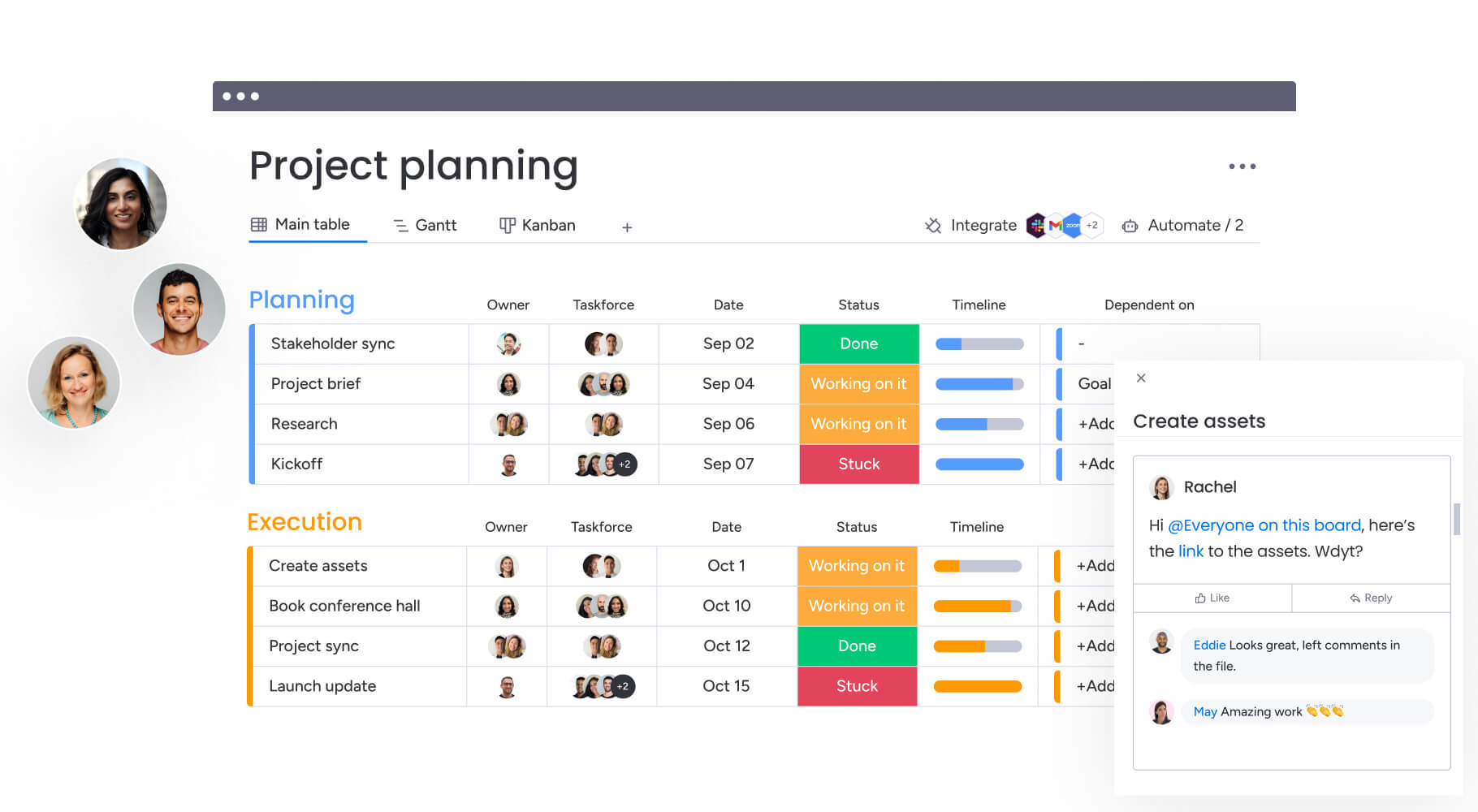
Build a stellar project calendar and supercharge your project planning strategy
Project management isn’t only about fitting puzzle pieces together. Think of effective project management as existing in multiple dimensions. Your goal isn’t just to complete a task; it’s to maximize team effort and complete a task on time. And if you don’t measure your progress over time, you won’t know how to optimize your available resources to get the most important work done.
Want to turn your project into a ready-made calendar? Try monday work management today with a 14-day free trial and equip your team with all the features they need for effective project management that you can measure against the clock. Or in this case, the calendar.
Get startedFAQs
What is a basic project management schedule?
A basic project management schedule is a detailed timeline of the different tasks and phases that make up a project. It includes the start and end dates of each task, and important milestones, and provides a general overview of the project activities required to complete a project.
How do you create a simple project schedule?
To create a simple project schedule, follow these steps:
1. Define the project scope and goals
2. List the necessary tasks to complete the project
3. Evaluate task dependencies to organize tasks in a logical sequence
4. Estimate how long each task will take
5. Determine start and end dates for each task
6. Assign team members to tasks
7. Regularly monitor and adjust the schedule in real-time
What are the different types of project calendars?
While many different project management calendars exist, they can be categorized into four types of calendars:
Base calendars - the foundational/ traditional calendar that acts as a template for all other calendars. It defines the standard days and hours available for work to be completed on each project.
Project calendars - organize a project’s timeline by scheduling the start and end dates of a project’s phases and milestones.
Resource calendars - map out and allocate the distribution of available resources during a project.
Task calendars - break up a project into each individual task needed for project completion, including their start/end dates and known dependencies.