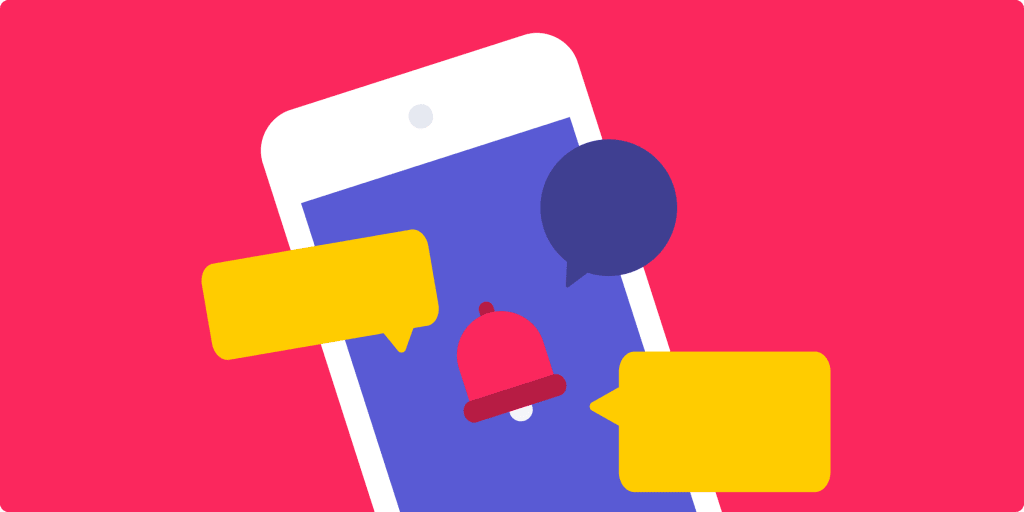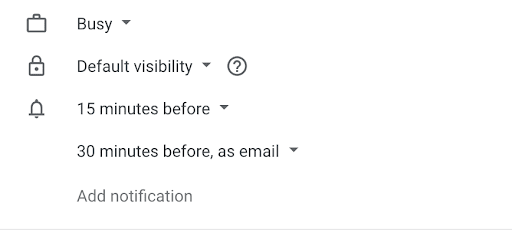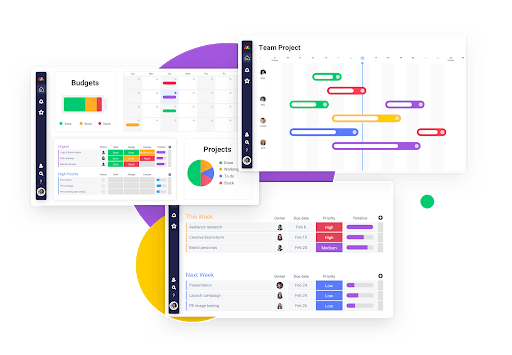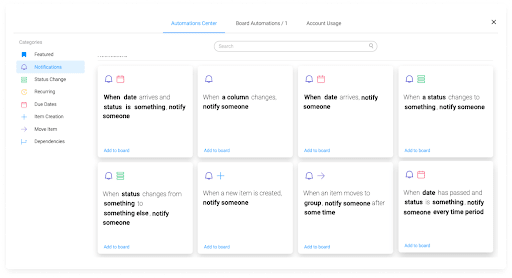We live in a world of constant alerts and reminders and notifications.
- Smartphones beep when a new text (or email or social mention or … ) arrives.
- Calendar apps flash a reminder when an event is upcoming (or past due!).
- Website chatbots blink in the corner of laptop screens when a new message is waiting to be read.
- Laptop popups mysteriously appear, asking if you’d like to get alerted more often!
As a smartphone user, we’ve become accustomed to that tiny red (remarkably persistent) circle with the white number in it. Some love it. Others curse it. Still, others do whatever is humanly possible to ensure it never appears — Inbox Zero for Alerts.
Whatever end of the alert spectrum you currently reside in, know this: alerts and reminders are here to stay.In this article, we’ll review the basics of reminder apps, discuss their different use cases, and share how monday.com is used as an effective reminder app (and so much more).
What is a reminder app?
In a pre-reminder app world*, humans had to rely on our brains and memory (gasp!), lists, and sticky notes. It could be overwhelming and, at times, counterproductive (think: a reminder to check the post-it notes).
Remember those days? Pun intended.
*For those who still use handwritten notes, sticky notes, and your brains to remember your to-do list, more power to you!
While we are certainly not opposed to (smart) lists here at monday.com, there is something to be said about getting reminded — via an alert — when a task is due.
Reminder apps alert users about important events — upcoming/approaching or past due.
Alerts are often set up in advance using some type of automation. A few of the most common alerts we see in our day-to-day include:
- Calendar alerts
- Text message alerts
- New email alerts
- Breaking news alerts
There is even a built-in reminder app on iOS devices, aptly called “Reminders.”
Reminder alerts can appear on one (or many) devices — laptops, smartphones, in-app, tablets, etc.
Some of the best reminder apps have alerts and reminders set up by default, so you don’t even have to think about it. Most also have customization settings that can be edited by an admin or the end-user.
Here is what a Google Calendar custom alert could look like:
How are the various reminder apps used?
The Google Calendar example above is likely familiar to most, but this is just the tip of the reminder app iceberg.
There are entire companies, products, and apps whose sole purpose is to remind users when something is due. Some apps are set up as simple “daily reminder apps.”
Wunderlist, Any.do, todoist, Google Keep, and Remember the Milk are a few that come to mind. Many of these apps are standalone products, but some have light integrations with email and calendar apps as well. A few more sophisticated reminder apps tie into GPS functionality on smartphones to alert you when you’re near a specific location. Kinda neat.
The best reminder apps have a few features in common:
- Simple, clean, and intuitive interface: If it’s hard to use, it won’t be!
- Sync from one device to another: No more, “Ahh. It’s on my laptop. Darn!”
- Remind you in multiple ways: Give me choices! Email alert. Text alert. In-app notification. Choose one. Pick all!
Some of the best reminder apps also work well with automation tools like Zapier, enabling users to integrate web applications.
Several reminder apps allow users to share lists, add location-based reminders, add notes, and more. Smart/AI-type reminder apps can even suggest reminders.
A reminder app to remind you about a reminder. Now we are talking!
It can get confusing — and messy — pretty quickly.
monday.com: your one-stop-shop reminder app!
Who needs a standalone reminder app when you have monday.com?
Answer: NOBODY.
Built into the monday.com Work OS is intuitive scheduling software — a simple yet powerful system that ensures every minute spent is effective and efficient.
Our platform helps teams plan, organize, and manage daily, weekly, and monthly schedules so you can spend more time doing and less time thinking about how you will get things done.
With monday.com, teams can add tasks with priority statuses, set due dates for each one, and visualize all data in Calendar and/or Timeline Views.
With My Week, teams can quickly adjust task due dates and timelines to stay focused on what needs the most attention.
Oh, and reminders! monday.com smart notifications trigger alerts when deadlines are approaching. Automations can be set based on a date or timeline column.
Under the Notifications tab in our Automations Center, we offer a wide range of “automation recipes” — pre-built automations to make setting up reminders even that much easier!
Here’s a bit more detail about how to set up notification automations.
But reminders and notifications and automations are really just a few of the many features monday.com’s Work OS offers teams.
At our core, monday.com empowers organizations to manage everything in one workspace.
Our intuitive platform means teams can get started fast by downloading one of our hundreds of visual and customizable templates. Need to integrate with your favorite software? No problem. We’ve got you covered.
Finally, our team is standing by for personalized support within the hour — available 24/7. Join daily live webinars, watch our tutorials, or browse through our knowledge base.
What are you waiting for? See for yourself. Get started by signing up for monday.com now.