When multiple team members work on a single document, be it a blog post or an idea list, things can get out of control quickly. From miscommunication to poorly-managed inputs and edits, documents can soon become a cluttered web of edits.
One editing strategy, in particular, is often at the root of this confusion: Track Changes. While this word processor tool can track changes in a single document, you may need something more when your team collaborates on a brainstorming session that includes images, notes, and checklists.
In this article, we’ll explain how you can track changes on monday.com, how the feature helps teams, and why we prefer it to boost team collaboration.
What is the feature Track Changes?
Track Changes is a feature in word processors in which users can edit a document. Each suggestion or change is marked in a different color to highlight the difference between the original document and the edited version:

Other than suggesting and editing documents, tracking changes is important for any team producing any kind of content. Below, we break down a few reasons why this feature is crucial:
Why do you need Track Changes?
Track Changes is essential because it enables you to:
- Keep a record of changes: you’re documenting who made what changes and when
- Boost collaboration: team members can make edits, discuss them, and accept/pass on suggestions with ease
- Elevate remote team cohesion: asynchronous teams can easily see new changes made by teammates
- Separate edits from original work: When original content is altered, collaborators receive notifications
- Take accountability for edits: every change is marked along with who made it, so team members can ask about and explain edits
Typically, when using software like Microsoft Word, you have to share the document manually. Then your team members can suggest changes and send the file back to you for approval or more edits. Team members may also have to communicate about the document on other apps such as Slack or Gmail.
While a process like this is fine when a writer and editor go back and forth to suggest and edit the document — it doesn’t work for an entire team editing, and storing notes, ideas, and checklists.
Your new alternative to Track Changes: monday workdocs
Teams constantly collaborating may need a feature that makes contribution a more seamless process. Enter monday workdocs.
workdocs is the newest monday.com building block that gives teams a collaborative way to work together. Users can create items, others can edit them, and everyone can track changes in real-time using the Updates section.Any team can use workdocs to collaborate, connect, and execute ideas. With remote and hybrid teams becoming the norm, asynchronous collaboration is now at the forefront of how we work. And the modern workplace calls for a truly collaborative word feature that’s more than a simple writing tool.
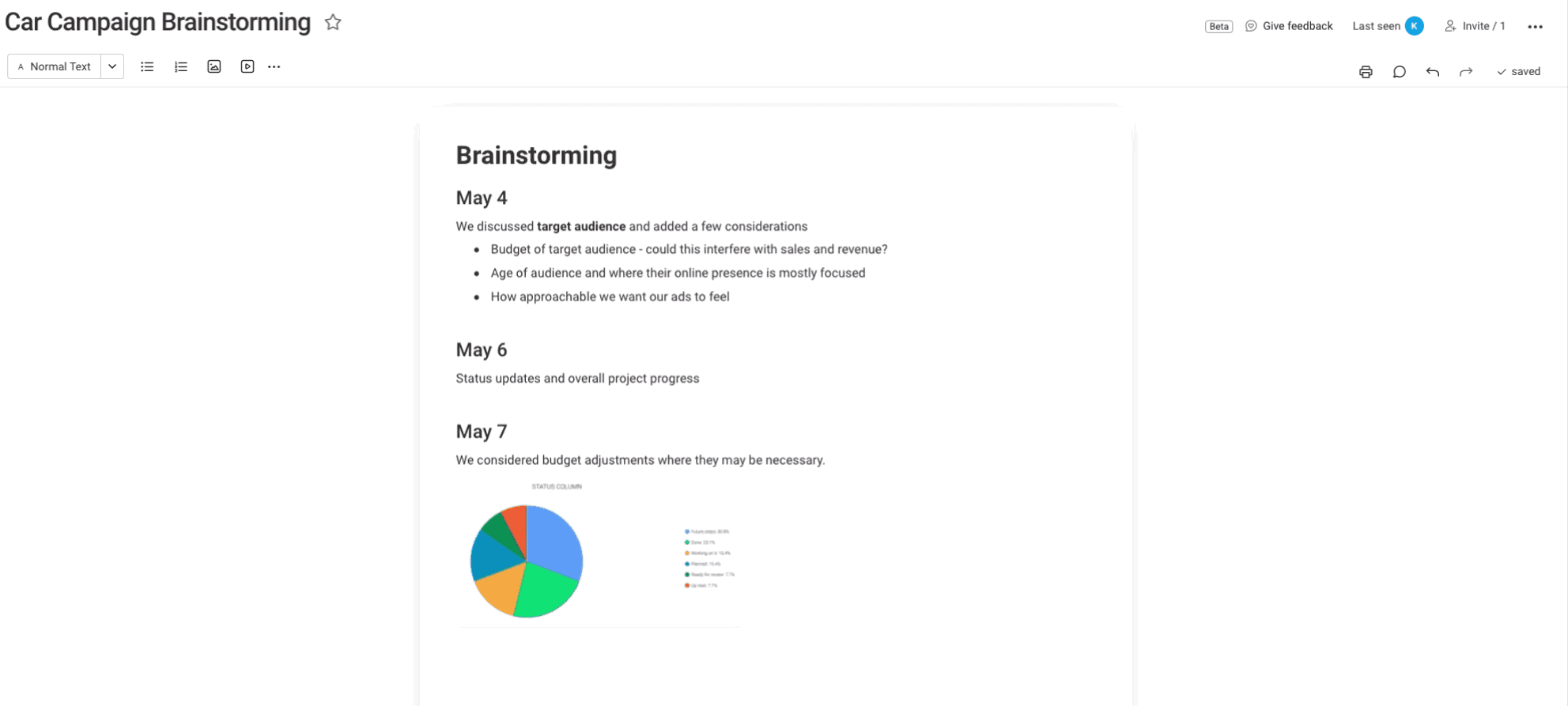
Here’s a step by step guide on how it works:
Step 1. Gather all your ideas in one place
A collaborative feature like monday workdocs elevates your brainstorming processes and lets you store all your ideas in one place. You can create a doc for a certain topic and allow team members to contribute in real-time. This enables them to bounce ideas off each other, get feedback, and make changes — immediately.
With this method, your team’s ideas and thoughts are presented in one organized space rather than a fragmented collection of different files, images, and comments. More importantly, your ideas are stored right inside your workspace. This means your team can track a concept from its ideation to completion from a single Work OS.
Step 2. Share your ideas
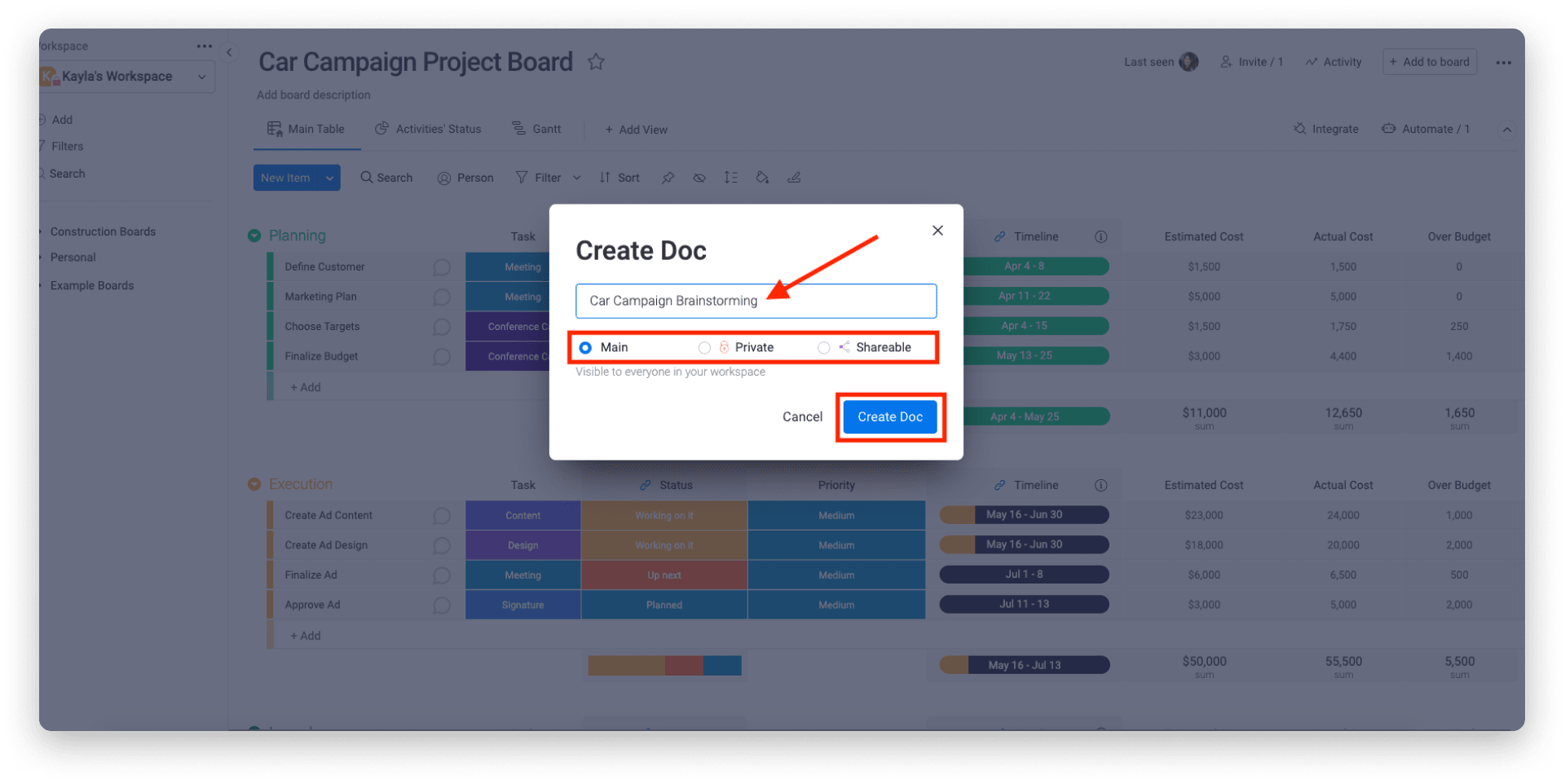
Rather than writing down your ideas and manually sending the document to team members, you can automatically make sure all stakeholders see your work. By choosing the ‘main’ sharing option, all team members can add different ideas and collaborate in real-time. When you create and add a doc to a board, any monday.com user can view and edit the doc.
Have an idea that’s not fully fleshed out yet? Choose the private option and invite specific team members to view and edit once it’s ready to go.
Want to share a concept with shareholders or clients? Create a shareable doc and invite them as guests so they can view your ideas. You can also change edit permissions as you see fit, whether you want to be subscribed to the board to edit the doc, or only the owners.
Step 3. Update team members on any changes
monday.com’s updates section is a favorite among project management and sales CRM customers, and it’s now available on docs.
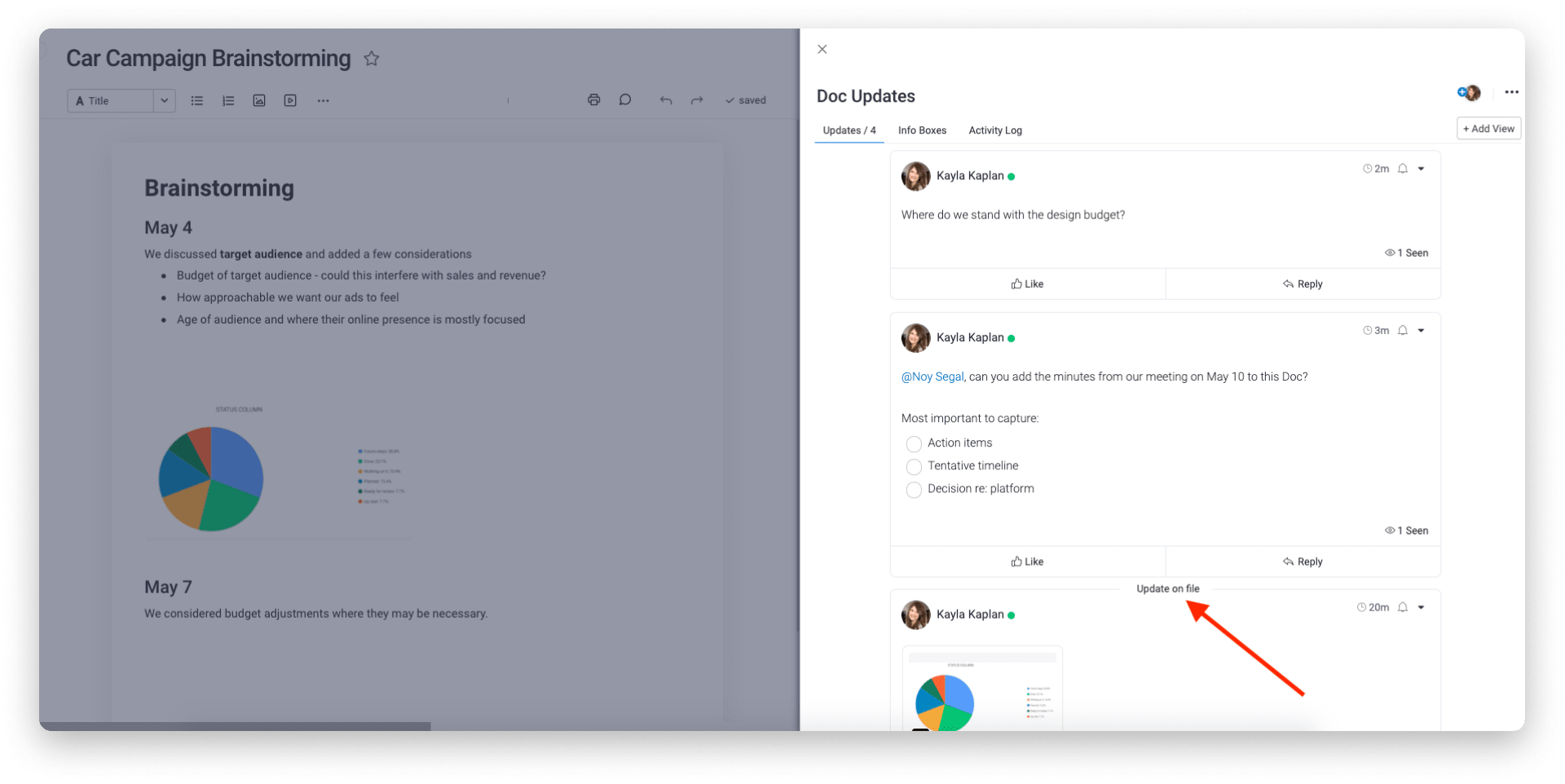
The Updates section lets you update your teammates or a specific team member about potential changes. So if team member ‘A’ created the original text, and you want to suggest an update, you can open the Updates section by clicking on the speech bubble at the top of the window and tag (@A) so they see your suggestions.
You can also add new content directly on the doc, adding images, text, checklists, or different files.
Step 4. Combine workdocs with project management
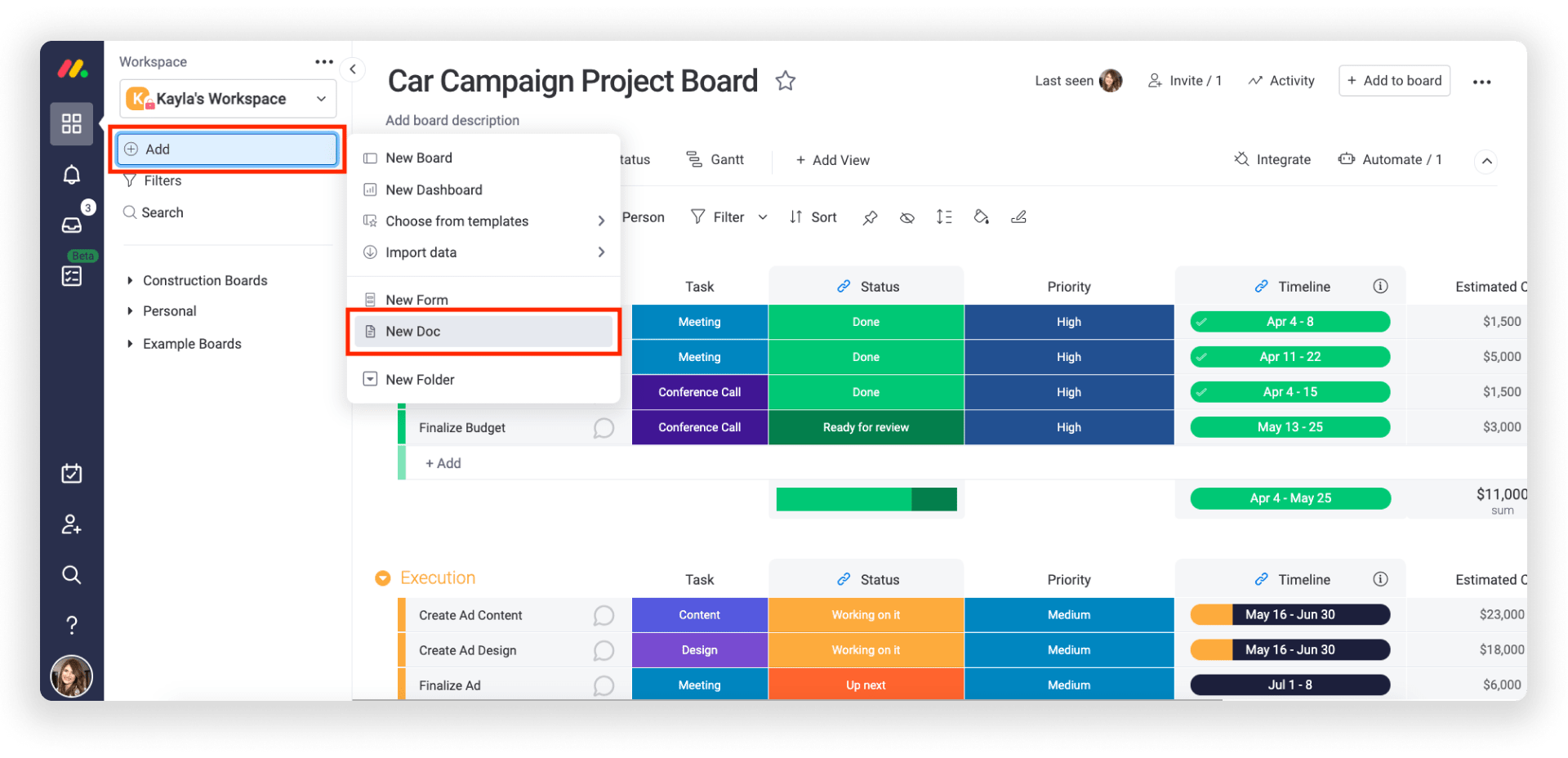
Since monday.com is a comprehensive Work OS (and not a standalone word processor), workdocs can directly elevate your project management process. When you create a new workdoc, it doesn’t run the risk of becoming outdated or disconnected from the rest of your workflow. This workdoc can act as your team’s central guideline for concepts and ideas. It can track fruitful ideas right from the beginning and because it lives within your greater workspace, you won’t need to switch tabs or software to track down important information. With monday workdocs, you can trade ideas, notes, and concepts from one central place, instead of having to keep track of several links, folders, or documents, everything you need for a cohesive workflow lives within your existing monday.com boards.
Step 5. Access your workdocs anywhere, anytime
Unlike a Word document, you don’t need to manually share and store your documents on multiple devices. With monday.com’s desktop and phone apps, your team can view workdocs any time, anywhere, be it on the bus or at their home office.
The portability of workdocs makes it easier for remote workers to review ideas at any time, rather than waiting until they get to work.
Foster smooth collaboration with monday workdocs
Basic word processors fail to provide a collaborative, visual experience for trading ideas.
monday.com’s workdocs enable teams to collaborate in real-time, stay up-to-date with live elements from their Work OS, and execute ideas seamlessly.››
Any team can elevate their creative work processes and get everyone involved by using workdocs. Instead of using separate links and documents, workdocs elevate team creativity by having important and up-to-date work on one, easy-to-share platform.

