Creating a remote team can feel a lot like a first date. You aren’t 100% sure you know what to do, you feel nervous about bombing it, and you hope they’ll like you.
On top of that, your palms are sweaty and you’re wondering if this was really a good idea.
Which is why it’s important to have a plan.
See, it’s not just about making remote work… work. Getting your team online means doing your job faster and having a wider network of people to partner and collaborate with.We’re going to cover how to create your onboarding plan and how to get your team online so that you can be up and running in 2023 with no problems.
What do you gain with an online team?
Let’s review a few key benefits of enabling online team collaboration:
- Location independence: you can still work together while working from anywhere
- Reduced costs and overhead: less need for huge office space in a centralized location
- Increased productivity: working from home has been shown to increase employee productivity by 13%
And of course, you can communicate with your whole team in your pajamas — hey, no judgment here.
Here’s a step-by-step guide to getting your team online.
Step 1. Answer a few questions
This isn’t an inconsiderable maneuver you’re looking to pull off.
Bringing a team online is like going from the bronze age to the industrial revolution overnight.
There will be significant technology advances, an initial investment, communication concerns, and more.
As a result, you need to ask yourself a few questions…
Planning:
- Numbers: how many employees do you have? Will everyone come online, or just select departments or people?
- Location: where will everyone be based? Are there any time zone differences?
- Holidays: is it Christmas time? Is there a company anniversary retreat coming up? Take a look at the calendar to consider any major holidays that could conflict with scheduling.
- Vacation time: are any of your leads heading to the Maldives for a week? (And can we go too?!)
- Demands: what current demands do you have? Do you have any big projects that are due soon? Could the onboarding process get in the way of completing those on time?
- Expense: determine ballpark figures (initially) for the cost of bringing each individual online, including technological expenses, training, and an anticipated drop in productivity for a period of time as they get up to speed.
Perform a risk analysis to lay it all out on the table. Be sure to come up with a risk management plan to monitor and control risks along the way. You’ll also want a risk response plan, in case something does come up.
For example, if laptops are going to show up late, what’s your back-up plan? Are there some old computers in the basement you can whip out until they arrive?
At the end of the onboarding process, be sure to measure how effective your risk analysis was. How many risks ended up occurring? What did you do about them? Did your back-up plan work?
Refer to our guide on risk management to drill this down.
Budgeting:
- What’s your soft budget? This budget leaves wiggle room for flexibility.
- What’s your fixed budget? This is the number where all hell will break loose if you go even slightly above it. Get with your finance department to find the line.
- How are you going to control costs? Make sure you monitor and record all costs along the way. Use charts and analytics to help you stay on track and double-check that your budget management is actually working.
On the flip side, how much money do you think you’ll save?
Note: a typical employer can save an average of $11k per half-time telecommuter per year.
Training and onboarding:
That means you’ll have to ask:
- How long do you think the team will need to be onboarded?
- Who’s going to train? How long will they need from start to finish?
- Who’s going to lead? How long will they need from start to finish?
Speaking of leading, who’s going to lead your team’s online transition?
The goals of this person include:
- Making the switch as painless as possible
- Being there for employees who have questions
- Making sure they have proper resources for the whole team
- Making sure everyone has the documentation they need
- Acting as a liaison to manage communication
The main focus of the person you choose to run onboarding includes a number of key areas.
For starters, they have to make sure that the team understands why you’re moving online
The team also needs to understand how to do their job once they transition from an office environment
What does that look like?
You have to make sure the team lead can explain how to sign in, open the remote team platform, check assignment status, check communication tools, work on the assignment, attach an assignment to a project phase, share the file, update status, send a message to the team lead, and more.
The onboarding lead should also ensure that the team has adequate support and resources.
Do they need to take a course? Do they have the usernames and passwords they’ll need? What resources do they have? — These can include company docs, organizational tools, communication tools, file sharing, etc.
Finally, both you and the trainers should always be aware of the team’s progression level.
Then, when everyone is up and ready to go, celebrate with a reward like a virtual movie and pizza night. Or, send everyone bundt cakes and hop on a video call to eat cake and ice cream together.
It doesn’t matter how you celebrate, just make sure you do. This is an exciting new chapter for your team and should be recognized.
Step 2. Choose a platform
When moving online, you need to identify the software and tools that will make it possible.
The foundation of it all will be your project management software.
What to look for in project management software
- Clean and easy-to-use interface
- Cross-project functionality features
- Team communication and collaboration features
- Client access portal
- Project sharing features for epic teamwork
- Automations to speed up workflow
- Integrations to house all your apps in one place
Enter monday.com…
monday.com is a complete Work OS — a platform that supports every individual at your business to keep track of responsibilities, collaborate with each other, and complete work more efficiently and confidently.
And it’s also the best platform to bring your team online.
We have every item on that list above, and more.

It doesn’t matter if you’re an enterprise or just planning your small business’ remote holiday party. We’ve built an epic piece of software that’ll have you skipping through an (online) field with yellow daisies in your hand.
Here’s how to get your team online with monday.com:
Step #1. Choose your team size
First, we gotta say, we are so pumped to have you!
Okay, so here’s what you do:
Head to our website to choose your team size and peruse our plans. Choose the one that’s best for you, or contact us for help on which one to choose.
Then, follow the steps to set up your profile.
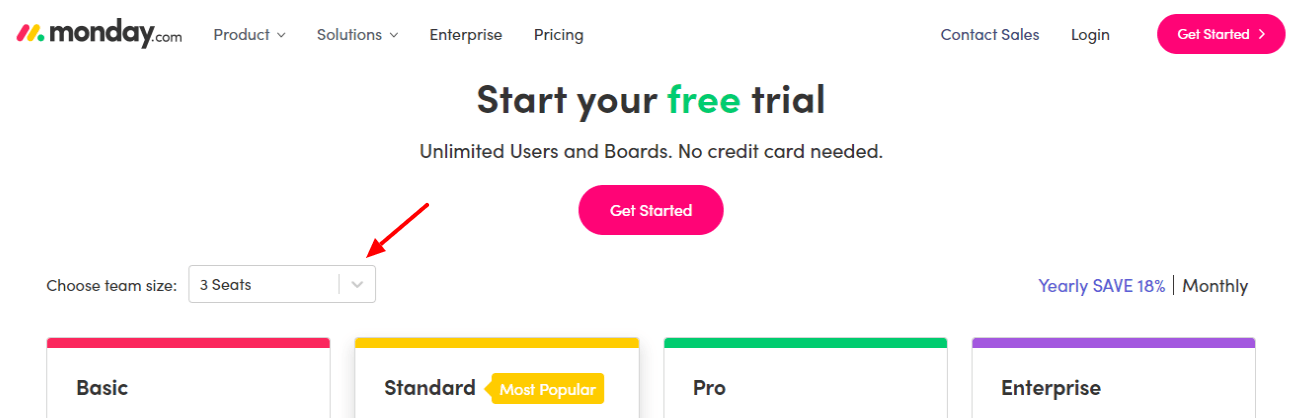
Step #2. Create your team
Next, create your team.
Click on your profile photo and then ‘Teams.’ This will lead you to a gorgeous interface.
Click ‘+New’ at the top left corner. Then, click inside the title bar and type in a team name.
Add a team photo if you’re feeling extra snazzy (plus it’s fun).

Step #3. Add members to the team
You can now start adding each team member.
Just click ‘Add new team members’ at the bottom, or head over to the right and start typing their name in the search bar.

Step #4. Create your boards
It’s time to create your first boards. We’ll add your team in a bit.
To create boards, head to the left panel and choose the ‘Workspaces’ icon. Then, click the ‘Main Workspace’ icon (the one with the house).
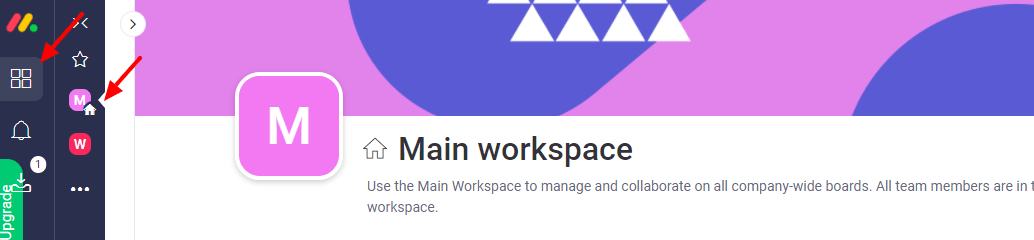
Click ‘Add,’ then choose ‘New from template’ and ‘See More Templates.’
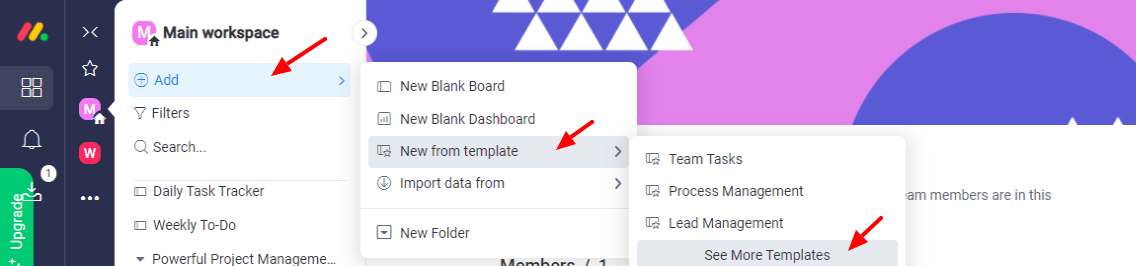
From there, you’ll choose your first template bundle to build your boards.
For this tutorial, we’re going to use the ‘High level and ongoing team tasks’ template bundle.
In this bundle you’ll see 3 boards:
- A projects board to help you manage all of your projects
- A task management board to help you manage project tasks and team tasks
- A team management board to help you manage project teams
Feel free to add as many boards as you need.

Step #5. Add your team
Add your team to a board anytime by clicking ‘Invite’ at the top right next to the person icon, and type in the team name.

Step #6. Set up your boards
We’ve made our boards easy to use, so it should feel very intuitive.
For example, if you need to edit a column or a grouping of information, just click it and start typing.
If you need to add another column, just click the ‘+’ on the far right. (Note: it turns into an ‘x’ when you click on it.)
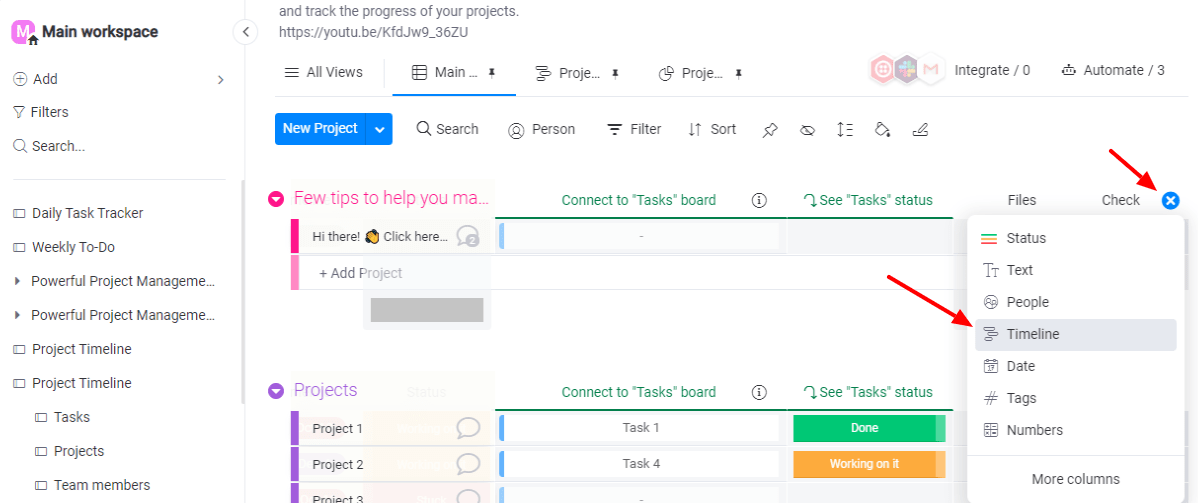
Add a ‘Files’ column so your team can upload files as they complete projects. Or, add a ‘Checkbox’ column to keep team members as accountable as possible.
Choose whatever makes sense for you and your team.
Then, start filling everything in. Name your projects, enter your tasks, select your project leads, etc.
You’ll then be ready to assign tasks and witness the magic of online teamwork.
Step #7. Customize your boards
Customize your boards even further with integrations and automations.
Just click on ‘Integrate’ at the top right to head to the Integrations Center, and ‘Automate’ to get to the ‘Automations Center.’
The sky’s the limit from here.
Add a Kanban, Gantt, or Timeline view style by clicking ‘All Views,’ and ‘Add View.’ Then choose your style.
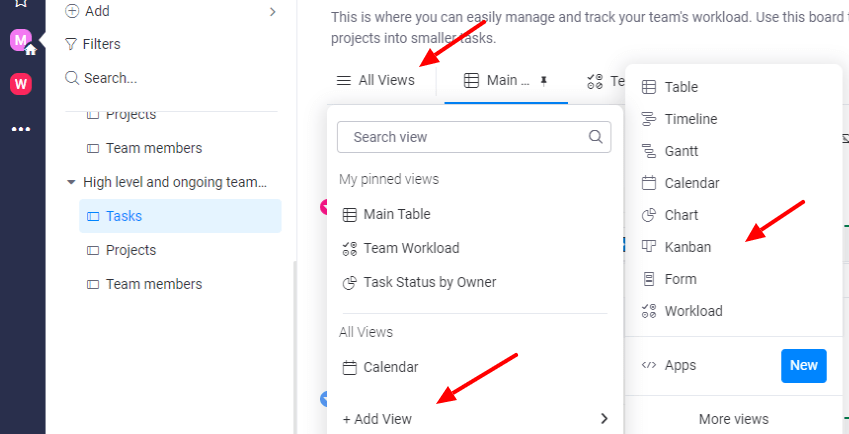
You can also add a widget, like our Timeline widget to see timelines across multiple boards. There’s also our Overview widget, which will help you gather and summarize progress across multiple boards.
What monday.com can do for your team
- Streamline online communication with our built-in chat features and email reminders
- Standardize workflows and customize processes with 200+ templates and 8+ view styles
- Foster collaboration with team file sharing and 40+ integrations with other online tools
- Give you powerful analytical tools to measure your productivity and success
- Streamline project phase management with our status update column and alerts
- Increase productivity and save you time with task and status automation
Now you can breathe
This is exciting. You’re making the move!
It doesn’t have to be terrifying. With the right support, the right plan and your eyes opened to the complexities you’ll face, your team will be just fine.
Especially because monday.com will be there to make sure you have everything you need.
What are you waiting for?

