Agile burndown charts are valuable tools for visualizing work completion, predicting project timelines, identifying bottlenecks, and making informed decisions to ensure successful project delivery.
But they’re not the only tool available for measuring project progress.
In this guide, we’ll examine the components of a burndown chart, how to use it, and how it differs from a burnup chart. You’ll also learn about the benefits and limitations of Agile burndown charts and discover some alternatives for tracking project progress on monday.com.
Try monday devWhat is an Agile burndown chart?
An Agile burndown chart is a simple graph that helps you measure a project’s progress against time. It visually represents the amount of work remaining over time in a sprint or epic.
The chart consists of axes displaying time and user story points, an ideal work remaining line based on past performance, and an actual work remaining line showing real-time progress. It helps teams track their progress, predict whether they will complete the work on time, and compare actual progress against an ideal trajectory.
What are the components of an Agile burndown chart?
The key components of an Agile burndown chart include:
- Time (Horizontal X-axis): Represents the time remaining until the project’s deadline, often shown in days or sprints.
- Work left to complete (Vertical Y-axis): Indicates the amount of work remaining in the project, measured in task estimates or story points.
- Start point (Estimated work): Represents the total number of tasks or work estimated at the beginning of the project.
- Finish point (Estimated time): Predicts when all tasks will be completed based on estimates and team efficiency factors.
- Ideal tasks remaining line: A straight line from the start point to the projected completion, based on average tasks needed per day for on-time completion.
- Actual tasks remaining line: Shows real-time progress of work completed each day, allowing teams to track their performance against estimates.
- Ahead of schedule: Indicates when the actual work completed line is below the estimated line, showing that the team is ahead of schedule.
- Behind schedule: Shows when the actual work completed line is above the estimated line, indicating that the team is behind schedule and needs to reassess estimates for better planning.
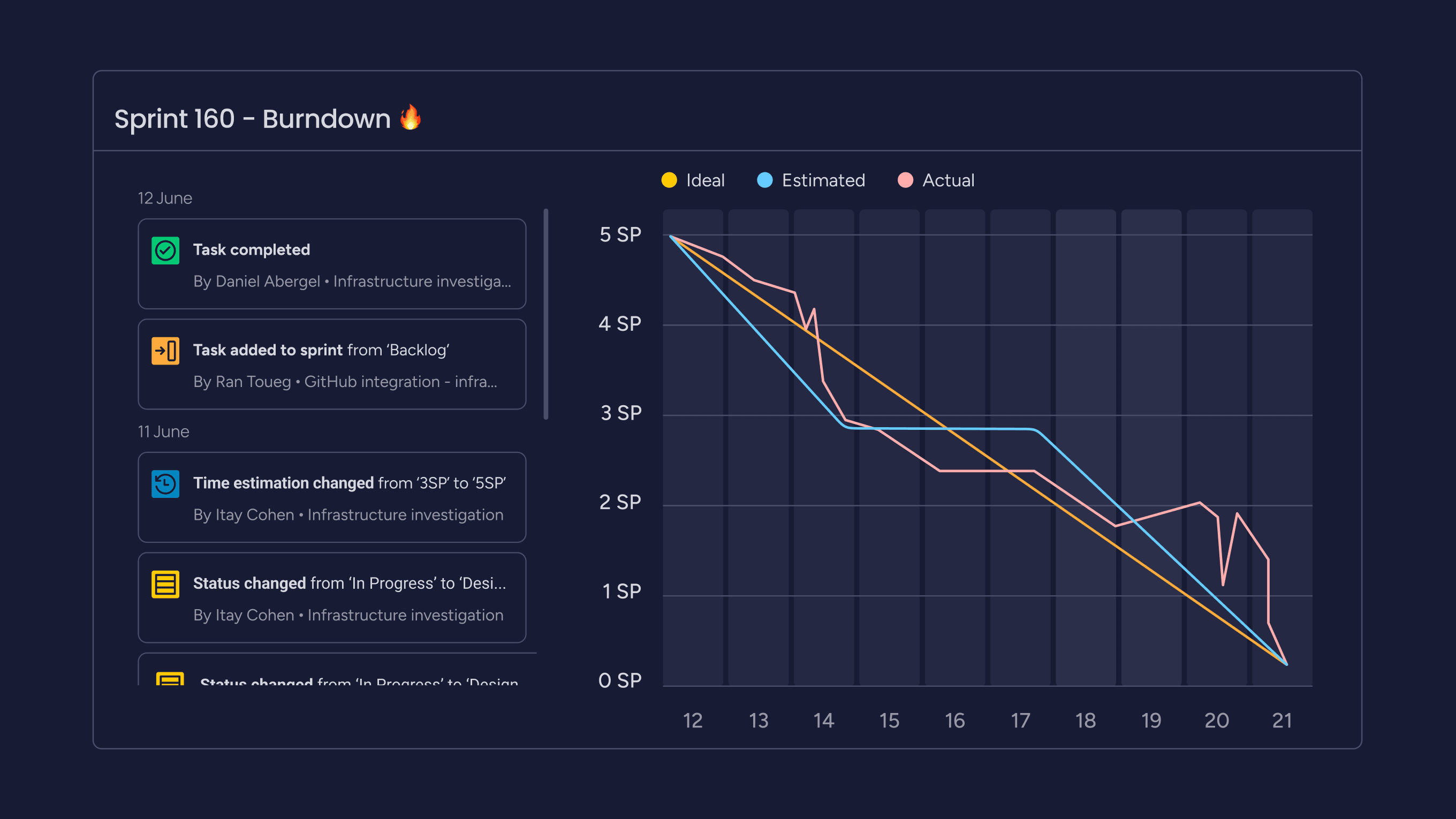
At the Start point, the Ideal line shows the sum of the estimates for all the work that needs to be completed, and the Actual line is the same as the Ideal line.
However, as time progresses, the Actual line fluctuates above and below the Ideal line depending on the difference between estimated and completed work. And at the Finish point, the Ideal line intercepts the X-axis, showing no work left to complete.
Each day, the sum of the time or story point estimates for recently completed work is subtracted from the last point in the line to determine the next point.
Types of burndown chart in Agile
There are several types of burndown charts commonly used in Agile project management:
- Sprint burndown chart: This type of burndown chart specifically tracks the work remaining within a sprint. It helps Agile teams monitor their progress during short iterations and ensures they are on track to complete the sprint goals within the set timeframe.
- Product burndown chart: Unlike the sprint burndown chart, a product burndown chart illustrates the overall work remaining for the entire project. It provides a broader view of the project’s progress and helps project managers and teams track the completion of work across multiple sprints or iterations.
- Release burndown chart: This chart shows progress on all the planned features and requirements for a product release. (Agile planners define a release as creating a new product or substantially updating an existing product.)
- Epic burndown chart: This chart provides an even longer-range view of progress on work that may span multiple releases within a large-scale project (or epic) over time. (“Epics” are larger bodies of work that can be broken down into numerous smaller tasks called stories.)
Burndown vs. Burnup charts
The main differences between Burndown and Burnup charts lie in how they represent project progress:
Burndown chart
- Representation: Shows the total amount of work remaining and decreases until all tasks are completed.
- Focus: Emphasizes the remaining work to be done within a fixed timeframe or project scope.
- Communication: Ideal for tracking work completion towards a deadline, highlighting delays, and measuring team efficiency.
Burnup chart
- Representation: Depicts the work completed over time, moving upwards as tasks are finished.
- Focus: Highlights the progress made and the total work completed, regardless of changes in scope or added tasks.
- Communication: Useful for showing overall progress, motivating teams by visualizing accomplishments, and tracking project success.
Here’s an example of a burnup chart where the blue line represents the overall scope to complete and the red line shows progress so far:
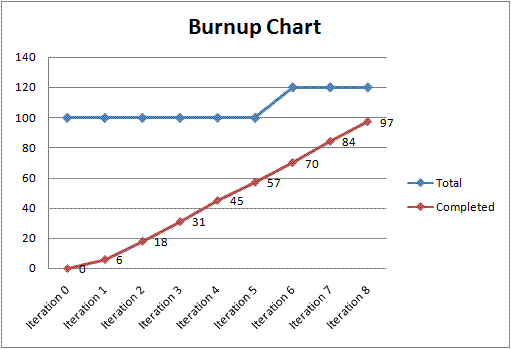
In summary, a burndown chart shows the remaining work to be completed within a set timeframe, while a burnup chart showcases the work already accomplished.
Try monday devWhat are the benefits of an Agile burndown chart?
The benefits of an Agile burndown chart include:
- Monitoring work progress: Allows Agile teams to track all remaining work on a project and predict when it will be completed.
- Warning system: Alerts the team when deviations from the plan occur, enabling timely corrective actions.
- Decision impact: Shows the effect of decisions made during the project and informs future decision-making.
- Communication: Facilitates progress communication within the team and stakeholders, ensuring everyone is informed.
- Estimation: Helps estimate when work will be completed based on current progress and trends.
- Motivation: Encourages team members to perform better by showing progress and providing feedback on performance.
- Transparency: Enhances transparency by clearly comparing planned and actual progress.
- Collaboration: Promotes effective collaboration by keeping everyone on the same page regarding project status and goals.
What are the limitations of an Agile burndown chart?
The limitations of an Agile burndown chart include:
- Quality of work: Burndown charts do not capture the quality of work completed since they focus solely on the quantity of tasks finished.
- Specific challenges: They may not reflect the specific challenges encountered during the project, which can impact overall progress.
- Complexity: Some projects may be too complex for burndown charts to effectively track progress, especially if the team requires strict adherence to agile methodologies.
- Pressure on team members: Burndown charts can create undue pressure, affecting team morale and motivation if progress is slower than expected.
- Learning curve: For teams new to agile methodologies, learning to estimate work accurately and manage tasks within an agile framework using burndown charts may take time and introduce complexity.
- Scope changes: Burndown charts may not adapt well to projects with significant scope changes, making it challenging to track progress accurately in such dynamic environments.
Agile burndown charts and alternatives in monday.com
Built on monday.com Work OS, monday dev equips agile product and development teams with everything they need to manage their planning, sprints, and releases from start to finish. From burndown charts to performance insights and everything in between, teams can customize real-time reports and track progress in one place.
- Burndown chart: Detect any potential problems or bottlenecks based on the actual progress against the ideal progress.
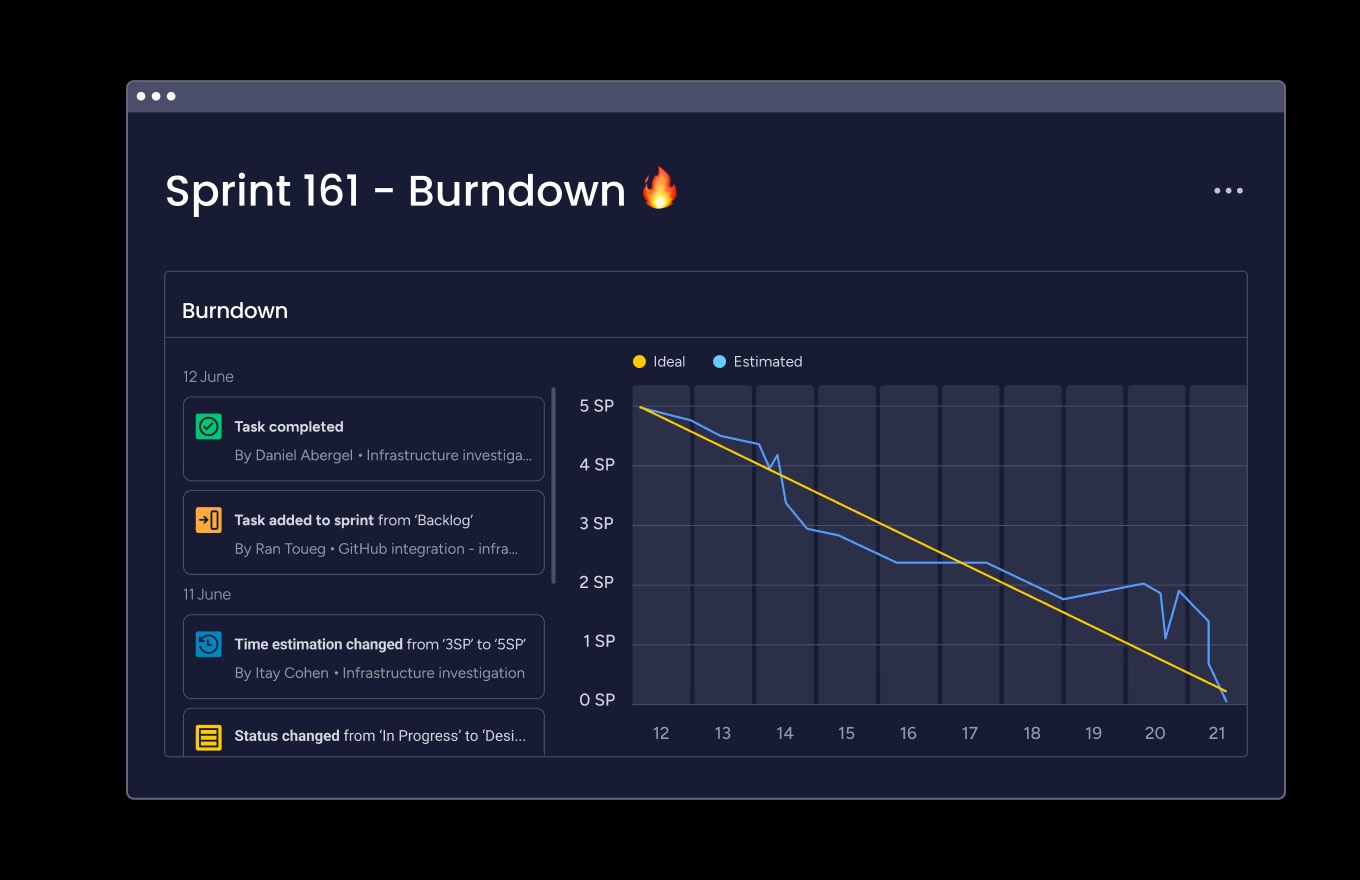
- Sprint management: Manage sprint ceremonies, track story points, and progress in one place.
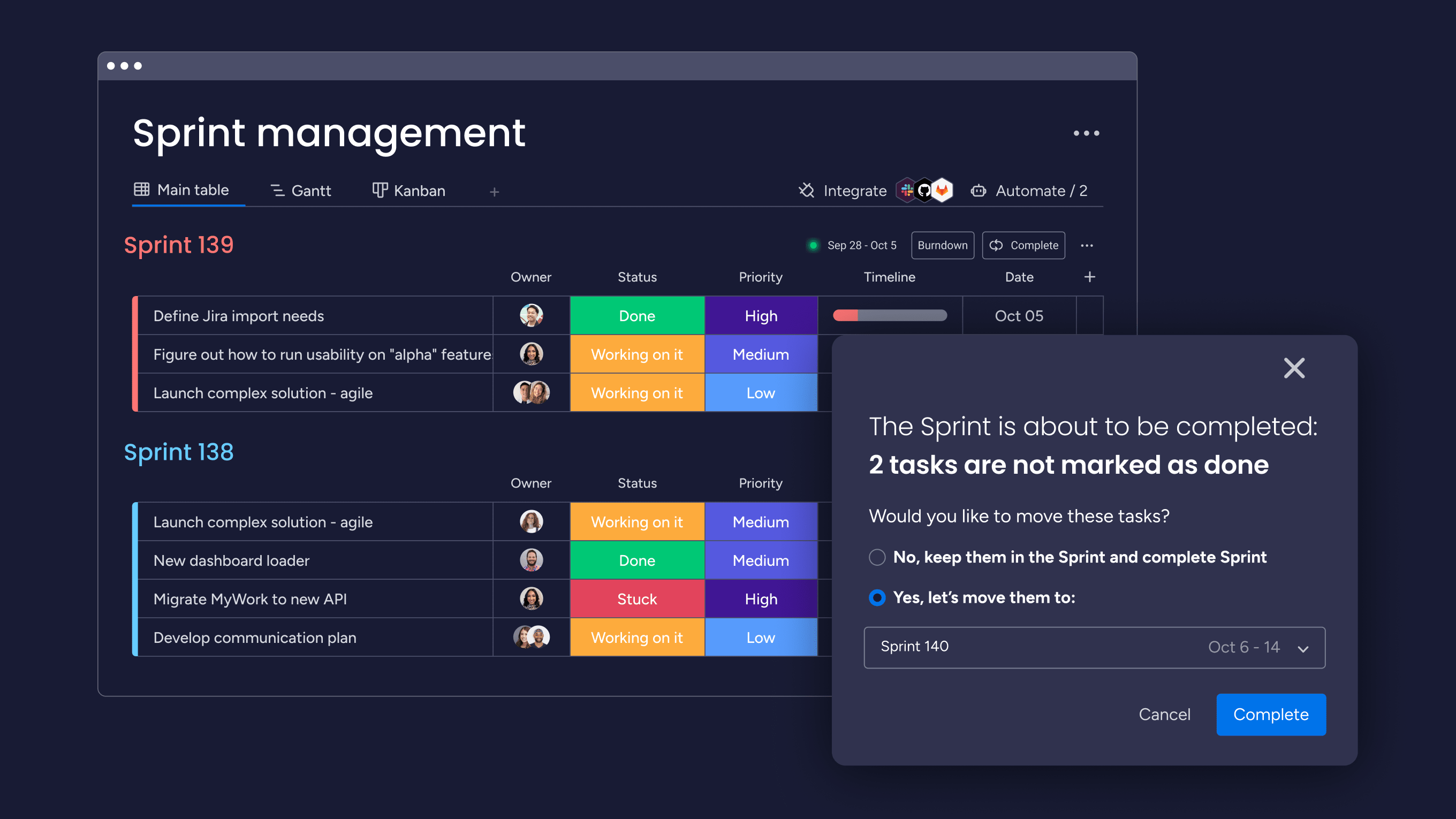
- Kanban board: Gain full transparency into your team’s development tasks with a continuous visual workflow.
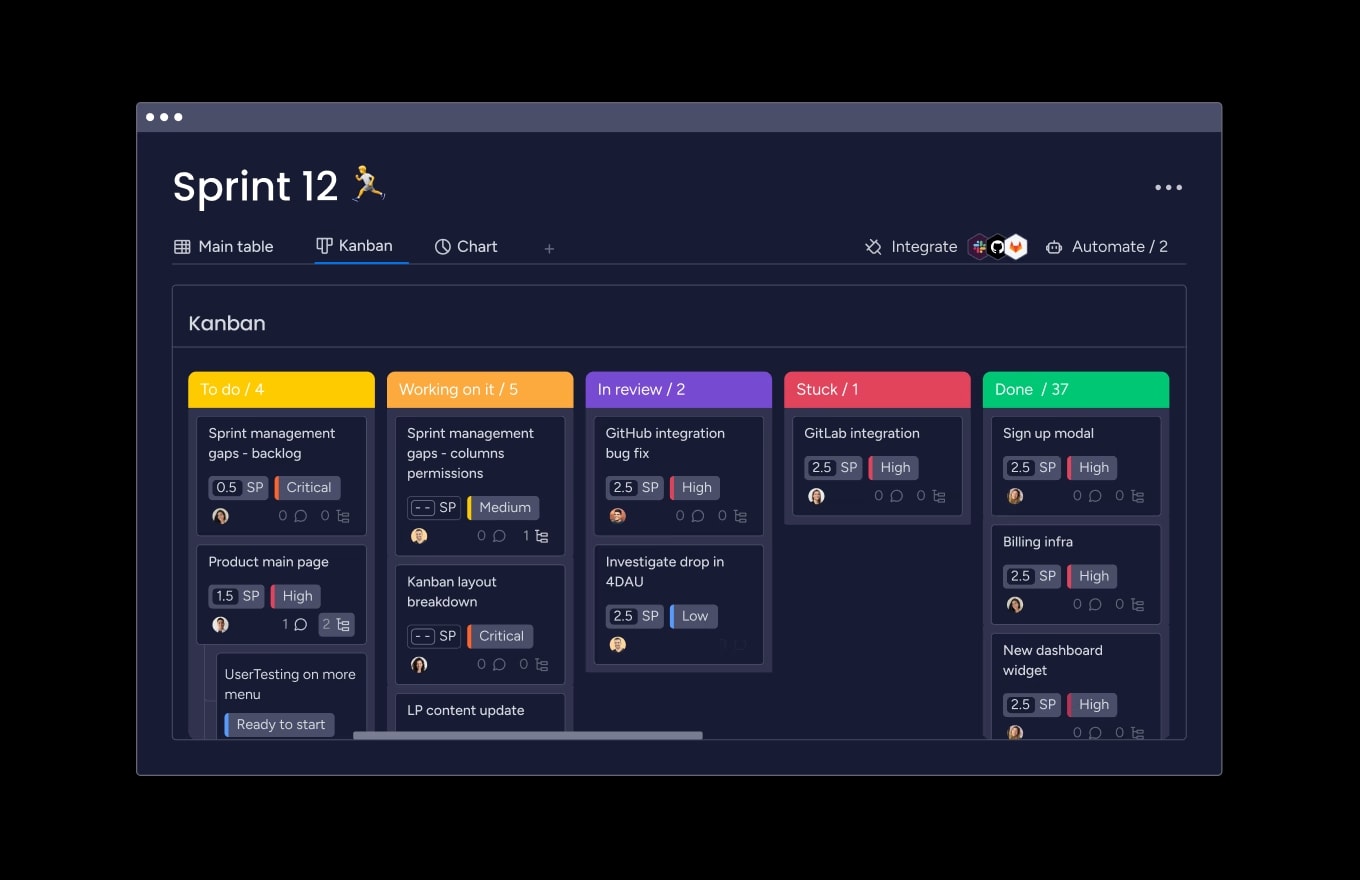
- Gantt chart: View project milestones and dependencies to finish projects on time, check overlapping activities, and keep stakeholders aligned.
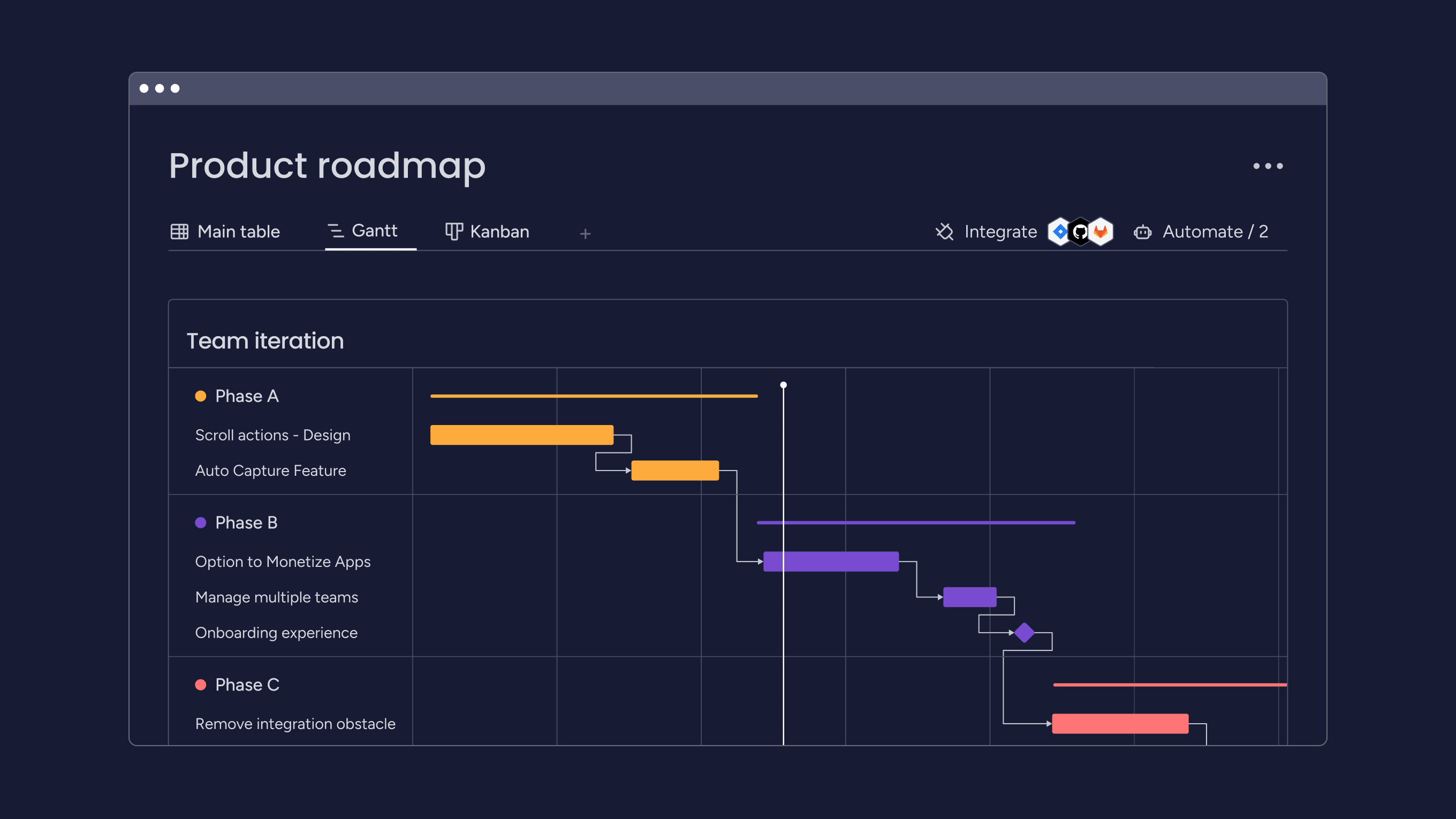
- Sprint retrospectives: Structure feedback for continuous process improvements.
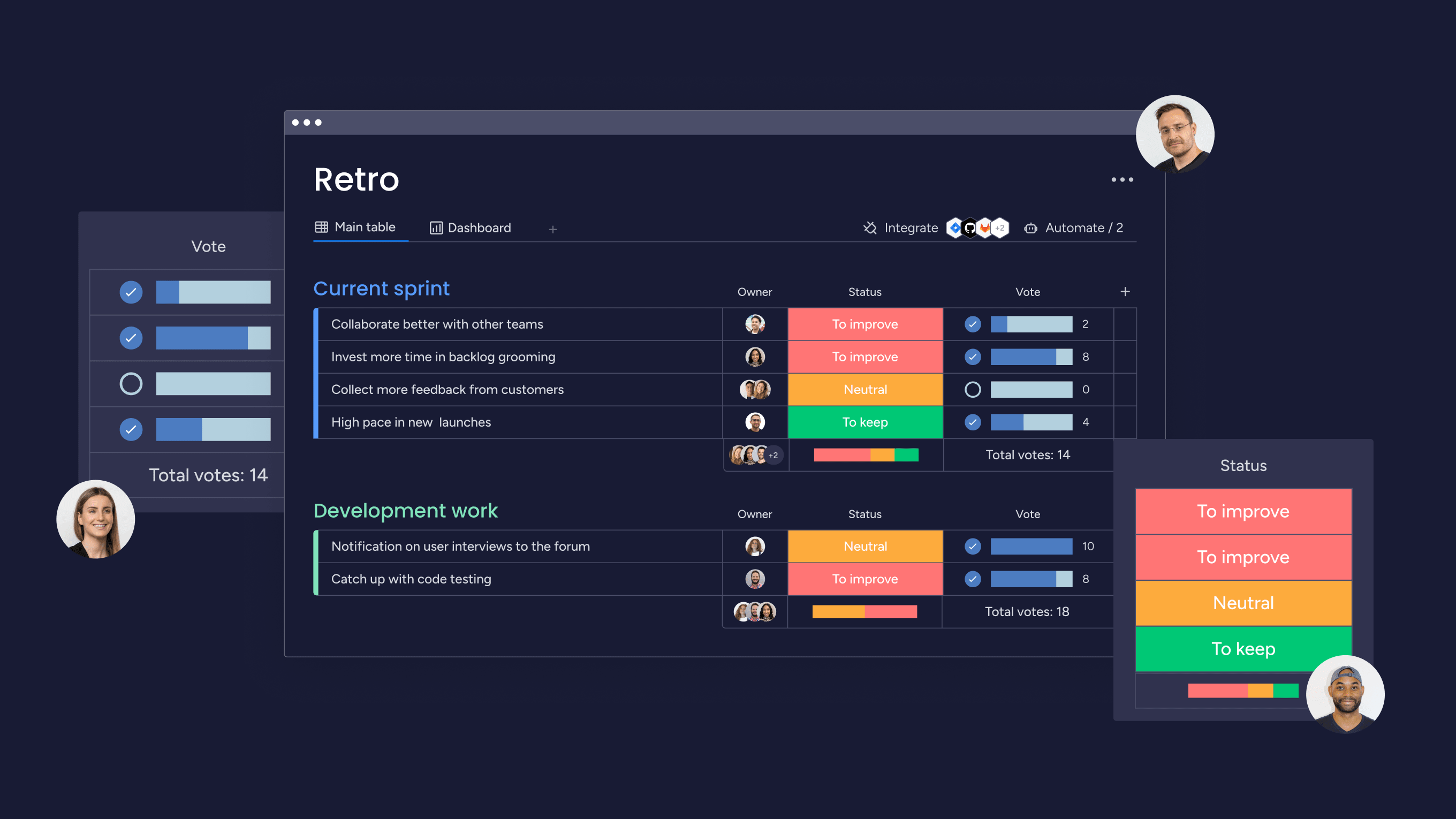
- Custom dashboards: Automatically populate custom dashboards with high-level and granular insights for smarter decision making.
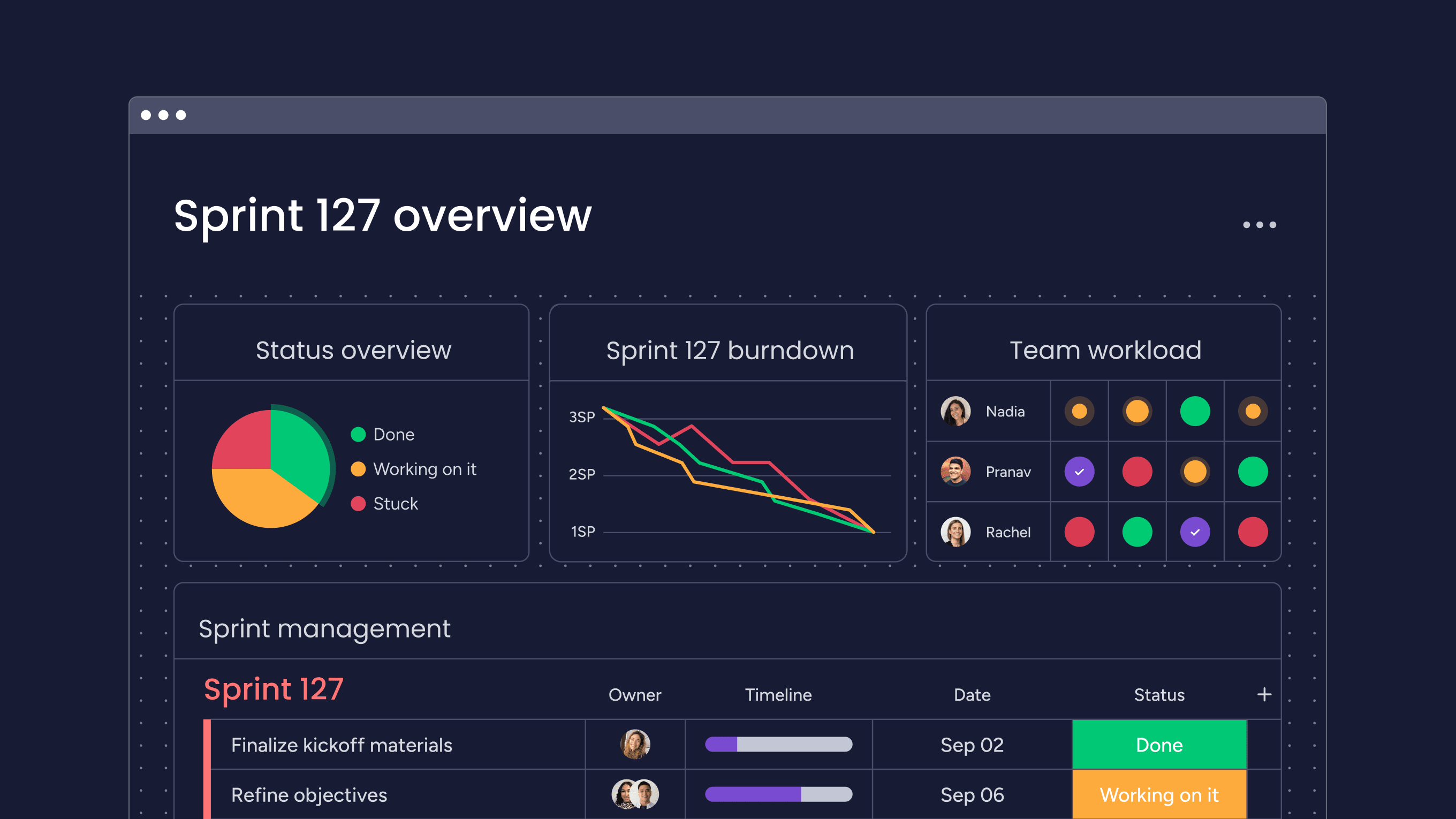
All of these burndown charts and alternatives offer diverse ways to track progress, make decisions, and manage projects effectively in agile environments.
Try monday devKeep your Agile projects on track
Tracking progress and monitoring timing will always play a crucial role in your project management success.
Agile burndown charts can help your team spot and solve potential delays before they start snowballing — but they’re not the only tool for the job.
With monday dev, you can use burndown charts and a host of alternatives to ensure your team stays on track and completes its projects, epics, releases, and sprints on time.
Agile burndown chart FAQs
Is a burndown chart mandatory in Scrum?
A burndown chart is not mandatory in Scrum. While Scrum requires teams to track and manage progress throughout the project to deliver functioning pieces regularly, a burndown chart is not a strict requirement. However, it is an effective tool for monitoring progress, providing transparency, and predicting completion timelines.
How often should you update a burndown chart?
You should update a burndown chart consistently to keep it relevant and accurate. The frequency of updates can vary depending on the project's complexity and the team's preferences. Some teams prefer daily updates during stand-up meetings, while others may opt for weekly updates or updates at specific project milestones.
Who uses a Burndown chart?
Various teams and individuals use burndown charts in Agile project management. These include project managers, product owners, team managers, team members, stakeholders, and anyone involved in tracking and managing project progress.
 Get started
Get started 
