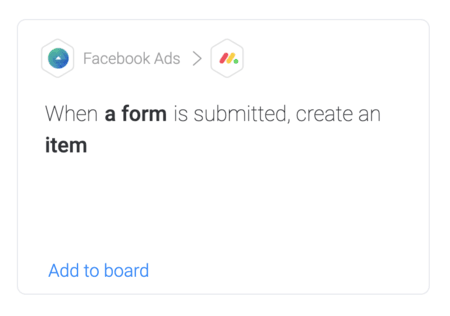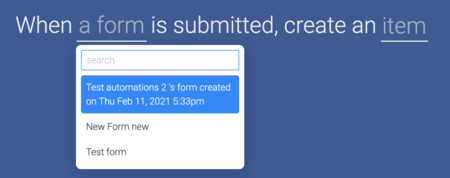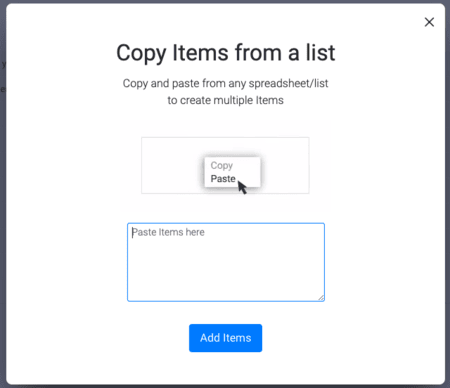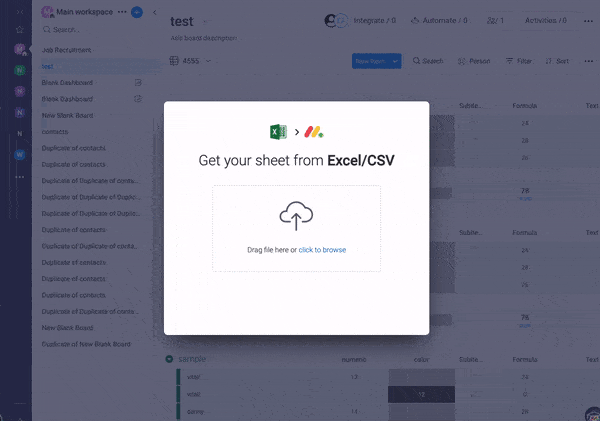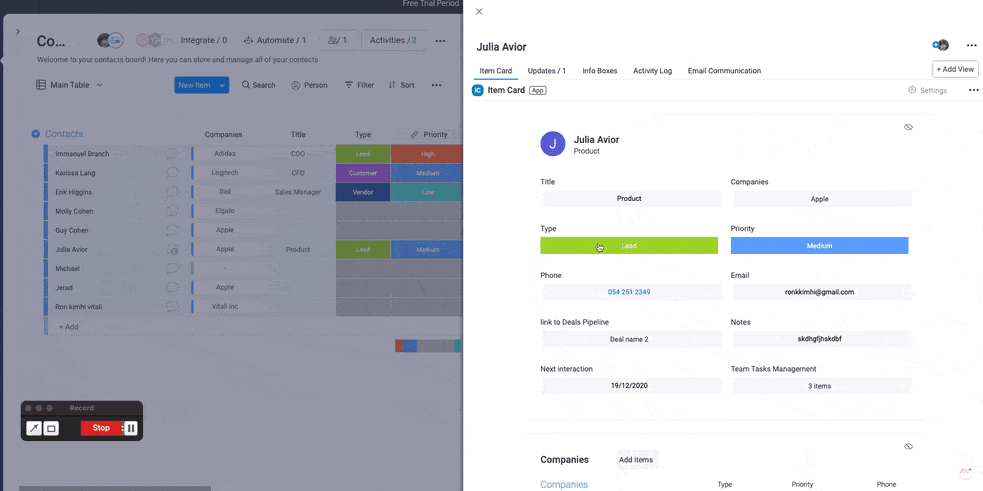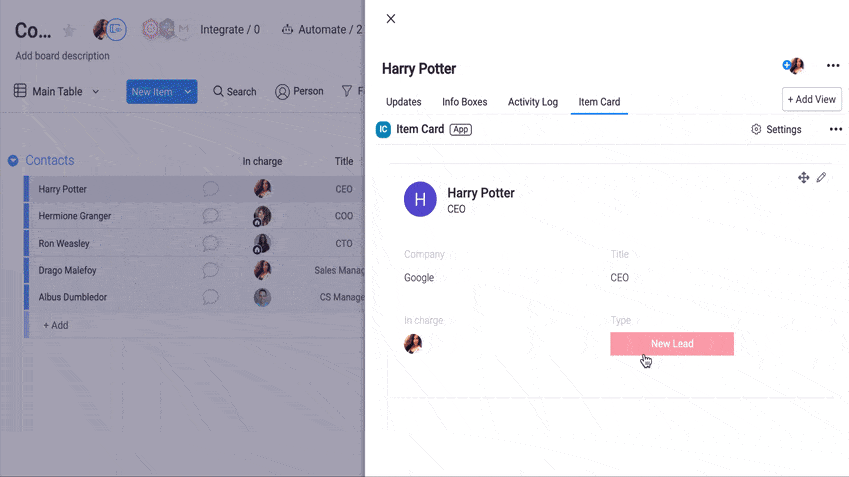As a fellow marketing team, we know how difficult it can be to keep track and monitor your endless campaigns, ongoing projects, blogs, and remote team members— just to name a few.
But, our job is to make this whole process a little easier, and a lot more visual.
So, in case you missed them, we’ve compiled a list of some of the latest features our development team has concocted that can help you further optimize your marketing workflow!
Without further ado:
1. Capture leads directly from Facebook Ads Manager into monday.com to manage your campaigns in one place 🎉
We’ve amplified our Facebook ads integration to support capturing leads from a Facebook ads form so you can manage your campaigns and your work all in one place.
As part of our ongoing efforts to make capturing leads more efficient, we’ve built a new recipe.
How does it work, you ask?
Go into the FacebookAds integration and choose the following:
Select the form you want to capture leads from, like this:
Map the form’s column to your board’s columns, like so:
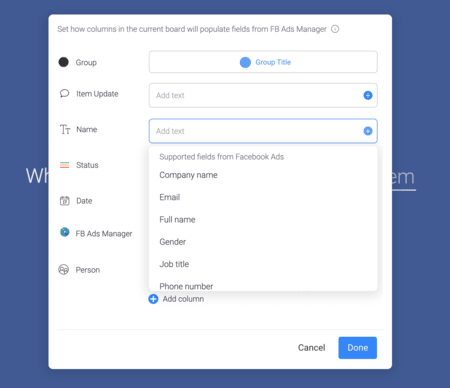
And that’s it! From here on out, when a new lead will be captured through a Facebook ad, it will create a new item on the board.
2. Adobe Creative Cloud integration improvements so there’s no need to leave Adobe CC to update your team
In October we announced a new integration with Adobe Creative Cloud, and in recent weeks we decided to make it even more glamorous!
As such, we added new capabilities, such as being able to upload the files you’re working on directly to a monday.com files column without ever leaving Adobe CC. This way, when you tag your designer to devise a new blog cover, they don’t even need to leave Adobe CC in order to add it to the board and keep on doing what they do best.
We also added the ability to search in Adobe Creative Cloud to locate boards, groups, and items within monday.com, and are now able to support a variety of column types. Pretty snazzy, eh?
Want to know how to take advantage of all the integration offers? Check out this video:
3. Excel integration enhancements making importing data easier than ever
Our integration with Excel is one of our most popular ones, so as always, our incredible R&D team has found some ways to make it even more useful.
It is now easier than ever to import data from Excel, whether it be this quarter’s budget or tracking the different sites that have linked to your content, it’s easy to sync it to an existing monday.com board!
We’ll just let these gifs do the talking…
Changing this feature from this:
To this:
On top of that, you can now skip/merge items based on a specific column value to an existing board, so if you need to update the list of leads from a campaign, you can make sure you automatically merge any duplicates and keep your data clean and up to date.
Already wondering how you can import this wizardry to a workflow near you?
Here you go:
4. Our brand new apps marketplace (and its mobile version) to expand your capabilities (and monday.com’s)
In October, we launched our apps marketplace, and have since added a mobile version for your convenience.
Haven’t yet discovered what exactly our apps marketplace is? It gives users, partners, and builders the freedom to build apps on top of the monday.com platform! In it, you can find incredible ready-made apps that expand the capabilities of the monday.com platform and fit your marketing team’s unique needs!
5. Welcome the item card, to make keeping track of moving parts easier
Say goodbye to endless scrolling to find the exact ad/lead/item you’re looking for! With the Item Card, you can now see all your item’s information in one place.
This new feature works by gathering the data from your existing columns and displays it in the form of a card, so it’s much easier to keep track of the different agencies, freelancers, and everyone you’re working with on every campaign you’re working on.
This is particularly useful if your board has a lot of columns, but who doesn’t in the marketing world?
To install it, you will find the Item Card in the Item View Center. To get there, open any of your items and click on “Add View”.
Next, select Item Card and click on “Add Widget”. And tada, you are all set! The Item Card will appear as a new tab in your updates section. By clicking on the pencil icon, you can customize which columns you’d like to display in your card.
Once done, you can manage the data of your columns right from the Item Card! 🎉
Hopefully, these updates will make managing everything, more manageable (and as fellow marketers, we know there’s a lot)!
Have ideas or ways that could make your marketing workflow niftier? Don’t hold back, and let us know in the monday.com community!