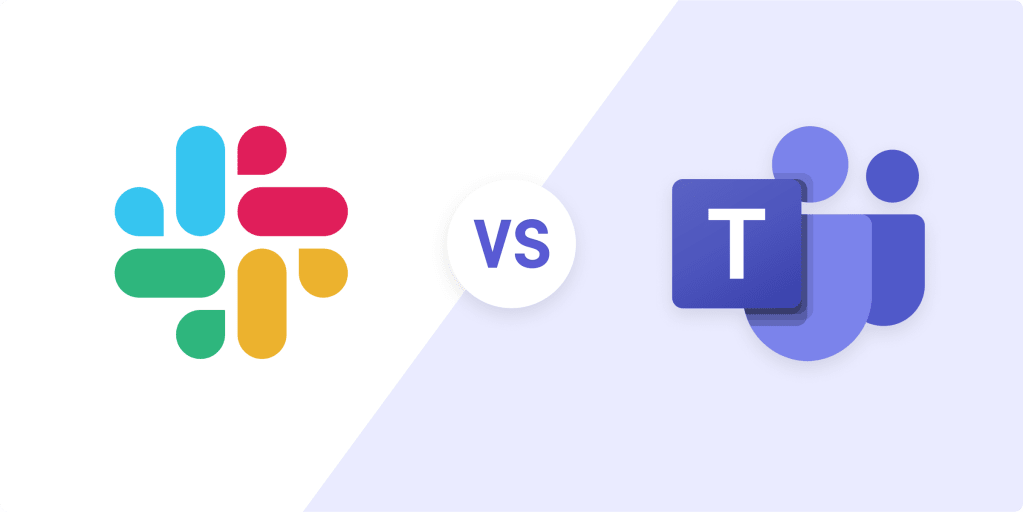Slack and Microsoft Teams are both web-based collaboration software tools that offer chat, shared workspaces, automated notifications, and various forms of communication features. For mobile use, they both function collaboration apps.
But…which one is right for you and your needs? That’s a good question.
In this post, we’re breaking down the differences between Slack and Microsoft Teams so you can easily figure out which option is the best solution for you and your team.
What is the difference between Slack and Microsoft Teams?
When it comes to Microsoft Teams vs. Slack, there are some clear differences. For one thing, their interfaces look a bit different, as you can see below.
In general, Slack is often used by smaller, more independent teams who value meme and gif support, some qualities of “party apps”. Along with being more platform-flexible, it has a fast, easy setup process that makes it quick to deploy with little to no training required. Some users reported that it only takes about seven minutes to set up.
Microsoft Teams, however, is often used by larger companies with complex departmental structures that already use the Office 365 suite, as Teams is included as part of that software suite. It offers more advanced video meeting tools (making it a good option for teams with remote workers), but requires a more advanced setup with some training. Some users reported that it takes about an hour to set up.
From a timeline perspective, Slack has been around longer, having launched in 2013. Teams premiered in 2016, but has surpassed Slack in number of daily active users.
What are the similarities between Slack and Microsoft Teams?
Although these two chat apps have their differences, there are some similarities, too.
Both support plain text, tagging, stickers, and GIFs within the chat interface, and both offer built-in bots that can automate tasks and remove some of the legwork around training and onboarding new members. Both tools also have thread-based messaging for more accurate conversation tracking, and both offer screen sharing features as well.
In terms of risk for sensitive data leakage – the same collaborative benefits that employees love from these apps can be a major headache for security and compliance teams. Neither app has proven an advantage here.
Slack offers no built-in data leakage prevention capabilities for identifying and controlling access or sharing of sensitive data. While Microsoft Office 365 offers some rudimentary data leakage prevention capabilities, it is not known if this will be incorporated into Teams.
While their interfaces are different in appearance, they share quite a few functionalities and use the same basic setup, striving for ease of use.
Slack: unique features
So what are Slack’s unique features?
- Customization: Slack allows you to customize the look of your Slack’s UX with various theme and color options so that it fits with your desired look and feel.
- Hundreds of integrations: Slack ties in with more than 800 different app integrations (although this is limited to 10 for free users.)
- One-to-one video calling: This feature is offered free, and can include up to 15 attendees per call for paid users.
- Versatility: While Teams is native to the Microsoft operating system, Slack is more versatile and is even compatible with the Linux operating system.
- Simplicity: With fewer bells and whistles, Slack is easy to deploy and requires little training for new users.
Microsoft Teams: unique features
Microsoft Teams has its own set of unique features, too.
- Advanced bots: The built-in bots in Teams leverage AI to make it easy for users to search for departmental and personal data of other users and get connected to the right person quickly.
- Microsoft Teams integration with Microsoft Office 365: Since this tool is owned by Microsoft, it’s automatically included in the Office 365 package, meaning it also integrates with all other tools in that suite. This means that no email integration is required as well, as it’s native to the tool.
- Large scale video/audio communication: Teams includes both voice and video conferencing tools for up to 250 people at a time, plus a recording feature for those who weren’t able to attend in real time or who want to watch a replay to take additional notes.
- Encrypted data & integrations: Data security is a priority on Teams, with things like two-factor authentication required for users. Teams also has a list of 180 app integrations it works with, which is significantly less than Slack, but still fairly robust.
Pricing differences
When it comes to the question of pricing differences between these two products, the good news is that both offer freemium models that include all basic services.
Slack includes unlimited public and private channels, a 10,000 message log, file sharing, and 5GB of total storage for Slack users.
Teams includes unlimited messages, guest access screen sharing, and 2GB of storage.
As for the advanced packages, pricing is tier/service-based for both tools.
Slack’s Standard plan is $6.67 per user per month and includes features like screen sharing, unlimited app integration, and guest access. The Plus plan is $12.50 per user per month and adds a lot more support and options for internal integration with other business software and collaboration platforms.
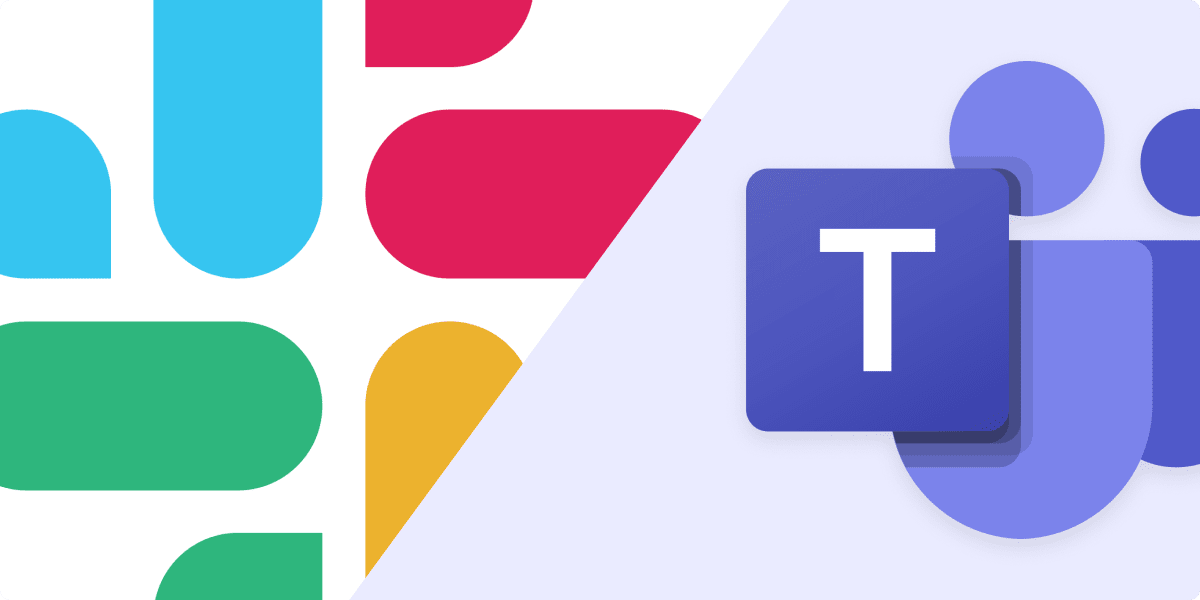
Teams allows you to upgrade to more storage as part of the $5 per month Office 365 Business Essentials plan, which also includes access to other Office 365 products.
Storage capacities
Next, let’s look at the difference between these two chat apps and their storage capacities.
Slack
The free version of Slack includes 5GB of file storage for a team, while paid plans increase to 10GB per user and 20GB per user. There’s a cap of 10,000 on message history for the free version, but no limit for paid versions.
Teams
The free version of Teams offers 2GB of storage per user and 10GB total shared storage for a team. Office 365 users, however, get 1TB of online storage for the entire business and zero message history limits.
User feedback: what people say about Slack vs. Microsoft Teams
All of the info we’ve covered so far is helpful, but sometimes it’s nice to hear from actual users and to get some insight from people who’ve been able to get hands on with the team messaging tools. Here’s what a few different people had to say.
“Both are good in different ways. For most companies, it’s probably more a question of what other apps they use and how those interact with Teams/Slack.” -John Yarbrough, Sr. Director of Communications for Lifesize
“I’ve used both – I think it really depends on the way your team collaborates, but I personally prefer Microsoft Teams. I love that you can create teams/channels with main collaborators, save all of your shared files to one channel (making it easy to collaborate and find the files), and chat in the same area. It has a much more organized feel than Slack.” -Beatriz Estay, Content Marketing Specialist for BigCommerce
“Both are good, but I prefer Slack from a use point of view. However, Teams is effectively free (and integrated) if your organization is on Office365 and that sometimes swings the decision.” -Jonathan Wagstaffe, tech entrepreneur
“Slack keeps our team afloat with so many people working away from the office nowadays. We have never tried Microsoft Teams, but I believe it was something we considered. Millennials and Gen Z love Slack. Our Gen X employees…not so much.” -Rachel Ashley, Indiana Wesleyan University
“I like Teams because it has the ability to have documentation, files, etc. readily available in the channel without having to dig upstream to locate it. I can jump on a call with everyone in the chat at a click of a button, chat history is there for any new team members, and it is included with most common MSFT licenses.” -Jonny Vu, Flexmanage
The bottom line: which is the best chat app?
You’ve probably arrived at the same conclusion we have on the question of which is the best chat and collaboration app: It depends.
The right option for you will depend on your organization’s structure, budget, and priorities around functionality and tools. To figure out which will be best for your team, brainstorm and test both tools via the free versions to get hands-on and see which option makes more sense.