Atlassian estimates that the average American worker wastes 31 hours per month in unproductive meetings, and half (half!) of all meetings are considered “time wasted.”
So what can you do?
In this article, we’ll talk about shared project calendars, how they work, and how they can prevent the ongoing carnage of traditional “meetings.” We’ll also show you how monday.com makes it easy to create or integrate shared calendars for optimal syncing and planning.
Why should I use a shared calendar?
While meetings can often be a productivity drain, effective communication is not. So you just need to figure out how to communicate effectively.
Team members need to know what the expectations are for whatever projects you’re working on. They need to have a clear understanding of the tasks and subtasks related to the project and how long it will take them to accomplish them.
But communication continues to be a challenge in most organizations: 80% of employees feel that poor communication hurts their productivity.
With the ability to create and share a calendar with your team — a calendar which shows individual tasks, who’s responsible, and when work is due — you can reduce or eliminate meetings while still keeping everyone on the same page about project statuses and deadlines.
How do I create a shared calendar?
The process of creating a shared calendar doesn’t have to be difficult at all, particularly if you’re working with monday.com.
With monday.com’s powerful platform for work, you have a couple options to incorporate a shared calendar…
1. An integration with Google Calendar (as well as Outlook and Apple)
If you already using a free calendar app from Google, Microsoft or Apple, as many people and businesses do, you’ll be happy to know that you have the capacity to create a shared calendar very easily within the digital workspace of monday.com:

Each calendar owner just has to integrate the calendar app of their choice into monday.com, which is super easy to do. Just check the permission level of each member of your task board to make sure all team members can access it.
2. Keeping it all on monday.com
The whole point of our platform is to enable you to grow your business without needing a dozen individual apps which (together) support your processes.
Instead, monday.com does it all.
To create a shared calendar, you don’t actually need any other tool.
Typically, when you think of monday.com, you think of something like this:
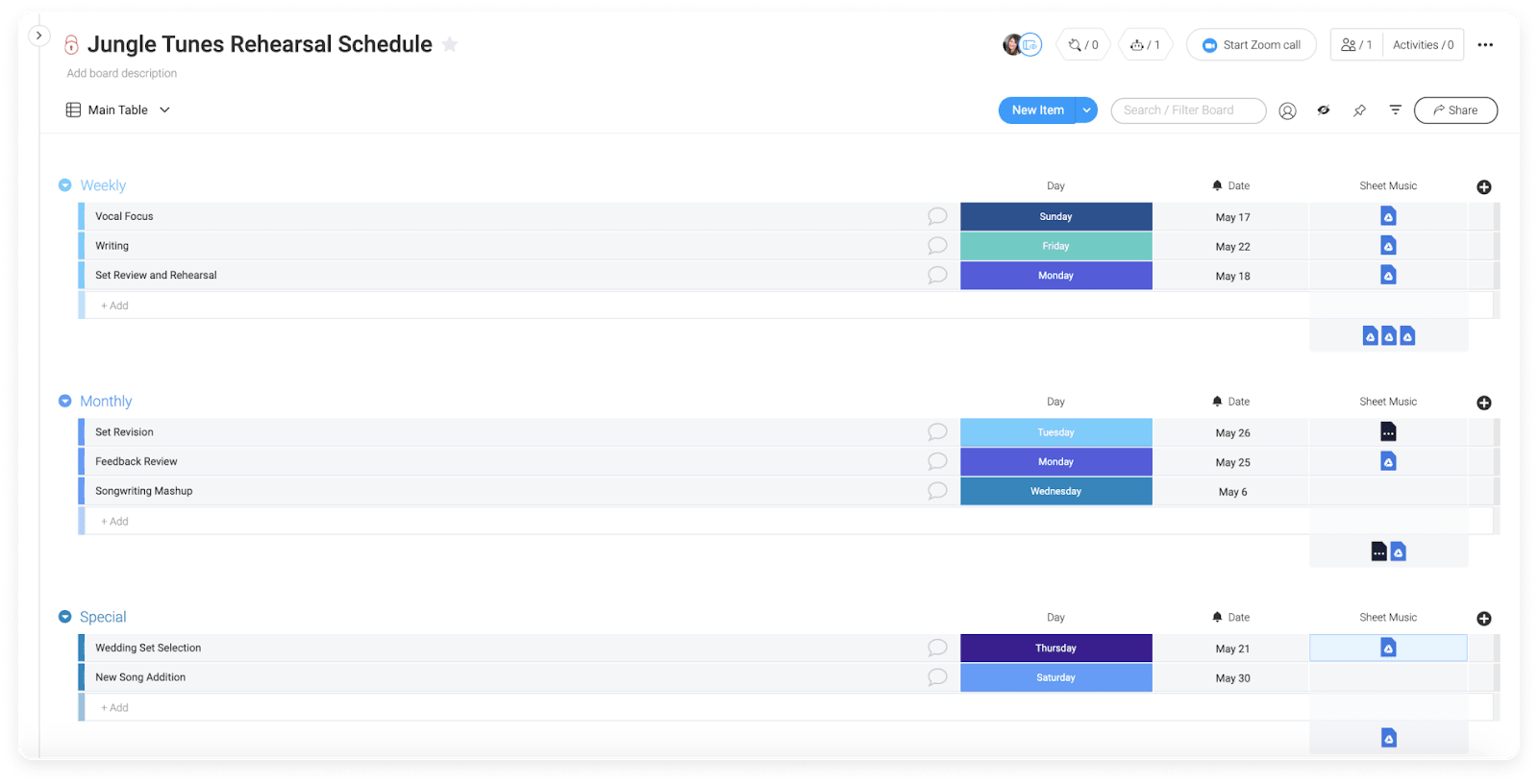
We’re looking to turn that into something like this:
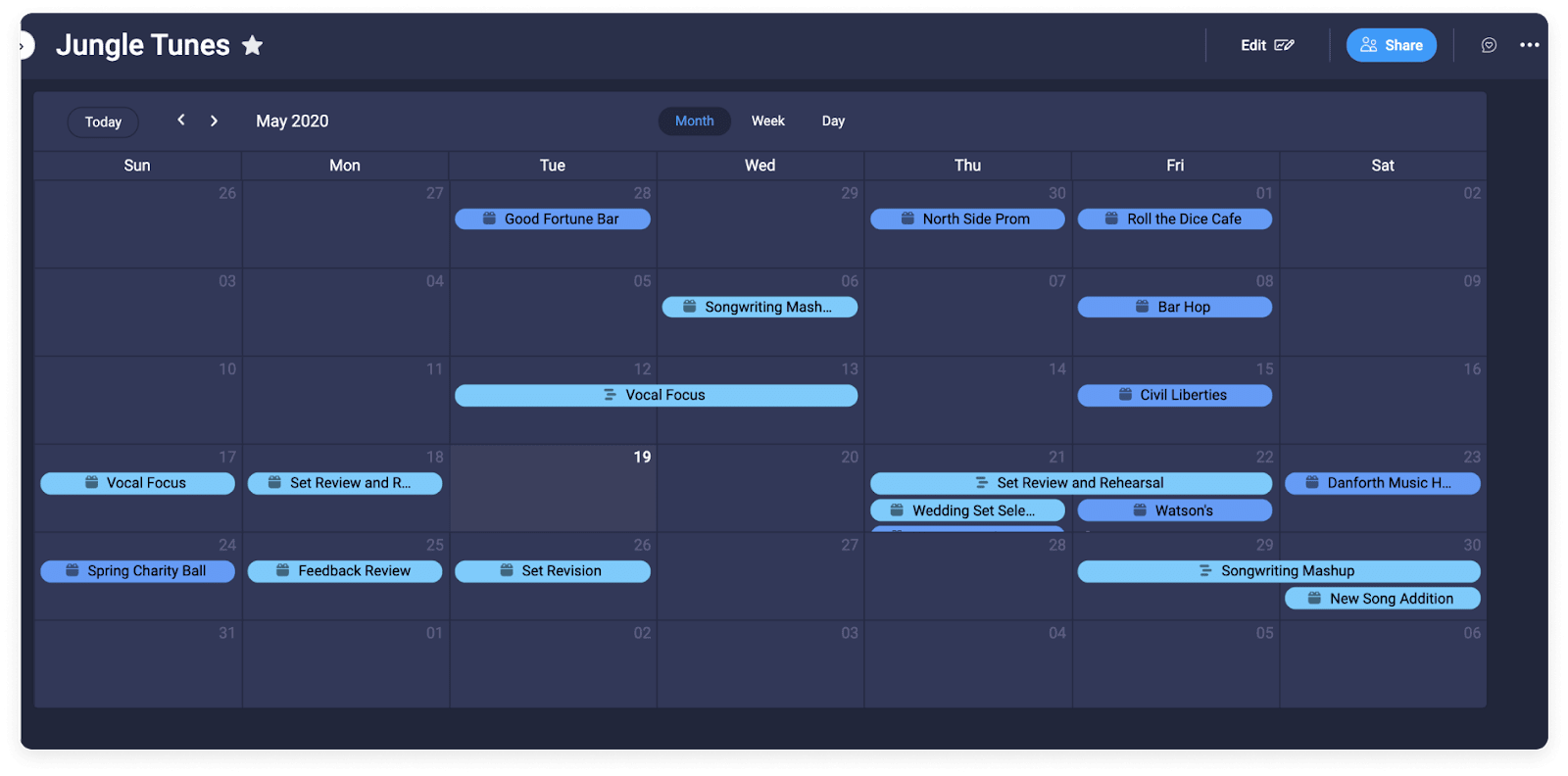
To do this, you will need to make sure that all the items on your task board have the “Date” or “Timeline” column completely filled out. And of course, you will have to check the permission level of each user.
Then, click “Main Table” from the top right of your screen, and select “Add View” from the drop-down menu. Next, select “Calendar.”
The result will be a calendar that shows you all your team’s upcoming deadlines and events, something like the image above.
What is the best calendar app for sharing?
Google Calendar and Outlook Calendar are among the many popular calendar apps which you can share easily. But problems arise when members of your team prefer a different app for their own personal calendar.
When you try to orchestrate each individual calendar in one space, you end up with multiple calendars, each of which requires a different app to use, and may even need a folder to keep them all organized.
Which is where monday.com comes in.
monday.com allows you to integrate each group member’s personal calendar and access permissions seamlessly into one master workplace, as long as everyone has access.
Tracking progress towards deadlines becomes effortless, because you can see where everyone — and every task within a project — is at any given time.
Why is monday.com the best shared calendar app?
monday.com offers all the basic features and capabilities as other popular calendar apps, such as:
- Setting reminders for events and appointments
- Easily scheduling meetings
- Viewing multiple schedules and calendars side by side
But monday.com offers several major advantages to these simple calendar apps.
1. Integrations
With hundreds of possible integrations, you can continue to use apps that you already like within the monday.com workspace (even if you don’t always need to).
Here are just a few of them:
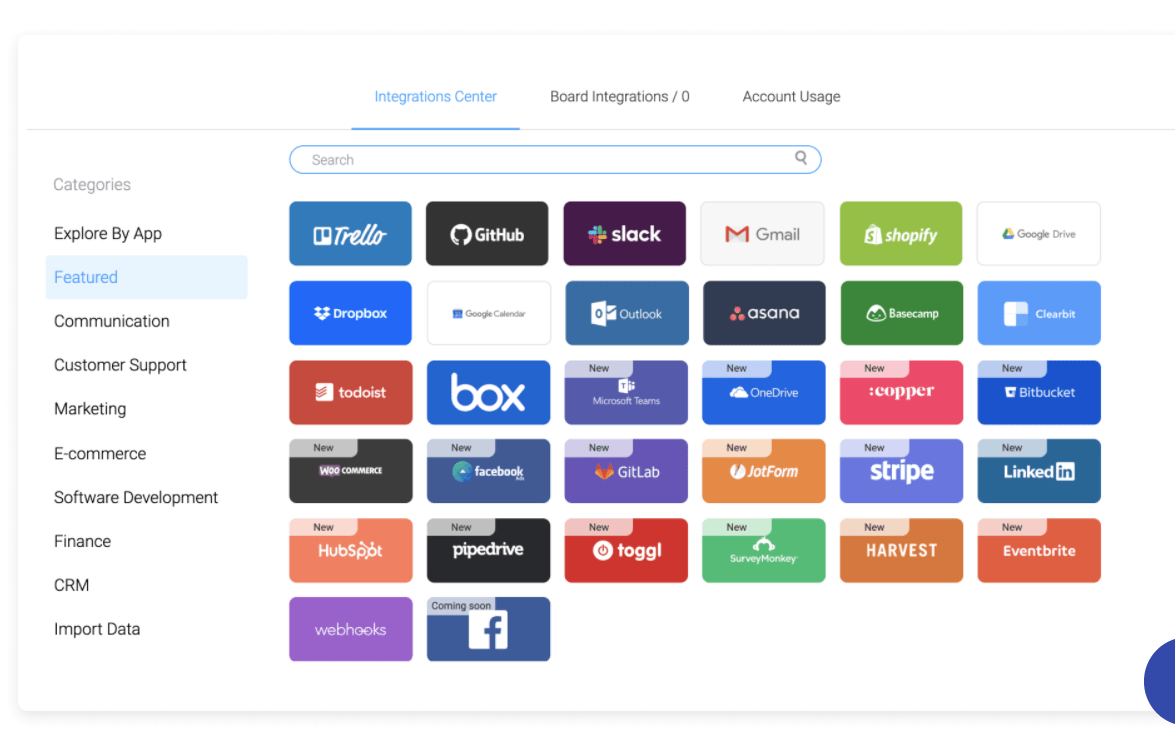
This means you don’t have to drastically change your workflow, but simply make it more efficient.
Still want to use Gmail to communicate? You can do that right within monday.com. Is Dropbox your preferred method to collaborate on documents in real time? That’s still available to you, too. Do you like to use Jira to map out your Scrum sprints? You can still do that without ever leaving the monday.com workspace.
This simplifies your work, because everyone can continue to use whatever calendar app they prefer, along with other apps that they’re familiar with.
2. Organization
Doing it all in monday.com makes your collaborative process much smoother than it would be otherwise, because it allows you to organize all the various components of project management in one spot.
And organization is a huge perk, when you consider that 91% of workers believe they would be more efficient if their workspace was organized better.
3. Cost-savings
And with all your communication happening in one place, you can reduce your organization’s reliance on email as a form of communication.
That alone can save you significantly: research shows that spam costs employers an average of $21 billion annually in lost productivity and $1800 per employee for unnecessary emails and up to $4100 for poorly-written emails.
How do I share my calendar with my team on monday.com?
No matter what apps your team uses for their personal calendars, it’s easy to share them with monday.com’s digital workspace.Here are the steps to integrate with Google Calendar as well as Apple and Outlook:
1. First, go to a monday.com task board and make sure that either the “Date” or “Timeline” columns are completely filled in.
2. Then click the drop-down arrow at the top of the column and choose “Column Settings.” Next, select “Sync column to calendar.”
3. Decide which items you want to sync, and then click “Sync” in the pop-up window.
4. To make this integration even more efficient, you can then set up notifications and alerts in your calendar app’s settings.
Here’s an example of how it works:
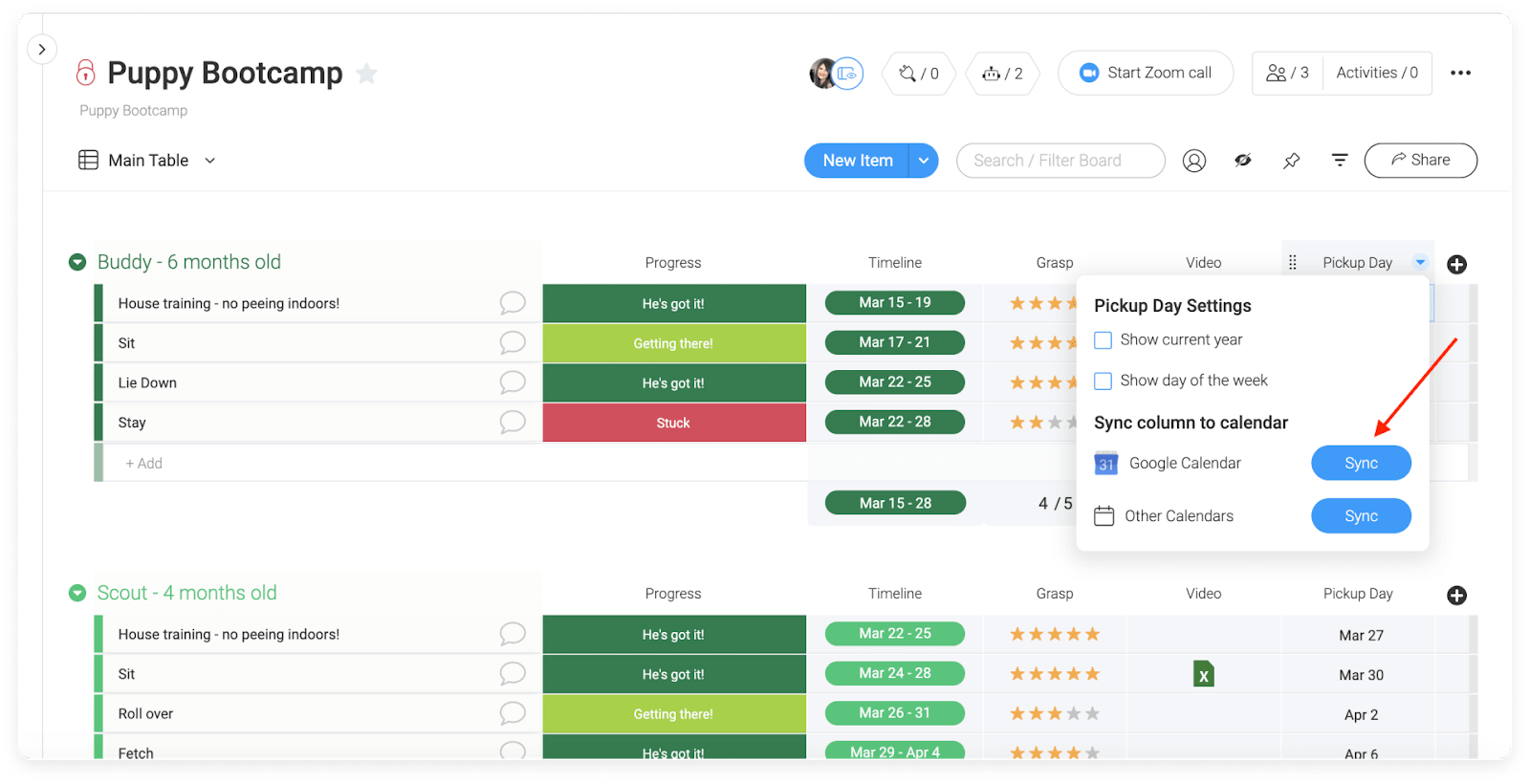
Now you can view all your calendars — as well as those of your team members — at the same time. Each calendar appears in red, but you can easily color code them so that it’s easier to tell them apart.
Best of all, if you set alerts or notifications in each of your external calendars, they will automatically come through as alerts on monday.com.
This cuts out the time you would take personally reminding your colleagues of upcoming deadlines and events. They can receive these reminders automatically without any extra thought or effort on your part.
And that frees you up for more productive pursuits.
Getting started
As you can see, integrating all your shared calendars on monday.com can boost productivity so that you might never again miss a deadline.
And it can drastically cut down on the time your team members spend staring into space or checking their social media. And that’s a win for everyone.
Check out monday.com to find out more about how a shared calendar can make life better for your entire team.

