GTD, which is short for “getting things done,” is a task management and productivity system created by David Allen, an executive coach and author of the book “Getting Things Done: The Art of Stress-Free Productivity.” A GTD template provides a format for organizing and clarifying information to enhance overall productivity.
The GTD system leans on the idea that the human brain isn’t the best place to store information.
As David Allen has said, “Your mind is made for having ideas, not holding them.” When people use a GTD template, they free their minds to be able to do the work they need to do at any given moment without the stress of thinking they should be working on something else.
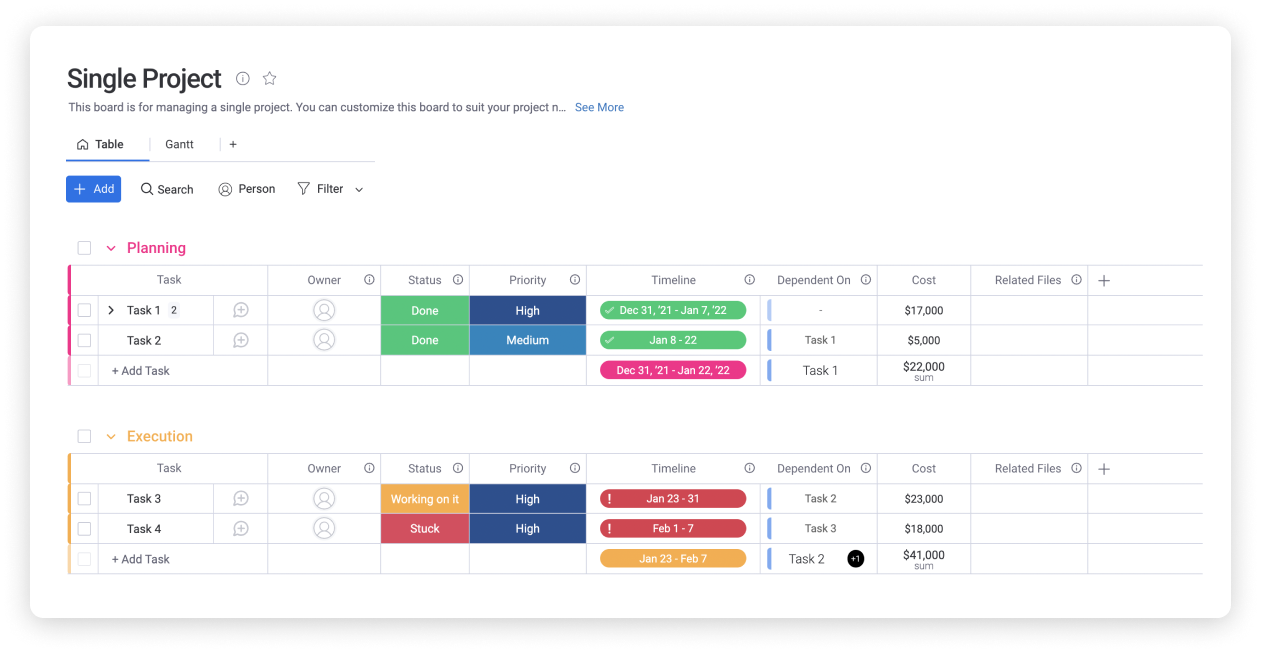
The GTD task management system consists of five basic steps:
Capture
Step one asks users to capture the random thoughts that flash through their minds, most of which could disappear at any second if not written down. Using a GTD system template to list the project ideas removes them from your mind and provides the reassurance that nothing is going to slip through the cracks.
Clarify
In this step, the GTD user defines what a GTD task actually is. Is it a project to break down into a series of tasks? Is it a piece of information to be filed? Is it a task to accomplish? Is it a task that needs to be delegated? Is there a due date? By defining and categorizing tasks, the GTD user is able to filter the thoughts and tasks they’ve captured with an eye toward maximizing productivity.
Organize
At this stage in the GTD method, you add some extra information, or metadata, to each inbox item. Organizing your tasks this way with a GTD template moves individual items into dedicated slots that give you a greater sense of what needs to be done. Among the metadata that many GTD users find the most helpful are:
- Project: For GTD purposes, a project is anything that requires more than one step to accomplish. Returning a simple email is a task, not a project.
- Due date: GTD users should only assign due dates to tasks that come with significant consequences if the due date isn’t met.
- Next actions: These are tasks to be done right away. Typically they’re short in duration and need immediate focus.
- Agendas: This label is for lists of items to be presented to a single person (perhaps your boss) or to a team. Organizing these items together means they’re easily accessible when it’s time to discuss them at a meeting.
- Context: Tagging items with the context in which they matter can help keep the various aspects of life under control. For example, during the workday, it’s important to capture thoughts about items to add to the grocery list or the need to email a child’s teacher about an upcoming field trip. Adding contextual metadata allows you to organize these items so they can be dealt with at an appropriate time.
- Waiting: Sometimes a task or project is put on hold until someone else responds. Labeling items as “waiting” creates an automatic nudge for appropriate follow-up.
- Reference: Not every captured thought has to do with a task. The Reference label can be used for everything from contact information or gift ideas to birthdays, team members’ dietary restrictions, and lists of books to read.
- Someday: That trip to Iceland to see the Northern Lights is a wonderful idea that doesn’t need immediate action. By labeling it as a “Someday” task, it becomes possible to add more ideas and items to the file, moving it closer to an actionable item.
- Delegation: You don’t have to do every task on your list. By keeping track of delegation ideas and assignments, you create an easy way to remember who’s doing what, and to follow up on tasks.
- Calendar: Some tasks come not just with due dates but with actual calendar slots. Labeling a necessary meeting as a “Calendar” item makes it easier to get it on everyone’s schedule.
- Done: It can be very satisfying to move tasks into the “Done” folder, in essence checking them off your to-do list. This organizational label also makes it easy to pull up a list of accomplishments when needed.
Reflect
This step calls for examining all tasks and projects to determine if they’re still relevant. Any re-prioritizing happens at this stage. Some people like to review at the end of each day, while others prefer a weekly review, and others might only need a yearly review. Regardless of the frequency of review, this is the moment to revise lists as needed.
Engage
This final step in the GTD process launches you into getting to work, with the knowledge that you’re working on the right tasks in the right order and that less urgent tasks are not being overlooked. Viewing tasks by their due dates can be helpful at this stage.
Why use a get things done (GTD) template?
A GTD template is a valuable project management tool that’s especially useful for people who feel as if they’re spinning too many plates or who have a tendency to start projects and fail to finish them. Working with a GTD template is beneficial in many ways, helping users to:
- Save time: By organizing your task list, a GTD template makes you more productive and frees up time, helping you maintain a healthy work-life balance.
- Find what you’re looking for: The GTD system puts tasks and reference items where they belong, so you can find them when you need them.
- Foster creativity: By freeing the mind from trying to hold on to details, a GTD template opens the door to creative thoughts (and allows them to be captured for the future).
- Enhance productivity: Efficient management of tasks (and knowing where not to spend effort) leads to greater productivity.
- Develop a greater sense of focus: Knowing that all ideas are safely stored encourages your mind to focus on what needs to be done right now.
- Stress less: Capturing all ideas and thoughts means less need to remember, which relieves mental stress.
What are some examples of a get things done (GTD) template?
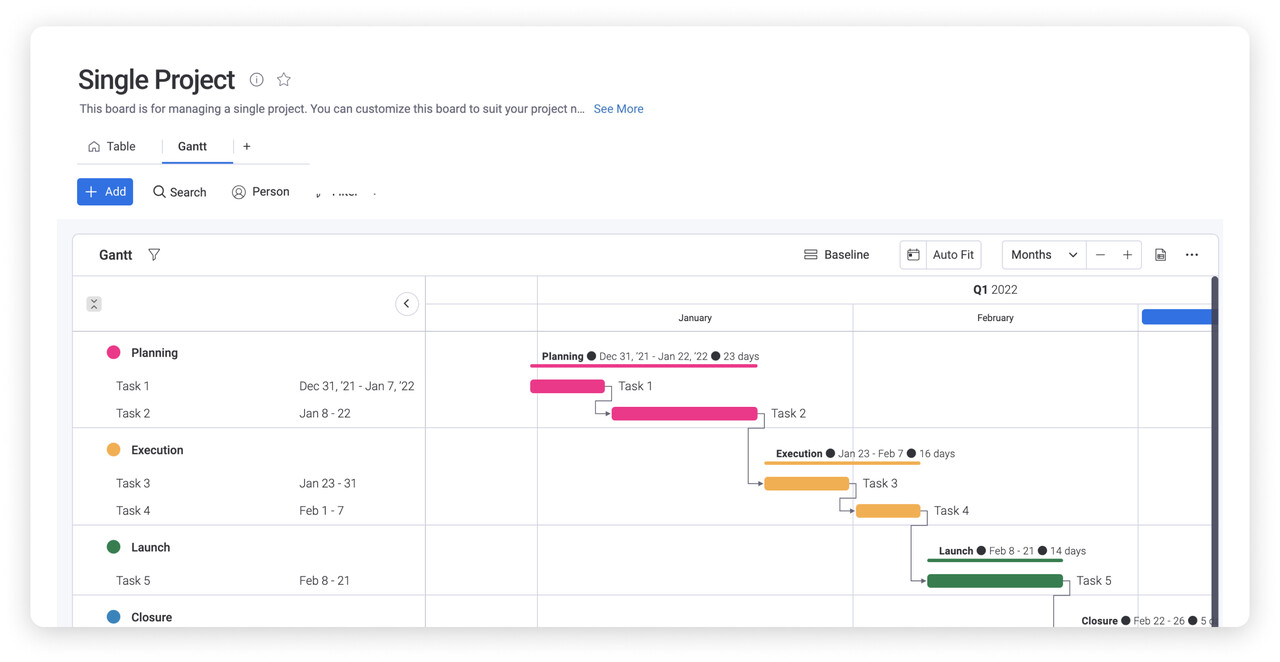
A get things done (GTD) template can take many forms. Allen is tool-agnostic in his approach, suggesting options such as notetaking apps, mobile task apps, dedicated email chains to oneself, or even the old-school approach of writing everything down by hand in a notebook. For many people, though, a GTD template is key. Various apps for list-making, project management, note-taking, and day planning can work hand-in-hand with a GTD approach to productivity.
Get things done (GTD) template on monday.com
The Single Project Template on monday.com is ideal for use with the GTD approach to productivity. This template takes you through planning, execution, launch, and monitoring of a single project, with full tracking capability so nothing is left undone. With the ability to incorporate budget and timelines into project planning, this template is useful for all stakeholders in a given task.
Related templates on monday.com
With monday.com templates, it’s easy to implement GTD. The customization possibilities in the monday.com Weekly To Do List Template can help you set clear priorities, stay on top of tasks, and measure your accomplishments. The Weekly Task Board Template helps with project management while facilitating collaboration.
Frequently asked questions
What are the five steps of the GTD system?
The five steps of the get things done (GTD) system are: Capture, Clarify, Organize, Reflect, and Engage.
What is GTD?
GTD, which stands for “getting things done,” is a task management system that provides a framework for capturing and organizing mental information to enhance productivity and creativity
Enhance productivity and get things done with monday.com
Lots of organizational apps are out there — but when you want to truly get things done, monday.com provides the flexibility and customization to help you capture, clarify, and organize your thoughts and tasks. Having an intuitive, powerful way to establish and stick to priorities can make all the difference when you’re ready to take your task list to a new level.

