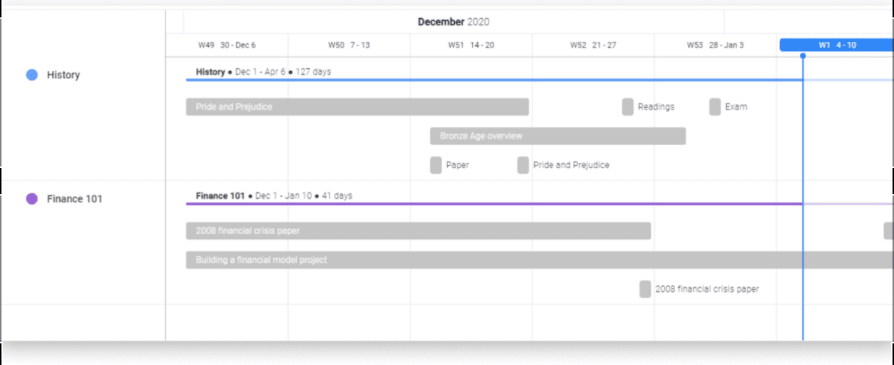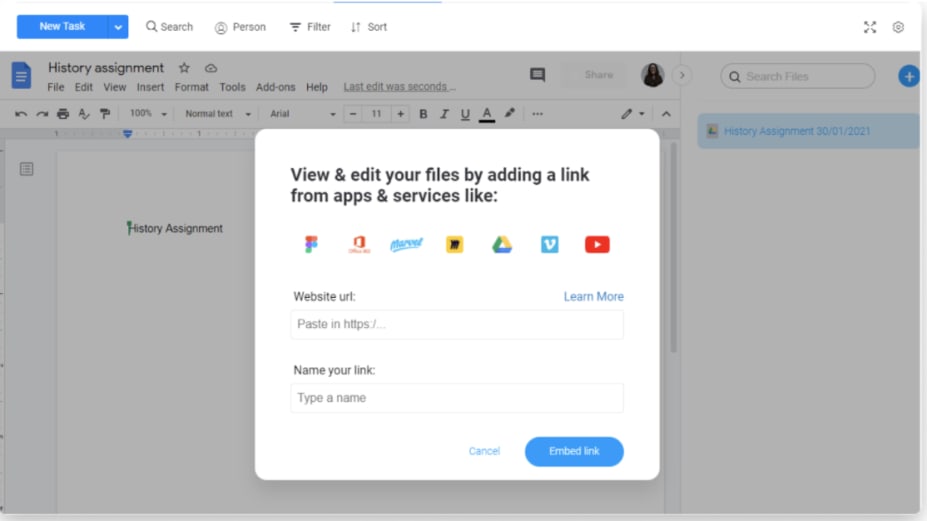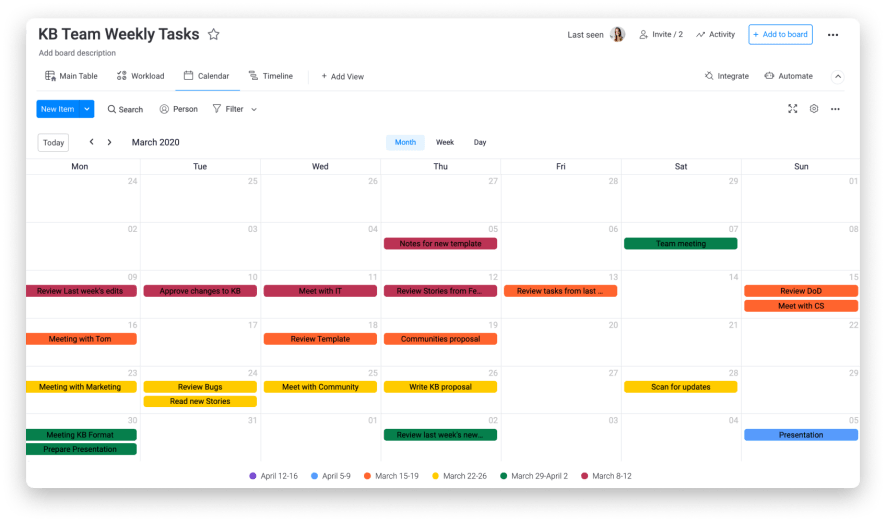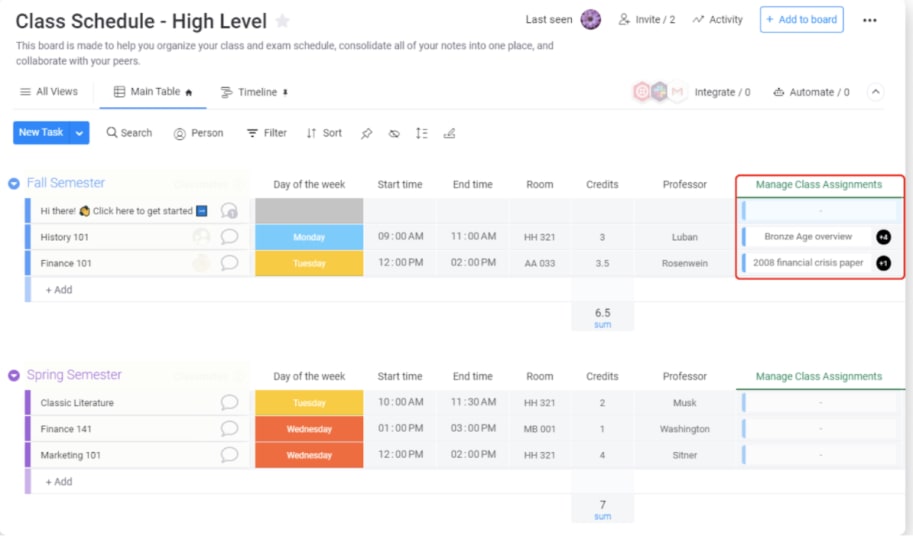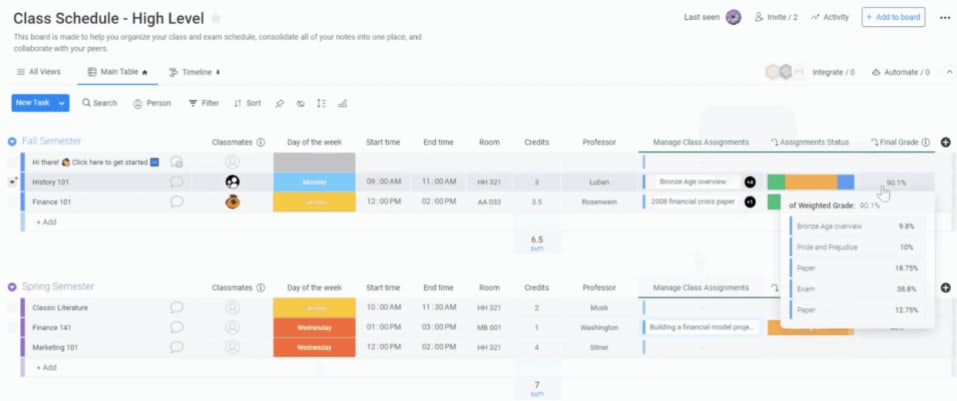As students, planning and organization is a top priority. Balancing courses and their demands alongside your personal life and extracurriculars is no easy task.
Regardless of your year of study, our basic student workflow guide will help you get started as a monday.com student user and give you the tools you need to power up your studies (and stay sane!). This workflow will become the student planner you’ve always dreamed of.
Set up the high-level class schedule
As a student, you’re always juggling multiple courses at any given time. A high-level Class Schedule board will help you track all of them in one place, stay organized and monitor your course grades. Here’s how to build a class schedule maker yourself:
Essential columns on this board
Columns allow you to store and organize essential pieces of information that you’d like to make accessible at all times. This will help you stay on top of your work as the pressure piles up. You can add any of the following columns to your board:
- People column – Add classmates to each class to know who you will be collaborating with on assignments and in study groups.
- Status column – Easily identify what day of the week each class falls on.
- Hour column – Keep track of the start and end times of each class.
- The Text Column – Keep track of the room number of each class, the professor, or any other useful notes about the course.
- The Numbers Column – To track the amount of credits you are taking to ensure that you’re meeting credit requirements.
Now you have your foundational, college schedule maker board set up. Follow us as we dive deeper!
Set up the manage class assignments board
A low-level board is a great tool for keeping track of all your classwork.
Unlike a high-level board, which is intended to provide an overview of your courses, low-level boards track your assignments and exams more closely. You can use a low-level board as your daily schedule maker to manage time, resources, and maintain a to-do list, or get a weekly layout of your assignments.
Use these columns to create your low-level assignments board:
- Status column – Add multiple status columns to track the progress and priority of each assignment, helping you stay focused on the task at hand.
- Timeline column – Use this column for long-term projects to understand when you need to get started and plan the amount of time you’ll allocate to them.
- Numbers column – Input the grades for each assignment.
- The File Column – Include any relevant files, such as exams, papers, or readings.
- The Formula Column – Calculate the final grade for every class taken.
Tip: Use the File View to quickly and easily locate any files you’ve uploaded to the board and save yourself heaps of time!
Boost your workflow with Views
To take this college student planner up a notch, customize your schedule and add views to turn the data from your boards into meaningful insights in the context that you need. Let’s take a look at them below:
-
Timeline View – Stay ahead of your deadlines
The Timeline view is a visual way to track all your responsibilities and plan accordingly, understand what assignments overlap, or where you may need to extend or shift deadlines.
To customize your timeline, group items by their status, assignee, or by course, as in the picture below.
-
Online Docs View – View and collaborate on notes directly on the board
With the Online Docs, you and your classmates can collaborate easily on any documents and add all your comments right from monday.com. Whether it be class notes or a final paper due for your class, online docs are a great asset for any board!
-
Calendar View – View all upcoming due dates!
The Calendar View – In one clean window, you can see all of the assignments or exams coming up on specific days, without getting bogged down by distractions. The Calendar View can give you an overview of your month, week, and even your day!
Connect your boards together
As we described earlier, your high-level “Class Schedule” board should be made up of different courses, which are broken down into smaller assignments in your “Manage Class Assignments” board.
Since these two boards are dependent on each other, it is important to have a connection between our high-level and low-level boards.
To create this connection, add the Connect boards column to your high-level “Class Schedule” board. This column will link each item — assignments and projects — on your “Manage Class Assignments” board to the relevant course on the “Class Schedule” board.
To take the connection even further, add a Mirror Column to your “Class Schedule” board, which allows you to display information from your low-level board right inside the high-level board! That way, you can get the overview you need while also tracking the finer details about your courses.
Here a two columns you can mirror onto your high-level board:
1) “Assignments Status” column: Easily see the status of your assignments and gain an understanding of where everything stands. Whenever you complete an assignment, just update the status on your low-level board and it will automatically update the high-level board!
2) “Final grade” column: Calculate your current or final cumulative grade for each course. This column will indicate where you’re on track for success and where you should invest more of your efforts.
Summary
- This example workflow is made up of a high-level “Class Schedule” board and low-level “Manage Class Assignments” board
- Use the high-level board for an overview of your courses and the low-level board to delve into the details of your classwork.
- Views like the Timeline and Calendar provide students with a clear picture of what’s next so they can plan accordingly and stick to deadlines.
- The Online Docs View allows students to easily collaborate on documents directly from monday.com!
- The Connect Boards and Mirror columns link your high-level and low-level boards, so that students can see both their overall grades and project statuses and still drill down to the details.
With this workflow, you can get started managing your course work, weekly schedule and even daily tasks in the easiest way possible. Keep things organized and efficient with this college student planner!
If you have any questions, please reach out to our team by using our contact form. We’re available 24/7 and happy to help!