Student organizations initiate thousands of events a year – Online events, offline events, outdoor events, workshops, meetups, conferences and more…
One of the challenges is creating the participant’s list for each event.
With a few clicks, you’ll be able to create a form based on a monday.com board, share it with your students (by link or by embedding it in your website), and each response will create a new item with all the answers you need!
You can use it to track event subscribers or manage participants lists. It works great for event planning processes of students clubs and organizations.
Anyone and everyone can fill out the forms when they have access to the shareable link or embedded form.
You will be able to manage the list, confirm the participants, get insights and share information with your speakers and collaborators.
Try monday.com
How to set up your event registration in 5 steps
Step 1 – Build the board
How would you like to see the list at the end, what details it should include?
The form will be created based on the columns you insert (names will be editable, of course) and the form submissions will create new items.
Our recommendation – Names, faculty, phone number, student ID, email…
Step 2 – add the Form View to your board
To add a form view, click on the “Add View” button located on the top left of your board. From the resulting menu, click on “Forms” as seen below: (add a pic)
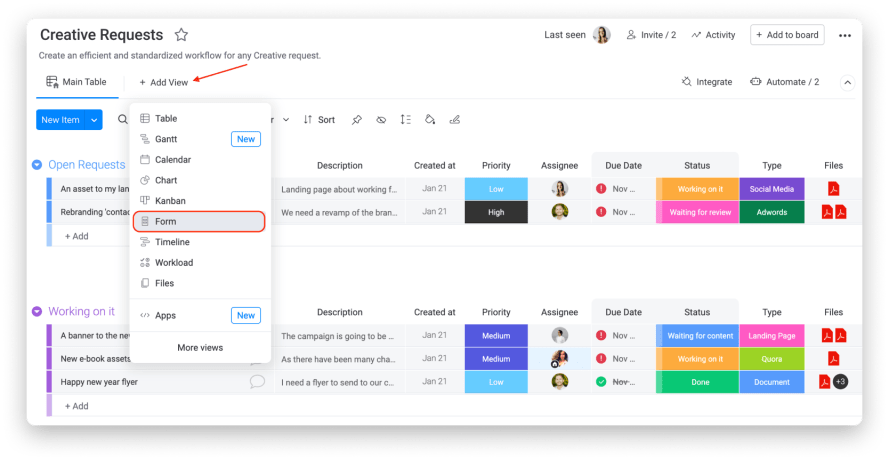
Step 3 – design your form
Your form can and will be sent to your students, you can choose the form background color and match it with your organization’s design.
If you are a partner of ours (if not, click here), you can input your logo and even hide the monday.com logo at the bottom of the form!
Just click the cogwheel at the top right corner to launch the form’s settings, and then under “Form branding” click “Hide monday.com logos” like this:
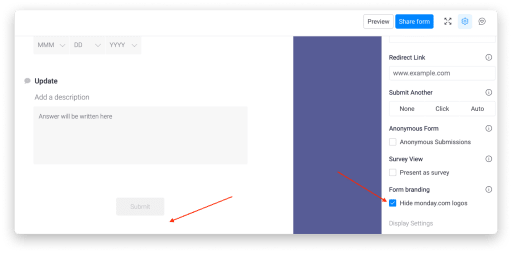
Now you can see that the monday.com logo has disappeared from the bottom of your form!
Step 4 – customize your form content and questions
You control what columns (question fields) appear on the form and which will remain hidden. To begin customizing, browse through the Form.
When hovering over each of the respective response blocks an eye will appear on the top right corner allowing you to hide that field.
Here’s the eye and what the field will appear like when hidden (clicking the eye again will make the field re-appear)

You also have the option of presenting your form as a survey. Just select “Present as a survey” from the Setting options and your form will show a survey bar at the bottom of the page. As the form is filled out, the survey bar will fill:
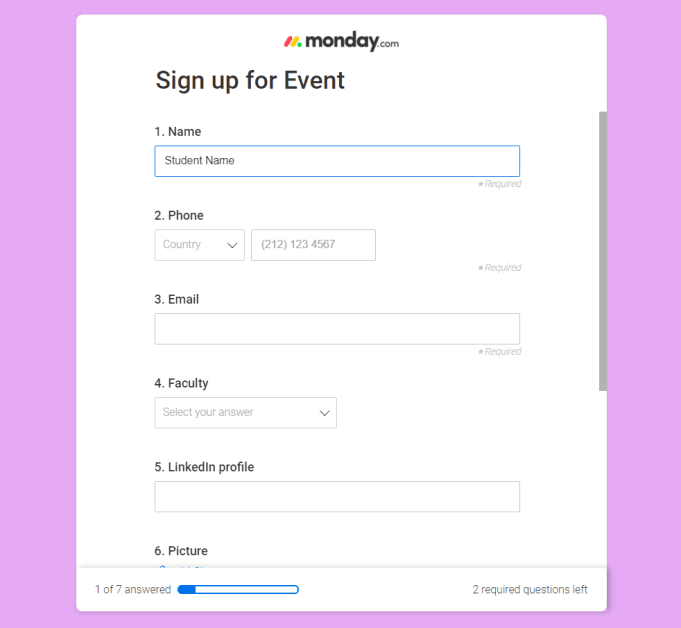
The questions
At first, the Form will be generated with the board’s name as its header and the column names as the questions. Hovering over the header as well as the Form’s optional description will allow you to edit them. In fact, hovering over each of the blocks on the Form will allow you to edit the question and the question’s optional description (as well as the option to hide or unhide the question already described above).
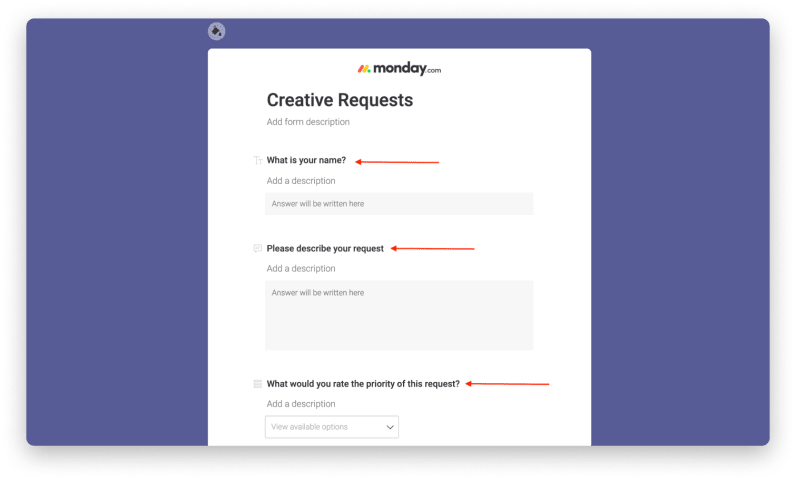
Another cool option is the required questions! Get all the information you need by making certain questions a must! Here’s how you can make every one of your questions count:

If you want to try the form and the signup for yourself click “Preview” and then “Submit”!
Step 5 – share your form!
The magic moment, we’ve arrived!
Click “Share Form” in order to view the links to share and embed. 🙂
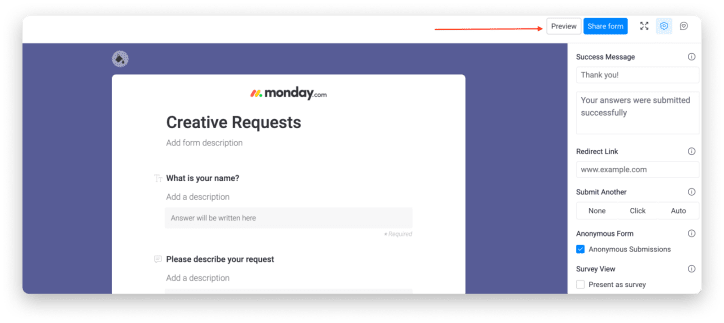
Once the links are sent or embedded you’ll receive your submissions as new items, making it that much easier to sign students to events and get things DONE!.
With monday.com the event planning processes will be well organized. Student clubs and organizations will create participants lists for student activities, virtual events, events on campuses, and more 🙂
Don’t forget to check those links here –
Monday.com for event planning – link here
Please check out event planning templates 🙂




