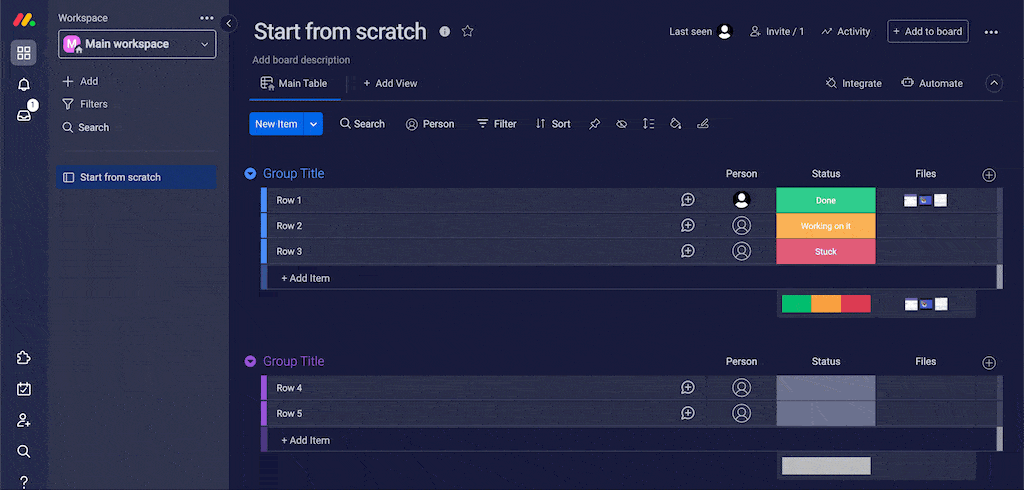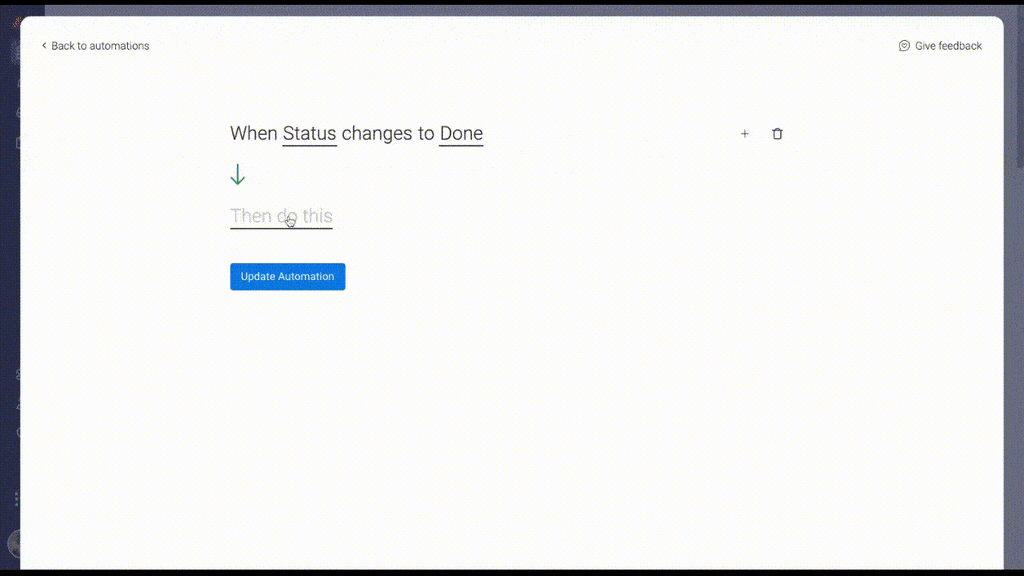Keeping everyone at work on the same page can be a full-time job. That’s why we’re making it easier to give feedback, smoother to assign automation responsibility, and simpler to find your boards. Plus a boost of brand recognition with branded forms. See more details on these features below.
-
Customize your WorkForms with your brand logo
Upload your unique brand logo to any form you create to enhance the appearance and boost brand recognition.
-
Provide instant feedback by commenting on workdocs
Seamlessly collaborate with others on docs – leave suggestions, reply to and delete comments, assign tasks, and set action items.
-
Keep everyone in the loop by adding multiple assignees
Easily add more than one assignee to items that require multiple stakeholders to avoid back and forths and maximize efficiency.
-
Easily find boards by color coding folders
Save time searching for your various boards by customizing the colors of your folders.
Customize WorkForms with your brand logo
Your forms will be instantly recognizable when you add your brand’s unique logo. This helps your form recipients know they’re in the right place and interacting with the right form
Here’s how you upload a logo:
Provide instant feedback by commenting on docs
You can seamlessly collaborate across teams, departments, and even companies with doc comments. First, leave notes, attachments, and gifs, to let others know what you’re thinking. Then, reply to and resolve comments to move your work forward together. Finally, assign tasks with tags and even create new board items. Take a document from draft to done without leaving the page.
Check out how comments work:
Keep everyone in the loop by adding multiple assignees
Add new team members to automations without removing the existing assignees. That means you can create an automation with multiple assignees so that everyone involved can stay in the loop. You can still keep it simple with the “replace” option for just one assignee per automation.
This is how you can add multiple assignees:
Easily find boards by color coding folders
Quickly and easily find the board you’re looking for with color coded folders. Folders help you organize your boards and color coding helps you organize your folders. Try using bright colors for your most-used folders so that they’re easy to spot. You can also color code according to department – the possibilities are endless.
Here’s how you change your folder colors:
Want to request a specific feature or share what you think about the latest updates?