Between meetings, monotonous tasks, and those projects or workflows that require more creativity, we’re constantly asking ourselves how we can get it all done faster without sacrificing quality. From office distractions to spending time on repetitive tasks, it’s no surprise many often search for ways to increase productivity at work.
So what can we do to improve time management and get more done? One of the biggest strategies companies can adopt is using productivity software.
What is productivity software
Productivity software uses a series of tools to help make life and business more efficient. These tools can vary from simple list-making apps to more advanced automation and chart-making tools.
TL;DR: productivity software helps you get more done in a shorter amount of time. When choosing the best fit for your business, it’s important to look out for a few key features.
In this article, we’ll tell you exactly what to look for in productivity software and give you our top recommendation for achieving maximum productivity.
Why is this technology important?
Productivity software makes team members more efficient by giving everyone one source of truth. What does that mean? Basically, if you’re collaborating on a project with someone on your team (or even company-wide), you both can see which tasks are done, completed, in progress, or those that need more resources. Team members can also attach documents to a board so all stakeholders can see what’s happening, tag people and assign them tasks, quickly see overall project progress, and more! Productivity software increases transparency and efficiency within teams as members can see where everything stands in one view.
To learn about apps you can implement for efficiency, read our piece on productivity apps to vamp up your workflow.
What is productivity software used for?
When it comes to productivity software, it can mean anything from apps on your phone to office software accessible from any device.
You can use productivity software for almost anything from a CRM to IT workflows. Below, we broke down a few ways you can use it to improve efficiency:
- Produce documents
- Analyze reports
- Manage tasks
- Schedule appointments
- Manage finances
- Track time
The most robust productivity software options will allow you to get the most out of it by customizing it fully to meet your needs. Whether you need a way to easily track expenses or make sure your team syncs during the duration of a project, a productivity software will help everyone work smarter. We’ll cover some of the main benefits of using this technology below.
Top 5 productivity software
1. monday work management
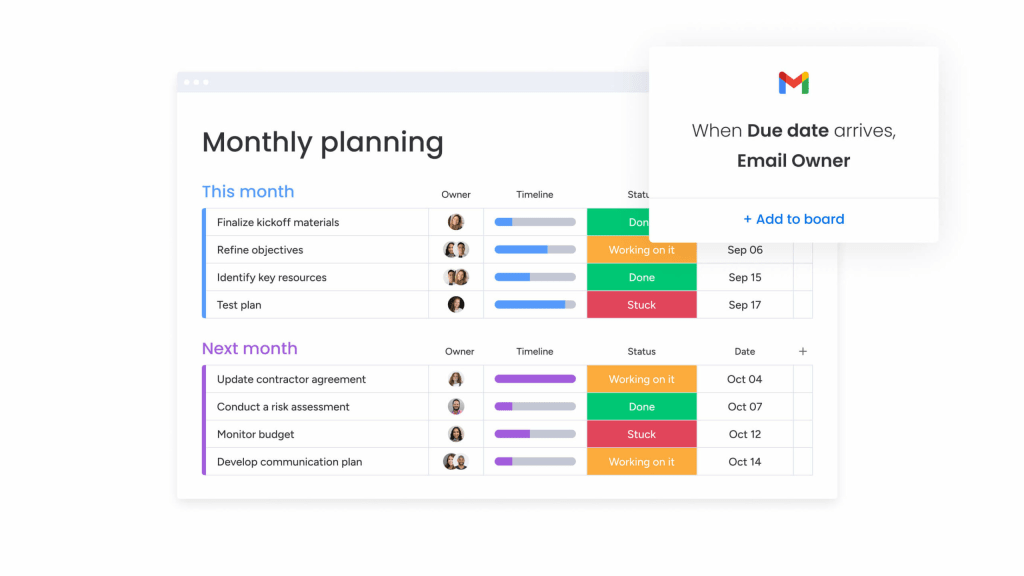
| Best for: Teams of any size |
|---|
| Top features: - Resource management & time tracking - 27+ visual work views - Integration with 200+ third-party apps - Automations & AI-tools Pricing: Free plan available. Plans starting from $8/user/month See all monday.com pricing plans Get started |
2. Wrike

| Best for: Workflow management |
|---|
| Top features: - Document management - 400+ app integrations - Customizable workflows Pricing Free plan available. Plans starting from $9.80/user/month Read full review: Wrike Review |
3. Trello

| Best for: Visual small teams |
|---|
| Top features: - Kanban-style boards with lists, and cards - Checklists and due date setting - Commenting and tagging teammates Pricing Free plan available. Plans starting from $5 per user/month Read full review: Trello Review |
4. Smartsheet

| Best for: Dynamic spreadsheets |
|---|
| Top features: - Grid-, calendar- and work views - Automates calculations across sheets - Strong reporting features - Spreadsheet export Pricing Free plan available. Plans starting from $7/user/month Read full review: Smartsheet Review |
5. Asana
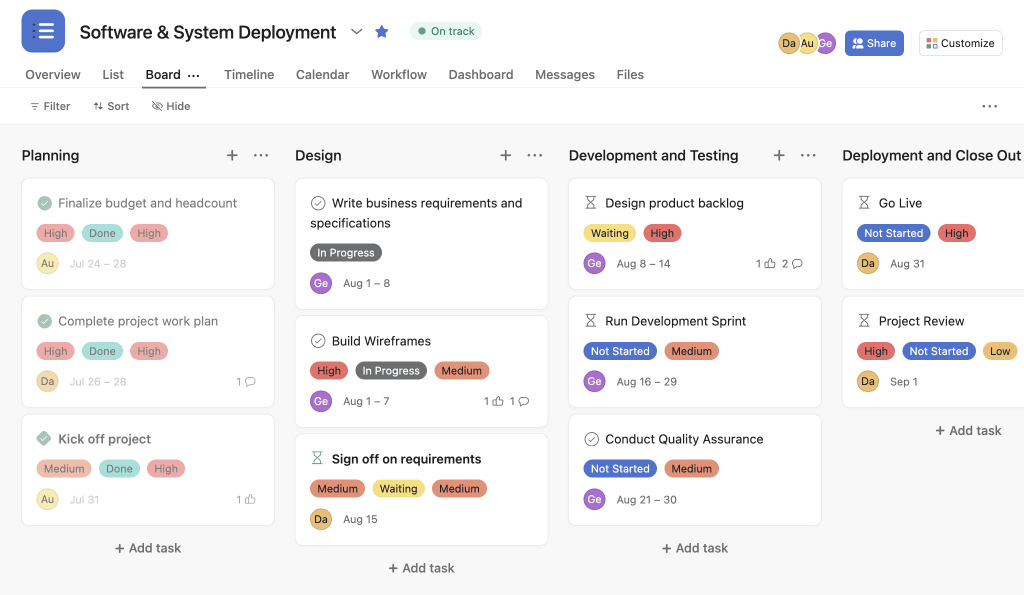
| Best for: Task-focused workflows |
|---|
| Top features: - Task tracking with multiple views - Integration with other tools - Task dependencies & automations Pricing: Free plan available. Plans starting from $10.99/user/month Read full review: Asana Review |
What are the benefits of productivity software?
#1. It increases productivity
Why spend time on repetitive tasks when a bot can do it faster and with less effort? Boost individual and employee productivity with automations. For example, when a client makes a purchase, send them a thank you email or when you receive an assignment, put it in your calendar. Then instead of completing those manual actions, you can spend your day on more creative tasks.
#2. Teams can decrease spending
Manage budgets and stay on track with business and spending. Create an initiation budget forecast chart when you start a new project or use a budget tracker to see a breakdown of spending per campaign. With productivity software, you can easily spot opportunities to make the most out of your budget.
![]()
#3. Teams become stronger in task management
Instantly assign tasks to relevant team members, organize tasks by priority, create functional checklists with Kanban boards, see a project’s timeline with a Gantt chart, and keep team members informed of your progress with status updates.
#4. It improves time management
Never miss an event or deadline with calendar reminders and alerts. A robust productivity software allows you to:
- Measure team capacity
- Create a timeline and choose date ranges for each task
- Check the a project status
- View multiple timelines at a time
- Create shareable boards with guests to communicate and collaborate with contributors inside and outside the company
#5. There’s more visibility into workflows and projects
Built-in charts and analytics help teams understand what’s going on with any given task. Ideally, use these tools proactively, so you can spot problems before they start. For instance, use a chart to spot gaps (such as missing assets) in the early stages of your social media campaign. This gives you time to regroup and come up with a plan to fill in those gaps well in advance.
What to look for in productivity software
The more effort, time, or materials you use to get a job done, the less efficient your process is.
When looking for productivity software, consider options that are reliable, easy to learn, and simple to use. You also need the option to collaborate with other tools and people, especially when sharing files, updates, notes, etc.
Productivity tools have a range of features. Below, we discuss the top 6 features to look out for:
#1. Accessibility on multiple devices
Need to reschedule a doctor’s appointment or do something for a client? Whether you’re at the park with your kids or sitting behind a desk, you should be able to do whatever you need to do without device restrictions. Make sure your software has both phone and desktop apps.
#2. Collaboration app or features
Managing a remote team or need to compare schedules with your team? Collaboration features can bring multiple brains together on a task in one easy-to-find space. Collaboration could mean anything from document collaboration to file sharing.
Looking for collaboration tools that will keep teams engaged and motivated? Check out monday.com’s Llama Farm Widget for a fun twist on updating statuses and working towards goals.
#3. Productivity suite for individuals and teams
Track time, organize tasks, and spot problems early with a productivity suite. A productivity suite provides a range of tools like time trackers, spreadsheets, Kanban boards, and note-taking tools.
Just make sure the software you choose has offers customizable productivity tools so you can build them to meet individual and team needs.
#4. software project documentation
Instead of opening several platforms at once, a software project documentation allows you and the team to create documents or attach files right from inside the productivity software and include all contributors right away.
#5. Cloud storage
Constantly saving your work is time consuming and occasionally prone to human error. Productivity software that automatically saves your work as you make changes and has plenty of storage to back up your work saves time.
#6. Client portal
Your clients may have certain expectations when working with your organization from smooth workflows to transparency. A client portal allows you to give them a sneak peek, attend to messages quickly, and share products and tasks in an easily accessible way.
Additional important features
- Automations that systemize mundane, repetitive tasks
- Integrations that connect all your favorite apps
- Customizable templates to systemize planning
- Time tracking tools that enable you to track billable time and get data on how your team’s spending their time
- Chart-making tools to spot problems and enhance presentations
- Monitoring tools to track progress on goals and tasks
How and why monday.com came to be
In 2012, monday.com began as a small startup looking for a user-friendly way to track employees and their projects, assign tasks, mark work done and send updates without clogging up inboxes. Fast forward to 2021, and 110k+ customers use monday.com’s Work Operating System to build custom apps in minutes.
6 ways to boost productivity with monday.com
1. Use integrations to get more done using your favorite tools
One of the ways you can use monday.com to increase productivity is by seamlessly integrating your favorite tools, so everything works together right from inside the platform.
This keeps your team’s tasks and projects in one place so no one needs to waste time going between tools. For instance, you can integrate with Gmail to send emails when someone creates a new item on your board.
Team members can also integrate Dropbox to quickly pull and attach a file or integrate with Slack to communicate with people across multiple threads about a task.
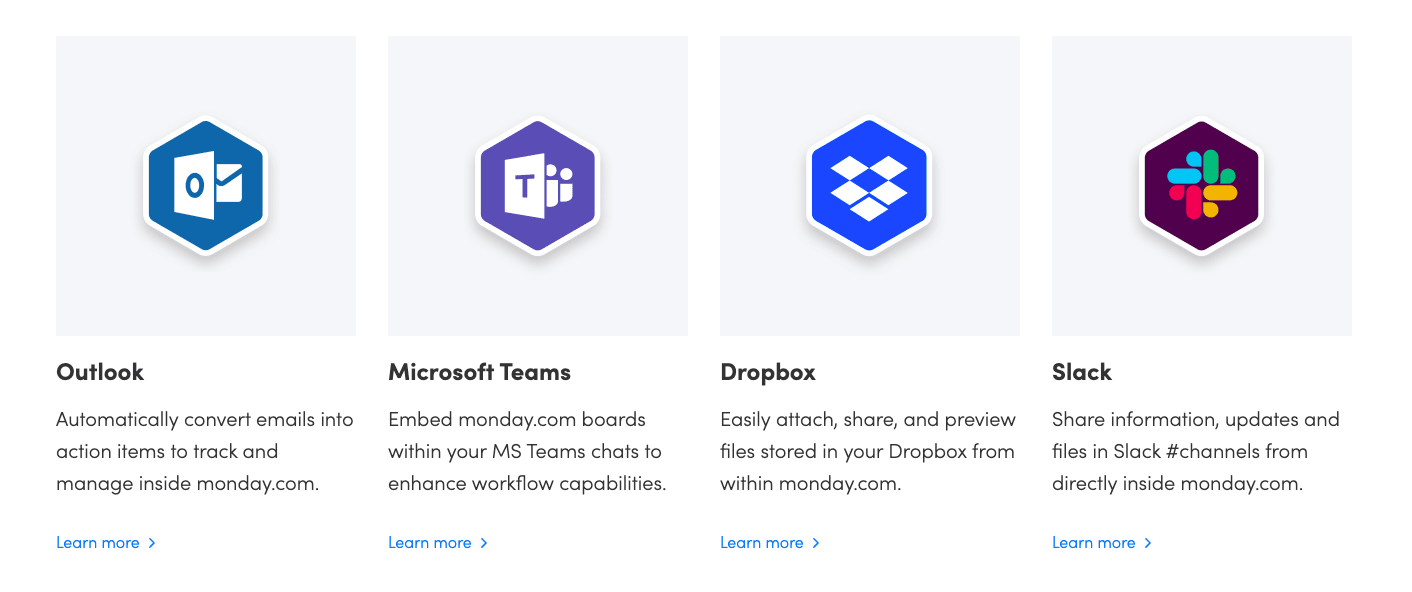
2. Automate routine tasks with monday.com
Why send the same email or set the same alert repeatedly when you can automate it? Save your team time by automating routine tasks.
You can use automations for: notifying someone when a job’s done, adding a due date to your calendar or a team member’s calendar when there’s a new task assignment, etc.
Select the automation recipe you need from our Automations center (located at the top right of your monday.com account) and feel good knowing you’re only working on the most important things, while letting the bots do the busy work for you.
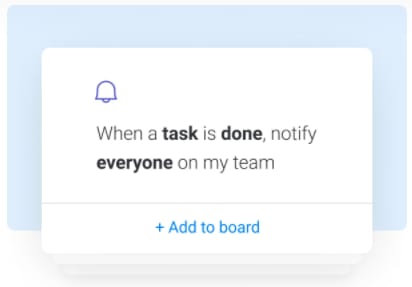
3. Visualize project progress with the Chart view
Charts can help teams visualize a concept, track an assignment, analyze performance, or create presentations for stakeholders. To add the chart view to any board, click ‘Main Table’ at the top left of your board, then ‘+Add View.’ and choose ‘Chart.’ In the settings menu, choose the chart that will best suit your needs.
Customize the pie chart by assigning specific labels that correspond with columns on your board and then setting a range of values to analyze them. Here’s what this could look like:
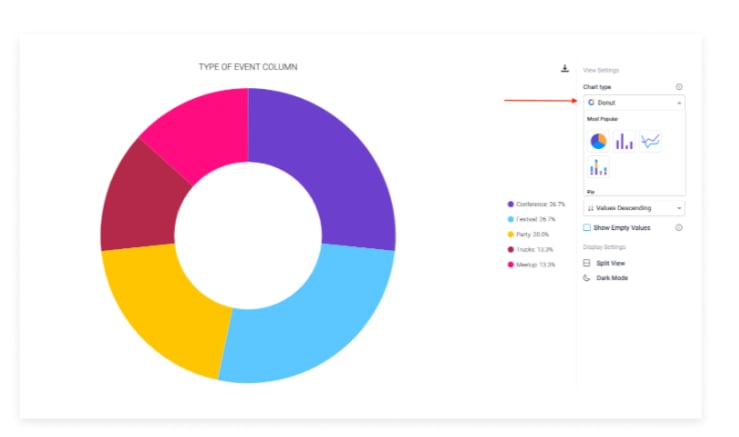
Click here for more on the Chart view.
4. Stay ‘up to date’ with Updates
Every item on your monday.com board has an Updates section so you can easily communicate with the whole team or keep yourself informed.
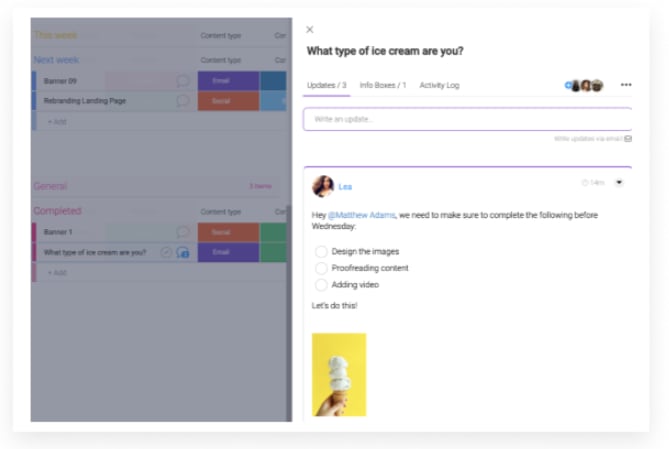
When there’s a lot on your plate, it’s easy to forget where you left off on a project. Updates save you from needing to jump in and out of files to remember where to start up again.
Use this section to attach a file, insert a poll, reply with or add GIFs, images, emojis, and @mentions, or get extra productive by adding a checklist.
5. Easily view task deadlines with the ‘Calendar view’
View weekly, monthly, and yearly tasks in a calendar format so you can stay on top of deadlines and appointments.
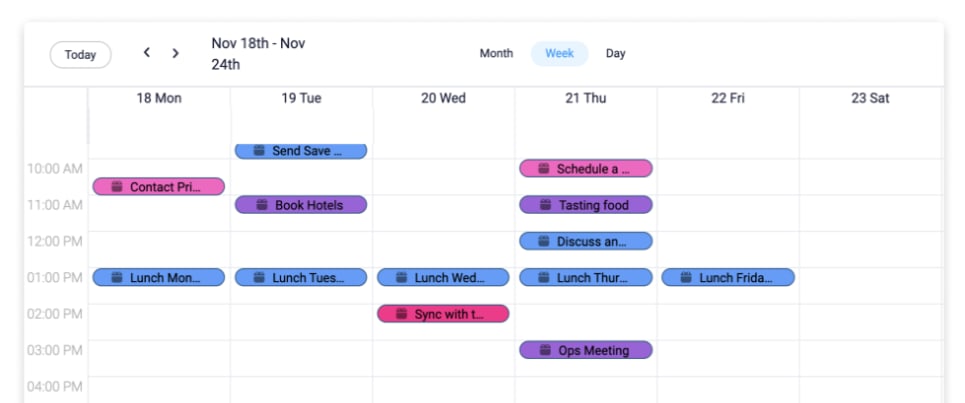
Learn how to break down your board and display your items by date with the Calendar View.
6. Manage your time with the Time Tracking Column
Need some insight into how long it takes you to complete tasks?
Now, with our Time Tracking Column, you can track how long each project takes. This is a great way to see where you can cut time and ultimately get things done faster (oh hi, productivity!).
To add the Time Tracking Column, click the ‘+’ at the top right of your board, then ‘More columns,’ then ‘Time Tracking.’
![]()
And that’s just the caramel on top of the apple. There’s way more where that came from, and we’d love for you to come see.
Get into a productive flow
We’ve often wondered how we can get more done in fewer hours. And because we can’t stop time, we rely on the next best thing: a robust productivity software. With endless customization options, dozens of integration possibilities, automations, time tracking tools and more, monday.com makes it simple for teams to stay connected and get more done.
Ready to boost your productivity? Get started with a 14-day free trial, or jump into a productivity-focused time-tracking campaign template.

