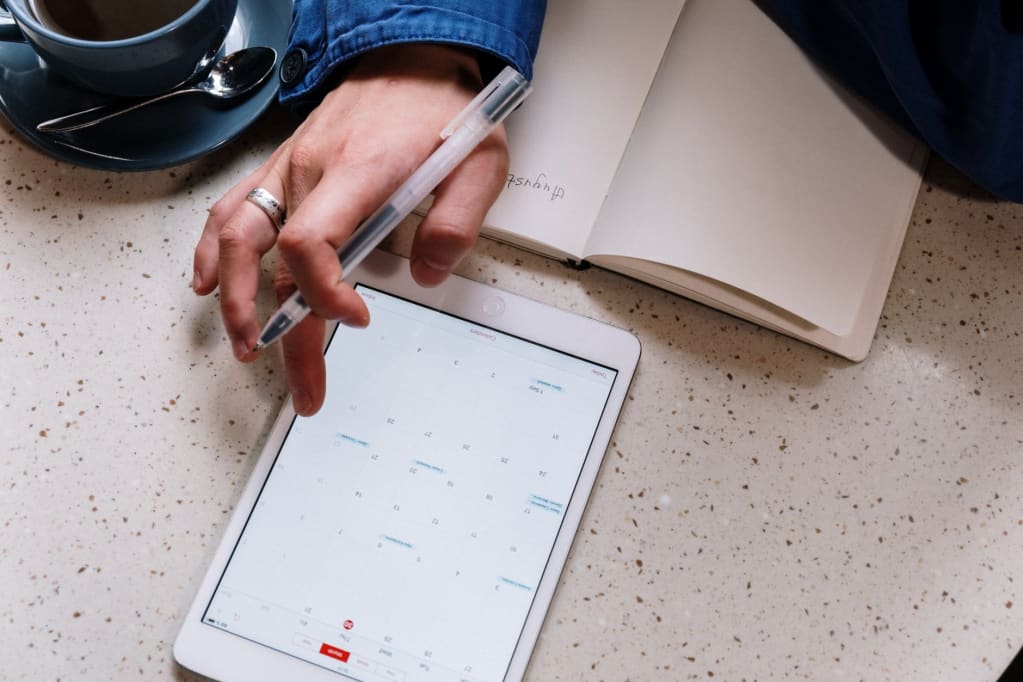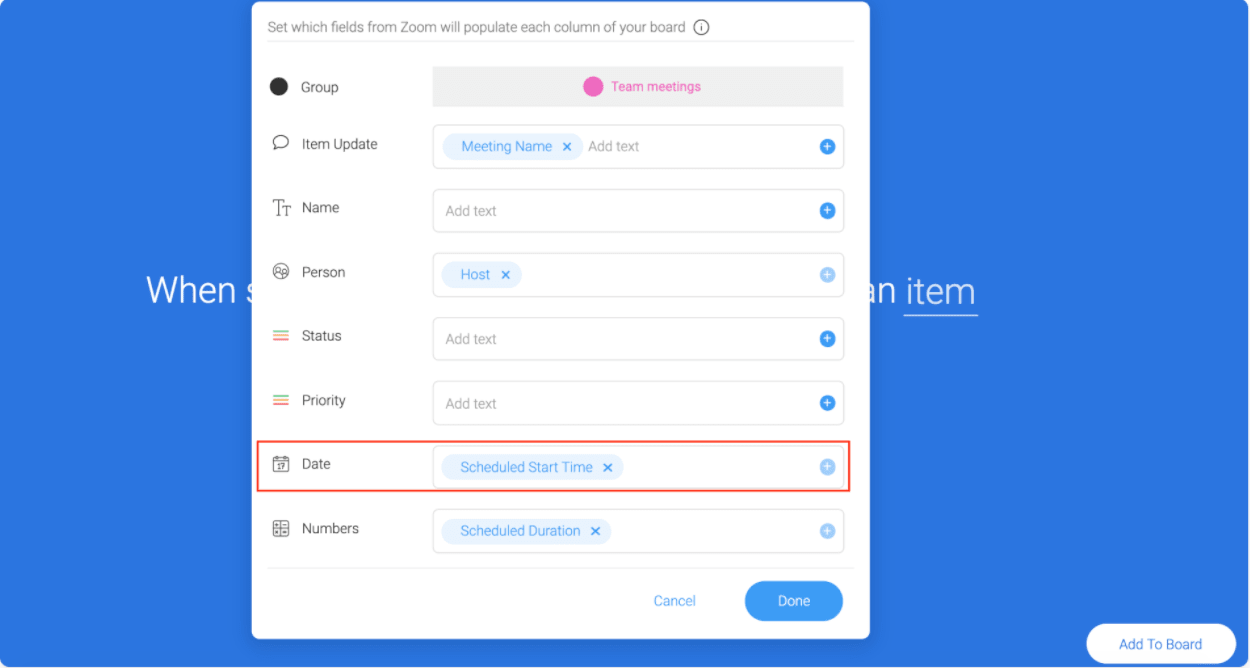What do your mother-in-law’s birthday, anniversary, and your root canal appointment have in common?
They’re all extremely painful things to forget.
Back in the day, you were stuck tracking dates like these with paper and pen calendars. If you had misspelled something or needed to change the date, then you had to scratch out the old calendar item.
It was frustrating, to say the least.
Today, there are a zillion calendar apps for desktop, mobile, and both. They all make the calendaring experience much easier, but now you face a new problem — how do you choose one?
Don’t worry, we’ll help you out. In this article, we’ll explore the benefits of calendar apps, what to look for in choosing one, and, as always, our recommendation for the one you should choose.
What exactly is a calendar app?
A calendar app — also called a scheduling app — is a type of productivity app that offers an electronic version of a calendar.
With a calendar app, you can keep track of dates and times without using a physical calendar. It’s quite similar to a planner app.
These apps often have much more than a calendar, but an electronic calendar is the bare minimum to call it a calendar app.
When it comes to completing projects or large tasks, calendar software complements to do lists. Using both together can help you avoid missing deadlines and improve task management — particularly when both are sharable with your team.
You can use your calendar to keep track of due dates and deadlines, then break these down into smaller tasks on your to do list.
With all this in mind, many pieces of calendar software aren’t truly calendar apps. They instead make you connect to an existing calendar solution like the Google calendar app, then offer some tools for enhancing that calendar app’s functionality.
Of course monday.com doesn’t do that.
Instead, we offer full calendar app functionality, a couple dozen other productivity, planning and project management tools, and — if you really need to — also integrate with your favorite external calendar software (although we’re confident monday.com will become your favorite).
Good reasons to use a calendar app
If you’re not quite sold, let’s break down 4 of the primary benefits of using a calendar app to manage your life and work.
1. Increased productivity through automation
54% of employees estimate they spend up to 240 hours a year on menial tasks.
Think about the kinds of tasks these are in your organization and day-to-day. We bet scheduling tasks are among the biggest time-wasters.
Which is one of the calendar app’s prime advantages.
Most of these apps let you set automated reminders or notifications for recurring calendar items, such as weekly meetings. No more remembering to set recurring event notifications yourself.
You can’t forget about call scheduling automation, either. Integrating calendar software with video conferencing software makes it easy for prospective clients to book an appointment with you. All they do is pick a date and time on your calendar. Then, they get a link to your video meeting and several reminder emails.
Outsourcing scheduling tasks to calendar software will boost your productivity because you’ll no longer have to engage in productivity-destroying multi-tasking. After all, you’re multi-tasking if you have to look up from your work every 5 minutes to handle some scheduling issue.
2. Enhanced collaboration
You can create a shared calendar that your teammates can see so everyone is on the same page about deadlines.
This helps outside the workplace, too. You can create a family calendar and share it with the whole family so everyone stays on top of things like birthdays and family outings.
Sure, you can do that with a physical calendar by making paper copies, but your teammates or family members can’t exactly leave their own comments. Plus, you’re killing trees if you use paper calendars.
3. Staying organized
Calendar apps often have color-coding, filtering, sorting, and plenty of other organizational features to keep track of your work, meetings, and appointments.
The best calendar software solutions let you make multiple calendars for different purposes — to keep work and life separate.If you’re anything like me, mixing your work and personal calendars stresses you out. Or maybe you just prefer to have a different calendar for each major project.
4. Accessible from anywhere
It’s simple. Most calendar apps are in the cloud, so you can check your calendar or get reminders about upcoming events no matter where you are or which device you’re on.
For instance, in monday.com, our mobile app offers a filterable view of your — and your team’s — schedules over a given period:
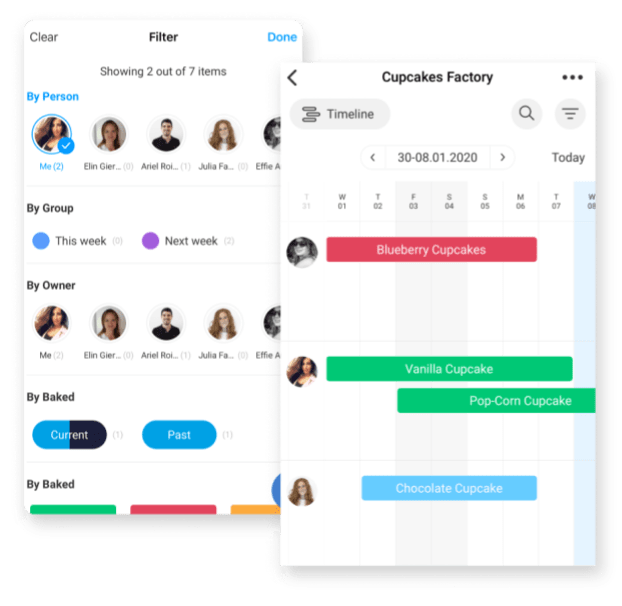
Never forget an important event, call, or deadline again.
What do I look for in a calendar app?
Choosing a calendar may not seem like the most important choice in the world, but it’ll be your “home base” for all your deadlines and other scheduling information.
Spend time reviewing calendar apps with the following criteria so you don’t get stuck with software you dislike and don’t use.
Specific features to look for:
A great calendar app has a few key features, such as:
- Appointment and deadline setting
- Sorting, filtering, organization features like color-coding
- Customization
That said, more features may not always make for a better calendar — especially if it slows it down.
If you’re a heavy calendar user, then you’ll want more advanced features and views. Otherwise, a more lightweight and customizable calendar will do.
Or you can split the difference, and get a calendar solution like monday.com that can do both!
Intuitiveness
The whole point of your calendar app is to offload tasks and deadlines from your brain — and to save time keeping track of them.
You need an intuitive and simple calendar solution or you’ll waste a bunch of time trying to figure it out.
Make sure you enjoy the feel of an app before committing to it — especially if you have to migrate over all your information from your old calendar app. Sign up for the free trial or free version and use each feature to its fullest extent before investing in an application.
Speed
Again, calendars help you save time. A calendar that’s slow is a minor annoyance at first, then becomes a major, “banging-head-against-the-desk” frustration when you have to open your calendar for the thousandth time.
Prioritize calendar apps that load lightning-fast to minimize time wasted on those dreadful loading screens or blue circles/pinwheels of death.
Integrations
A good calendar app integrates with your other software programs.
This streamlines scheduling — your calendar acts as a central hub for tracking times and deadlines on all kinds of things.
For example, integrating monday.com with Zoom lets you set up automation to create a calendar event and notify meeting participants whenever you create a meeting.
Available on multiple devices
Cloud-capability is a given in calendar apps. Still, some options may not be available on particular devices. For example, the iOS calendar isn’t available to Android users, for obvious reasons.
Find a calendar app that’s available on multiple devices to make it as easy as possible for you and your team to access calendar. Make sure user experience is excellent across all devices as well.
Why is monday.com the best darn calendar app on the market?
As a complete Work OS, monday.com offers significant calendar functionality, along with plenty of other good stuff.
In monday.com, you can create tasks and projects and look at them in a calendar view with ease.
There’s plenty of customization available — including choosing which boards are displayed, which groups you pull data from, and which dates and timelines to show:
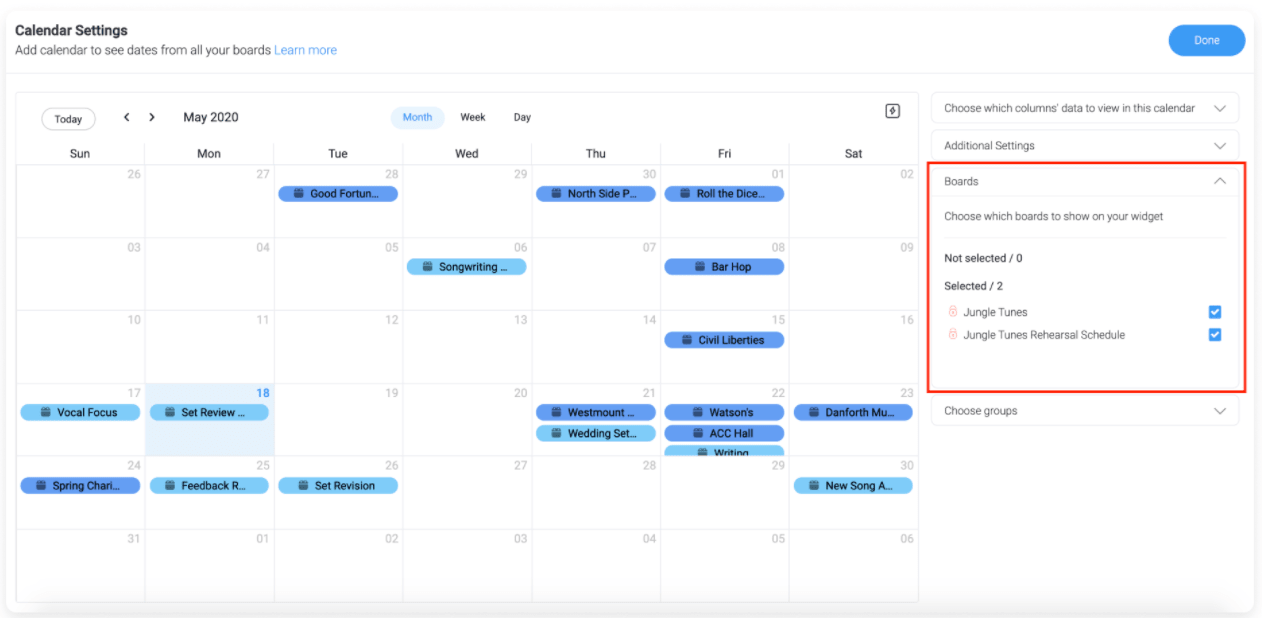
Plus, the calendar widget automatically color-codes events by board. But if you don’t like that, feel free to color-code by group, status, or people — whichever works best for your needs.
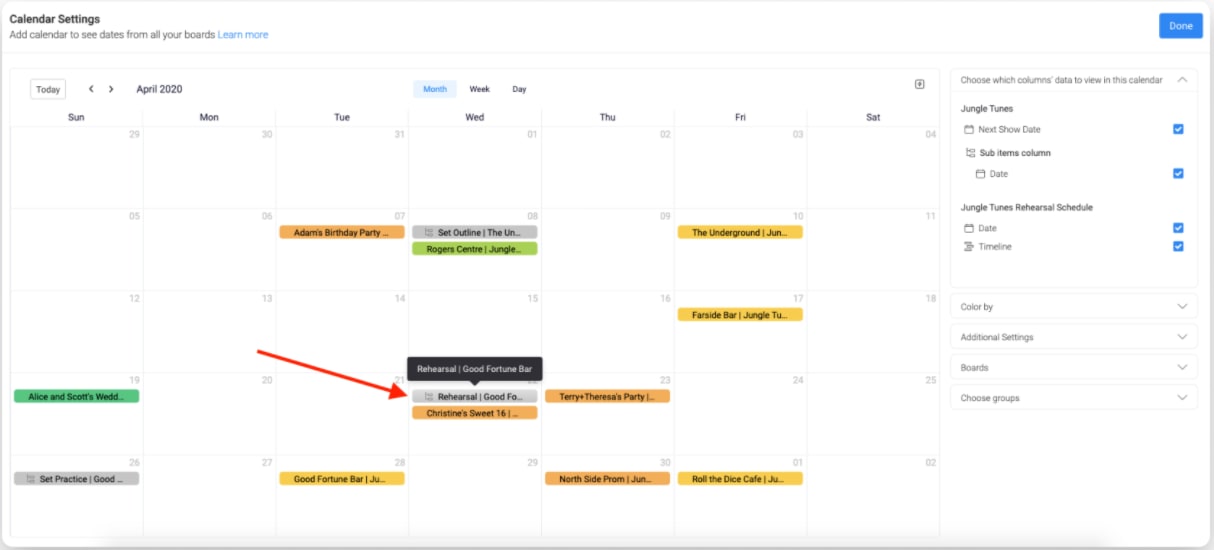
When you need to check or edit your calendar, you can view by month, day, or week and add exact times to events.
You can even view your calendar side-by-side with a table view thanks to the “split mode” option. Now you don’t have to compromise:
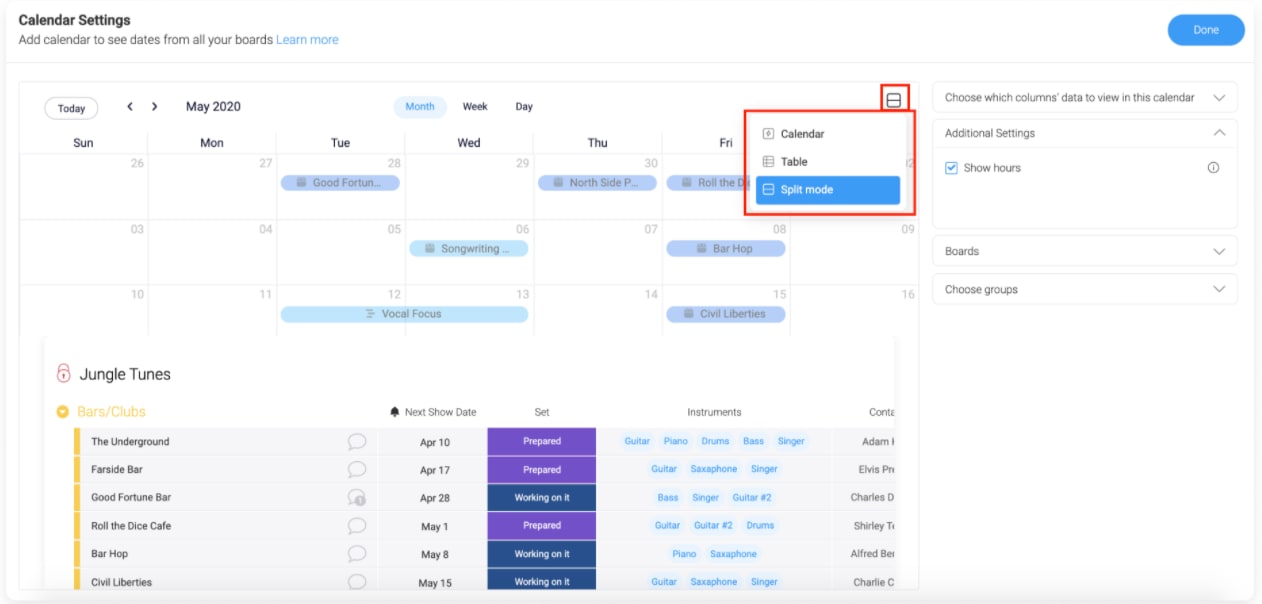
To add the calendar widget select the calendar from your dashboard’s welcome page if you have no other widgets on your dashboard.
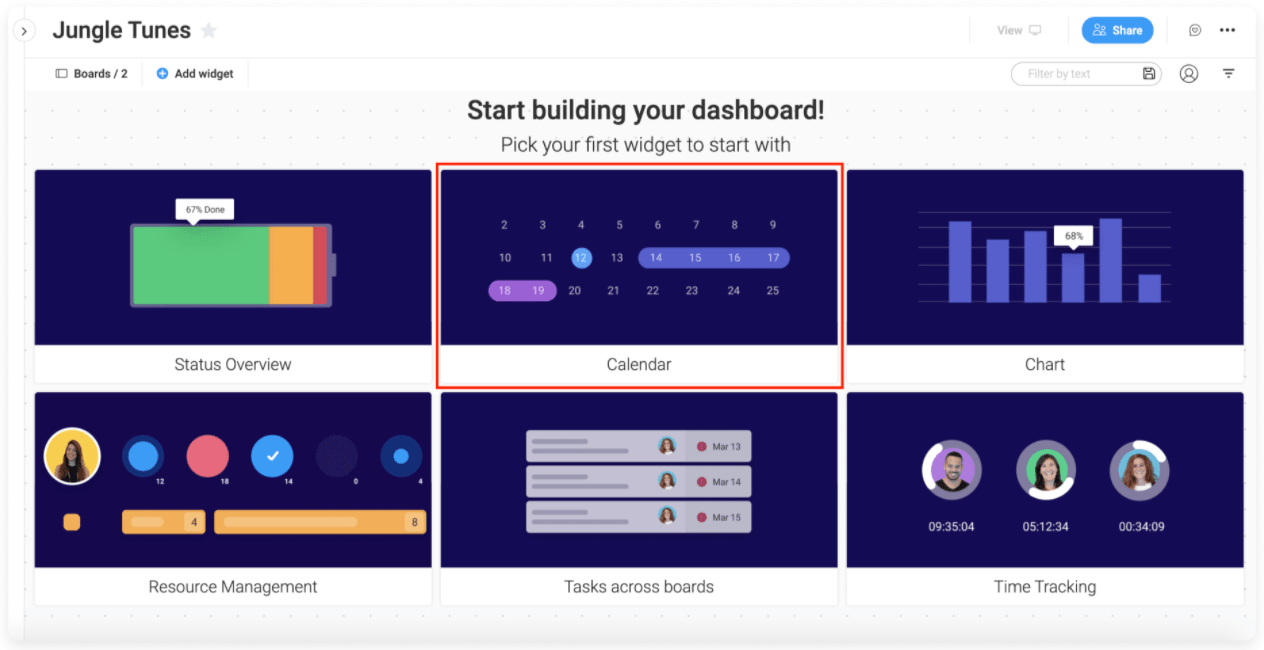
Otherwise, simply click Add Widget (in the top left corner of your dashboard)->More->Calendar.
Perhaps you need a specific type of business calendar. One that’s pre-built and ready to use.
monday.com’s got you covered with templates for plenty of interesting calendars, such as this content calendar template:
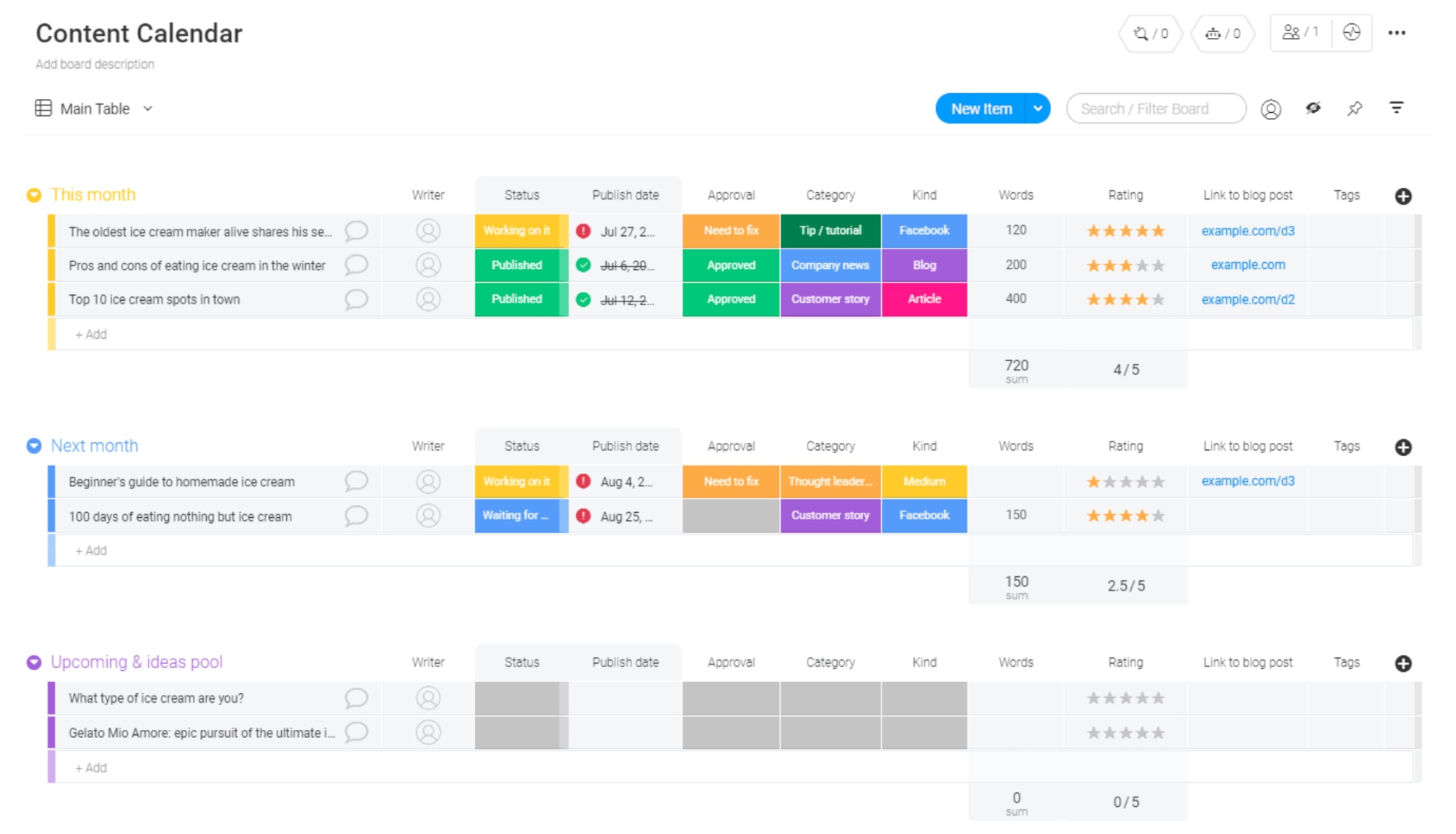
This template lets you monitor deadlines for your blog posts, eBooks, video content, and other forms of content. Plus, it comes with approval status, categorization, and more so you can get all the information you need and nothing you don’t.
Oh, and we’d be remiss to not mention monday.com has a mobile app for your iOS or Android device and desktop apps for Windows and Mac. Take your calendaring anywhere you go!
Ready to get started?
The right software, like monday.com, makes calendaring a breeze and lets you reap the full benefits of automation and collaboration.
Not to mention the number of integrations that monday.com supports. Sync monday.com with your existing tools to bring all your important calendar items into one place.
Like the sound of that? Give monday.com a shot today.