As your business grows, casual purchase processing systems probably aren’t working like they did when your business was small.
Invoices fall through the cracks, your marketing team overspends, and it’s causing more problems than it solves.
With purchase orders — and a system to track them — you’ll soon get your team back on track.
In this article, we’ll cover everything you need to know about purchase orders. We’ll look at what purchase orders are, how to create one, and how to develop a purchase order system that keeps your business running smoothly.
What is a purchase order?
A purchase order is a legally binding agreement in which one company agrees to purchase a certain number of goods or services from another company at a certain price.
Buyers create the purchase order and send it to the seller. The seller then agrees to the terms of the purchase order and fulfills the order.
Purchase orders help both buyers and sellers track and manage their orders and transactions. They also help guarantee sufficient inventory and ensure that departments stay under budget.
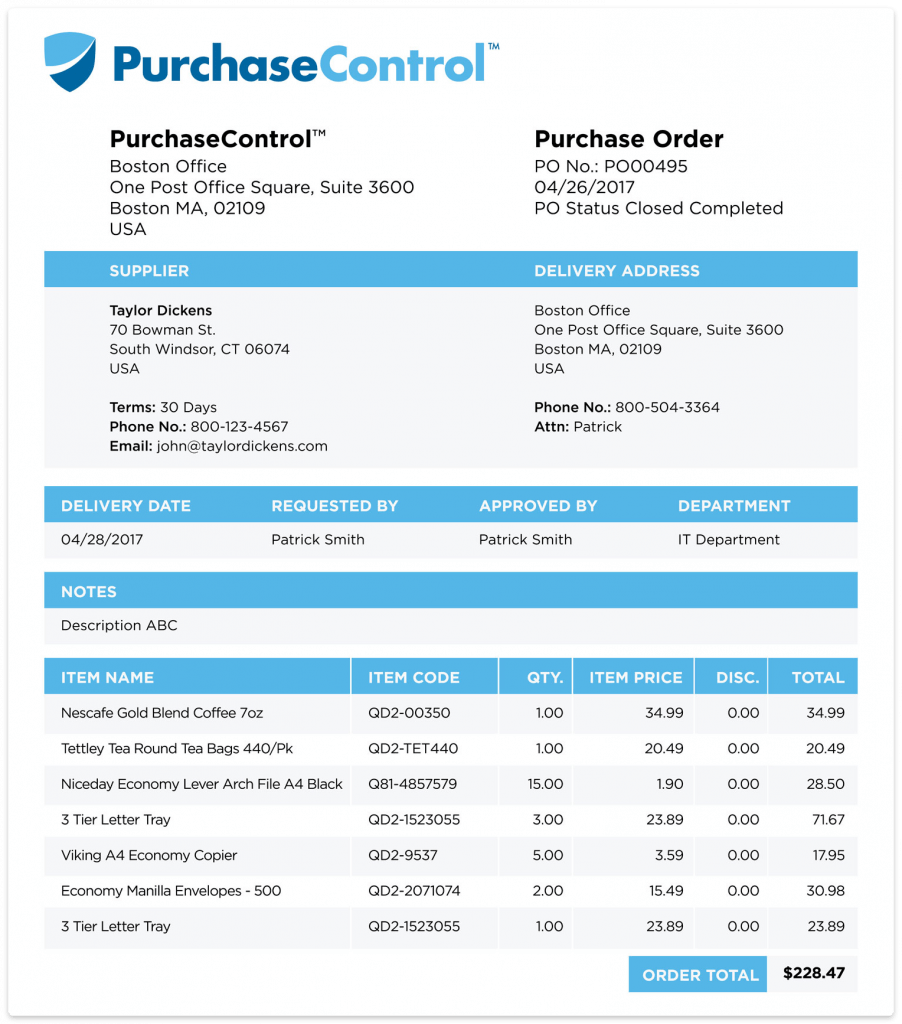
Purchase order vs invoice
Purchase orders and invoices are 2 parts of the same process, so it’s easy to get them confused. However, there is a key difference between these documents. If you want to know these documents better, it is crucial to understand the invoice payment terms correctly
A purchase order is created by the buyer to request goods or services. An invoice is created by the seller to request payment for the same goods.
Put another way, a purchase order typically initiates the purchasing process between 2 companies. The invoice will come at a later point.
Because there are so many parts to purchasing, it’s smart to develop a purchase order process — regardless of whether you’re a buyer or a seller. This way, you can have a central way to track your purchase orders and other important documents.
What should a purchase order include?
While there isn’t a universal standard purchase order form, most purchase orders include a lot of the same information.
When you create purchase orders for your business, whether you’re creating one for the first time or developing a template to standardize your purchase order process, be sure to include the following information:
- Date
- Purchase order number
- Your company name and address
- Seller or vendor name and address
- Product order details, such as quantity, SKU, etc.
- Price and order total
- Payment terms, such as on delivery or prior to shipping
Some suppliers may also ask for a special order form or other information.
When you develop your purchase order system, you’ll want to keep track of vendor-specific information in a central location so that anyone involved in purchasing can access this information.
By standardizing your company’s purchase order form and tracking vendor requirements, you’ll work more efficiently and productively.
Consider that employees lose up to 2 hours a week looking for knowledge — and that you can reduce that lost time simply by keeping all your purchasing information in one location.
4 types of purchase orders
Not all purchase orders are created equal.
In fact, there are 4 different types of purchase orders that you can use to work more effectively with your vendors or suppliers.
Here’s a quick breakdown of the types of purchase orders you can use in your purchasing process:
- A standard purchase order is submitted on an as-needed basis for products or services.
- A planned purchase order is submitted well before products are needed to help both buyers and sellers anticipate their future needs and budgets.
- A blanket purchase order includes multiple or ongoing orders in exchange for discounted pricing from the supplier. They can be used to buy several types of products or to buy in bulk.
- A contract purchase order is similar to a planned purchase order but is more formal. It includes a legally binding contract signed by both parties to establish the terms of the buyer/seller relationship.
Different types of purchase orders may work better for your business depending on your needs or the sellers you choose to work with.
If you use different types of purchase orders, you’ll need a way to denote them in your purchase order system. In monday.com, you can create custom columns to categorize your purchase orders, similar to the categories for finance requests in this finance requests template:
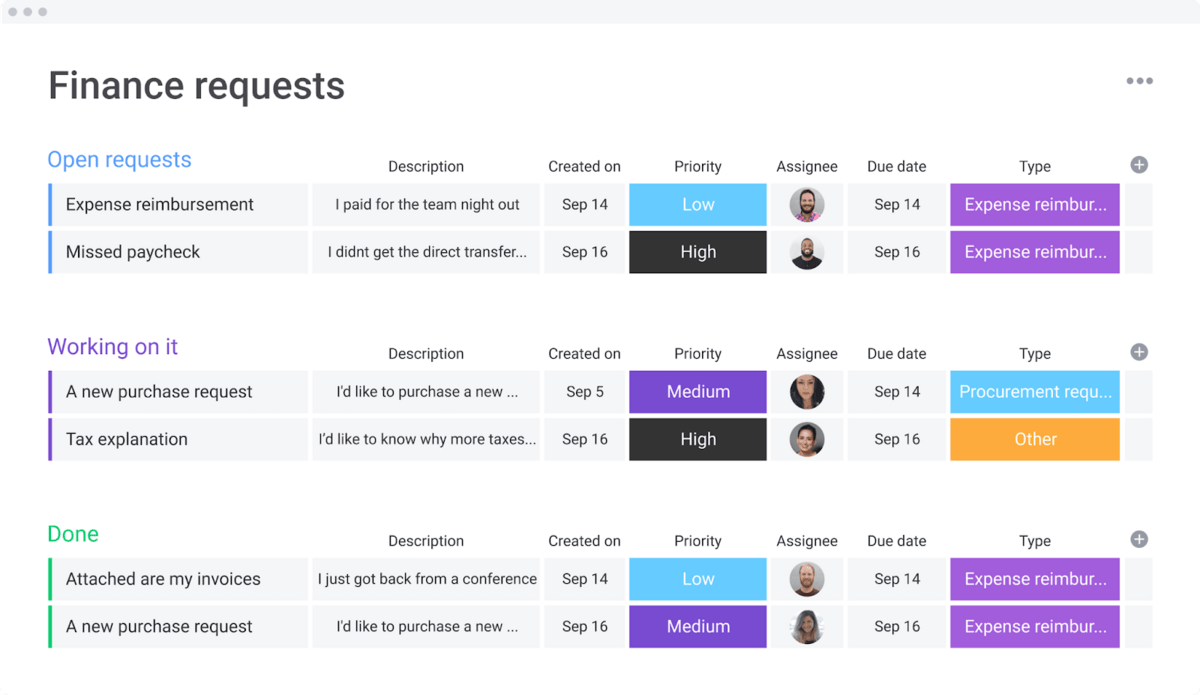
We go over more tips for creating a purchase order system that works for you in the next section.
5 tips for creating an effective purchase order system in 2023
With all this information swirling around for your procurement team — or anyone else who needs to purchase something for your company — it’s critical to have a clear and effective process for any buying on the company’s behalf.
Tracking purchase orders effectively means you’ll need a platform that adapts to your entire purchasing or procurement process.Throughout this section, we’ll show you how to use monday.com to build the tools you need to purchase more efficiently.
1. Use purchase requisitions
If your company has lots of purchasing needs, consider requiring employees to fill out a purchase requisition for approval.
Also called a purchase request, these forms essentially function as pre-purchase orders.
Anyone in your organization can request a purchase for certain supplies, but only the accounting or procurement team can create official purchase orders and submit them to suppliers.
In monday.com, you can create an online purchase requisition form that automatically feeds submissions into a board where the right people can approve any purchase requests. This makes it easier for everyone to access and track purchase requests.
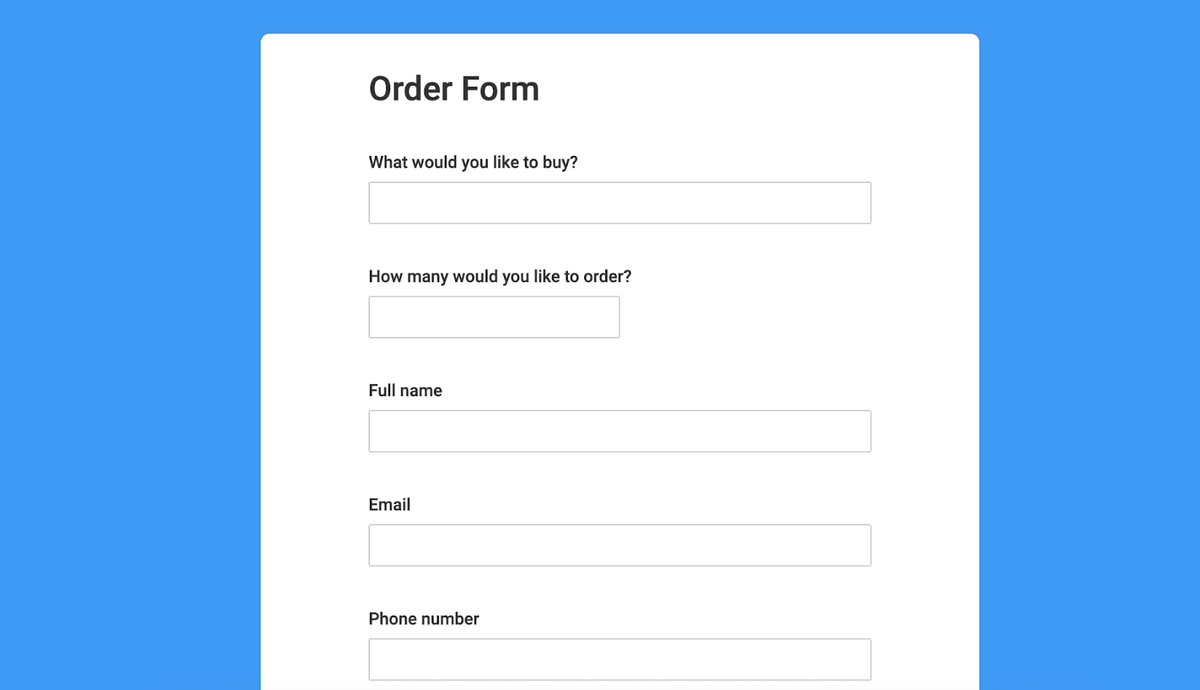
Using purchase requisitions prior to creating purchase orders standardizes the purchasing and approval process for your company.
You’ll minimize back and forth between departments and prevent costly errors resulting from inaccurate or unapproved purchase orders.
Best of all, purchase requisitions help you track and control budgets and spending across departments. Managers and other employees can manage their department-level budgets independently while still including higher-level checks and approvals.
2. Integrate purchase orders with inventory management
When managing purchase orders for a retail setting or another organization where inventory matters, make sure you connect your purchase order system to your inventory management system.
Alternatively, you can build both of these systems in the monday.com Work OS platform.
By connecting purchase orders and inventory management, you can improve productivity and efficiency in your business operations.
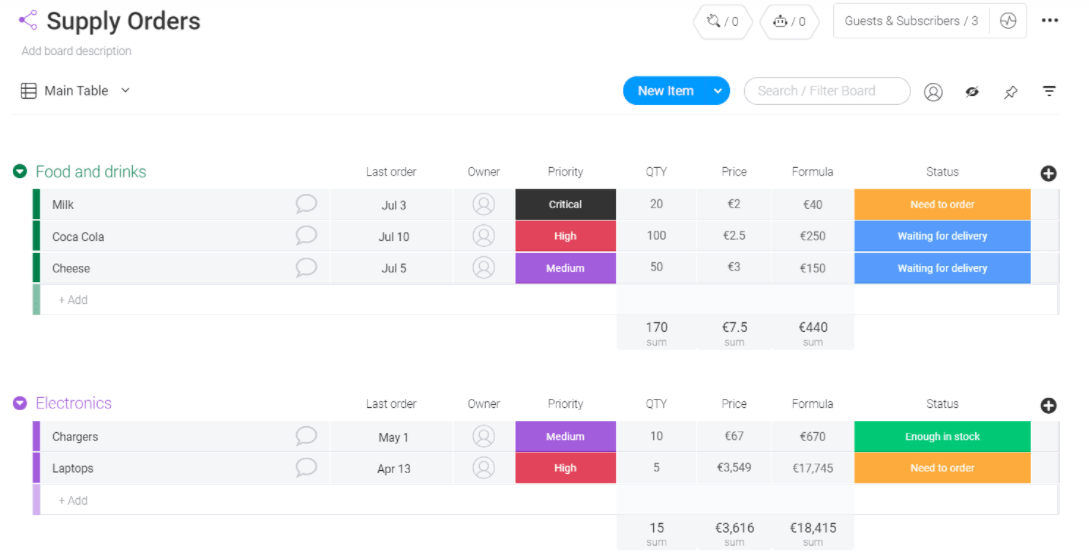
Through workflow automation, you can update inventory when your purchase orders are fulfilled, generate or approve purchase orders based on inventory levels, and more.
With monday.com, you can also integrate other tools to connect and automate even more of your business processes.
By integrating all your tools into a single platform and leveraging tech-like workflow automations, you’ll help your employees be more productive and accurate.
They’ll also be more connected and engaged, considering 61% of workers say technology helps them feel more connected at work.
Tool integrations minimize the number of times employees have to switch windows or manually enter data, reducing errors and increasing speed. Integrations also establish a single source of truth for your business, so everyone can access the right information at the right time.
3. Automate the purchase order workflow
66% of businesses use workflow automation for at least one business function, and there’s no better way to join them.
With workflow automation, you can create and approve purchase orders with ease. You’ll get rid of manual tasks and purchase orders getting lost in someone’s inbox.
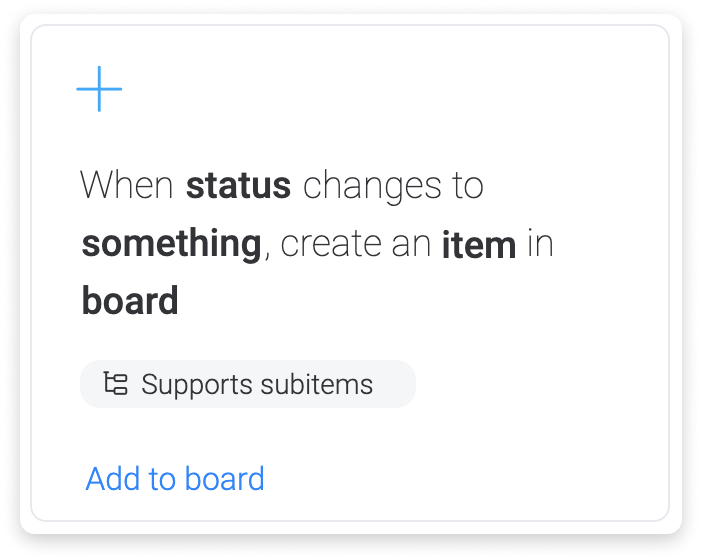
Instead, you’ll have a faster purchasing process. Here are just a few things you can automate to make purchasing more efficient than ever:
- Purchase order creation based on inventory
- Reminders for purchase order approval
- Recurring purchase orders for supply refills
- Purchase order approval based on budget, inventory, or other criteria
- Sending purchase orders to different stakeholders in the approval or procurement process
Another big benefit of automating parts of your purchasing process is making sure that all of your purchase orders are approved according to the same criteria. They’ll need to follow a well-defined process where nothing falls through the cracks.
4. Build a custom purchase order template
Consistency goes a long way in managing your business processes — especially when it comes to purchase orders.
That’s why you need a customized purchase order template to standardize your forms across the organization.
You can also create a purchase requisition template for that stage of the process.
You can build a template for forms or boards in monday.com, or modify an existing one and save it as a template for future use, like in this example below:
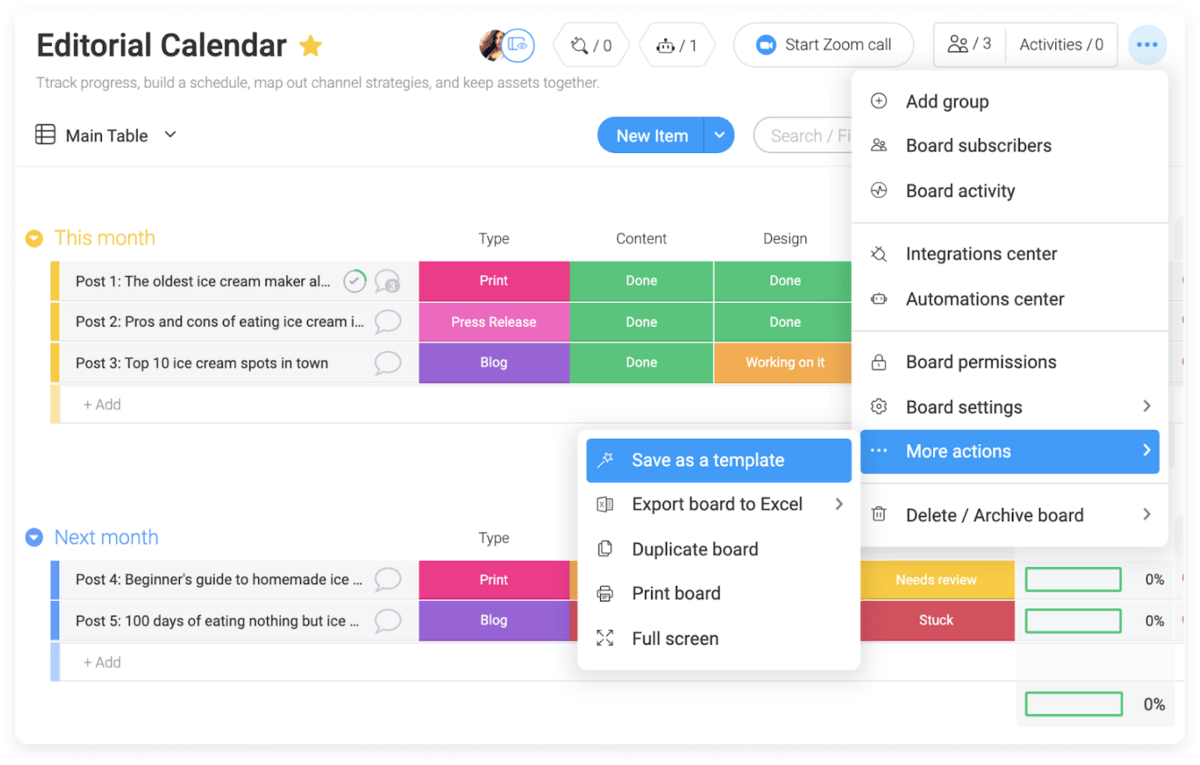
Your purchase order or purchase requisition template should be tailored to your company’s specific needs.
For instance, do you have departmental budget codes to track organization-wide spending? Do you need a manager’s approval before a purchase order gets sent to procurement or accounting? Build all of these items into your template.
Then, put the template or order form in a central location and train everyone on the purchase order process. An easily accessible location is key — 74% of people lose files that have been shared with others.
Once everyone is familiar with what’s required to make a purchase at work, you’ll have a streamlined, consistent process that reduces errors while increasing productivity.
5. Track purchases and budgets in a central dashboard
Whether you’re the head of purchasing or a C-level executive at your company, you’ll likely want to keep track of all your purchase orders to monitor company spending.
54% of business leaders don’t have access to real-time KPIs, and ⅓ spend a day or more manually collating data. In a busy company, that adds up to hours of wasted time and money.
To reduce wasted time and effort, create a central dashboard for tracking purchase orders and monitoring budgets.
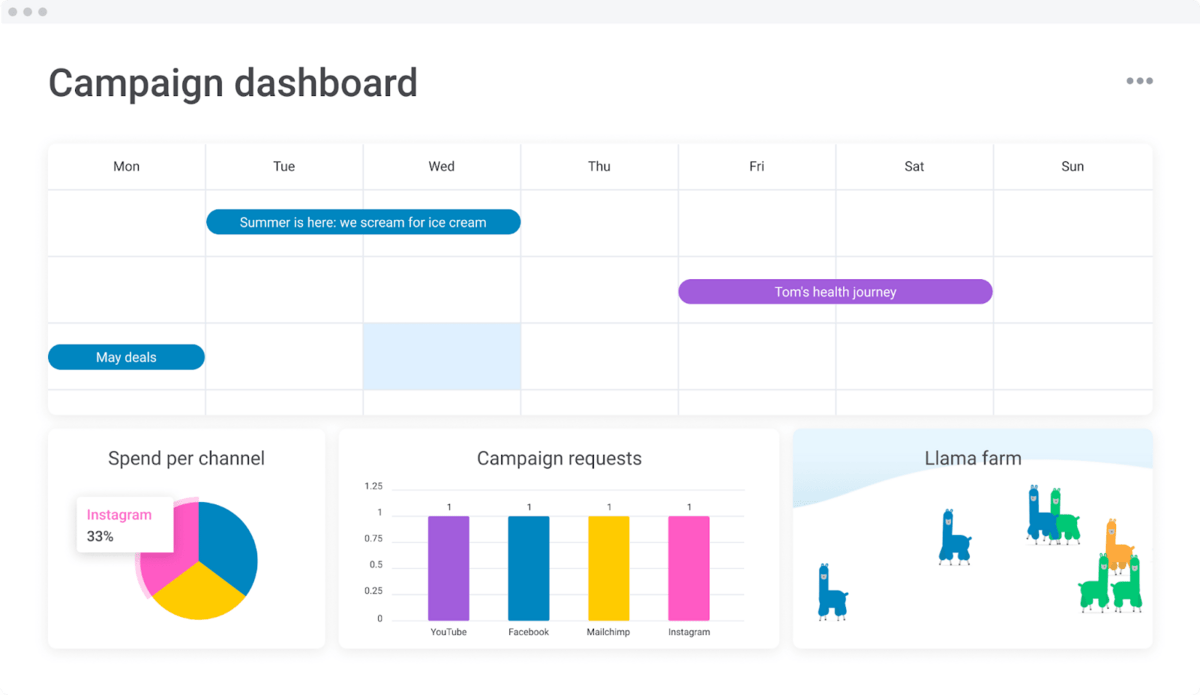
With the tool integrations and workflow automation in the monday.com platform, you can create a dashboard that pulls data from multiple sources and displays it in a logical way for your team.
You can track the number of purchases your company makes, the number of orders fulfilled or invoices paid, and the total budget for your company.
If needed, you can even create more specific dashboards for managers and department heads to track their own spending while maintaining a high-level view for executives.
Like your purchase order template and other parts of the process, your dashboard should live in a central, easily accessed location so everyone can be up to speed as needed.
Streamline your purchase order process today
Purchase orders in 2023 require an efficient, automated system to keep things moving forward.
Creating a purchase order system in a platform like monday.com helps you implement consistent standards across your business.
When you add workflow automation and tool integrations, you’ll also find your purchase order system working more efficiently, reducing errors, and increasing productivity across the board.
Build a purchase order system in monday.com today.

