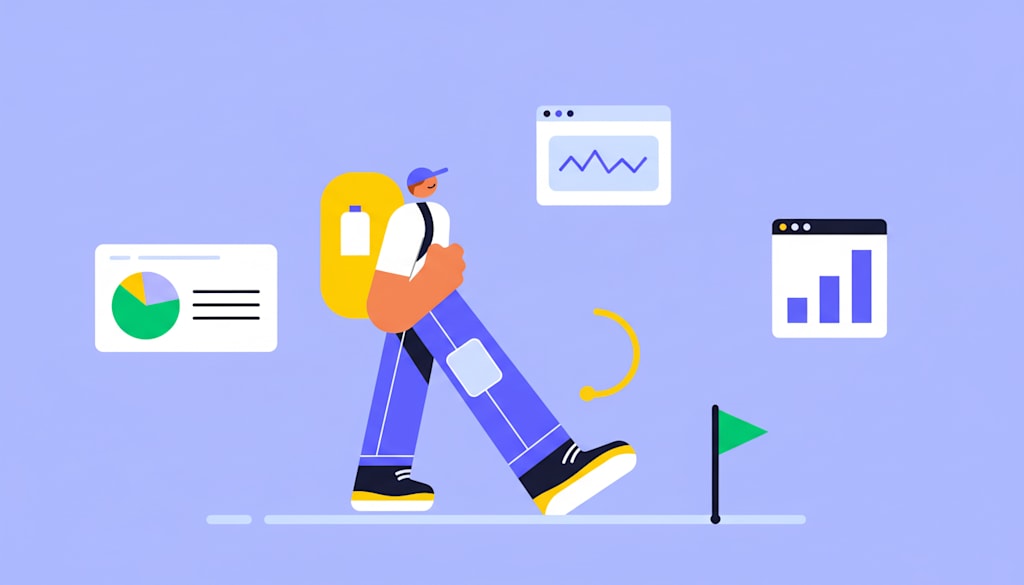Teams schedule meetings faster than ever, yet coordination inefficiencies continue to slow real work. What starts as a quick sync often expands into lengthy discussions, follow-ups, and rescheduling, turning calendars into an unexpected drain on productivity.
As organizations scale and work becomes more distributed, scheduling complexity increases. Multiple tools, time zones, and shifting priorities make it harder to maintain alignment, visibility, and momentum across teams.
An online calendar built for team coordination helps address these challenges by centralizing schedules, improving transparency, and reducing friction in planning. Unlike personal calendars, team-focused solutions support shared visibility, automated conflict detection, and real-time updates across roles and locations.
This guide explores how online calendars support modern teams in 2026, outlining essential features, operational benefits, and best practices. It also examines how calendar tools integrate with broader work management systems to connect daily scheduling with long-term business goals.
Key takeaways
As teams navigate increasing complexity in scheduling, coordination, and execution, online calendars have evolved into critical infrastructure for modern work. The following takeaways summarize the core insights from this guide and what teams should prioritize moving forward.
- Team-focused online calendars reduce coordination friction: built for shared visibility, real-time updates, and conflict detection, they eliminate manual back-and-forth and keep distributed teams aligned across time zones.
- Calendars deliver more value when connected to execution: linking meetings, milestones, and deadlines to projects ensures scheduling decisions translate directly into action, accountability, and progress.
- AI-driven scheduling improves efficiency at scale: intelligent conflict detection, time suggestions, and predictive capacity insights help organizations manage complexity without adding administrative overhead.
- Security and access controls are essential for enterprise use: robust permissions, encryption, and compliance features enable collaboration while protecting sensitive operational and strategic information.
- Integrated platforms extend calendars into work management: solutions like monday work management connect calendar events to workflows, automation, and resource planning, enabling teams to improve efficiency, alignment, and strategic impact without added complexity.
What is an online calendar for teams?

At its core, an online calendar solves one of the most persistent coordination challenges teams face: keeping schedules aligned across people, devices, and locations. Unlike personal calendar applications built for individual time management, online calendars are designed for collaborative workflows where multiple stakeholders require shared visibility into schedules, availability, and timelines.
Teams stay aligned across browsers, desktops, and mobile devices without relying on follow-ups or manual confirmations. When a schedule changes, updates appear instantly for everyone involved, ensuring the most current information is always available.
This real-time synchronization removes version control issues common with traditional scheduling methods. Instead of relying on email confirmations or static files, teams operate from a single, always-updated source of truth.
Digital scheduling beyond basic calendars
Online calendars have evolved well beyond simple digital datebooks. Modern platforms support how organizations coordinate work by automating meeting scheduling, managing shared resources, and connecting scheduling directly to execution.
Automated scheduling capabilities analyze participant availability and suggest optimal meeting times, eliminating prolonged email exchanges. These features reduce administrative effort while improving scheduling accuracy across distributed teams.
Resource booking functionality prevents double-booking of meeting rooms, equipment, and shared assets. Changes made on mobile devices sync instantly with desktop and web views, maintaining consistency across platforms.
When calendar events connect to project workflows, scheduling moves beyond coordination and begins driving execution. Events can trigger automated actions, update project status, and notify stakeholders, ensuring meetings translate into progress rather than follow-up work.
Online calendar vs traditional scheduling methods
Understanding how online calendars compare to traditional scheduling approaches highlights why organizations increasingly adopt cloud-based solutions. The comparison below outlines how different methods perform across core operational dimensions:
| Feature | Online calendar | Desktop calendar software | Paper planner | Email-based scheduling |
|---|---|---|---|---|
| Real-time updates | Instant sync across devices and team members | Manual sync required | None | Delayed, manual updates |
| Collaboration | Multiple users edit simultaneously with conflict detection | Limited sharing | Not supported | Fragmented |
| Accessibility | Available anywhere with internet access | Tied to a single device | Physical only | Inbox-dependent |
| Integration capabilities | Connects with work management and CRM platforms | Minimal | None | None |
| Conflict management | Automatic detection and resolution suggestions | Manual checking | Manual checking | Manual coordination |
Online calendars prevent scheduling issues before they occur. Traditional methods require constant monitoring and manual fixes, while modern platforms anticipate conflicts and notify affected participants automatically.
Why teams choose cloud-based calendar solutions
Growing companies turn to cloud calendars when they hit the wall with old-school scheduling, especially when coordinating across time zones becomes a daily headache. Remote and hybrid work models require real-time coordination across time zones and locations, making cloud accessibility essential rather than optional, particularly as 40% of U.S. workers reported working fully or partly remotely in 2024.
Cross-departmental coordination becomes exponentially more complex as organizations grow. Scheduling conflicts multiply across teams, projects, and shared resources. The demand for integrated workflows drives adoption as organizations seek to reduce tool sprawl and connect scheduling directly to project execution.
When calendar events trigger automated workflow updates, send contextual notifications to relevant stakeholders, and update project dashboards automatically, teams eliminate manual data entry and reduce the risk of information silos. For executives and directors, cloud-based calendars provide portfolio-level visibility into organizational capacity, resource allocation, and strategic initiative timelines.
Five key benefits of online calendars for modern teams
Online calendars solve real problems that cost your business money, like the three hours your team wasted last week trying to schedule that cross-functional meeting. These benefits extend beyond individual productivity to transform how entire organizations coordinate work, allocate resources, and execute strategic initiatives.
The following advantages demonstrate how online calendars solve real coordination challenges while enabling strategic visibility across departments and projects:
Real-time collaboration eliminates coordination overhead
Distributed teams coordinate schedules without email chains, phone calls, or manual availability checking. Instant visibility into team member availability across time zones enables meeting organizers to identify optimal times in seconds rather than hours. Automatic conflict detection prevents double-booking before meetings are confirmed, while real-time updates ensure every participant sees schedule changes immediately.
Automatic synchronization prevents scheduling errors
Calendar data stays consistent across mobile devices, desktop applications, and web browsers without manual intervention or file transfers. Changes made on any device propagate instantly to all other platforms, eliminating the version control issues that plague desktop calendar software. For organizations with field teams or frequent travelers, automatic sync ensures scheduling accuracy regardless of connectivity status.
Platform integration connects scheduling to execution
Online calendars integrate with project management systems, CRM platforms, and communication platforms to create unified workflows where scheduling drives action. Calendar events automatically create project items, update milestone timelines, and trigger workflow automations without manual data entry. Organizations using monday work management connect scheduled events directly to project boards, resource allocation views, and automated notification systems.
Centralized resource management optimizes utilization
Organizations schedule meeting rooms, equipment, and shared resources through integrated booking systems that prevent conflicts and maximize resource management utilization.
Strategic visibility enables data-driven planning
Executive teams gain portfolio-level oversight of organizational capacity, project timelines, and resource allocation through consolidated calendar views. Calendar data reveals patterns in meeting frequency, team availability, and scheduling conflicts that inform strategic decisions about headcount, project prioritization, and organizational structure.
While consumer calendar apps optimize individual time management, business online calendars solve organizational coordination challenges. The value multiplies as team size increases. A 10-person team sees modest benefits, but a 500-person organization experiences transformational impact through reduced scheduling conflicts, optimized resource utilization, and integrated workflow automation.
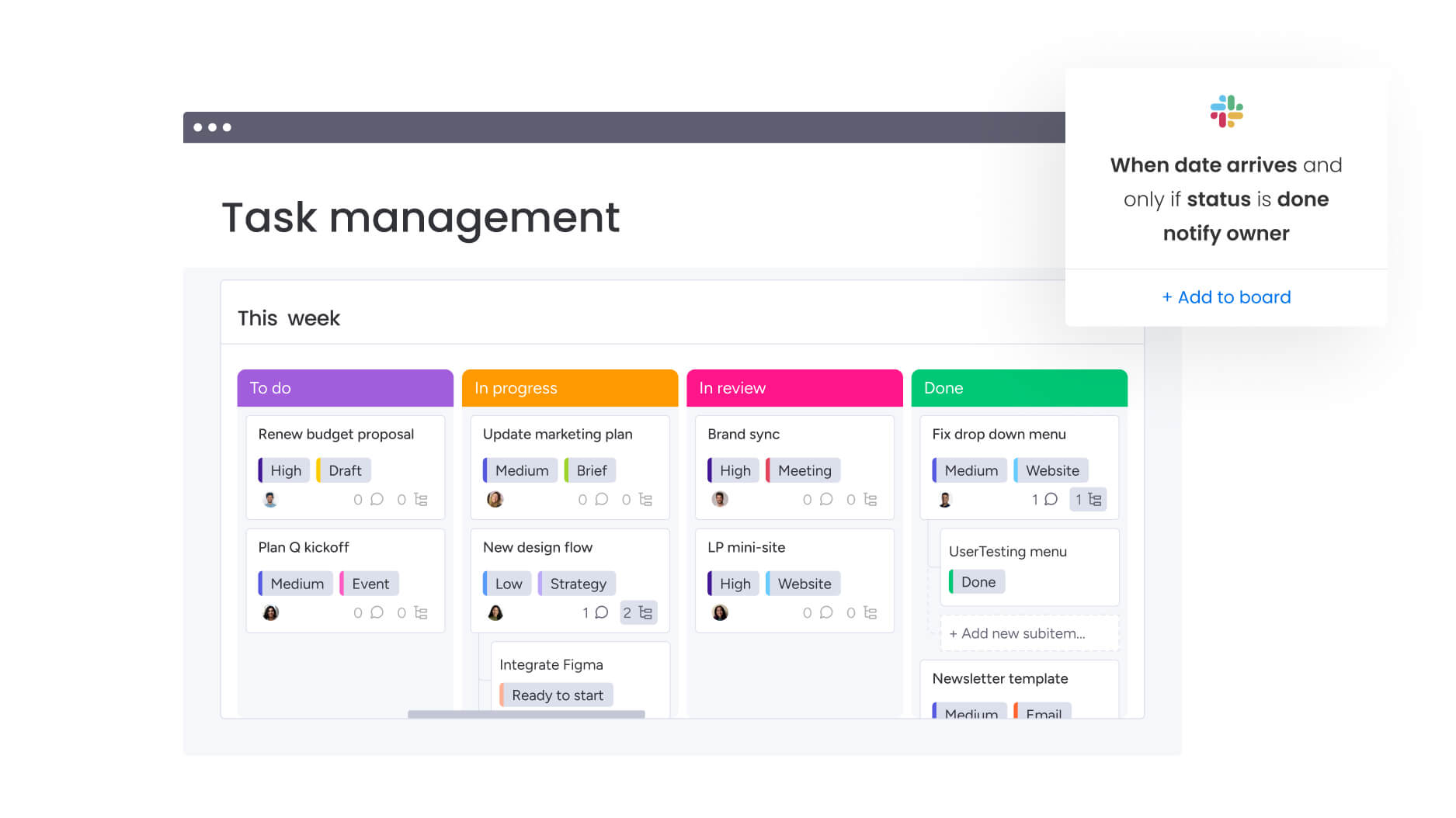
How to share calendars securely with your team
When sharing calendars, you need to ensure the right people see the right information while keeping sensitive client details and strategic plans secure. The implementation approach determines whether shared calendars enhance collaboration or create security vulnerabilities.
The following steps guide organizations through establishing secure calendar sharing that protects sensitive information while enabling effective team coordination:
Step 1: set up team calendar sharing
Organizations create dedicated team calendars separate from individual schedules to maintain privacy boundaries. Clear naming conventions identify calendar purpose, ownership, and access levels.
Common calendar types include:
- Project team calendars: contain milestones, deadlines, and team meetings visible to all project participants.
- Individual calendars: remain private unless explicitly shared.
- Department calendars: roll up to division-level views for executive oversight.
Organizations typically create hierarchical calendar structures with department-level calendars rolling up to division-level views. This enables both detailed team coordination and high-level executive oversight.
Step 2: control access permissions and privacy
Permission levels determine what actions users can take with shared calendars. Understanding these levels helps organizations maintain security while enabling collaboration:
| Permission level | Capabilities | Recommended examples | Security considerations |
|---|---|---|---|
| View-only | See events, times, and descriptions; cannot edit or add | External stakeholders, cross-functional visibility, executive oversight | Lowest risk; users cannot modify data |
| Edit | Add events, modify existing events, invite participants | Active project team members, department coordinators | Moderate risk; requires trust in user judgment |
| Admin | Full control including permission management, calendar deletion | Calendar owners, department heads, IT administrators | Highest risk; limit to essential personnel only |
Organizations mark sensitive events as “private,” hiding details from users with view-only access while maintaining time-slot visibility for scheduling purposes through access controls.
Access control best practices include:
- Regular permission audits: remove access for departed employees or reassigned team members.
- Time-limited access: set automatic expiration for temporary projects or contractors.
- Role-based permissions: automatically adjust access as organizational roles change.
Step 3: enable guest access without login requirements
External stakeholder access requires different security approaches than internal team sharing. Organizations share calendar information with clients, vendors, and partners through read-only links that display availability without requiring account creation or system login.
These public links show free/busy status without revealing event details. External parties can identify available meeting times while sensitive information remains protected.
Temporary access mechanisms support time-bound collaboration with contractors, consultants, or project-based partners. Organizations generate access tokens with automatic expiration dates, ensuring external access terminates when projects complete without requiring manual permission revocation.
Essential online calendar features for businesses
Enterprise calendar needs extend far beyond the capabilities of a personal Google Calendar. Enterprise calendars handle compliance, scale to thousands of users, and connect directly to how work gets done. These capabilities address the specific challenges that mid-to-large organizations face when managing complex, cross-departmental workflows.
The following features represent the core functionality that separates enterprise calendar solutions from basic scheduling applications:
Appointment booking and meeting scheduling
Automated scheduling features eliminate the coordination overhead that consumes administrative resources in large organizations through workflow automation. Availability detection analyzes participant calendars to identify time slots when all required attendees are free, presenting meeting organizers with ranked suggestions based on factors like time zone distribution, working hours preferences, and meeting duration requirements.
Video conferencing integration connects calendar events directly to virtual meeting platforms. The system automatically generates meeting links and adds them to calendar invitations. When a meeting is scheduled, the platform creates the video conference room, configures settings based on meeting type, and distributes access information to participants. This integration eliminates the manual steps of creating meetings in separate systems and copying links into calendar events.
Recurring events and automated reminders
Business operations depend on regular meetings, project milestones, and deadline tracking that require sophisticated recurring event capabilities. These go beyond simple daily or weekly repetition to support complex patterns that reflect real business needs.
Organizations schedule events with patterns like:
- Second Tuesday of each month: for regular board meetings or reviews.
- Every weekday except holidays: for daily standups or check-ins.
- Quarterly on the 15th: for financial reporting or milestone reviews.
Automated reminders ensure participants prepare for and attend scheduled events without manual follow-up from coordinators. Reminder timing and delivery methods vary based on meeting importance and participant preferences. Executive meetings might trigger reminders 24 hours, 1 hour, and 15 minutes before start time, while project milestones send reminders one week and one day in advance.
Time zone management for global teams
International organizations face constant challenges in coordinating across time zones. The complexity multiplies as team distribution increases. Automatic time zone conversion displays all meeting times in each participant’s local time zone, eliminating manual calculation errors and the confusion that leads to missed meetings.
When a meeting organizer in New York schedules a 2:00 p.m. meeting, participants in London see 7:00 p.m. and participants in Tokyo see 4:00 a.m. the following day. Meeting time optimization algorithms analyze time zone distribution to suggest meeting times that minimize inconvenience across participants. For a team spanning San Francisco, London, and Singapore, the system identifies time windows that fall within reasonable working hours for the majority of participants, flagging when no ideal time exists and suggesting asynchronous alternatives.
Mobile access and offline functionality
Business continuity requires scheduling capabilities that function regardless of connectivity status or device availability. Mobile applications provide full calendar functionality on smartphones and tablets, enabling team members to check availability, schedule meetings, and respond to invitations while traveling or working remotely.
Offline functionality maintains calendar access during connectivity interruptions. Changes queue locally and synchronizes once connection resumes, a critical capability since 22% of fully remote and 14% of partly remote workers cite access to reliable high-speed internet as a major obstacle to completing their work. Push notifications ensure users receive time-sensitive updates even when not actively using calendar applications. Meeting invitations, schedule changes, and upcoming event reminders appear as mobile notifications, keeping participants informed without requiring constant calendar checking.
Customize your team calendar online for any workflow
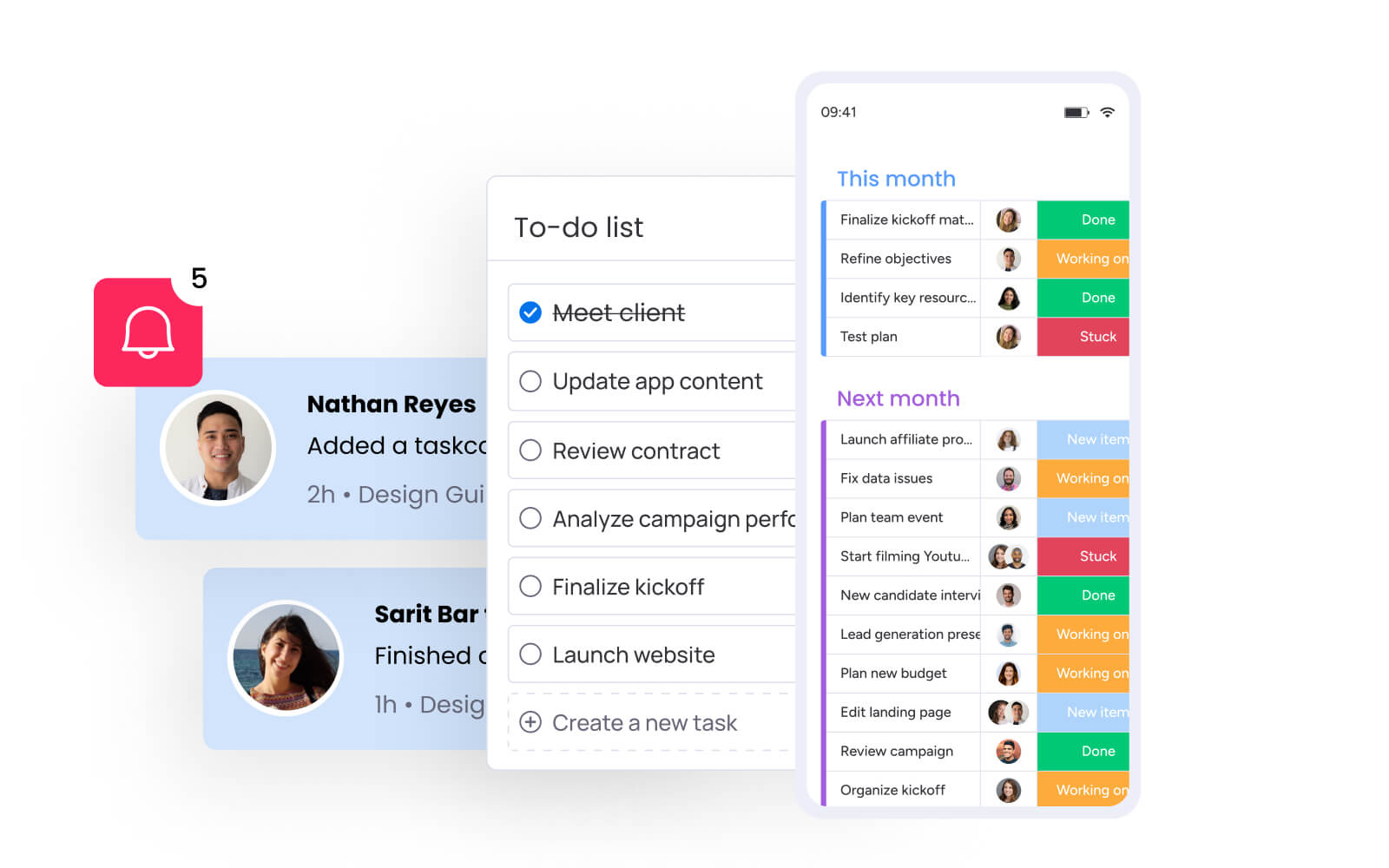
Calendar customization enables organizations to adapt scheduling to their specific workflows rather than forcing business processes into rigid calendar structures. This flexibility proves essential for mid-to-large organizations where different departments, project types, and business functions require distinct scheduling approaches.
The following customization options help teams create calendar systems that match their unique operational requirements:
Step 1: create custom calendar views
Different business contexts require different calendar visualizations. The optimal view depends on planning horizon, detail requirements, and coordination needs. Understanding what your team needs to see at a glance helps you choose the right visualization approach.
- Daily views: provide hour-by-hour scheduling detail essential for operations teams managing facility usage, customer appointments, or production schedules.
- Weekly views: balance detail with context, showing how individual days fit into broader work patterns.
- Monthly views: support strategic planning and milestone tracking, displaying how major initiatives and deadlines distribute across longer timeframes.
- Agenda views: present upcoming events in chronological list format, prioritizing what’s next rather than calendar grid positioning.
Filtering and sorting capabilities become critical for large organizations where individual calendars contain hundreds of events across multiple projects and business functions. Users filter by project, department, event type, or participant to focus on relevant information while hiding unrelated events. Color-coding and visual indicators enable quick pattern recognition.
Step 2: design team calendar templates
Calendar templates standardize scheduling approaches across departments while allowing customization for specific business contexts. Organizations create templates for common scenarios that teams can deploy instantly rather than building from scratch.
Template examples include:
- Project kickoffs: pre-configured milestone meetings and review cycles.
- Sprint planning cycles: recurring ceremonies with defined participants.
- Quarterly business reviews: standardized agenda and attendee lists.
- Client onboarding processes: sequential meetings with automated follow-ups.
Teams using monday work management create templates that connect calendar events to broader project workflows. A product development template might include not just calendar events but also linked project boards, automated workflows, and resource allocation views. This integration ensures calendar scheduling aligns with project execution from the start.
Step 3: color-coding and categorization options
Visual categorization transforms calendars from simple chronological lists into information-rich dashboards that communicate priority, type, and status at a glance. Organizations develop color-coding systems that reflect their business structure and information needs.
Effective categorization approaches include:
- Department colors: distinguish marketing events from sales activities.
- Priority colors: highlight critical deadlines versus routine meetings.
- Project colors: show which initiative each event supports.
Effective categorization systems balance visual distinction with information density. Too few categories provide insufficient distinction, while too many create visual confusion. Enterprise organizations typically implement 7-10 primary categories with hierarchical subcategories for detailed classification.
AI-powered scheduling for smarter team coordination
Artificial intelligence transforms online calendars from passive scheduling utilities into proactive coordination systems that anticipate conflicts, optimize meeting times, and automate routine scheduling decisions. These capabilities prove particularly valuable for large organizations where manual coordination becomes impractical and scheduling complexity exceeds human capacity to manage effectively.
The following AI capabilities demonstrate how intelligent automation enhances team coordination while reducing administrative overhead:
Intelligent conflict detection and resolution
AI-powered conflict detection analyzes scheduling patterns to identify potential conflicts before they occur. The system examines not just direct time overlaps but also factors like travel time between locations, preparation requirements, and participant workload.
With 88% of organizations reporting AI use in at least one business function in 2025, these intelligent scheduling capabilities are becoming standard for enterprise coordination.
When a user attempts to schedule a meeting that would create a conflict, the system suggests alternative times based on participant availability, meeting priority, and historical scheduling patterns. Complex scheduling dependencies across multiple teams require AI analysis to manage effectively.
A product launch might involve sequential meetings where marketing planning must be completed before sales enablement begins, which must finish before customer communication launches. AI systems track these dependencies and flag when proposed schedule changes would violate sequencing requirements or create timeline risks.
Automated meeting suggestions based on availability
AI analyzes team availability patterns to suggest optimal meeting times without manual coordination. The system considers calendar free/busy status, typical working hours, meeting frequency preferences, and historical scheduling behavior.
Organizations using monday work management benefit from automatic categorization and prioritization of scheduling requests. The system differentiates urgent meetings from routine ones. A critical client escalation receives immediate scheduling with automated conflict resolution, while a regular team check-in is scheduled during standard windows to preserve focused work blocks.
Pattern recognition allows AI to learn organizational and individual scheduling preferences. If a team consistently schedules sprint planning on Monday mornings and retrospectives on Friday afternoons, AI recommends those times for future cycles.
Predictive resource allocation through AI
AI-driven resource allocation anticipates scheduling needs based on project timelines, historical patterns, and organizational capacity. When a new project launches, the system examines similar past projects to predict meeting frequency, resource requirements, and milestone timing.
Capacity analysis highlights teams at risk of overcommitment and identifies areas where additional resources could accelerate initiatives. AI evaluates meeting frequency, project load, and deadlines to flag individuals or teams approaching capacity limits. Integration within monday work management connects calendar scheduling to broader resource planning, providing visibility into team availability and project readiness.
Try monday work managementIntegrate your online calendar with work management platforms
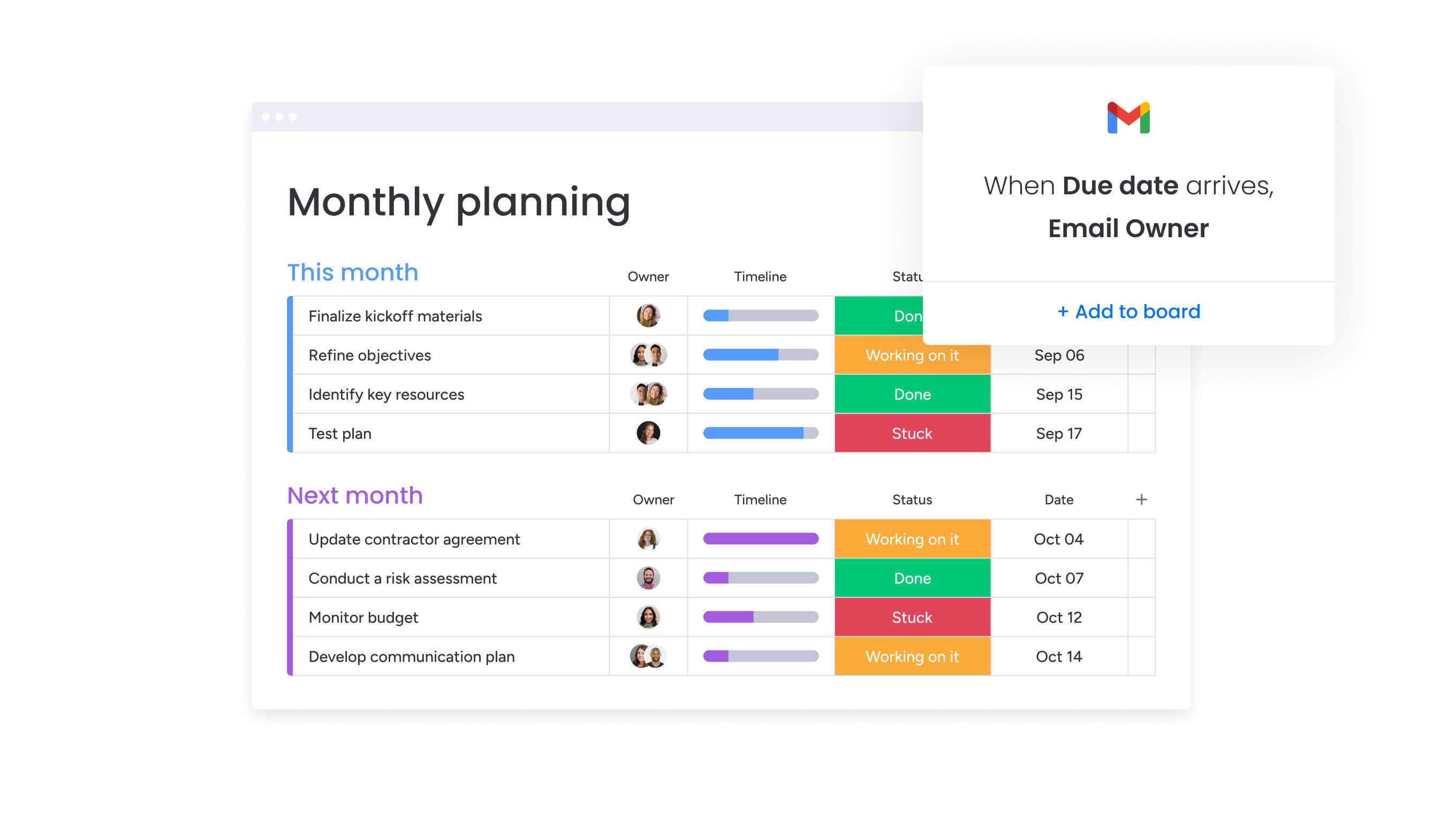
Calendar integration with work management platforms transforms scheduling from an isolated activity into a connected workflow that drives project execution, automates routine processes, and maintains data consistency across systems. The real value emerges when scheduling connects directly to how work actually gets done.
The following integration approaches demonstrate how calendar platforms connect to broader business operations:
Connect calendars to project timelines
Calendar events link directly to project milestones, deadlines, and deliverables. Schedule changes automatically update project timelines and vice versa. When a project deadline moves, associated calendar events adjust automatically rather than requiring manual updates across multiple systems.
This bidirectional synchronization maintains consistency between strategic project plans and tactical daily schedules. The Gantt Chart integration in monday work management connects calendar views to project timeline visualization. Teams see how scheduled events align with project phases and dependencies. A product launch timeline might show development milestones, marketing campaign events, and sales enablement sessions in a unified view that reveals how scheduling decisions impact overall project delivery.
Sync with communication platforms
Calendar integration with Slack, Microsoft Teams, and email systems ensures scheduling information flows to where teams actually communicate. Meeting invitations appear in team channels, schedule changes trigger instant messages to affected participants, and upcoming event reminders surface in communication platforms.
Automated notifications provide context beyond basic meeting reminders. Notifications include agenda links, preparation materials, and relevant project updates. A sprint planning meeting notification might include links to the product backlog, velocity metrics from the previous sprint, and capacity information for team members.
Automate workflow triggers from calendar events
Advanced automation capabilities enable calendar events to initiate project items, send notifications, and update project status across departments. A project kickoff meeting might automatically create item lists for each team member, set up project boards, and send onboarding materials to new team members.
The automation capabilities in monday work management connect calendar events to cross-departmental workflows. When a product launch date is scheduled, the system automatically creates marketing campaign items, notifies the sales team to begin enablement, and triggers customer communication workflows. These automated workflows ensure all departments coordinate around key dates without requiring manual notification and item creation.
Manage multiple team calendars from one view
Enterprise organizations require visibility across multiple calendars to coordinate cross-departmental initiatives, manage shared resources, and provide executive oversight. Unified calendar management enables this coordination without requiring users to switch between separate calendar systems or manually consolidate information.
The following approaches enable organizations to maintain calendar visibility across departments while preserving team autonomy:
Step 1: create sub-calendars for departments
Hierarchical calendar organization enables different business units to maintain scheduling autonomy while providing cross-functional visibility when needed. Department-level calendars contain team-specific events, meetings, and milestones visible to department members, while division-level calendars aggregate key events across multiple departments for leadership oversight.
Sub-calendar creation follows organizational structure. A product organization might have sub-calendars for engineering, design, product management, and QA. Each maintains their own detailed schedules while rolling up key milestones to a unified product calendar.
Step 2: unified dashboard for all team schedules
Executive dashboards consolidate calendar information across the organization, providing leadership with visibility into organizational capacity, scheduling conflicts, and strategic initiative timelines. These dashboards display key metrics that inform strategic decisions.
Dashboard metrics include:
- Meeting frequency by department: identify collaboration patterns and potential overload.
- Resource utilization rates: track facility and equipment usage.
- Upcoming milestone density: spot periods of high activity requiring additional support.
The dashboard capabilities in monday work management provide portfolio-level calendar oversight. An executive dashboard might show how upcoming product launches align with sales cycles, how engineering capacity distributes across strategic initiatives, and where scheduling conflicts indicate resource constraints.
Step 3: filter and search across calendars
Advanced search and filtering capabilities enable users to find specific events, availability, or resources across large organizations with thousands of calendar entries. Search functionality extends beyond simple keyword matching to include semantic understanding of scheduling concepts.
Multi-criteria filtering enables complex queries. Users can search for “all client meetings involving the sales team in the next 30 days” or “conference room bookings on Tuesdays in Building A.” Saved search configurations accelerate routine coordination by enabling users to quickly access frequently needed calendar views.
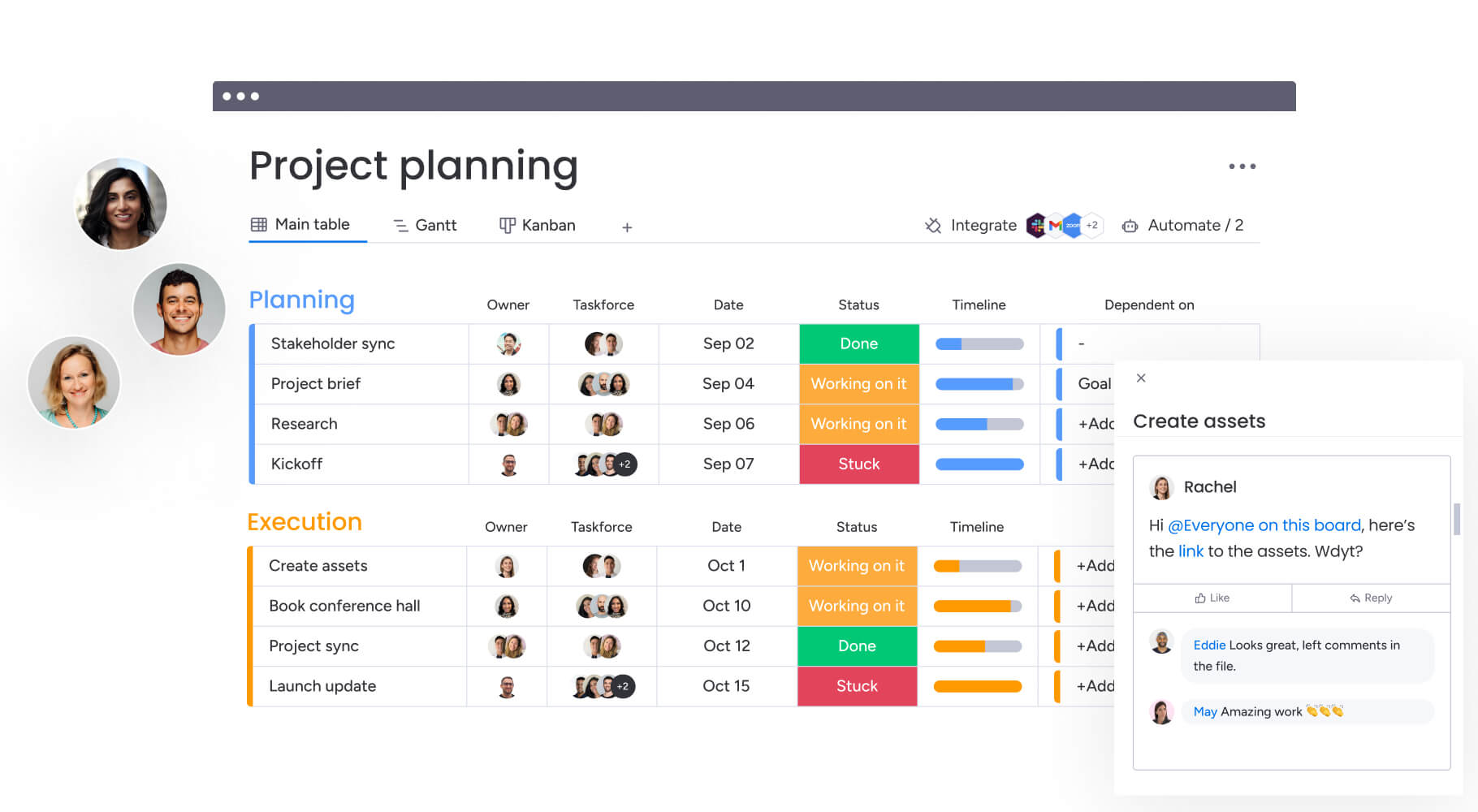
Security and compliance for enterprise online calendars
Enterprise security requirements and regulatory compliance needs demand calendar platforms that provide robust data protection, access controls, and audit capabilities. These security features prove essential for organizations handling sensitive project information, client data, and strategic planning details.
The following security measures ensure calendar platforms meet enterprise requirements while maintaining usability:
Data encryption and privacy controls
Calendar platforms encrypt data both in transit and at rest, protecting scheduling information from unauthorized access during transmission and storage. Transport Layer Security (TLS) encryption secures data moving between user devices and calendar servers, while AES-256 encryption protects stored calendar data.
Access controls extend beyond simple permission levels to include attribute-based access control (ABAC). This grants calendar access based on user attributes, resource attributes, and environmental conditions. A user might access client meeting calendars only from corporate networks, only during business hours, or only when their role includes client-facing responsibilities.
GDPR and SOX compliance features
General Data Protection Regulation (GDPR) compliance requires calendar platforms to support data subject rights, including access, rectification, erasure, and portability. Organizations must be able to identify all calendar data associated with a specific individual, export that data in machine-readable format, and delete it upon request.
Sarbanes-Oxley (SOX) compliance demands controls over financial reporting processes. This includes calendars used for financial close activities, audit coordination, and reporting deadlines. Calendar platforms must provide audit trails showing who scheduled financial reporting meetings, who attended, and what decisions were made.
Audit trails and activity monitoring
Comprehensive audit trails capture all calendar activities, including event creation, modification, deletion, invitation sending, and access by users. Each audit entry includes a timestamp, user identity, an action performed, and affected calendar data. This detailed logging enables security teams to investigate suspicious activities, identify unauthorized access attempts, and demonstrate compliance with security policies.
Real-time monitoring alerts security teams to unusual calendar activities that might indicate security incidents or policy violations. Alerts trigger when users access calendars outside normal patterns, when sensitive calendar data is exported, or when bulk calendar modifications occur.
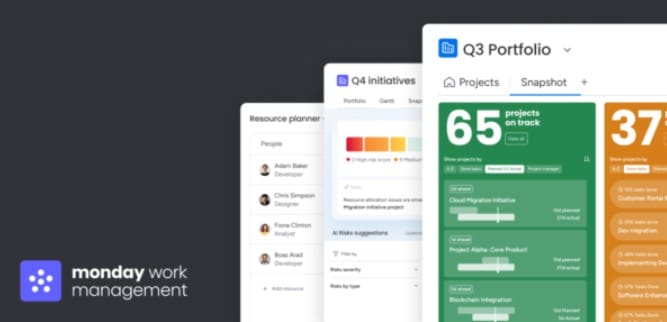
Transform your online calendar into complete work management with monday work management
Organizations ready to move beyond basic scheduling need a platform that connects calendars to the broader work ecosystem. monday work management extends far beyond calendar functionality to provide comprehensive work management that connects scheduling to project execution, resource allocation, and strategic planning.
The following capabilities demonstrate how integrated work management transforms calendar functionality from simple scheduling into strategic business operations:
From simple scheduling to project execution
Calendar events in monday work management link directly to project boards, ensuring scheduled meetings, milestones, and deadlines integrate seamlessly with item management and project tracking. When a project deadline appears on the calendar, it connects to the actual project board showing item status, team assignments, and completion progress.
The platform’s project management capabilities include customizable workflows that adapt to any business process. Calendar integration ensures these workflows align with time-based coordination, triggering items when calendar events occur and updating project status based on meeting outcomes.
Resource management features provide visibility into team capacity and workload distribution. The system accounts for calendar commitments in capacity planning, preventing overallocation and highlighting where scheduling conflicts indicate resource constraints.
Connect calendar events to automated workflows
The automation engine in monday work management connects calendar events to sophisticated workflows that span departments and systems. These automations eliminate manual follow-up and ensure coordination activities translate immediately into execution.
Meeting-based automations trigger when calendar events occur or approach. A client meeting automatically creates follow-up items, notifies account managers, and updates CRM records. A project milestone meeting triggers status reports, updates executive dashboards, and initiates the next project phase.
Specific automation recipes that connect calendars to work include:
- When a meeting is scheduled: create preparation items for all participants.
- When a milestone date arrives: update project status and notify stakeholders.
- When a deadline approaches: send escalation notifications and create follow-up items.
- When a recurring meeting occurs: generate agenda from recent project updates.
- When a calendar event is rescheduled: notify affected parties and adjust dependent items.
Build custom calendar solutions with AI Blocks
AI Blocks in monday work management enhance calendar management through intelligent automation that learns from organizational patterns and user behavior. These pre-built AI capabilities connect to calendar workflows without requiring data science expertise or custom model development.
- Categorize AI block: automatically classifies calendar events based on content, participants, and context.
- Extract info AI block: pulls structured data from calendar event descriptions, meeting notes, and attached documents.
- Suggest action items AI block: analyzes meeting content to recommend follow-up items, next steps, and coordination activities.
After a project planning meeting, the AI suggests items based on discussion topics, assigns owners based on participant roles, and sets deadlines based on mentioned timeframes.
See team capacity with integrated resource views
Resource management features connect calendar scheduling to comprehensive capacity planning. Workload views display how calendar commitments combine with project items to show total team capacity utilization. Managers see which team members are overallocated, where capacity exists for additional work, and how scheduling decisions impact overall team bandwidth.
Timeline views combine project Gantt charts with calendar events, showing how scheduled milestones, meetings, and deadlines align with project item sequences. This integrated view reveals where scheduling decisions create timeline risks and where calendar events indicate project dependencies across teams.
Start your integrated work management journey
Organizations transition from basic calendar utilities to comprehensive work management through a structured implementation process that minimizes disruption while maximizing value realization. The following comparison shows how monday work management delivers capabilities beyond standalone calendars or basic project management:
| Capability | Standalone calendar | Basic project management | monday work management |
|---|---|---|---|
| Calendar functionality | Full scheduling features | Limited calendar views | Full scheduling integrated with project workflows |
| Project integration | No connection to project items | Manual linking required | Fully integrated project tracking and updates |
| Automation | Basic reminders only | Limited item automation | Comprehensive workflow automation triggered by calendar events |
| Resource management | No capacity visibility | Basic workload views | Integrated capacity planning with calendar commitments |
| AI capabilities | No AI features | Basic suggestions | Advanced AI for categorization, extraction, and optimization |
| Cross-platform integration | Limited to calendar systems | Project platforms only | Broad system integrations |
| Customization | Fixed calendar structure | Template-based workflows | Highly flexible workflows and views |
| Enterprise security | Basic access controls | Standard security features | Advanced security and audit capabilities |
Initial implementation typically begins with calendar integration for a single team or department, connecting existing calendar systems to project boards and workflows in monday work management.
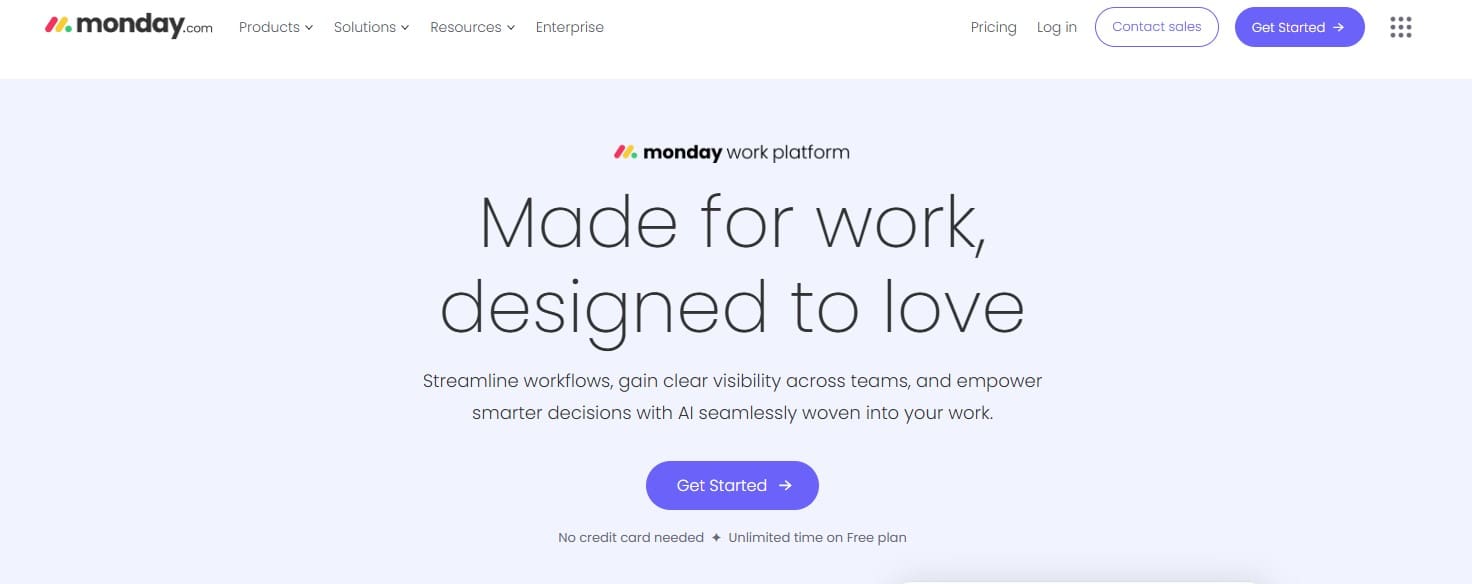
Build your calendar-driven work management strategy
In today’s fast-paced, distributed work environment, teams face persistent challenges in scheduling, coordination, and execution. Misaligned calendars, time zone confusion, and fragmented workflows create unnecessary overhead, slow progress, and risk missed deadlines. monday work management addresses these challenges by connecting daily scheduling to broader business objectives, transforming calendars from static tools into engines of team efficiency.
Key benefits include:
- Real-time collaboration and AI-powered scheduling: eliminate conflicts, suggest optimal meeting times, and keep distributed teams aligned.
- Integrated project and resource management: link calendar events to milestones, workflows, and capacity planning for actionable insights.
- Automation and predictive intelligence: trigger follow-ups, updates, and notifications automatically, reducing administrative effort.
- Secure, role-based access: share calendars safely with internal teams and external stakeholders without compromising sensitive information.
- Customizable views and templates: tailor calendars to your team’s workflows, priorities, and project needs.
By centralizing scheduling, automating workflows, and providing strategic visibility, monday work management enables teams to work smarter, stay aligned, and drive measurable business outcomes, all without adding complexity to daily operations.
Frequently asked questions
What is the best free online calendar for small teams?
The best free online calendar for small teams depends on existing technology ecosystems and collaboration requirements. Google Calendar provides robust free functionality for teams using Google Workspace, while Microsoft Outlook Calendar serves teams in Microsoft 365 environments with similar capabilities.
What are the business-focused alternatives to Google Calendar?
Business alternatives to Google Calendar provide capabilities that consumer-focused applications cannot match, including advanced automation, resource management, and integration with project workflows. monday work management offers calendar functionality that connects directly to project execution, enabling organizations to link scheduled events to items, automate workflows based on calendar triggers, and gain visibility into how scheduling impacts resource capacity.
Can I use an online calendar without creating an account?
Most online calendars require account creation for full functionality, though many platforms offer limited guest access for viewing shared calendars without login. Organizations can share calendar availability through public links that display free/busy status without requiring account creation.
How do online calendars handle different time zones?
Online calendars automatically convert meeting times to each participant's local time zone, eliminating manual calculation and reducing confusion. When a meeting organizer in New York schedules a 2:00 p.m. meeting, participants in London see 7:00 p.m. and participants in Tokyo see 4:00 a.m. the following day.
What's the difference between a digital calendar and calendar software?
Digital calendars refer broadly to any electronic scheduling utility, including mobile apps, web applications, and desktop software. Calendar software specifically describes applications installed on computers, often with limited or no cloud synchronization.
How does monday work management's calendar functionality differ from standalone calendar applications?
monday work management integrates calendar functionality with comprehensive work management, connecting scheduled events directly to project boards, automated workflows, and resource management views. Unlike standalone calendars that only track when things happen, monday work management connects scheduling to execution by linking calendar events to project items, triggering workflow automation based on calendar triggers, and providing visibility into how scheduling impacts team capacity and project timelines.