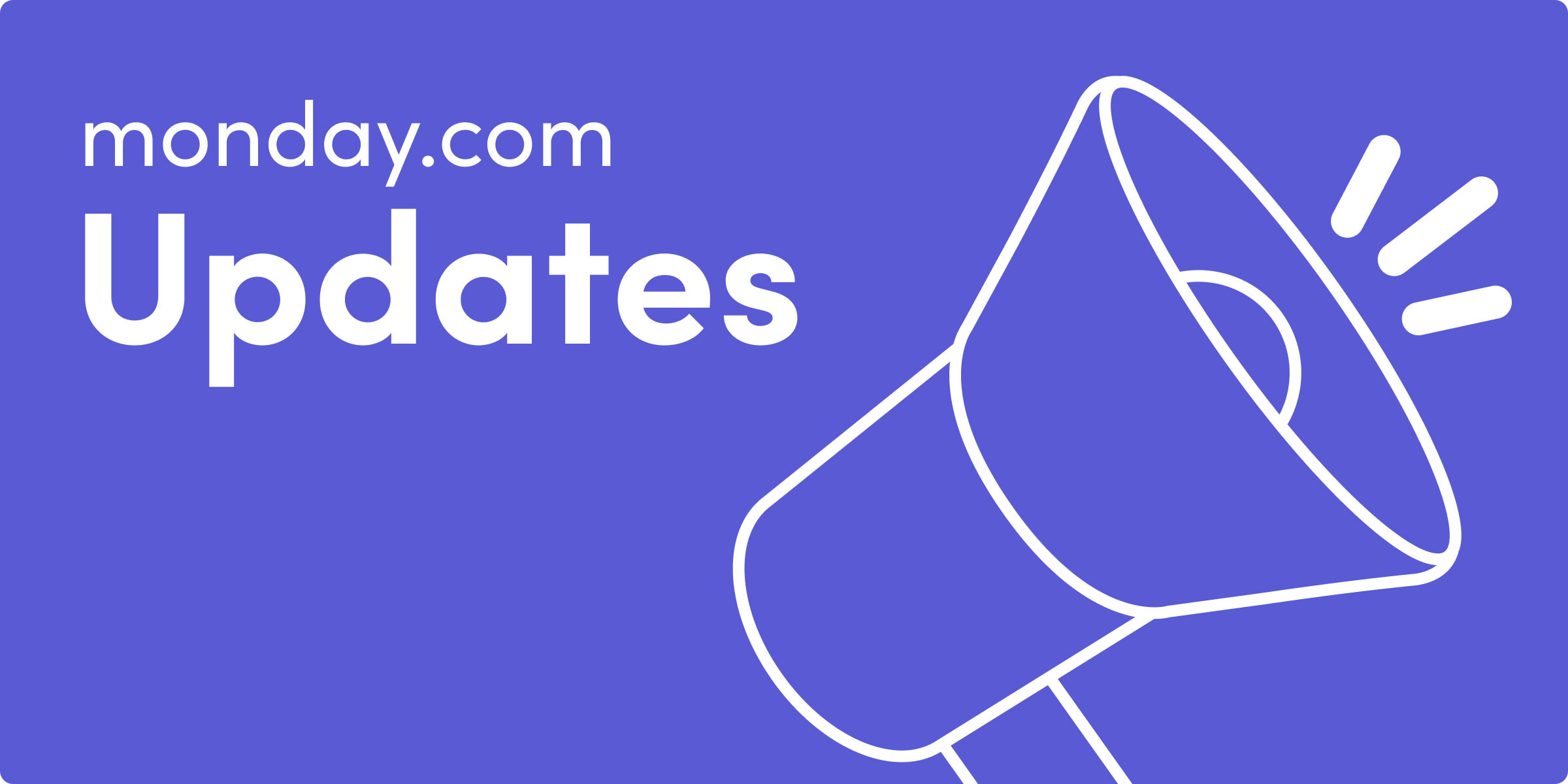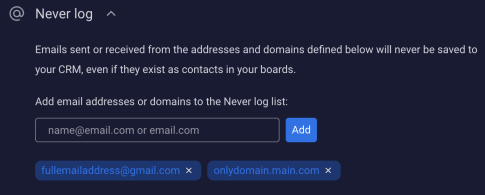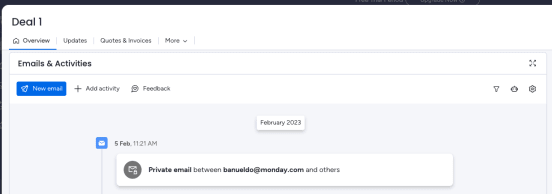Whether you’re a monday sales CRM user or not, there’s a good chance you send emails at work. monday.com can help you limit internal emails (can we get an Amen!) but you likely still have some back-and-forth communication you need to take care of with clients, suppliers, and others.
Option 1: Invite them to your monday.com account.
Option 2: Keep your email threads inside monday.com so they’re integrated with your work.
Here are 2 new product updates we’ve made to the Emails & Activities. Plus, a fun announcement from our WorkForms team.
- Emails & Activities: restricted domains
Log only the emails that you want.
- Emails & Activities: blocked timeline items
Strike the balance between client privacy and team visibility.
- WorkForms: File Drag & Drop
Think of it as the bend and snap for adding files to forms.
Get the details
Emails & Activities: restricted domains
Let’s set the scene. In the Emails and Activities widget, you can have a “Never Log” list – a list of addresses whose emails you don’t want Emails & Activities to save. That might be because it’s more confidential, irrelevant to your pipeline, or any other reason. Your log, your call.
Now, we’re taking this list and making it a little smarter and easier for you. Enter the enhanced capability to also add domains (and subdomains) to the “Never Log” list (e.g. “gmail.com”) so any email related to an email address with this domain won’t be saved in E&A!
Emails & Activities: blocked timeline items
Speaking of E&A, how about a little security update? No more “missing” emails on the Emails & Activities timeline!
After our big privacy feature release, we want to give you the best experience for using the new privacy settings. Maintain complete control and transparency over an item’s timelines, with a new indication for messages that are not visible due to another user’s privacy settings.
In the message the blocked user would see only addresses connected to the Email & Activities of the account so we won’t expose more sensitive data of who the user communicates with.
Got someone on your team that wants to be clued into an email timeline? With just one click, they can easily ask permission from the message’s owner to see the contents of the email.
WorkForms: File Drag & Drop
The drag-and-drop file upload component is incredibly intuitive and easy to use, allowing you to quickly and seamlessly upload files of all supported types and sizes with just a few simple clicks. Get a clear sense of the upload process and even preview files before they are uploaded to ensure that you’re sending the correct files every time. Goodbye manually selecting files one by one or dealing with clunky file upload views!
Bonus: This new feature also significantly reduced the risk of errors and data loss during file transfers. Happy dragging and dropping!
Want to request a specific feature or share what you think about the latest updates?
Let us know in the monday.com community!