Looking for ways to put some zing in your workflow?
May we suggest: if you haven’t used Subitems in one of your monday.com boards yet, now will definitely be the time to give them a try.
So, what are Subitems?
While outlining objectives and key results can help you see the bigger picture of your work, you may also need to map out lower-level action items for you and your team. Enter: the Subitem!
Subitems give the items on your board a deeper structure by letting you add an extra layer of information within the items on your board. Utilizing Subitems gives you the low-level item detail that you are looking for when breaking down your work for a more granular view.
Subitems are not just a simple checklist, and they’re not bound to the structure of the task they belong to. Subitems actually act just like regular items, so you can add comments to each one, tag specific team members on different Subitems, and add any type of column to them, giving you the flexibility to build your perfect workflow.
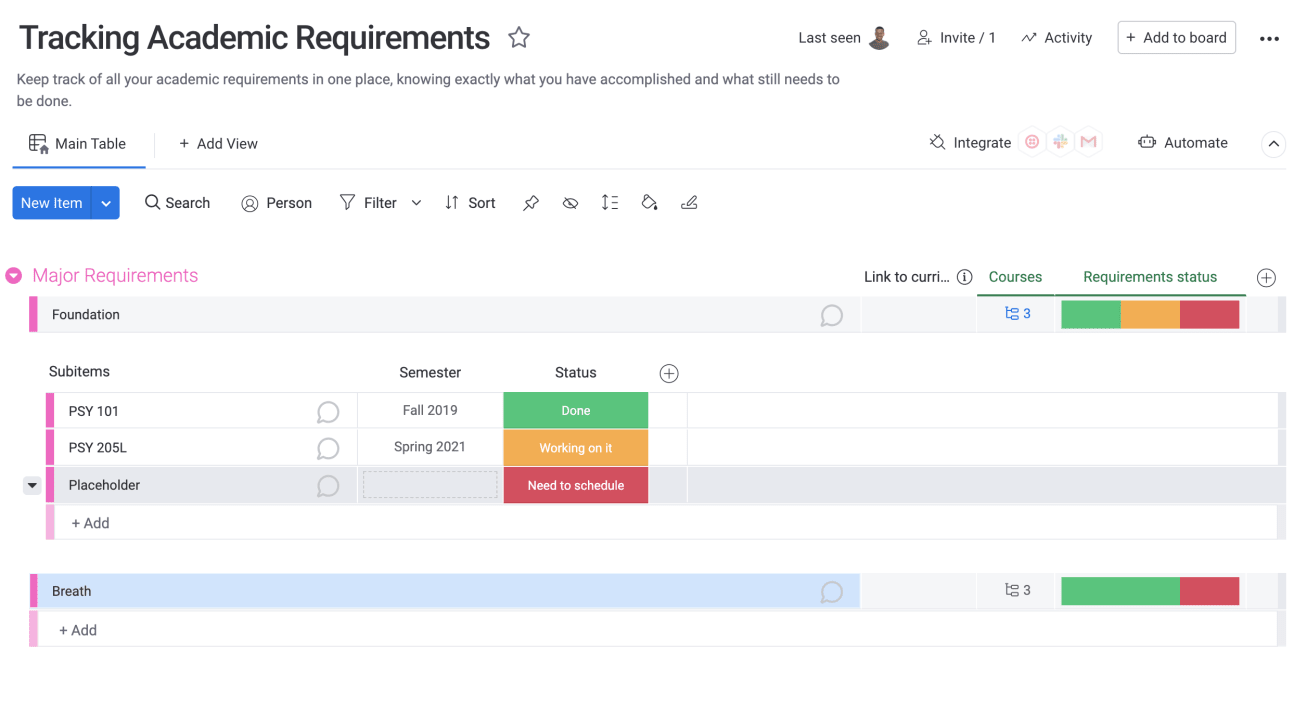
And the flexibility doesn’t stop there. Every piece of information that is available on the Subitem level can be applied to the board as a whole, so you can easily see a summary of the Subitem information.
Subitem inspiration and examples
Using Subitems is easy, but with so much flexibility it can be challenging to come up with creative ways to utilize them.
Here are just some examples of the endless possibilities out there:
1. Break down larger projects into smaller, more actionable and manageable pieces.
For example, breaking up an assignment, like writing a blog post, can be broken down into Subitems, or smaller tasks.
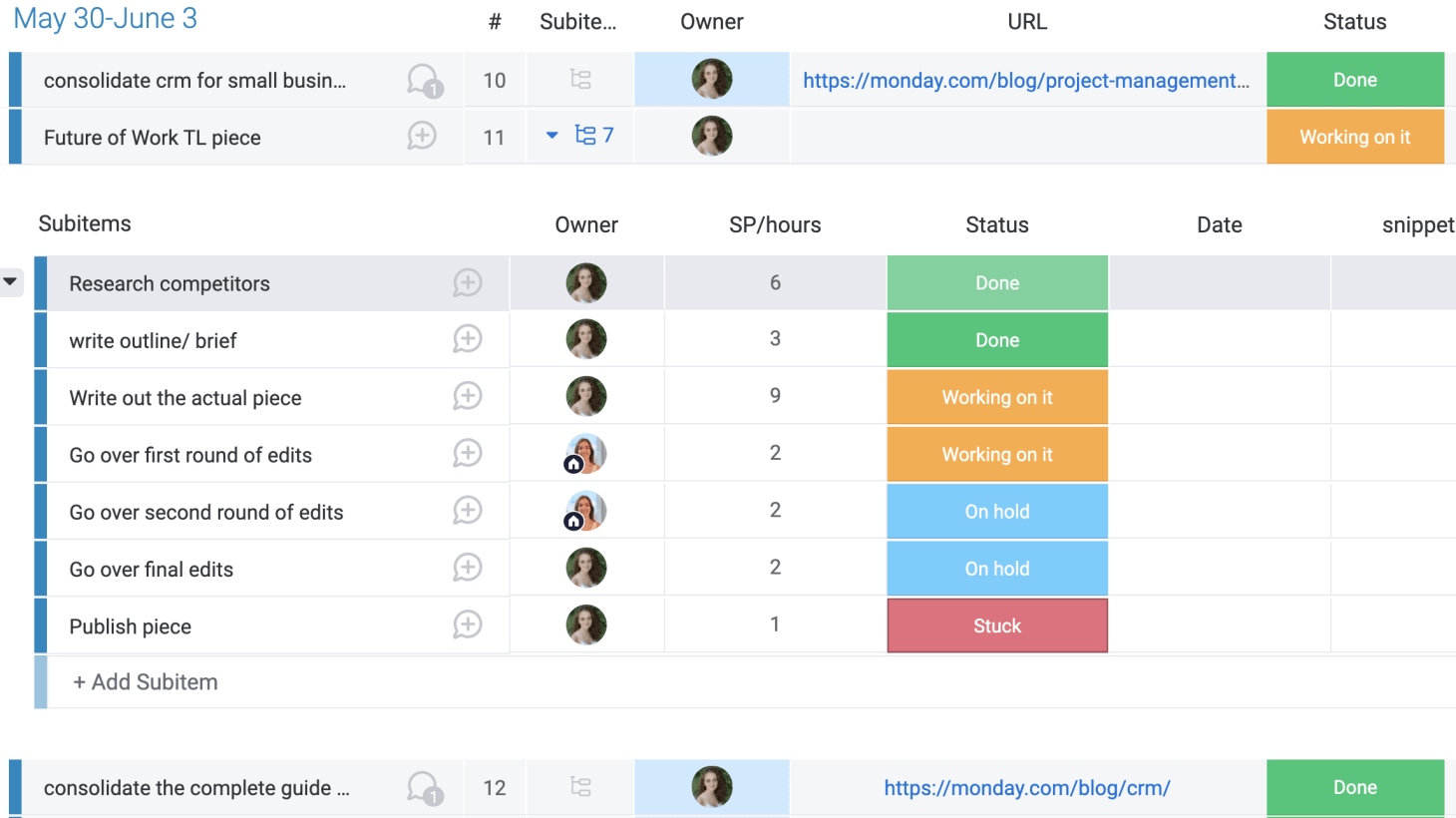
2. Define goals more precisely
Short for “Objectives and Key Results”, OKR is a collaborative tool that allows you to set concrete goals in order to get measurable results, all while ensuring team transparency and alignment along the way. In the OKR world, lower-level tasks within each key goal are often referred to as “initiatives” or “tactics”.
When using OKR, you can use Subitems to help provide tactical steps for your team to take to complete each key result. We even offer dependencies between Subitems, but more on that below 🙂
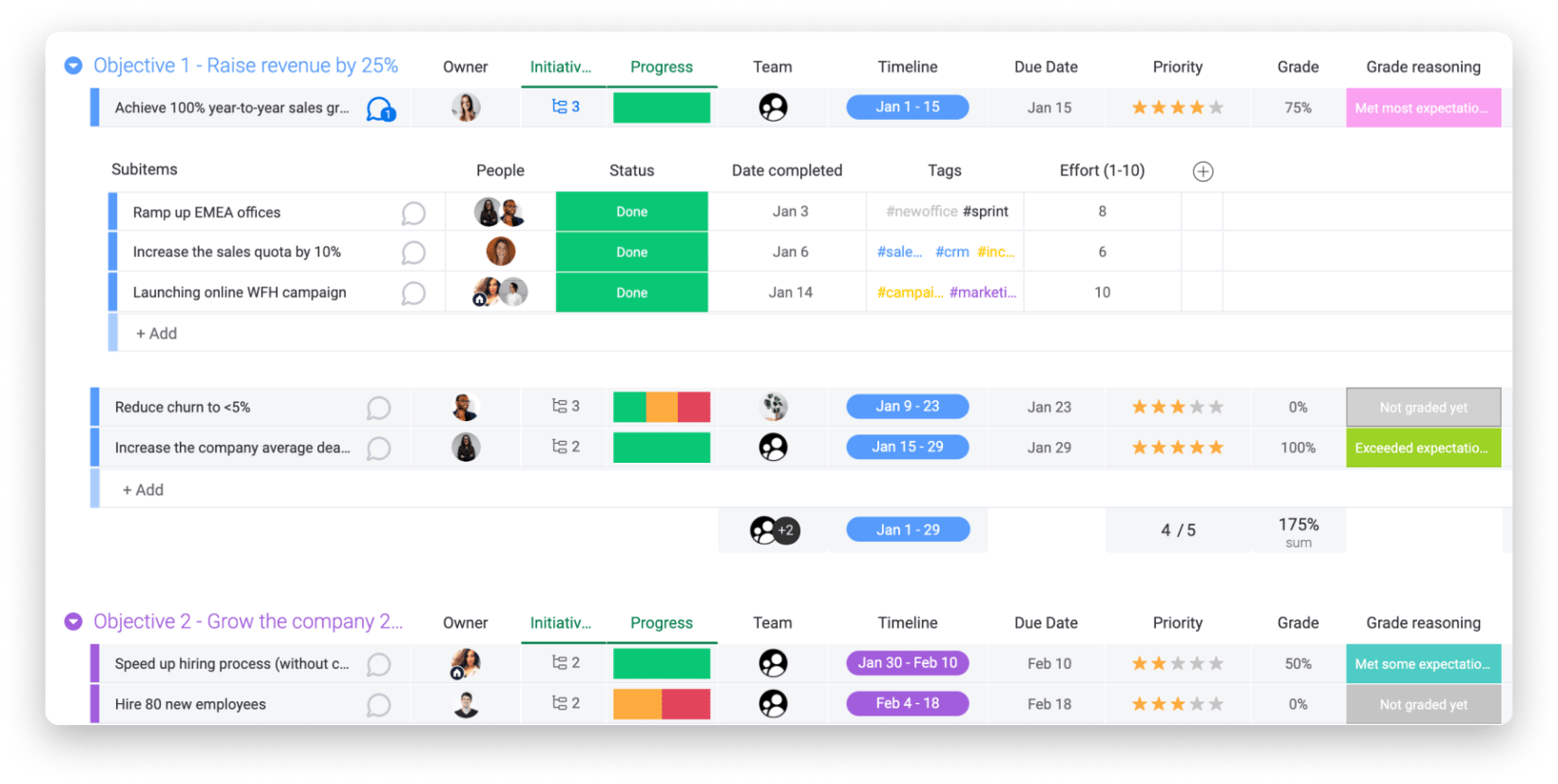
3. Look at all the components that make up a project
When working on multi-faceted projects, like house renovation for example, you can use Subitems to track each component that needs to be completed for the greater project to be concluded successfully.
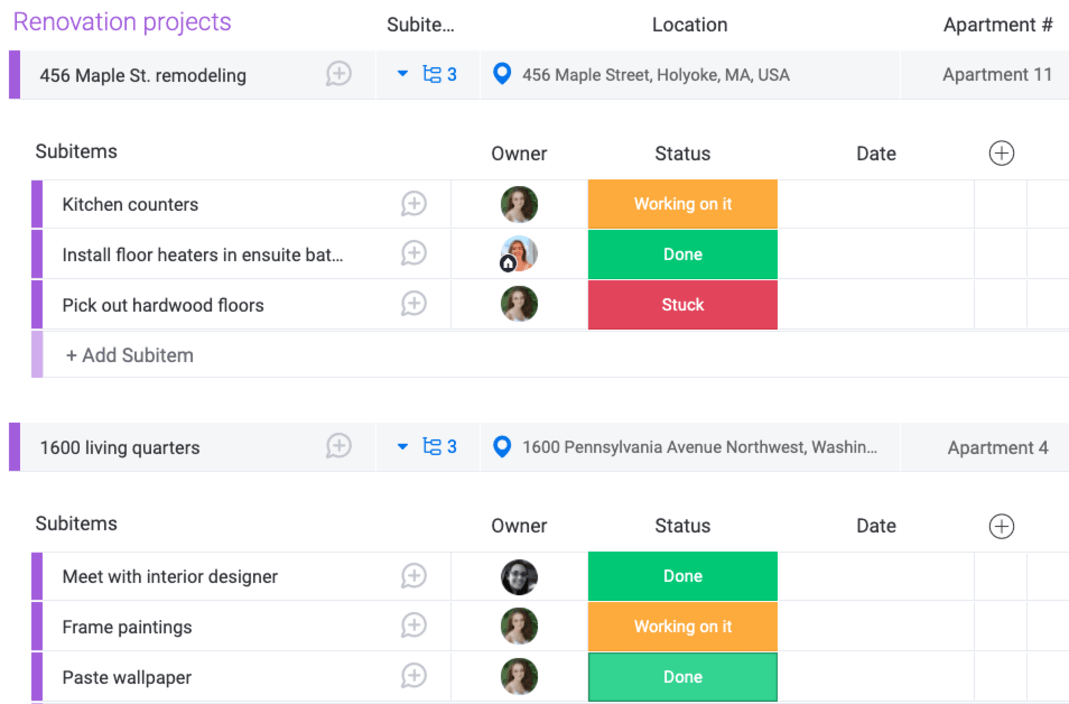
If you’d like to see the aggregated data of your subitems on the parent item, you can mirror it using the rollup feature! In the subitems, open the desired column settings you want to reflect on parent item, and select “Show Summary on Parent Item”:
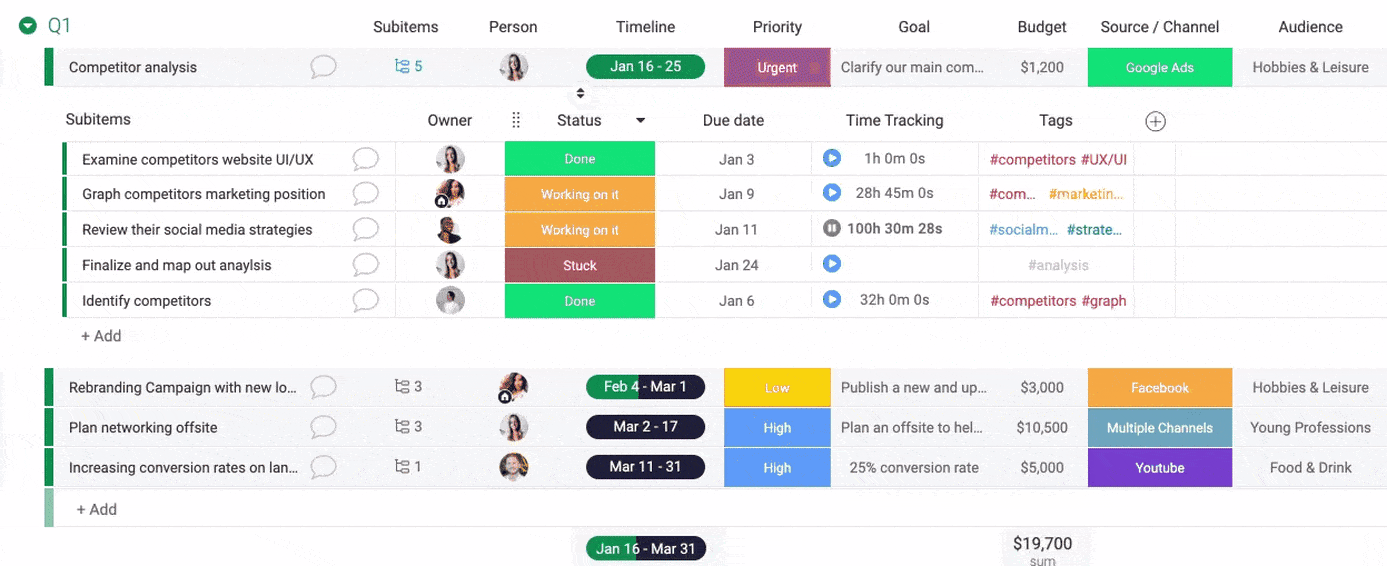
Recent upgrades and enhancements to Subitems
Because we love Subitems so much, we expanded the ways you can use them to help supercharge your workflow!
Check out the latest Subitem advancements:
Paste multiple Subitems directly to your boards
In case you have a list you want to easily insert as Subitems, you can now simply paste it, just like you’re used to with regular items.
Collapse & expand all Subitems in a group at once
There is no need to collapse or expand Subitems individually anymore. From the group menu, you can easily expand and collapse all Subitems!
Move items between boards, now including their Subitems
Our new feature allows you to move an item (or a group of items) with their Subitems to another board. Up until now, if you moved an item that had subitems, the Subitems could not be moved automatically with it.
Track and report Subitems in dashboards
Now you can finally build any report you’d like using ALL your board’s data. Yes, we mean including items and Subitems!
From now on, when you build a chart widget or battery widget, you can choose to include (or exclude) Subitems from the calculation, giving you full control over your workflow and insights.
Of course, Subitems are also supported on all other widgets including: Timeline, Gantt, calendar, Table, and numbers.
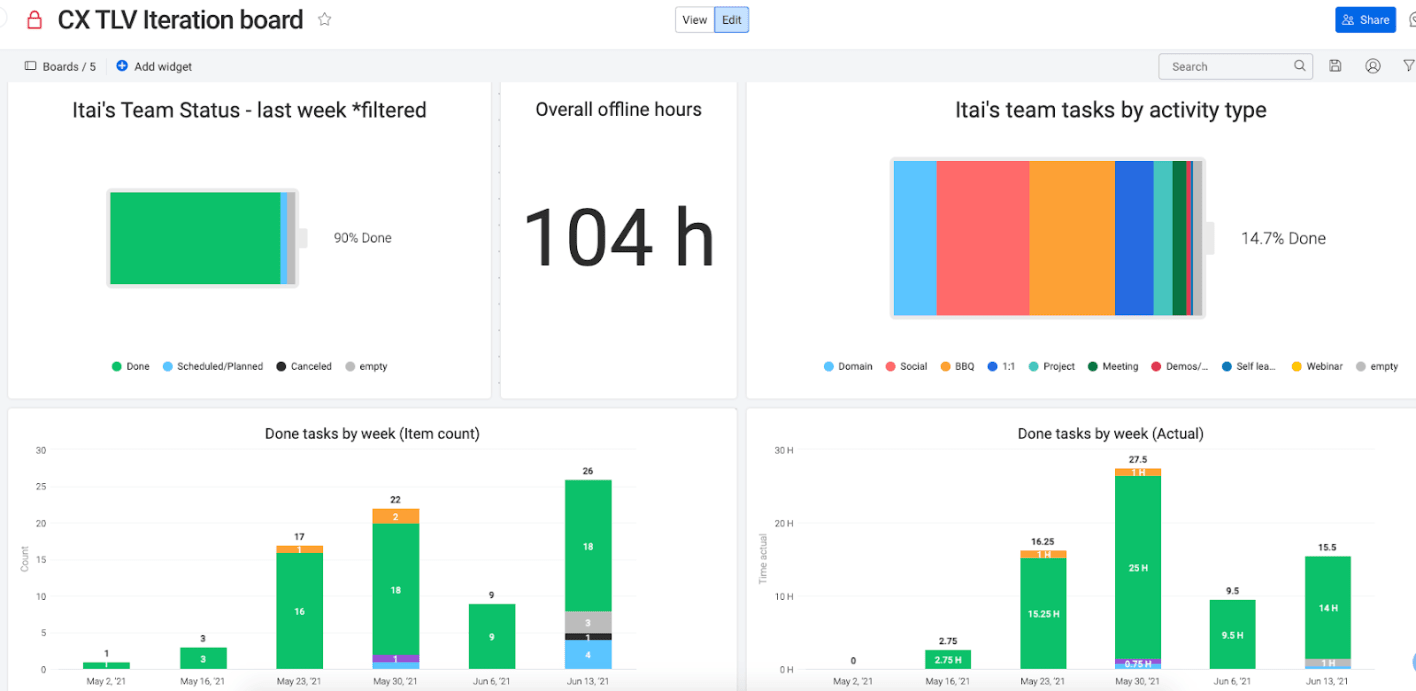
Automate any workflow with Subitems
Most of the automations you use (and love) to save time on routine manual work, now can also run on Subitems! These include custom notifications and reminders, automatic status changes, automatic items and board creations, and so much more.
We even built some subitem-specific automations like these two:

Working with dependencies
Now you can set dependencies between Subitems, though only Subitem to Subitem for now. Stay tuned!
Already use Subitems in creative ways you’d like to share?
We’d love to hear from you, let us know in the monday.com community!

