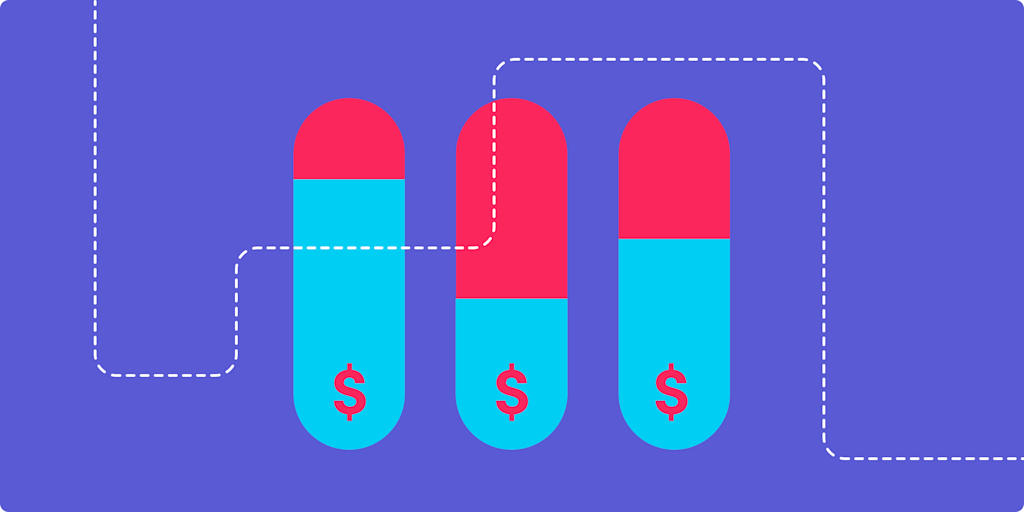만약 간단하고 사용하기 쉬운 프로젝트 관리 소프트웨어를 찾고 있다면 트렐로(Trello)가 귀하의 팀에 적합한 선택이 될 수 있습니다.
이 포스팅에서는 트렐로의 비용 플랜을 상세히 분석하고 사용 여부 판단을 위해 필요한 모든 정보를 제공합니다.
트렐로의 대안으로 추천하는 먼데이닷컴에 대해 간략히 소개합니다. 많은 비즈니스 조직이 먼데이닷컴을 선호하는 이유를 직접적으로 확인하고 싶다면 무료로 체험해 보세요.
프로젝트 관리 소프트웨어 먼데이닷컴 무료 체험하기트렐로(Trello) 소개
트렐로(Trello)는 2011년 뉴욕에 기반을 둔 소프트웨어 회사인 Fog Creek Software에 의해 출시되었습니다. 이후 2017년에 호주를 대표하는 대형 소프트웨어 개발사 Atlassian에 의해 인수되었습니다.
Trello는 처음에 Fog Creek의 내부 프로젝트 관리를 위해 만들어졌습니다. 목표는 팀이 온라인에서 협업하고 프로젝트를 관리할 수 있는 간단한 도구를 만드는 것이었습니다. 이는 본질적으로 칸반 스타일 형식을 갖춘 디지털 화이트보드였습니다.
Atlassian이 Trello를 인수할 당시 이 단순한 도구는 4명의 프로그래머 팀에 의해 개발되었으며 전 세계에서 1,900만 명 이상의 사용자가 이용하고 있었습니다.
트렐로(Trello) 리뷰
시각적으로 직관적이며 사용하기 쉬운 프로젝트 관리 도구를 찾고 있다면 Trello는 좋은 옵션이 될 수 있습니다. G2에서 13,000명 이상의 리뷰어로부터 4.4/5의 높은 평점을 받은 Trello는 많은 이들이 선호하는 도구임을 보여줍니다.
다음은 Trello의 주요 내용을 정리한 정보입니다.
트렐로(Trello)의 주요 기능
- 보드(Board), 리스트(List), 카드(Card):
Trello는 보드라는 프로젝트 단위로 구성됩니다. 각 보드는 열(Columns), 즉 Trello 용어로는 리스트(List)로 나뉩니다. 리스트는 일반적으로 프로젝트 작업의 단계(예: “할 일(To Do)”, “진행 중(Doing)”, “완료(Done)”)를 나타내거나 작업의 카테고리(예: “소셜 미디어”, “블로그”, “비디오”)로 사용할 수도 있습니다.마지막으로 각 리스트에는 카드(Card)라는 개별 작업을 추가할 수 있습니다. 이러한 카드들은 색상으로 구분할 수 있으며 관련 파일을 첨부하여 모든 정보를 한곳에 정리할 수 있습니다.
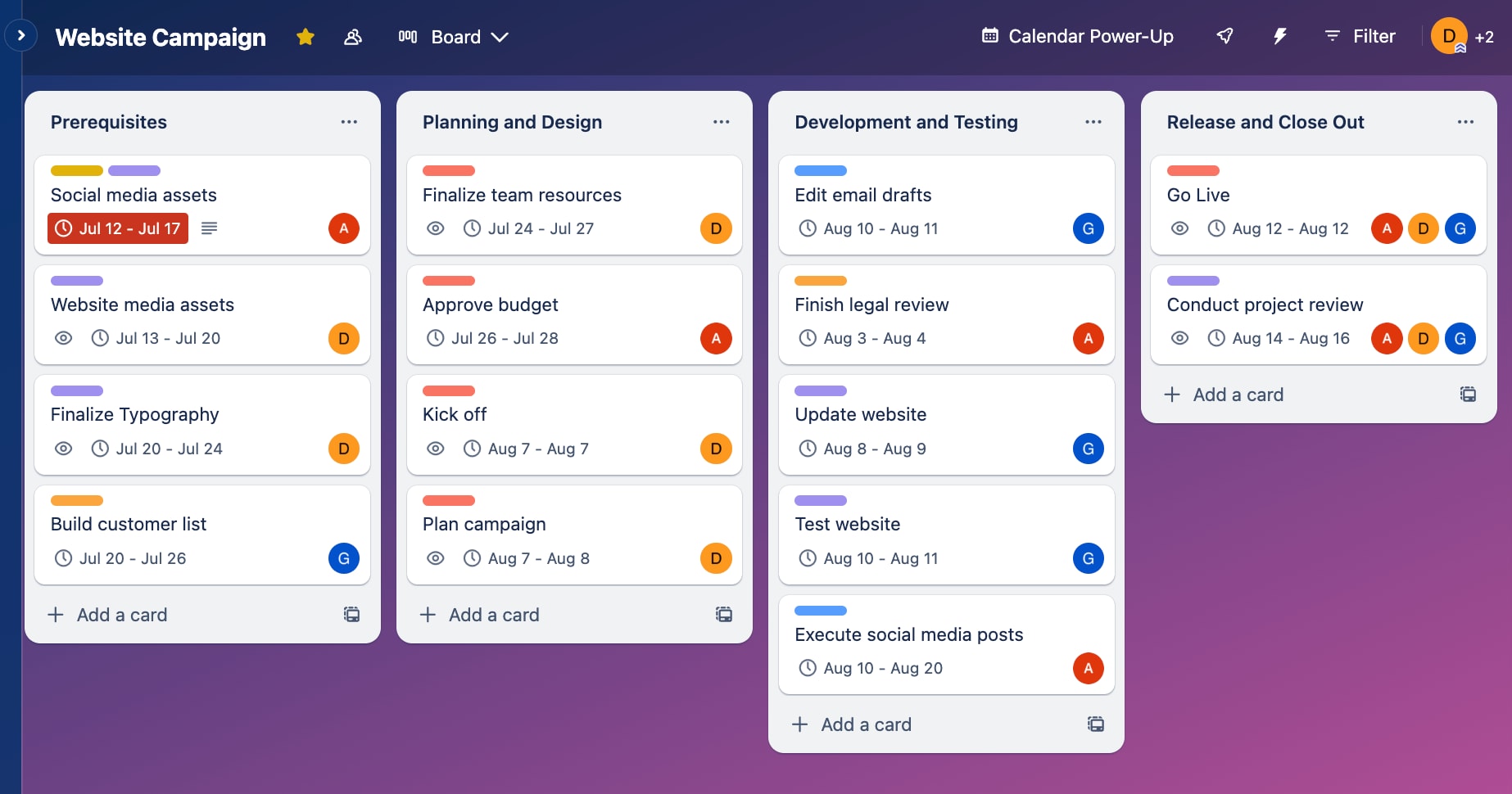
- 체크리스트와 데드라인
각 카드에 체크리스트를 추가하여 작업을 작업 목록으로 전환할 수 있습니다. 또한 각 카드에 마감 기한을 설정하여 카드 내부에서 직접 기한을 관리할 수 있습니다. - 커뮤니케이션 기능
Trello는 팀이 서로 협업하기 쉽게 지원합니다. 다른 팀원을 태그하여 특정 카드 업무에 대한 업데이트를 요구하거나, 카드 자체에 댓글과 메모를 추가, 직접 질문을 할 수 있도록 기능을 제공합니다.
트렐로(Trello)의 장점
Trello는 설정 및 사용이 매우 쉽습니다. 예를 들어 한 G2 리뷰어는 “Trello의 최고의 특징은 작업 및 프로젝트 관리를 단순화할 수 있는 기능이다.”라고 언급했습니다.
또 다른 리뷰어는 직관적인 인터페이스를 선호한다고 말합니다.
“카드를 간단히 선택하여 현재에서 다른 단계로 이동 시킬 수 있습니다.”
Trello는 또한 자동화 기능 활용이 가능합니다.
“사용자 스스로 맞춤 규칙과 워크플로우를 생성할 수 있어 수작업을 줄이고 시간을 절약할 수 있습니다” 라고 한 리뷰어는 말합니다.
트렐로(Trello)의 단점
Trello의 단점으로 일부 사용자는 인터페이스가 번거롭고 다소 설정에 시간이 소요된다고 느낍니다.
“사용자 인터페이스는 시각적으로 매력적이지만 카드를 위아래로 수동으로 이동하면서 정리하고 재배치하는 것은 목록이 많이 있을 때 불편함을 느낍니다.”
리뷰어들은 또한 Trello의 기능이 제한적이라는 점을 자주 언급합니다. Trello가 특정 작업에서는 매우 우수한 기능을 제공하지만 프리미엄 리포팅 도구, 고급 자동화, 높은 수준의 맞춤화를 원하는 팀에는 적합하지 않을 수 있다는 인식이 있습니다.
G2의 한 마케팅 디렉터는 “Trello는 기본적인 기능에 충실하지만 시장에 나와 있는 다른 도구들만큼 다양한 기능을 제공하지는 않습니다.”라고 언급했습니다.
만약 더 포괄적이고 유연한 프로젝트 관리 소프트웨어를 찾고 있다면 먼데이닷컴을 확인해보세요.
프로젝트 관리 소프트웨어 먼데이닷컴 무료 체험하기트렐로(Trello) 비용 플랜 소개
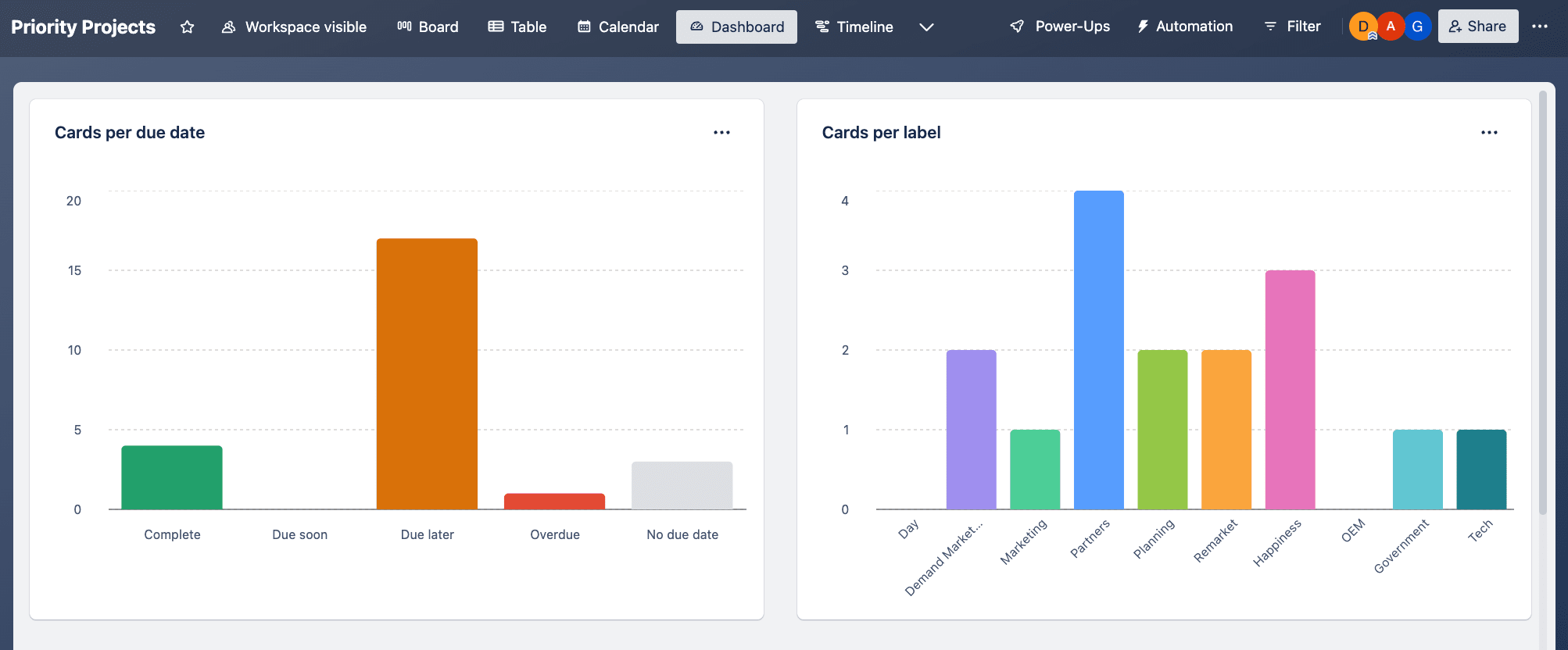
Trello는 무료 플랜과 세 가지 유료 플랜을 제공합니다. 각 플랜에 대해 자세히 살펴보세요.
1. 무료 플랜 (Free)
Trello의 무료 플랜은 플랫폼의 주요 핵심 기능을 제공하는 플랜입니다. 개인 보드, 카드, 리스트를 무제한으로 생성할 수 있으며 최대 10개의 팀 보드를 생성할 수 있습니다. 이 플랜은 기간 내 무료 체험이 아닌, 원하는 기간 동안 사용할 수 있는 완전한 무료 플랜입니다.
무료 플랜에서 제공되는 기능:
- 무제한 카드: 보드에 원하는 만큼의 카드를 추가할 수 있습니다.
- 워크스페이스당 최대 10개의 보드: 워크스페이스마다 최대 10개의 보드를 생성할 수 있습니다.
- 무제한 저장 공간: 개별 파일 크기가 10MB를 초과하지 않는 한 필요한 만큼 파일을 업로드할 수 있습니다.
- 250개의 워크스페이스 명령: 자동화를 설정하면 월 최대 250번 실행할 수 있습니다.
- 작업 도구 연동: Trello에서는 연동 기능을 ‘Power-ups’라고 부르며 무료 플랜에서도 슬랙, 구글 드라이브, 세일즈포스 등의 도구를 원하는 만큼 연동할 수 있습니다.
무료 플랜은 개인 사용자나 소규모 팀에게 적합하며 대규모 팀이나 더 많은 기능을 필요로 하는 팀에는 제약이 있을 수 있습니다. 예를 들어 파일 업로드 크기 제한이나 명령 실행 횟수 제한은 확장하려는 팀이 사용하기에는 어려움이 따릅니다.
2. 스탠다드 플랜 (Standard)
스탠다드 플랜은 연간 청구 시 사용자당 월 $5, 월별 청구 시 월 $6입니다. 무료 플랜의 기능을 기반으로 소규모 팀에게 적합한 추가 기능을 제공합니다.
스탠다드 플랜에서 제공되는 추가 기능:
- 무제한 팀 보드: 팀 보드의 개수에 제한이 없습니다.
- 사용자 지정 필드: 각 카드에 사용자 지정 정보를 추가하여 데이터를 보다 체계적으로 관리할 수 있습니다.
- 1,000개의 워크스페이스 명령: 자동화가 월 최대 1,000번 실행 가능합니다.
- 업그레이드된 파일 저장: 무제한 저장 공간은 유지되지만 파일 크기 제한이 250MB로 증가합니다.
- 고급 체크리스트: 체크리스트를 세분화하여 작업 소유자와 마감 기한을 개별 작업으로 지정할 수 있습니다.
3. 프리미엄 플랜 (Premium)
프리미엄 플랜은 연간 청구 시 사용자당 월 $10, 월별 청구 시 월 $12.50입니다. 이 플랜은 여러 프로젝트를 동시에 관리하는 팀에게 적합하며 더 나은 시각적 프로젝트 관리와 향상된 관리 기능을 제공합니다.
프리미엄 플랜의 추가 기능:
- 다양한 보기 옵션: 보드뿐만 아니라 타임라인, 테이블, 대시보드, 캘린더, 지도 등의 다양한 형식으로 프로젝트를 확인할 수 있습니다.
- 워크스페이스 보기: 스프레드시트 스타일의 테이블 또는 마감일 기준으로 정렬된 캘린더 형식으로 작업을 확인할 수 있습니다.
- 무제한 댓글 실행: 워크스페이스 명령 실행 횟수 제한이 없습니다.
- 관리 및 보안 기능: 사용자의 보드 작업 제한, 멤버 비활성화, 보기 전용 사용자 프로필 생성 등 관리 및 보안 옵션 제공.
- 우선 지원: 프리미엄 사용자는 우선 고객 지원을 받을 수 있으며 이메일 문의는 영업일 기준 하루 이내에 답변을 받을 수 있습니다.
4. 엔터프라이즈 플랜 (Enterprise)
엔터프라이즈 플랜은 가장 광범위한 컨트롤과 모든 기능에 대한 접근을 제공합니다. 요금은 사용자의 수에 따라 달라지며 연간 청구 기준으로 50명 사용자에 대해 사용자당 월 $17.50(또는 연간 $21)에서 시작합니다. 사용자 수가 많아질수록 사용자당 비용은 감소합니다.
엔터프라이즈 플랜의 추가 기능:
- 무제한 워크스페이스: 워크스페이스 개수에 제한이 없습니다.
- 향상된 보안: 조직 전체 권한 설정, 첨부 파일 권한, Power-up 관리 제어를 제공합니다.
- Atlassian Access: SAML SSO를 설정하여 싱글 사인온(Single Sign-On)을 더 쉽게 구현할 수 있습니다.
- 보기 권한 제어: 공용 및 비공용 조직 보드를 생성하고 누가 무엇을 볼 수 있는지 제어할 수 있습니다.
트렐로(Trello)가 귀하의 팀에 맞는 소프트웨어일까요?
Trello는 디지털 화이트보드처럼 느껴지는 간단한 칸반 스타일의 프로젝트 관리 소프트웨어를 찾는 팀에게 훌륭한 옵션이 될 수 있습니다. Trello는 시각적 인터페이스를 기반으로 직관적이고 사용하기 쉬워 협업, 작업 정보 정리, 작업 마감 기한 관리에 유용합니다.
그러나 시간 추적, 간트 차트, 보고서 작성, 예산 관리와 같은 더 포괄적인 프로젝트 관리 기능이 필요하다면, Trello는 충분하지 않을 수 있습니다. 먼데이닷컴을 이러한 더 포괄적인 기능들을 제공합니다.
monday.com과 Trello 비교
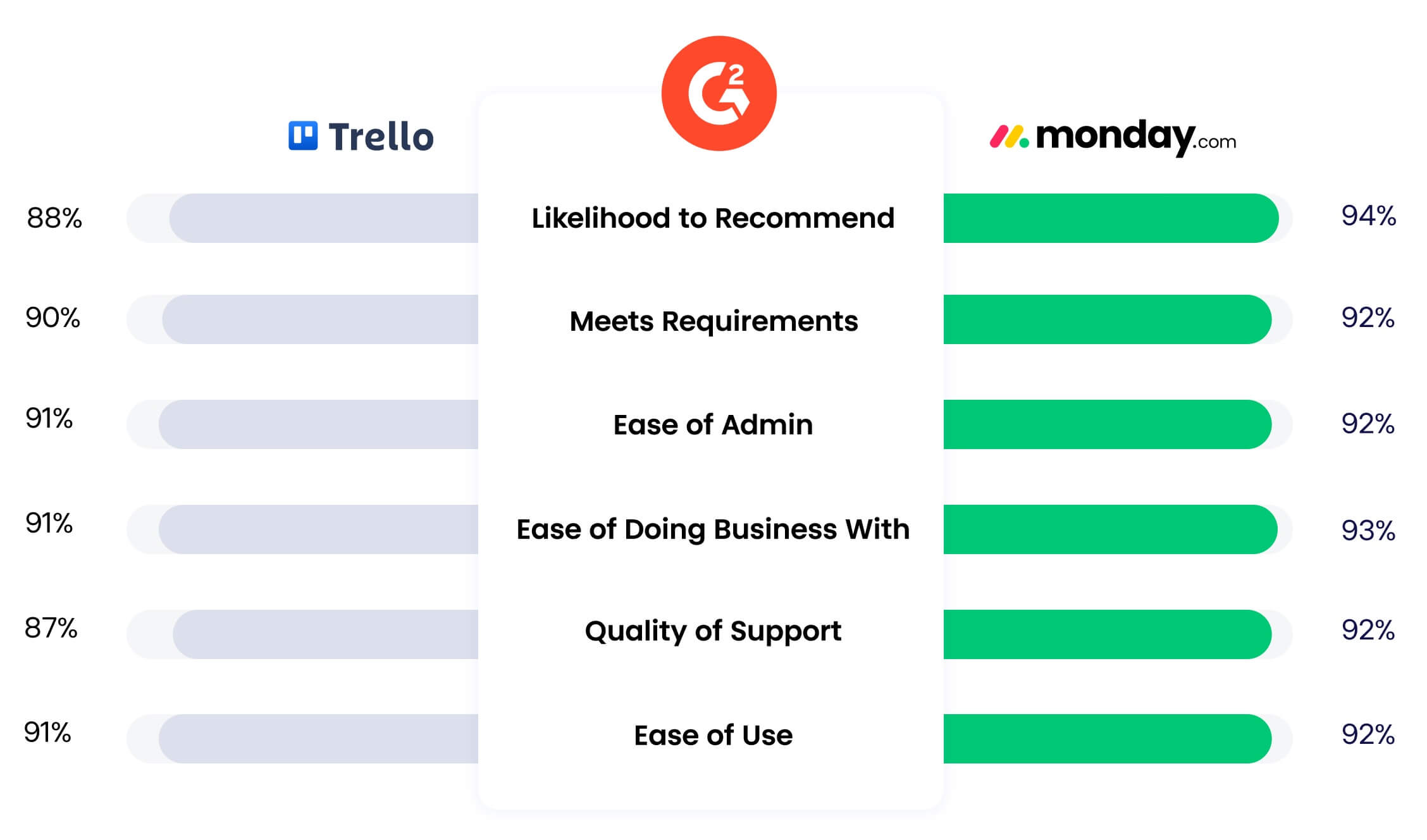
더 포괄적인 프로젝트 관리 기능을 제공하는 소프트웨어를 찾고 있다면 먼데이닷컴을 체험해보세요. monday.com은 Trello에서 제공하지 않는 다음과 같은 기능들을 제공합니다:
- 모든 유료 플랜에서 24/7 지원 제공: monday.com은 모든 유료 플랜에서 연중무휴 24시간 지원을 제공합니다. 반면 Trello에서는 이러한 지원이 엔터프라이즈 패키지에서만 제공됩니다.
- 내장된 시간 추적 기능: monday.com에서는 시간 추적 기능이 기본적으로 포함되어 있습니다. Trello에서는 이 기능이 연동 도구를 통해서만 가능합니다.
- 간트 차트, 예산 관리, 리소스 계획 등의 도구: monday.com은 복잡한 프로젝트를 관리하는 데 필요한 간트 차트, 예산 관리, 자원 계획 등의 도구를 제공합니다.
- 완전 맞춤화 가능한 업무 관리 소프트웨어: monday.com은 사용자가 원하는 방식으로 설정할 수 있는 완전히 맞춤화 가능한 업무 관리 소프트웨어를 제공합니다. 반면 Trello는 칸반 스타일 접근 방식으로 제한됩니다.
결론:
monday.com은 Trello와 달리 보다 강력하고 유연한 프로젝트 관리 기능을 제공하여 복잡한 프로젝트를 효율적으로 관리할 수 있는 환경을 제공합니다.
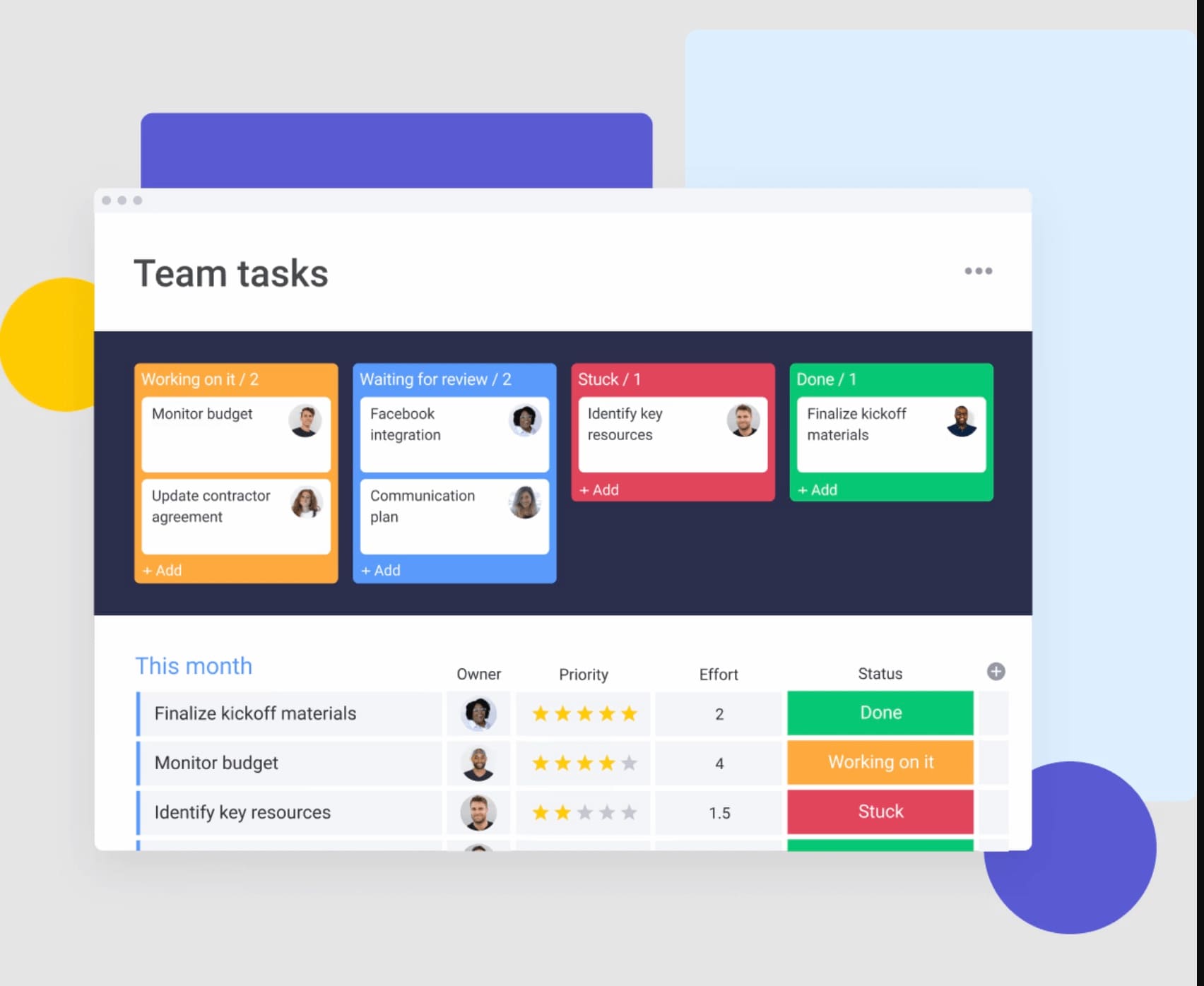
두 도구 모두 프로젝트 관리에 있어 고려 가능한 선택지가 될 수 있지만 먼데이닷컴은 G2에서 4.7/5의 높은 평가를 기록하고 있습니다.