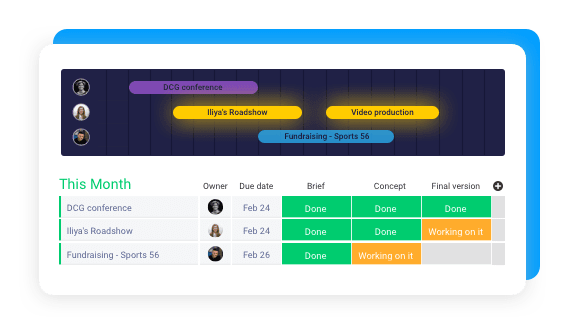- Essential monday.com feature -
Introducing: Board Views
Experience new ways of viewing your boards and see your information from a variety of new perspectives. From Files and Map to Calendar and Chart, open the Views Center now and delve into the new dimensions available on your boards. You’ll see a new “Add View” button at the top of every board, next to the subscribe or unsubscribe button.
Timeline View
The Timeline view is the View connected to the “Timeline” column. The Timeline column allows you to add a start and end date for each pulse like a date range. The Timeline view lets you see this visually. We have exciting things planned for this view, so watch this space!